If you still believe a monthly pass with a registry cleaner will somehow make Windows boot faster, it’s time to stop — not because the registry is sacred, but because there are far higher-impact, safer, and well-supported ways to speed up and stabilize a Windows PC than poking at the registry with a one‑click “fix.”
This feature explains why registry cleaners rarely help and can cause harm, then walks through five practical alternatives that actually move the needle: cleaning up files with Windows’ built‑in tools, upgrading RAM, moving Windows and apps to an SSD, trimming startup apps, and when appropriate, performing a clean or refreshed reinstall of Windows. It also flags risks, shows how to do each thing safely, and adds extra troubleshooting steps for stubborn systems. The guidance applies to both Windows 10 and Windows 11 users and is organized so you can scan, act, and win back speed without risking system stability.
The Windows registry is a centralized hierarchical database where Windows and many applications store settings, associations, and small bits of configuration data. It’s not a cache of files that clogs up like a full Downloads folder; it’s a structured configuration store that the OS was built around.
Over the decades, the registry has accumulated folklore: uninstall a lot of apps and your PC slows because the registry is “cluttered.” That idea persists because early Windows generations (Windows 9x era) had real limitations that could make an enormous, fragmented registry a manageable problem. Modern Windows (Windows 10 and Windows 11) uses far more robust registry handling and typically reads only the keys it needs. Deleting leftover entries is unlikely to change disk I/O or CPU use in any perceptible way for most systems.
More importantly, third‑party registry cleaners often make sweeping changes automatically. An aggressive scan can remove keys still referenced by installed software (or by hidden system components), and some cleaner packages are wrapped with junkware, adware, or even worse. The risk-reward math is simple: very small — often zero — measurable benefit, and an outsized risk of breaking programs or making Windows unstable.
That said, there are rare and valid scenarios where editing the registry is useful — for example, removing an orphaned file‑type handler after an app failed to uninstall properly — but those are targeted troubleshooting tasks best handled manually or under professional guidance, not by recurring automated “cleanups.”
 runs low, overall responsiveness suffers and update installations can fail.
runs low, overall responsiveness suffers and update installations can fail.
A cluttered Downloads folder, temporary files, old Windows update leftovers (Windows.old), and large unused media can consume tens or hundreds of gigabytes over time. Removing those files frees space for swap, cache, and future updates — all of which directly improves reliability and performance.
Historically, 4GB or 8GB might have been acceptable. Today, 8GB is a practical minimum for very light use. For comfortable multitasking, 16GB is the more realistic baseline for most users; power users, creative professionals, and gamers often benefit from 32GB or more.
Within SSDs, SATA SSDs give a huge gain over HDDs, while NVMe (PCIe) SSDs deliver an extra jump in throughput and random I/O — useful for very large file transfers, content creation, and some games that stream assets. For general desktop or laptop use, even an entry NVMe or a quality SATA SSD will transform the feel of the machine.
Windows exposes startup control in both Settings and Task Manager, with a built‑in “Startup impact” indicator that helps prioritize what to disable.
A reset or reinstall is often faster to perform than chasing elusive configuration problems and usually yields a genuinely “like‑new” system without the risk of registry cleaners accidentally deleting necessary keys.
Changing habits — not registry entries — is what actually keeps Windows running well. Regular file housekeeping, thoughtful hardware upgrades, a lean startup list, and the occasional, controlled reinstall will make your machine feel responsive and reliable. Leave the registry alone unless you have a precise, documented reason to edit it; the tiny, speculative speed gains simply aren’t worth the risk.
Source: xda-developers.com Your Windows registry doesn't need "cleaning", but you can do these 5 things instead
This feature explains why registry cleaners rarely help and can cause harm, then walks through five practical alternatives that actually move the needle: cleaning up files with Windows’ built‑in tools, upgrading RAM, moving Windows and apps to an SSD, trimming startup apps, and when appropriate, performing a clean or refreshed reinstall of Windows. It also flags risks, shows how to do each thing safely, and adds extra troubleshooting steps for stubborn systems. The guidance applies to both Windows 10 and Windows 11 users and is organized so you can scan, act, and win back speed without risking system stability.
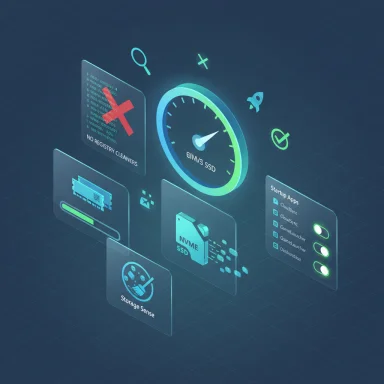 Background: what the Windows registry actually is — and why “cleaning” it seldom helps
Background: what the Windows registry actually is — and why “cleaning” it seldom helps
The Windows registry is a centralized hierarchical database where Windows and many applications store settings, associations, and small bits of configuration data. It’s not a cache of files that clogs up like a full Downloads folder; it’s a structured configuration store that the OS was built around.Over the decades, the registry has accumulated folklore: uninstall a lot of apps and your PC slows because the registry is “cluttered.” That idea persists because early Windows generations (Windows 9x era) had real limitations that could make an enormous, fragmented registry a manageable problem. Modern Windows (Windows 10 and Windows 11) uses far more robust registry handling and typically reads only the keys it needs. Deleting leftover entries is unlikely to change disk I/O or CPU use in any perceptible way for most systems.
More importantly, third‑party registry cleaners often make sweeping changes automatically. An aggressive scan can remove keys still referenced by installed software (or by hidden system components), and some cleaner packages are wrapped with junkware, adware, or even worse. The risk-reward math is simple: very small — often zero — measurable benefit, and an outsized risk of breaking programs or making Windows unstable.
That said, there are rare and valid scenarios where editing the registry is useful — for example, removing an orphaned file‑type handler after an app failed to uninstall properly — but those are targeted troubleshooting tasks best handled manually or under professional guidance, not by recurring automated “cleanups.”
Overview: five higher‑value actions that actually speed up Windows
- Clean up unnecessary files and use Windows’ Storage Sense instead of third‑party “cleaners.”
- Upgrade system memory (RAM) to meet modern multitasking demands.
- Move the OS and frequently used applications to an SSD (SATA or NVMe) for big responsiveness gains.
- Trim startup apps so fewer processes compete for CPU and disk at boot.
- If software rot persists, perform a controlled reinstall or use Windows’ “Reset this PC” features to refresh system files while keeping your data.
1) Clean your PC in the right places: Storage Sense and targeted file cleanup
Why file cleanup matters more than registry cleanup
Large, fragmented, or nearly full storage drives are one of the most common real-world causes of sluggish systems. Modern Windows depends on free storage for virtual memory, Windows updates, caching, and normal background operations. When the system drive (usually CA cluttered Downloads folder, temporary files, old Windows update leftovers (Windows.old), and large unused media can consume tens or hundreds of gigabytes over time. Removing those files frees space for swap, cache, and future updates — all of which directly improves reliability and performance.
How to clean safely (short checklist)
- Use built‑in tools first: Storage Sense (Settings > System > Storage) can automatically remove temporary files, empty Recycle Bin items, and offload unused cloud files. Configure cadence, Downloads retention, and Recycle Bin behavior to match your tolerance for automatic deletions.
- Use “Disk Cleanup” or the modern “Temporary files” view in Storage settings to safely remove Windows update leftovers and the Windows.old folder after a major upgrade.
- Remove large files you no longer need: sort your Downloads, Videos, and Desktop folders by size and delete or archive what’s unnecessary.
- Offload photo/video libraries and backups to an external drive or cloud storage if you need to keep them but not have them on the system drive.
- Avoid third‑party “one‑click cleaner” suites that promise registry + system optimization; they often overlap with the functionality of Storage Sense and add risk.
Benefits
- Increases the free capacity for virtual memory and Windows maintenance.
- Reduces the chance of update failures and file access slowdowns.
- Frees up space that makes subsequent system or application upgrades smoother.
2) Upgrade RAM: the most cost‑effective performance boost for multitasking
Why RAM matters more than registry tidying
Memory (RAM) is where active programs and data reside. When RAM is insufficient, Windows swaps memory pages to disk (pagefile), which is orders of magnitude slower than RAM even on NVMe SSDs. Heavy browser use, multiple tabs, video conferencing, code editors, and background services all consume memory quickly. That’s why a machine with low RAM feels sluggish under modern multitasking loads.Historically, 4GB or 8GB might have been acceptable. Today, 8GB is a practical minimum for very light use. For comfortable multitasking, 16GB is the more realistic baseline for most users; power users, creative professionals, and gamers often benefit from 32GB or more.
How to check and upgrade
- Check installed RAM: Settings > System > About (or Task Manager > Performance > Memory).
- Confirm upgradeability: laptops may have soldered memory; consult the manufacturer’s documentation or use a hardware‑compatibility tool.
- Match RAM speed and type: desktop PCs often allow mixing modules but matching type (DDR4 vs DDR5), speed, and capacity per channel yields the best results. Check motherboard specifications before buying.
- Consider dual-channel kits for desktops (two identical modules) to improve memory bandwidth.
Benefits and caveats
- Upgrading RAM reduces swapping and improves responsiveness during heavy multitasking.
- If RAM is soldered or inaccessible on thin laptops, the only realistic option may be buying a new device with higher memory.
- Always power off, unplug, and ground yourself before installing desktop DIMMs.
3) Move Windows and apps to an SSD: the single best hardware upgrade for snappier behavior
Why SSDs make the most noticeable difference
Switching from a spinning hard disk drive (HDD) to a solid‑state drive (SSD) produces one of the most obvious improvements in everyday responsiveness: shorter boot times, faster app launches, and snappier file operations. The physics are simple: SSDs have far lower latency and far higher random I/O performance than HDDs, which is critical for the smaller reads/writes that an operating system and apps perform constantly.Within SSDs, SATA SSDs give a huge gain over HDDs, while NVMe (PCIe) SSDs deliver an extra jump in throughput and random I/O — useful for very large file transfers, content creation, and some games that stream assets. For general desktop or laptop use, even an entry NVMe or a quality SATA SSD will transform the feel of the machine.
Practical upgrade plan
- If your machine uses an HDD for the system drive, prioritize moving Windows and frequently used apps to an SSD.
- For laptops with a single drive bay, replace the drive and clone the OS (use a reliable cloning tool) or perform a clean install and move your data later.
- For desktops, add an M.2 NVMe drive for the OS while leaving the HDD as bulk storage.
- Choose capacity based on apps installed and free space needs: 500 GB is a practical minimum for a system drive in many cases.
- Leave large, infrequently accessed files (media, archives) on a secondary HDD to manage cost per GB.
Realistic expectations
- Boot times and application startup are where you’ll see the biggest gains.
- Large file copies and multi‑GB transfers will improve proportionally more on NVMe.
- SSDs do not necessarily speed up raw CPU‑bound tasks (like certain calculations) but they make the system feel faster by eliminating I/O bottlenecks.
4) Trim startup apps and background services: speed up boot and free resources
Why startup trimming helps
When Windows signs in, many apps register to launch automatically. Some apps show windows at startup; others run silently in the background. Even if hidden, these processes take CPU, use memory, and perform disk I/O during the busiest time — the exact moment you expect to start working. Removing nonessential startup items yields faster startup times and leaves more resources for interactive tasks.Windows exposes startup control in both Settings and Task Manager, with a built‑in “Startup impact” indicator that helps prioritize what to disable.
How to audit and disable safely
- Open Settings > Apps > Startup to see app toggles.
- Or open Task Manager > Startup to view the list and the measured Startup impact (None, Low, Medium, High).
- Disable nonessential items (cloud syncs you rarely use, chat apps you don’t need at launch, third‑party updaters).
- Leave critical items: antivirus, drivers, and hardware utilities you need at login.
- If an app doesn’t appear, check the Startup folders (shell:startup and shell:common startup) or scheduled tasks in Task Scheduler.
Extra tips
- Some apps still re‑enable themselves after updates — periodically review your startup list.
- If you’re not sure what a particular entry does, search the executable name before disabling.
- Consider a delayed startup approach (some utilities or Task Scheduler can stagger nonessential startup tasks) to smooth the boot window.
5) When in doubt, use a controlled reinstall or the Reset this PC feature
Why reinstalling or resetting helps
Over time, system files can become corrupted, drivers mismatched, or software changes can produce strange behavior that incremental fixes don’t address. A controlled reinstall restores the core system files to a known good state. Modern Windows tools make this less painful: you can reset Windows and keep your personal files, or perform a clean install while preserving user data.A reset or reinstall is often faster to perform than chasing elusive configuration problems and usually yields a genuinely “like‑new” system without the risk of registry cleaners accidentally deleting necessary keys.
Safe reset options
- Use Settings > System > Recovery > Reset this PC. Choose “Keep my files” to preserve personal data while reinstalling Windows.
- When resetting, you’ll be offered Cloud download (download a fresh Windows image from Microsoft) or Local reinstall (rebuild Windows from files already on your device). Cloud download can be more reliable if local system files are corrupted; Local reinstall avoids large downloads.
- Before resetting: back up crucial data anyway (the “keep files” option is good but not a substitute for backups).
- After reset: reinstall trusted apps, run Windows Update, and verify activation.
Post‑reset checklist
- Install Windows updates and device drivers.
- Restore your files and reconfigure cloud sync (OneDrive, etc.).
- Reinstall only the applications you truly use to avoid repeat bloat.
- Enable System Restore and a backup solution so you can recover quickly from future issues.
When, and only when, is a registry cleaner appropriate?
There are limited, targeted scenarios in which editing or cleaning a registry key makes sense:- A specific program left invalid file associations or context‑menu handlers that break Explorer behavior.
- A browser or shell extension is causing Explorer hangs and the culprit can be identified.
- You are following a documented troubleshooting instruction from the software vendor that explicitly tells you which key to remove.
- Create a full System Restore point or back up the registry hive you plan to modify.
- Export the key you will change (Registry Editor > File > Export) so you can import it back if needed.
- Prefer manual, targeted edits over one‑click sweeping cleaners.
- If you’re uncertain, seek help from trusted technical forums or a professional.
Useful extra steps and low‑risk tweaks that often help
- Run a full antivirus and anti‑malware scan if performance issues are sudden; malware can stealthily consume CPU, GPU, or network resources.
- Keep drivers and firmware (especially storage and chipset) up to date from vendor sites. Broken or outdated drivers can produce hangs and long I/O waits.
- Choose an appropriate power plan (Balanced or High Performance on desktops; Balanced with performance tweaks on laptops). Some aggressive energy‑saving modes can throttle CPU performance unexpectedly.
- For HDD systems only: run defragmentation occasionally. Do NOT defragment SSDs.
- Let Windows manage the pagefile by default; manual sizing often gives worse results unless you know exactly what you’re doing.
- Consider cleaning browser profiles (remove extensions you don’t use, clear caches) — modern browsers can be memory hogs.
Risks, tradeoffs, and final cautionary notes
- Registry cleaners: low benefit, measurable risk. Don’t use them as a routine maintenance tool. Targeted editing is reasonable when guided by verified advice.
- Hardware upgrades (RAM, SSD): require investment and sometimes compatibility checks. Laptops may limit upgrade possibilities.
- Resetting Windows: effective, but always back up data and be prepared to reinstall some apps and drivers after the process. “Keep my files” is helpful but not infallible — don’t skip backups.
- Cloud downloads for reinstall: faster and cleaner in many cases, but consumes bandwidth and may not be desirable on metered connections.
Quick action checklist: five steps you can take today
- Free up space: run Storage Sense or Temporary Files cleanup, and empty the Downloads folder of large files you no longer need.
- Trim startup apps: open Task Manager or Settings > Apps > Startup and disable nonessential items with High impact.
- Check RAM: if you have 8GB or less and you multitask, plan to upgrade to 16GB if your hardware allows.
- Migrate to an SSD: if your system still boots from an HDD, prioritize moving Windows to a SATA or NVMe SSD for immediate responsiveness gains.
- If problems persist: back up, then use Reset this PC (keep files) or perform a clean reinstall using installation media or Cloud download.
Changing habits — not registry entries — is what actually keeps Windows running well. Regular file housekeeping, thoughtful hardware upgrades, a lean startup list, and the occasional, controlled reinstall will make your machine feel responsive and reliable. Leave the registry alone unless you have a precise, documented reason to edit it; the tiny, speculative speed gains simply aren’t worth the risk.
Source: xda-developers.com Your Windows registry doesn't need "cleaning", but you can do these 5 things instead