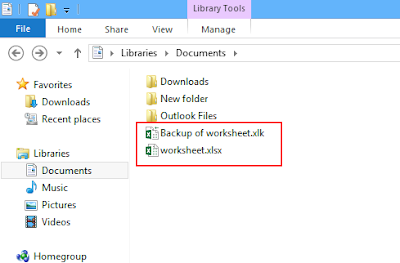Regular backup can save your data in data loss situations such as hard disk failure, power outage, virus infection, and data corruption. To prevent data loss in MS Excel 2013, Microsoft included inbuilt backup feature which creates backup copy of Excel file and update the file automatically whenever the original one is saved. Follow the steps to create backup copy of Excel file:
Step 1: Open Excel file that need to be backed up, then go to Save As > Computer > Browse to locate the location where both files will be saved (original and backup copy)

Step 2: Go to Arrow symbol next to Tools as shown below then select General Options to create backup copy of Excel file
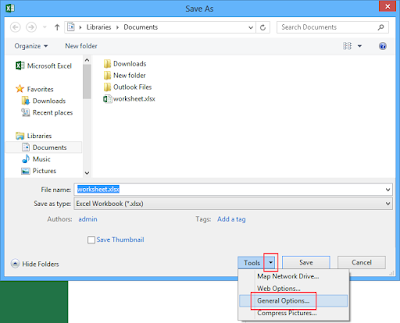
Step 3: A new dialogue box will open check the checkbox Always create backup and click OK
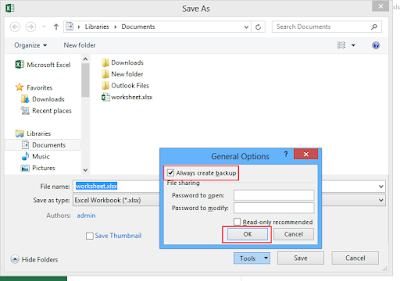
Step 4: You can see both files as shown below in the defined location
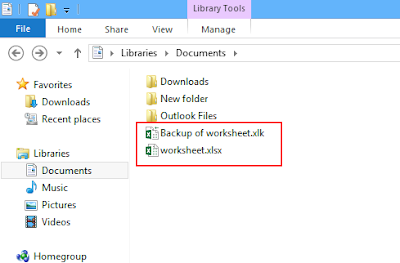
Step 1: Open Excel file that need to be backed up, then go to Save As > Computer > Browse to locate the location where both files will be saved (original and backup copy)

Step 2: Go to Arrow symbol next to Tools as shown below then select General Options to create backup copy of Excel file
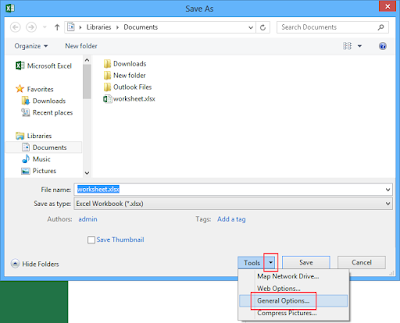
Step 3: A new dialogue box will open check the checkbox Always create backup and click OK
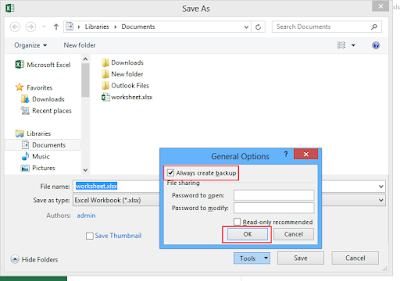
Step 4: You can see both files as shown below in the defined location