If your Snipping Tool keeps popping up unexpectedly on Windows 11, that small interruption can quickly become a productivity drain — especially when you’re typing, gaming, or presenting. This is a surprisingly common complaint and, in most cases, the cause is a conflict between screenshot shortcuts or an app-level configuration that routes the Print Screen key to the Snipping Tool. The good news is that several straightforward fixes exist: you can kill the process temporarily, change the Print Screen behavior in Settings, repair or reset the app, or fully reinstall it from Microsoft Store — each approach addresses a different root cause and can stop the Snipping Tool from appearing unless you explicitly ask for it. ars unprompted
Windows has evolved the humble Print Screen key into a modern capture workflow. Where PrtScn once only copied the full screen to the clipboard, Windows 11 increasingly routes that key to the Snipping Tool overlay, and the OS also offers Win+Shift+S for quick snips. When the OS or an app maps PrtScn to screen snipping, pressing it — even accidentally — will pop the Snipping Tool UI. This has improved capture convenience for many users, but it also introduces accidental triggers on laptops and keyboards with shared keys or when third-party utilities intercept the key.
Beyond simple shortcut clashes, the Snippve oddly due to an app corruption, a hung background process, or third-party apps that hook global hotkeys (for example, screenshot utilities like ShareX, Greenshot, or vendor keyboard software). On managed or corporate devices, group policy or store restrictions can complicate repairs and reinstalls, making troubleshooting more nuanced.
Strengths
The Snipping Tool’s unexpected pops are almost always solvable with a combination of these measured steps.e task, flip the Print Screen toggle — and escalate to repaironly if needed. For users who want both convenience and control, mapping capture behavior deliberately (either through Windows settings or a trusted remapping tool that runs persistently) is the best path to avoid the frustration of an app least want it.
Source: Guiding Tech Snipping Tool Keeps Popping Up in Windows 11 Fix
Windows has evolved the humble Print Screen key into a modern capture workflow. Where PrtScn once only copied the full screen to the clipboard, Windows 11 increasingly routes that key to the Snipping Tool overlay, and the OS also offers Win+Shift+S for quick snips. When the OS or an app maps PrtScn to screen snipping, pressing it — even accidentally — will pop the Snipping Tool UI. This has improved capture convenience for many users, but it also introduces accidental triggers on laptops and keyboards with shared keys or when third-party utilities intercept the key.
Beyond simple shortcut clashes, the Snippve oddly due to an app corruption, a hung background process, or third-party apps that hook global hotkeys (for example, screenshot utilities like ShareX, Greenshot, or vendor keyboard software). On managed or corporate devices, group policy or store restrictions can complicate repairs and reinstalls, making troubleshooting more nuanced.
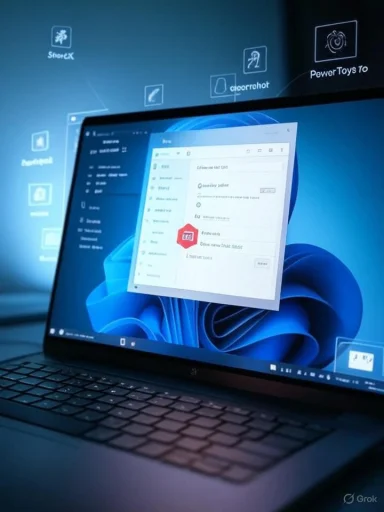 Quick overview of the fixes covered
Quick overview of the fixes covered
- End the Snippingily with Task Manager to eliminate immediate interruptions.
- Disable the Print Screen key mapping so PrtScn no longer opens Snipping Tool.
-Snipping Tool via App settings to clear corruption without losing system settings. - Uninstall and reinstall the Snipping Tool from the Microsoft Store for a fresh app installation.
- Consider third-party key-hooking apps and PowerToys remapping as secondary causes and remedies.
Ending Snipping Tool via Task Manager — fast, reversible, low risk
Why use Task or misbehaving Snipping Tool process can make the overlay appear repeatedly. Ending the process is a quick, non-destructive way to stop the pop-ups right away while you investigate a permanent fix. This is ideal when you need an immediate stop-gap without changing system settings or uninstalling apps.
How to terminate the Snipping Tool process
- Press Ctrl + Shift + Esc to open Task Manager.
- Look for Snipping Tool under Apps or Processes; if you don’t see it, check the Details tab for snippingtool.exe.
- Right-close End Task.
Pros and cons
- Pros: immediate relief; no settings changed; reversible.
- Cons: temporary — the app will reopen if a shortcut triggers it; doesn’t fix root cause.
Disable the Print Screen mapping to Snipping Tool — the common permane toggle lives
Windows 11 provides a user-accessible option to control whether pressing Print Screen opens the Snipping Tool. The setting is found in Settings > Accessibility > Keyboard, under the “Use the Print screen button to open screen snipping” toggle. Turning that off restores PrtScn to its legacy behavior or frees it for use by other apps.Step-by-step
- Press Win + I to open Settings.
- Select Accessibility in the left-hand menu.
- Click Keyboard.
- Scroll to “On‑screen keyboard, access keys, and Print screen,” and set “Use the Print screen button to open screen snipping” to Off.
- Test PrtScn to confirm the Snipping Tool no longer opens.
Risks and behavior changes
- Turning the toggle off changes the default behavior of PrtScn — this may break workflows that relied on quick snips via Print Screen.
- If you use cloud services or vendor software that auto-hooks the key, you’ll need to reconfigure those tools separately.
Ripping Tool — fix corruption without full reinstall
When to repair or reset
If toggling PrtScn doesn’t help and the Snipping Tool still opens or shows erratic behavior, the app itself may be corrupted or misconfigured. Repair attempts to fix the app’s files while preserving user data; Resfactory defaults by clearing stored data. Both options are available in the app’s Advanced options UI.How to repair or reset
- Type “Snipping Tool” in the Start menu search.
- Right-click the app and select App settings (or choose Advanced options).
- Click Terminate to stop all app activity.
- Click Repair first; if problems persist, use Reset.
- Restart the PC and retest behavior.
Pros and cons
- Pros: likely fixes corrupted app state; preserves OS-level settings (Repair); doesn’t require reinstallation if successful.
- Cons: Reset deletes app data and preferences; in enterprise-managed devices, these actions may be blocked or reversed by policy.
Uninstall and reinstall the Snipping Tool — a clean slate
Why uninstall
When Repair/Reset fail, a full uninstall and reinstall from the Microsoft Store ensures you have a fresh, up-to-date copy of the Snipping Tool. This is particularly useful when the app’s Store-distributed package is out of sync with your OS, or when the app is corrupted beyond repair.Steps to reinstall
- Open Start, se
- Right-click and select Uninstall, or go to Apps > Installed apps and remove Snipping Tool.
- Open Microsoft Store, search for Snipping Tool, and install it.
- Restart and test.
Enterprise and policy caveats
On managed devices, Microsoft Store access or app installs can be restricted by group policy. If you cannot reinstall, consult your IT admin — reinstall attempts can fail silently if the system is locked down.Third-party apps, remapping tools, and other hidden causes
When something else owns Print Screen
Popular screenshot utilities (ShareX, Greenshot, Snagit), cloud sync clients (OneDrive, Dropbox), or OEM keyboard utilities can “hook” the Print Screen key and either hand off behavior to Snipping Tool or intercept PrtScn before Windows sees it. If Print Screen toggling doesn’t resolve the issue, inspect background utilities and disable or reconfigure them. Community reports and troubleshoo identify third‑party key hooks as a common culprit.PowerToys and remapping
Microsoft PowerToys’ Keyboard Manager can remap keys globally. If remaps are active, PowerToys must be running for them to apply. Conversely, PowerToys can be used to remap or disable the Print Screen key as a workaround if Settings’ toggle is insufficient. Remember: remaps only work while PowerToys is running.Gaming overlays and elevated windows
Game overlays and apps running with elevated permissions can change capture behavior across windows. For exclusive full-screen apps, the Xbox Game Bar captures differently and uses alternate shortcuts, so ensure you’re testing behavior in a standard desktop session and not only inside a game.Advanced troubleshooting checklist (ordered)
- End Snipping Tool in Task Manager to stop immediate annoyance.
- Turn off “Use the Print screen button to open screen snipping” in Settings > Accessibility > Kend test PrtScn again to rule out sticky keys or keyboard hardware issues.
- If the toggle is off but Snipping Tool still opens, look for third‑party apps that capture hotkeys; quit them temporarily.
- Repair Snipping Tool from App settings; if unsuccessful, Reset.
- If still stubborn, uninstall and reinstall via Microsoft Store (note group policy restrictions on managed devices).
- As a last resort, check for corrupted system files (sfc /scannow) and confirm Windows updatenipping Tool features require a minimum Windows 11 build).
What to expect after fixing it: behavior and trade-offs
- If you disable the Print Screen toggle, you regain control at the cost of losing a single-key route to the Snipping Tool. Many users prefer Win+Shift+S for deliberate captures instead.
- Repair/Reset typically solves odd overlauiring reinstallation. Reset will clear Snipping Tool’s settings and app data.
- Uninstall/reinstall guarantees the latest Store build, which is useful if new features (OCR, video snips, etc.) are missing or buggy — but corporate devices may block Store reinstalls.
Security and privacy considerations
- Automatic screenshot tools — whether Snipping Tool, OneDrive, Dropbox, or third‑party utilities — can accidentally capture sensitive content and, in the case of cloud sync, upload it. Turning off automatic capture mappings or verifying where your screenshots get saved reduces accidental leaks. OneDrive’s auto-save behavior changed in recent updates; relying on folder backup is now the recommended approacd reinstall actions are safe, but reinstalling from unofficial sources is not. Always reinstall the Snipping Tool from the Microsoft Store on Windows 11 to avoid tampered packages.
- On corporate devices, consult IT before altering keyboard mappings or uninstalling built-in apps, as changes might conflict with managed security policies. Unapproved changes can also break support contracts or monitoring setups.
Common pitfalls and how to avoid them
- Pitfall: Turning the toggle off but not restarting apps that hooked PrtScn. Fix: After changing the setting, restart any screenshot utilities and the Explorer process, or reboot.
- Pitfall: Assuming hardware is defective. Fix: Test Print Screen in another user account or on another keyboard before ordering replacements. Use the on‑screen keyboard to verify behavior if a physical key is missing.
- Pitfall: Ignoring enterprise policies. Fix: If reinstall or repair options are greyed out, consult IT; they may have locked Store installs or app settings.
When the problem is persistent: escalation and diagnostics
l opens automatically after completing the checklist, collect diagnostic details before escalating:- Note exact behavior (instant overlay on boot, only after a keypress, or periodic).
- Reproduce the issue in Safe Mode or a clean , a third‑party startup app is likely the culprit.
- Use Event Viewer to check for application errors tied to snippingtool.exe.
- Confirm Windows build (run winver) and Snipping Tool app version — some features and fixes requi1 build or an updated Store package.
Final analysis: strengthsach, and the risks
Microsoft’s modern Snipping Tool is powerful: it unifies image snips, OCR text extraction, and even short screen recording into a lightweighce. For many users this is faster and safer than relying on third‑party utilities, and Microsoft gives straightforward controls for toggling Print Screen behavior. However, that same integration is the reason accidental pop-ups are common: a single, easily bumped key can now open a modal overlay with immediate disruption.Strengths
- Centralized, built‑in capture features with editing and OCR.
- User-accessible Print Screen toggle to reclaim the key.
- Repair, Reset, and reinstallation routes provide layered remediation options.
- Shortcut collisions with third‑party apps and keyboard drivers continue to create user confusion.
- Managed devices can block fixes via group policy, complicating troubleshooting.
- Some behaviors — like where screenshots auto-save to or whether system audio is captured during recordings — depend on OS and Store versions and may vary by device.
Practical recommendation (short list)
- Start with Task Manager to stop immediate interruptions.
- Turn off the Print Screen mapping inside Settings > Accessibility > Keyboard if you want to prevent accidental Snipping Tool launches.
- Repair then Reset the app if toggling doesn’t help, and reinstall from Microsoft Store only if necessary.
- If on a corporate device, coordinate with IT before changing app state or remapping keys.
The Snipping Tool’s unexpected pops are almost always solvable with a combination of these measured steps.e task, flip the Print Screen toggle — and escalate to repaironly if needed. For users who want both convenience and control, mapping capture behavior deliberately (either through Windows settings or a trusted remapping tool that runs persistently) is the best path to avoid the frustration of an app least want it.
Source: Guiding Tech Snipping Tool Keeps Popping Up in Windows 11 Fix