Microsoft has quietly changed how the Microsoft Store handles app updates on Windows 11 and Windows 10: the long-standing option to permanently turn off automatic app updates in the Store UI is being removed for many users, and instead the Store now only offers time-limited pause options (reported as one through five weeks) after which automatic updates resume.
Since the Microsoft Store became the primary distribution channel for many modern Windows apps, users have relied on a simple toggle in the Store settings — Update apps automatically — to control whether Store apps update in the background. That toggle offered an easy way for casual and power users alike to stop background downloads and keep specific app versions unchanged until they chose to update.
In early to mid‑August 2025, multiple community reports and technology outlets noted a behavioral change in the Store client: the permanent off position for automatic app updates no longer persists for many consumer devices. Instead, the Store now presents pause controls that force the user to select a finite window (commonly one, two, three, four, or five weeks) after which updates will automatically resume. The shift mirrors longstanding patterns in Windows Update — where temporary pauses are available but permanent disabling at the UI level is limited for Home users — and appears to be part of a broader move by Microsoft to prioritize automatic patching of software distributed through its Store.
This is a client-side change to the Microsoft Store application itself and has been observed on both Windows 11 and Windows 10 devices running updated Store builds. The behavior differs from enterprise-grade management, where Group Policy, Intune, WSUS, and other management tools continue to provide administrators with definitive controls.
However, platform providers must balance automation against users’ legitimate needs for control. The preferred model for many enterprises is centralized automation with clear administrative overrides — a model that Microsoft continues to support via Group Policy and MDM. The tension is most acute for consumer-grade devices and users who lack managed policies and still want stable, static environments.
At the same time, the change reduces a long-standing local control for power users and raises practical problems for those on metered connections or running tightly controlled test environments. The good news: organizations and administrators retain authoritative tools to control updates across fleets, and technical workarounds (Group Policy, registry policies, alternate installers) provide routes for persistent control where it’s justified and managed.
Looking ahead, this is likely a staged client rollout rather than a one‑time policy cutover. Expect further tightening in consumer UI controls alongside clearer guidance and tooling for administrators. For users who need persistent control today, the safest path is to rely on documented, supported administrative policies or to avoid the Store for apps that must remain frozen at a specific version.
The practical approach for most readers is straightforward: accept short pauses for urgent needs, adopt supported administrative policies where long-term control is necessary, and treat any community hacks or unsupported tools as last resorts due to the potential for instability and security risk. The Microsoft Store’s move signals a platform-level preference: automatic updates are being treated as the default, and control is increasingly being centralized — a design decision that will keep many devices safer but will also force others to change how they manage Windows apps.
Source: thedeepnewssource.com Windows 11 & 10 Microsoft Store Update: Automatic App Updates Can Only Be Paused, Not Turned Off
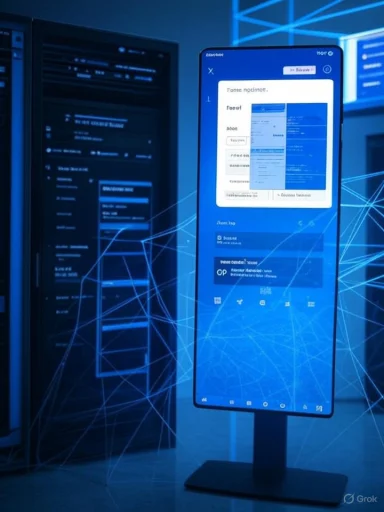 Background
Background
Since the Microsoft Store became the primary distribution channel for many modern Windows apps, users have relied on a simple toggle in the Store settings — Update apps automatically — to control whether Store apps update in the background. That toggle offered an easy way for casual and power users alike to stop background downloads and keep specific app versions unchanged until they chose to update.In early to mid‑August 2025, multiple community reports and technology outlets noted a behavioral change in the Store client: the permanent off position for automatic app updates no longer persists for many consumer devices. Instead, the Store now presents pause controls that force the user to select a finite window (commonly one, two, three, four, or five weeks) after which updates will automatically resume. The shift mirrors longstanding patterns in Windows Update — where temporary pauses are available but permanent disabling at the UI level is limited for Home users — and appears to be part of a broader move by Microsoft to prioritize automatic patching of software distributed through its Store.
This is a client-side change to the Microsoft Store application itself and has been observed on both Windows 11 and Windows 10 devices running updated Store builds. The behavior differs from enterprise-grade management, where Group Policy, Intune, WSUS, and other management tools continue to provide administrators with definitive controls.
What changed, in practical terms
- Permanent toggle removed (for many users): The Store’s “update apps automatically” option no longer functions as an indefinite off switch on a large number of consumer devices. Turning auto-updates off via the UI may be temporary or automatically reverted.
- Limited pause windows: When users opt to stop updates, the Store asks them to pick a re-enable time — options typically include set durations between one and five weeks. After that period elapses, the Store will re-enable updates and proceed to update installed apps automatically.
- Automatic resumption: Once the pause expires, the Store resumes background updates without further confirmation, restoring the previous automatic-update behavior.
- Managed environments are different: Administrative controls (Group Policy, MDM/Intune, and registry-based policies applied at machine level) remain effective and can be used by IT teams to enforce or disable auto-updates across organizations.
- Behavior may vary by edition, region, or Store client version: Community reports suggest the change is being rolled out via Store updates and may not be immediate or identical on every device, particularly between Home and Pro/Enterprise editions.
Why Microsoft is doing this (the stated rationale and technical logic)
Microsoft’s stated and implied motivations for reducing consumer-level control over permanent disabling of Store updates fall into three categories:- Security: Out-of-date applications increase the attack surface. For security‑sensitive environments and casual users alike, automatic updates reduce the risk of known vulnerabilities persisting on devices.
- Reliability and compatibility: Keeping inbox and Store‑distributed apps current reduces compatibility mismatches between app versions and OS features, and ensures bug fixes and telemetry-driven improvements reach users promptly.
- Supportability and user experience: When freshly imaged machines ship with outdated versions of inbox apps, users and support organizations encounter avoidable issues. Ensuring apps update reduces helpdesk burden and fragmentation.
How widespread is the change — and what’s uncertain
The change has been observed in the wild by multiple users and community outlets after recent Store client updates. However, there is no evidence of a single headline policy bulletin from Microsoft declaring a global, mandatory change to Store update controls for all editions and regions at a single moment in time.- This indicates the change is likely being deployed via Store client updates and may be staged by client version, Windows edition, region, or internal rollout controls.
- Some devices and managed environments still retain traditional toggles, especially where Group Policy or MDM policies are enforced.
- Because the change is driven by client updates and not a one‑time policy switch, results can vary: some users report the toggle reverting after reboot, others see the UI replaced with pause-only choices.
What this means for different user groups
Home users and casual users
- Simplicity over control: Most casual users will benefit from fewer update decisions and more consistent security posture. Apps will stay reasonably current without user intervention.
- Bandwidth / metering headaches: Users on limited data plans or metered connections now must rely on temporary pauses (up to several weeks) or set their connection to metered to limit background downloads.
- Frustration for those who want static app versions: Gamers, test hobbyists, and users who need a specific app version for compatibility (for example, plugins or customized workflows) will find the inability to permanently stop updates irritating.
Power users and developers
- Workarounds required: Power users who need persistent control will need to adopt supported workarounds (Group Policy where available, registry policies, or using alternate installation channels) or accept manual intervention every few weeks.
- Test rig maintenance gets harder: Maintaining stable, unchanged environments for reproducible tests becomes a heavier administrative task if automatic Store updates re-enable.
IT administrators and enterprise
- Policy tools still authoritative: Organizations can continue to use Group Policy, Intune, WSUS, and registry-based device configuration to enforce update behavior across fleets. That means enterprises are not at the mercy of the Store's consumer UI changes.
- Shift in user help requests: Expect increased helpdesk traffic from users on unmanaged devices who believed they had permanently disabled Store updates but found them re-enabled after a pause or reboot.
- Need for communication: IT teams should communicate to users the difference between consumer UI behavior and enterprise-managed policy, and consider documenting approved update windows or change control processes for Store apps where required.
Practical workarounds and what’s supported
The Microsoft Store UI is not the only mechanism to control app updates. The following are practical, widely used options — each has tradeoffs and caveats.- Metered network connection (supported, low risk)
- Open Settings > Network & Internet > select network > Set as metered connection = On.
- This prevents many background downloads, including some Store activity, but is a blunt instrument: it also affects OS updates and live tile data.
- Useful for temporary bandwidth savings but not a permanent policy for deterministic app versions.
- Group Policy / Local Group Policy Editor (Windows Pro/Enterprise/Education)
- Open gpedit.msc.
- Navigate to Local Computer Policy > Computer Configuration > Administrative Templates > Windows Components > Store.
- Configure Turn off Automatic Download and Install of updates and set to Enabled to prevent the Store from automatically updating apps on managed machines.
- Use gpupdate /force to apply.
- This is an enterprise-supported way to disable Store auto-updates at scale and is the recommended approach for admins who need persistent control.
- Registry/Policy setting (machine-level, supported for managed scenarios)
- Add or modify policy keys under HKLM\SOFTWARE\Policies\Microsoft\WindowsStore to set AutoDownload controlling behavior. Example command (administrator):
- reg add HKLM\SOFTWARE\Policies\Microsoft\WindowsStore /v AutoDownload /t REG_DWORD /d 2 /f
- Changes made via the registry policy path are treated as authoritative by the Store client and survive reboots and Store updates.
- Caveat: editing the registry should be done carefully; use management tooling for large deployments.
- Use non‑Store installers where appropriate
- Installing applications from vendor MSI/EXE installers, MSIX sideloads, or package managers such as winget or third‑party package managers lets you avoid Store update mechanics entirely.
- This approach trades the security and verified delivery benefits of the Store for granular control; it’s appropriate in scenarios where vendors support alternate channels.
- Block Store network traffic (not recommended)
- Local firewall rules to block Store update endpoints may limit updates but has high risk: it can break app functionality, background tasks, and is unsupported. This should be a last resort.
- Third‑party tools and hacks (not recommended)
- Community tools or hacky workarounds exist but carry real security and stability risks. Avoid unsupported modifications to system services or privileged components.
Step-by-step: How to disable automatic updates for Store apps (enterprise / advanced method)
- Confirm Windows edition:
- If you have Windows Pro, Enterprise, or Education, prefer Group Policy. Windows Home lacks gpedit.msc by default.
- Use Group Policy (recommended for persistent control):
- Press Win+R, type gpedit.msc, and press Enter.
- Navigate to Computer Configuration > Administrative Templates > Windows Components > Store.
- Double-click Turn off Automatic Download and Install of updates.
- Select Enabled, click Apply, then OK.
- Run gpupdate /force or restart to apply.
- Use Registry policy (alternative):
- Open an elevated Command Prompt or PowerShell.
- Run:
- reg add HKLM\SOFTWARE\Policies\Microsoft\WindowsStore /v AutoDownload /t REG_DWORD /d 2 /f
- Reboot or sign out/in for the policy to be applied.
- Verify on the client:
- Open Microsoft Store > Settings. The automatic updates toggle should either be greyed out or controlled by policy.
- Document the policy in your change control and communicate with affected users.
Security and compliance implications
- Pro: Automatic updates reduce the lifetime of exploitable app vulnerabilities and align with best practices for attack-surface reduction.
- Con: For regulated environments or certified workflows where specific app versions are required for audit or certification purposes, automatic resumption of updates can create compliance headaches if IT lacks centralized control.
- Forensics and incident response: Security teams must account for automatic app updates when reproducing incidents or analyzing evidence. App updates can alter telemetry and behavior between incidents.
- Supply chain considerations: Automatic updates via a centralized Store can reduce the risk of malicious installers, but automatic updates also depend on the integrity of distribution channels, signing, and Microsoft's Store vetting processes.
Risks and secondary effects of the change
- Loss of persistent local control for Home users: The consumer expectation of “turn it off and it stays off” is being eroded; that can erode trust for users who prize autonomy.
- Bandwidth and metered plan exposure: Devices on limited plans may reach data caps unless users vigilantly pause updates or set connections to metered frequently.
- Staggered behavior across devices: Inconsistent rollout and variances across Windows editions mean users will encounter unpredictable behavior — some devices will obey the old toggle, others won’t.
- Third‑party tool temptations: Users may be tempted to use unsupported hacks to regain control; these can cause breakage and increase security risk.
- Compatibility regressions on automatic updates: While updates generally resolve bugs, they can also introduce regression bugs. Users who rely on pinned app versions to avoid regressions lose an easy safety valve.
Recommended best practices for users and admins
- For individuals:
- Use the Store pause option to delay updates for short windows when needed, and schedule manual update checks during convenient off‑peak times.
- Set metered connections for networks with capped data or use Wi‑Fi only for large downloads.
- Consider installing mission‑critical apps from vendor MSI/EXE/MSIX packages if version stability is essential.
- For IT administrators:
- Enforce update policy with Group Policy or MDM where consistent behavior is required.
- Implement a staged testing ring for critical Store apps: test updates on pre-production groups before broad deployment.
- Communicate to users the difference between local Store settings and managed policies to reduce helpdesk load.
- Use inventory and configuration management tools to monitor app versions across the estate and detect unexpected updates.
- For developers and app vendors:
- Adopt semantic versioning and clear release notes to reduce support friction when Store auto-updates occur.
- Offer enterprises dedicated channels or offline installer options for customers requiring version pinning.
The broader trend: Microsoft’s push toward automation
This Store change fits a broader trend: vendors increasingly default to automated updating for security and reliability. Microsoft has been progressively moving inbox apps and system components to more automated update channels. From a platform design perspective, centralized, automated updating reduces fragmentation and can improve baseline security for the entire user population.However, platform providers must balance automation against users’ legitimate needs for control. The preferred model for many enterprises is centralized automation with clear administrative overrides — a model that Microsoft continues to support via Group Policy and MDM. The tension is most acute for consumer-grade devices and users who lack managed policies and still want stable, static environments.
Final analysis: tradeoffs and outlook
The move to restrict permanent disabling of Store automatic updates is understandable from a security and supportability angle. It simplifies the baseline and reduces the number of users running outdated, vulnerable app versions. That makes the Windows ecosystem safer overall.At the same time, the change reduces a long-standing local control for power users and raises practical problems for those on metered connections or running tightly controlled test environments. The good news: organizations and administrators retain authoritative tools to control updates across fleets, and technical workarounds (Group Policy, registry policies, alternate installers) provide routes for persistent control where it’s justified and managed.
Looking ahead, this is likely a staged client rollout rather than a one‑time policy cutover. Expect further tightening in consumer UI controls alongside clearer guidance and tooling for administrators. For users who need persistent control today, the safest path is to rely on documented, supported administrative policies or to avoid the Store for apps that must remain frozen at a specific version.
Conclusion
Microsoft’s recent Store client behavior — replacing a persistent “turn off automatic updates” switch with time-limited pause options — reflects a deliberate tilt toward automation and security. The change reduces the ability of consumer users to permanently opt out of background app updates, while preserving administrative control for managed devices. For many users this will be a net positive: fewer update decisions and a more consistent security posture. For power users, testers, and those with constrained bandwidth, it introduces friction and requires the use of policy-based controls, metered connections, or alternate installation channels to regain the level of control they want.The practical approach for most readers is straightforward: accept short pauses for urgent needs, adopt supported administrative policies where long-term control is necessary, and treat any community hacks or unsupported tools as last resorts due to the potential for instability and security risk. The Microsoft Store’s move signals a platform-level preference: automatic updates are being treated as the default, and control is increasingly being centralized — a design decision that will keep many devices safer but will also force others to change how they manage Windows apps.
Source: thedeepnewssource.com Windows 11 & 10 Microsoft Store Update: Automatic App Updates Can Only Be Paused, Not Turned Off