Microsoft’s KB5017130 makes one thing plain for administrators: if a Windows 11 device’s hardware doesn’t meet Microsoft’s minimum requirements, users may see a persistent “System requirements not met. Go to Settings to learn more.” watermark on the desktop and a matching notification in Settings — and IT teams can control or suppress that message centrally using Group Policy or MDM tools.
Microsoft introduced strict minimum hardware requirements for Windows 11 (TPM 2.0, UEFI/Secure Boot, specific processor lists, 4 GB RAM, 64 GB storage, etc.) to support a modern, security‑first platform. When Windows 11 runs on hardware that fails those checks, Microsoft documents that the OS may add a desktop watermark and Settings notification to warn end users they are on an unsupported configuration. That policy and the mechanism for the watermark are described directly on Microsoft’s support pages.
The presence of the watermark is not purely cosmetic. Microsoft’s guidance explicitly warns that unsupported devices “won’t be entitled to receive updates” and that installing Windows 11 on machines that don’t meet requirements “is not recommended” — language intended to push organizations and consumers toward compliant hardware or managed exceptions. Independent reporting and community coverage at the time of rollout confirmed the watermark’s appearance and detailed how IT can address it.
However, the watermark and Microsoft’s broader messaging are a double‑edged sword. On the positive side, the watermark is an effective governance signal that surfaces devices that do not meet Windows 11’s security prerequisites. On the negative side, it can produce false positives, drive helpdesk load, and create a false sense of security if suppressed without addressing the underlying hardware shortfalls. Administrators who simply hide the message without remediating or documenting exceptions are increasing organizational risk. Community reporting and forum chatter tracked both frustration and practical workarounds for the watermark — useful data points for an operational playbook.
Top recommendations:
The policy text and the administrative steps documented by Microsoft in KB5017130 are the official reference for implementing or suppressing the “System requirements not met” message; administrators should use that KB as the starting point for change control, and cross‑check with vendor firmware advisories and their own pilot testing before rolling changes into production.
Source: Microsoft Support KB5017130: Managing Windows 11 “System requirements not met” message in your organization - Microsoft Support
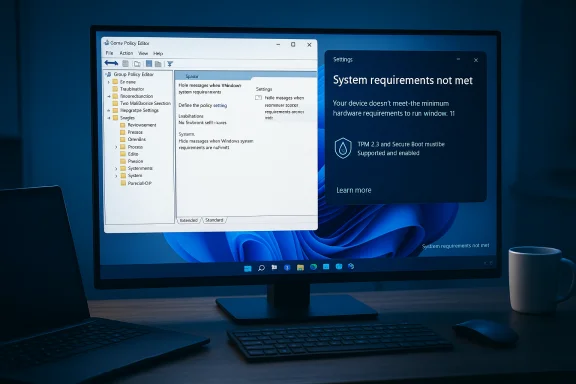 Background
Background
Microsoft introduced strict minimum hardware requirements for Windows 11 (TPM 2.0, UEFI/Secure Boot, specific processor lists, 4 GB RAM, 64 GB storage, etc.) to support a modern, security‑first platform. When Windows 11 runs on hardware that fails those checks, Microsoft documents that the OS may add a desktop watermark and Settings notification to warn end users they are on an unsupported configuration. That policy and the mechanism for the watermark are described directly on Microsoft’s support pages. The presence of the watermark is not purely cosmetic. Microsoft’s guidance explicitly warns that unsupported devices “won’t be entitled to receive updates” and that installing Windows 11 on machines that don’t meet requirements “is not recommended” — language intended to push organizations and consumers toward compliant hardware or managed exceptions. Independent reporting and community coverage at the time of rollout confirmed the watermark’s appearance and detailed how IT can address it.
Overview of KB5017130: what it says, and what it changes
KB5017130 is a Microsoft support article targeted at administrators responsible for device fleets. It does two practical things:- Confirms the exact wording of the watermark and Settings message that users may encounter on unsupported devices.
- Explains how organizations can turn off the notification using either Group Policy (for on‑premise managed devices) or a device management solution (for cloud/Intune managed devices).
Why this matters for IT: risks, signals, and policy implications
The watermark is a signal, not merely UI clutter
The watermark functions as a visible risk flag for end users and administrators: devices that lack TPM 2.0, Secure Boot, or a supported CPU may still run Windows 11 after a manual or bypassed installation, but Microsoft treats those configurations as unsupported. The watermark is part of a policy approach that couples notification with potential loss of updates and support. For IT, that means the watermark is a governance tool — useful for surfacing noncompliant devices but potentially painful in mixed or lab environments where unsupported installations are permitted temporarily.Potential corporate risks
- Security risk: Unsupported devices are not guaranteed to receive security updates. Organizations that leave such devices on the network increase exposure to unpatched vulnerabilities.
- Compliance and warranty risk: Microsoft’s guidance warns that damages arising from unsupported installations may not be covered by hardware warranties. This has procurement and risk management implications.
- Operational risk: The watermark may be displayed incorrectly in edge cases (for example, where TPM or Secure Boot is present but disabled), producing helpdesk volume that distracts admins. Community reports and forum threads documented mixed experiences and noise around the feature.
What administrators should do now — a practical, prioritized checklist
1. Inventory and triage (first 1–2 weeks)
- Use your inventory/CMDB and management tools (SCCM/ConfigMgr, Intune, third‑party RMM) to identify machines that report Windows 11 but fail hardware checks (TPM status, Secure Boot, CPU family, RAM/storage).
- Tag devices into three queues: Compliant (no action), Misconfigured but upgradable (e.g., TPM present but disabled), and Unsupported (no practical path to Windows 11 compliance).
- Prioritize high‑risk endpoints (exposed servers, BYOD devices with sensitive access, VDI hosts) for remediation.
2. Policy decisions and communications (weeks 1–4)
- Decide whether the organization will allow Windows 11 on unsupported hardware (with mitigations), require rollbacks, or enforce a strict upgrade path to compliant hardware.
- If you will allow unsupported devices for a limited time (testing, labs), plan to suppress the watermark centrally to avoid end‑user confusion by applying the Group Policy setting described in KB5017130 or configuring the equivalent Intune policy.
3. Apply controls (pilot → broad rollout)
- Pilot the Group Policy/MDM change in a representative ring (IT, dev/test).
- Monitor for side effects: helpdesk calls, unexpected telemetry, or devices where the policy fails to apply.
- Roll out to broader rings once validated.
4. Remediation and long‑term plans
- For devices in the “Misconfigured” queue, enable TPM and Secure Boot via firmware updates or vendor guidance, then revalidate eligibility.
- For truly unsupported devices, map cost/benefit: consumer ESU or device replacement. Microsoft documents consumer Extended Security Updates options and the October 14, 2025 end‑of‑support timeline for Windows 10. Plan budgets and procurement accordingly.
How to suppress the watermark: Group Policy and MDM details
Group Policy (on‑prem or AD‑joined devices)
- Open Group Policy Editor (gpedit.msc for local testing; use GPMC for domain GPO).
- Navigate to Computer Configuration > Administrative Templates > System.
- Locate Hide messages when Windows system requirements are not met and set it to Enabled.
- Force update (gpupdate /force) or wait for normal policy refresh cycles.
MDM (Microsoft Intune and other device management)
- For Intune-managed devices, configure the equivalent administrative template or CSP (check Intune’s administrative templates and custom policies) to apply the same setting at scale. KB5017130 points administrators to MDM as the alternate control path. Test with a small device group before wide deployment.
Common admin questions and gotchas
Will removing the watermark make the device supported?
No. Suppressing the message only hides the notification; it does not change the device’s support or update eligibility. Administrators must treat the suppression as cosmetic control that reduces user confusion — not as a compliance override. Microsoft’s guidance is explicit: the underlying hardware state determines update entitlement.Can Windows 11 be safely run on unsupported hardware if we suppress the message?
Running Windows 11 on unsupported hardware carries documented risks (missing updates, functional instability). Some organizations accept those risks temporarily for lab or legacy workload reasons, but this should be a documented, time‑boxed exception with compensating controls (segmentation, limited network access, restricted data access). Community reports show many users ran unsupported builds with minor day‑to‑day issues, but the enterprise threat model is different — treat unsupported devices as increased risk.Will the watermark appear even on otherwise compliant devices?
There were community reports early on of the watermark appearing for devices where TPM or Secure Boot was present but disabled, or where firmware didn’t announce capabilities promptly. Those edge cases drove extra helpdesk volume. Investigate firmware settings and ensure device inventory accurately reports TPM 2.0 and Secure Boot presence before assuming false positives. Some of these scenarios are documented in community threads and independent reporting.Communication and user experience: how to avoid panic
- Draft a clear, templated message for users who encounter the watermark explaining: (a) what it means, (b) whether their device is affected, (c) what IT will do about it, and (d) what users need to do, if anything.
- If the watermark is being suppressed by policy, tell users proactively to prevent duplicate tickets. If suppression isn’t possible, provide a short FAQ and a triage path for helpdesk staff to escalate genuine compatibility issues.
- Use internal portals or an automated inventory check page to let users confirm their device’s compliance status without opening a ticket.
Testing, monitoring and validation
- Validate the Group Policy/MDM change in a test ring and confirm the watermark/no‑watermark behavior and that no unintended side effects occur.
- Monitor update delivery and Windows Update for Business telemetry to ensure unsupported devices aren’t left with missing critical patches unexpectedly.
- Consider periodic firmware/UEFI sweeps: vendors have shipped TPM/firmware updates that can switch devices from unsupported to supported without hardware replacement.
Remediation options: rollback, ESU, and replacement
- Rollback to Windows 10: If Windows 11 was installed on an unsupported device and problems ensue, Microsoft recommends rolling back to Windows 10 where feasible — the built‑in recovery option is available for a limited window after the upgrade. KB guidance shows the steps to go back to Windows 10 from Settings > System > Recovery.
- Extended Security Updates (ESU): For devices that cannot be made Windows 11–compliant immediately, ESU programs are an interim option. Microsoft’s lifecycle pages describe the consumer and enterprise ESU paths and the broader Windows 10 end‑of‑support schedule. Plan procurement timelines around that calendar.
- Replace hardware: For many organizations the pragmatic path is a managed hardware refresh that aligns procurement and security roadmaps with Windows 11 minimums.
Governance: building a long‑term policy for Windows 11 eligibility
- Define supported device baselines (minimum CPU family, TPM 2.0 enabled, Secure Boot enabled).
- Decide how exceptions will be approved and documented (who can sign off on an unsupported device, for how long, with which compensating controls).
- Integrate eligibility checks into onboarding and procurement: automated gating in zero‑touch provisioning (Autopilot) or imaging workflows prevents noncompliant devices from reaching production.
- Maintain an update cadence for firmware/BIOS and vendor‑supplied management tooling to minimize false compatibility negatives.
What to watch for next (operational and policy signals)
- Firmware and platform updates from OEMs that enable TPM or modern Secure Boot features on older hardware. These can flip many devices from unsupported to supported with minimal cost. Track vendor advisories and driver catalogs.
- Microsoft lifecycle changes: keep watch on the Windows 10 end‑of‑support timeline and ESU program details so budgeting and replacement cycles align with vendor timelines.
- Community reports of anomalous watermark behavior (false positives or watermarks appearing on managed devices) — treat these as possible regression signals to test and escalate.
Final analysis — strengths, trade‑offs, and final recommendations
KB5017130 offers administrators a precise, supported control over an otherwise user‑facing enforcement mechanism. That’s a strength: Microsoft is giving IT the tools to manage the user experience in large deployments rather than forcing every end user to deal with in‑place notifications and potential confusion. For enterprises, the Group Policy/MDM control reduces helpdesk noise and enables centralized decision‑making.However, the watermark and Microsoft’s broader messaging are a double‑edged sword. On the positive side, the watermark is an effective governance signal that surfaces devices that do not meet Windows 11’s security prerequisites. On the negative side, it can produce false positives, drive helpdesk load, and create a false sense of security if suppressed without addressing the underlying hardware shortfalls. Administrators who simply hide the message without remediating or documenting exceptions are increasing organizational risk. Community reporting and forum chatter tracked both frustration and practical workarounds for the watermark — useful data points for an operational playbook.
Top recommendations:
- Inventory and classify devices immediately; don’t treat the watermark as the only signal.
- Use the Group Policy/MDM control from KB5017130 to suppress the watermark where its presence is counterproductive, but document exceptions and maintain compensating controls.
- Align procurement and firmware update programs to reduce the unsupported device population over the next 6–18 months, factoring Windows 10 end‑of‑support timelines into budgets and roadmaps.
The policy text and the administrative steps documented by Microsoft in KB5017130 are the official reference for implementing or suppressing the “System requirements not met” message; administrators should use that KB as the starting point for change control, and cross‑check with vendor firmware advisories and their own pilot testing before rolling changes into production.
Source: Microsoft Support KB5017130: Managing Windows 11 “System requirements not met” message in your organization - Microsoft Support