From its earliest days as a revolutionary graphical shell for MS-DOS to its current incarnation in the sleek, AI-augmented interface of Windows 11, Microsoft Windows has evolved on nearly every front—yet, remarkably, certain core elements have endured across every era of its existence. While the world has seen 15 major versions (by some counts), the latest release still echoes the DNA established back when Bill Gates and his scrappy team sought to make computers accessible beyond the realm of the command line. This continuity speaks not just to nostalgia or inertia, but to fundamental design decisions that proved uncannily prescient—even as screens grew from 14 inches to 40+, CPUs ballooned to dozens of cores, and the very notion of computing itself shifted from isolated desktops to global, cloud-connected ecosystems.
For those who’ve never peered into the time capsule of PC history, revisiting Windows 1.0 via emulators—such as the trusted pcjs.org virtual machines—can be a shock: the colors are garish, the icons blocky, and the multi-windowed environment almost childishly simple. Yet, as nostalgia gives way to analysis, one quickly realizes that the foundations were already set. Here are six essential aspects of Windows that have remained strikingly consistent from 1985’s debut through to the contemporary desktop:
Yet, if history is any guide, any supposed “Windows 12,” “13,” or beyond will almost certainly retain the essential elements outlined here. The inertia of billions of users, the vastness of Microsoft’s enterprise install base, and the adaptability of these core metaphors suggest that the foundations of Windows 1.0 are not simply relics, but building blocks as relevant in 2040 as they were in 1985.
In short: however technology morphs, users can almost always count on their computer to present a landscape of manageable windows, navigable by mouse, controlled by familiar widgets, empowered by multitasking, and furnished with basic but essential tools for real work. That’s the Windows legacy—and its ongoing promise.
Source: How-To Geek 6 Things That Haven’t Changed From Windows 1.0 to Windows 11
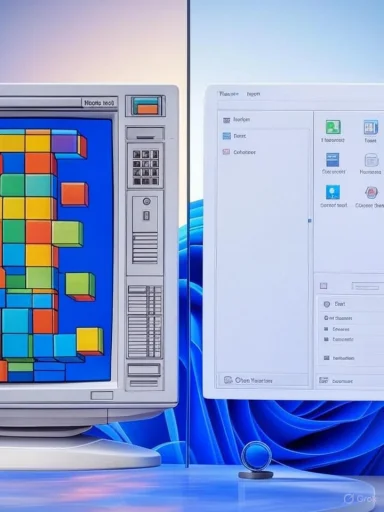 The Unbroken Lineage: A Core Windows Experience Through Decades
The Unbroken Lineage: A Core Windows Experience Through Decades
For those who’ve never peered into the time capsule of PC history, revisiting Windows 1.0 via emulators—such as the trusted pcjs.org virtual machines—can be a shock: the colors are garish, the icons blocky, and the multi-windowed environment almost childishly simple. Yet, as nostalgia gives way to analysis, one quickly realizes that the foundations were already set. Here are six essential aspects of Windows that have remained strikingly consistent from 1985’s debut through to the contemporary desktop:1. Windows Has Always Had... Windows
It seems tautological, yet it’s easy to overlook how fundamental the “window” metaphor remains to Windows itself. From the outset, Windows was designed around the idea of running applications not as discrete, full-screen takeovers (as in DOS), but as separate panels—windows—that a user could move, resize, and switch between.Early Tiling, Future Overlapping
On day one, Windows 1.0 supported multiple open applications, each within its own framed rectangle. Early limitations meant tiled—not overlapping—panes; only with Windows 2.0 was true stacking possible as graphics hardware improved. Today, with enormous resolutions and graphic acceleration, overlapping windows, snap layouts, virtual desktops, and projectable workspaces are default expectations, but their ancestry is plain to see.- Then: Tiled, side-by-side panes; windowed multitasking was a revelation even with the tiled limit.
- Now: Infinite overlapping, virtual workspaces, instant tiling templates, and highly responsive window management.
2. The Mouse as a Primary Input Device
One of the most radical departures Windows 1.0 made from the MS-DOS universe was the assumption that a pointing device (the mouse) would be attached. Contrast this with the era’s prevailing tools—the command prompt or cursor keys—and the significance is apparent.- Historical Note: Windows wasn’t the very first OS to assume mouse input (Xerox Alto and Apple Lisa/Macintosh hold earlier claims), but it was among the earliest mass-market PC systems to require it for optimal use.
- Today: Though touchscreen and voice input are increasingly emphasized in Windows 11, the humble mouse remains the principal means of navigation. Studies continue to show mouse/trackpad input dominates desktop PC use, even as pen and touch are options.
3. Menu Bars and Dropdown Menus
Standardization was arguably Windows’ greatest early triumph—a unification of how disparate software interacted with users. In contrast to the wild west of DOS where each application re-invented menus (if they existed at all), Windows introduced a common interface contract: the menu bar.- Windows 1.0: From the beginning, applications placed their file, edit, and help commands in fixed positions on the menu bar at the top of their window.
- Stability Over Time: While subsequent experiments have introduced ribbons (as in Office), sidebars, and contextual popups, the basic menu bar still appears in a huge swath of Windows applications across all generations.
The UX Dividend
This uniformity delivers consistent expectations: users who learn one program can quickly adapt to others. A menu-driven architecture also helps with accessibility, scriptability, and localization. Even as newer navigation schemas appear (hamburger menus, command palettes), the original menu bar persists—testament to its functionality and familiarity.4. Minimize, Maximize, and Close Controls
Managing the clutter of open applications requires more than windows alone. From the outset, Windows included affordances for resizing, minimizing (hiding), and closing application panes.- Windows 1.0: Controls for these operations appeared but were visually distinct (sometimes less recognizable to modern eyes).
- Windows 2.0 and Onward: The now-ubiquitous trio of buttons (minimize, maximize/restore, close)—typically upper right—evolved and have remained largely unchanged in concept. Variants exist to this day (for full-screen, snap, or peek), but the basic pattern is unbroken.
Window Management: From Buttons to Gestures
While power users may use keyboard shortcuts like Alt+Tab or Win+Arrow for cycling and snapping, the graphical trio remains essential for onboarding and general usability. Indeed, Microsoft’s refusal to break from this convention (despite UI shakeups elsewhere) underscores its enduring utility.5. Multitasking: An Evolving Illusion
The most tangible productivity leap in early Windows was multitasking—allowing users to keep multiple programs ready at hand and to switch between them at will. While DOS relegated users to one program at a time, Windows introduced simultaneous task switching, initially more apparent than real due to single-core CPUs.- Windows 1.x-3.x: Cooperative multitasking allowed users to switch between tasks, though only one could compute at a time; others would freeze until reactivated.
- Modern Windows: True preemptive multitasking, dozens of processor cores, and the explosion of background services make concurrent usage literal, not just apparent.
The User Perspective
Regardless of technical changes beneath, the essential feature—keeping many programs, documents, and tools open—remains. Today's Windows can run hundreds of background and foreground processes, yet the core promise, “keep working on multiple things at once,” is as present (and as indispensable) as ever.6. Notepad, Paint, and Calculator
In an era when software was an added expense (or a DIY project!), Windows’ inclusion of these three "applet" utilities delivered real value out of the box—so much so that their utility has outlasted ever-slicker, feature-rich alternatives.Notepad
- Origins: A basic text editor in Windows 1.0, Notepad remains a staple today.
- Evolution: Notepad has acquired features like auto-save, tabbed windows, and rich Unicode support, yet retains a minimalist, instantly loading interface. Many programmers, sysadmins, and writers use it daily for quick edits, code notes, or draft writing.
Paint
- The First GUI Image Editor for the Masses: MS Paint in Windows 1.0 provided basic drawing and bitmap editing.
- Survival and Nostalgia: While overtaken by advanced photo editors, Paint endures for quick screenshots, mockups, and annotation. Its simplicity and speed win when Photoshop feels overkill, and the community’s outcry prevented its planned removal several times over recent years.
Calculator
- A perennial favorite: From basic arithmetic to a full scientific/graphing calculator, Windows’ built-in Calculator has continuously grown in sophistication. Even with endless online and third-party options, Microsoft’s offering sets the baseline for reliability and breadth.
Factors Behind the Unbroken DNA
The endurance of these elements stems from a mix of technical vision, user expectation, and Microsoft’s careful iterative evolution. Why have they survived relentless technological turnover?User Learning and Cognitive Load
People dislike relearning baselines. Frequent interface overhauls breed frustration and undermine trust; Windows’ core metaphors have remained stable enough that new generations can inherit habits and workflows from their predecessors.Ecosystem and Backward Compatibility
Tens of thousands of third-party apps expect certain metaphors (windows, menu bars, system controls). Radical disruption would break not only user habits but entire productivity pipelines in businesses worldwide.Innovation on Familiar Ground
Microsoft's most successful changes—ribbons, snap, virtual desktops, Cortana, AI Copilot—build atop foundational metaphors, not in place of them. The cycle is evolutionary rather than revolutionary, minimizing disruption while embracing technological improvements.Risks and Counterarguments
Is it possible that Windows’ unwillingness to move far from these six constituent pillars is a hindrance rather than a strength? There are legitimate critiques to make:Inertia Can Hamper Innovation
- Legacy Burden: Persistent compatibility sometimes impedes cleaner, faster architectures (the notorious Windows "bloat"). Supporting old-style menus or window controls means technical debt and occasionally security vulnerabilities.
- Missed Paradigms: OSes like iOS, Android, and even ChromeOS have experimented with gesture-first, full-screen environments with great success, especially on mobile and touch devices.
Accessibility Concerns
- As interfaces age, ensuring accessibility for all users (including those with motor or visual impairments) requires constant updating. Maintaining legacy mechanisms while layering on accessibility features can raise complexity.
Security and User Experience
- Old metaphors can conflict with new security models. For instance, drag-and-drop between apps (a window metaphor), if insecurely implemented, could open vectors for malware. Balancing trust and freedom is harder as threats evolve.
Why These Foundations Endure—and Will Likely Remain
Despite these risks, each core aspect profiled above has proven resilient because they address perennial user needs:- Windows (plural) allow modular, multitasking workflows.
- The mouse enables fine-grained, intuitive control in an environment full of spatial choices.
- Menus standardize access to powerful, often complex features.
- Minimize/maximize/close affordances rescue users from overwhelming window clutter.
- Multitasking, in spirit if not always in technical reality, enables efficiency and creativity.
- Built-in utilities like Notepad, Paint, and Calculator sidestep friction, delivering productivity without installs or subscriptions.
Looking Ahead: Will the Next Windows Still Be Familiar?
The future of Windows, and indeed desktop operating systems as a whole, is uncertain. With Microsoft’s aggressive investments in cloud, AI (Copilot, integration of generative AI into daily workflows), and device form factors (dual-screen, AR/VR, touch), some speculate that true paradigm shifts might finally arrive. Already, Windows 11 reflects a “cloud-first” and “AI-powered” vision, evolving the desktop metaphor more rapidly than past versions.Yet, if history is any guide, any supposed “Windows 12,” “13,” or beyond will almost certainly retain the essential elements outlined here. The inertia of billions of users, the vastness of Microsoft’s enterprise install base, and the adaptability of these core metaphors suggest that the foundations of Windows 1.0 are not simply relics, but building blocks as relevant in 2040 as they were in 1985.
In short: however technology morphs, users can almost always count on their computer to present a landscape of manageable windows, navigable by mouse, controlled by familiar widgets, empowered by multitasking, and furnished with basic but essential tools for real work. That’s the Windows legacy—and its ongoing promise.
Source: How-To Geek 6 Things That Haven’t Changed From Windows 1.0 to Windows 11