When exploring the digital landscape with Microsoft Edge, many users are increasingly vigilant about their privacy, especially in light of ongoing discussions around data security and tracking. Among the most frequently discussed privacy features is InPrivate browsing, an integral component of Edge that claims to shield users’ browsing activity from being saved locally. As online privacy laws tighten and user awareness grows, understanding the actual depth and limitations of InPrivate mode has never been more important.
InPrivate browsing, Microsoft’s answer to incognito or private modes in other browsers, is designed to allow users to surf the web without leaving a local footprint of their activity on the current device. According to Microsoft’s official documentation, when you initiate an InPrivate window or tab in Edge, browsing data such as history, temporary site data, and cookies are not retained once you close those sessions. This means activities like searching, site visits, and form entries aren’t saved in the usual browser history or autofill databases.
From a technical standpoint, InPrivate browsing is positioned as a user-initiated mode: the user intentionally opens an InPrivate window (either by right-clicking the Edge icon or via the menu) to create a session isolated from standard, “non-private” windows. Within these isolated sessions, cookies and site data are separated from those in regular browsing, and most add-ons or extensions are disabled by default unless specifically allowed by the user.
There are several additional features and protections that Edge associates with InPrivate browsing:
However, forensic investigations have occasionally revealed that certain types of temporary data—such as DNS cache or OS-level swap files—may inadvertently retain traces of user activity. This is neither unique to Edge nor generally exploitable without specialized access, but it’s a reminder that privacy modes should not be considered foolproof from determined forensic recovery.
Users can quickly see which windows are private and are greeted with a clear summary of what InPrivate does and does not cover. The default settings, such as limiting extension use and enforcing stricter tracking prevention, make sense for most scenarios and help reinforce better web hygiene without requiring deep technical knowledge.
However, Edge distinguishes itself in some key areas:
There is also a prevalent myth that InPrivate makes all activity invisible—even to malware, monitoring tools, or governmental agencies; this is simply not the case. Users are best served by regarding InPrivate as a means of limiting data stored locally on their own device, not a cloak of full anonymity.
Yet, for the privacy-obsessed or those under high-risk surveillance, InPrivate (or any browser privacy mode) is only a starting point. Layered protections—using VPNs, encrypted DNS, privacy add-ons, and possibly dedicated privacy browsers like Tor—are needed to achieve more robust anonymity.
Nevertheless, users must appreciate its limitations and not confuse the absence of local history with true online invisibility. Edge’s documentation is forthright about these boundaries, and there’s strong evidence that local privacy claims are substantiated for day-to-day users. As Microsoft continues to refine privacy features, InPrivate will remain an important, but fundamentally partial, solution in the broader landscape of personal online security.
For those who want the best balance between convenience and control, combining InPrivate browsing with network-level privacy tools—while remaining mindful of browser extensions and system policies—offers the most practical path forward in maintaining digital privacy on Microsoft Edge.
Source: Microsoft Support Browse InPrivate in Microsoft Edge - Microsoft Support
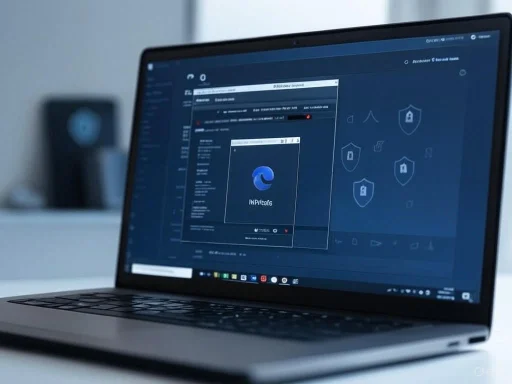 What Is InPrivate Browsing in Microsoft Edge?
What Is InPrivate Browsing in Microsoft Edge?
InPrivate browsing, Microsoft’s answer to incognito or private modes in other browsers, is designed to allow users to surf the web without leaving a local footprint of their activity on the current device. According to Microsoft’s official documentation, when you initiate an InPrivate window or tab in Edge, browsing data such as history, temporary site data, and cookies are not retained once you close those sessions. This means activities like searching, site visits, and form entries aren’t saved in the usual browser history or autofill databases.From a technical standpoint, InPrivate browsing is positioned as a user-initiated mode: the user intentionally opens an InPrivate window (either by right-clicking the Edge icon or via the menu) to create a session isolated from standard, “non-private” windows. Within these isolated sessions, cookies and site data are separated from those in regular browsing, and most add-ons or extensions are disabled by default unless specifically allowed by the user.
Core Features and Claimed Protections
InPrivate mode’s main goal is clear-cut: prevent the storage of browsing history, download lists, form fill data, and cookies on the current device at the end of the session. This appeals strongly to those who share a computer or want to ensure that certain sessions—such as shopping for gifts, researching sensitive topics, or logging into secondary accounts—don’t linger in the browser’s memory.There are several additional features and protections that Edge associates with InPrivate browsing:
- Tracking Prevention: InPrivate enforces stricter tracking prevention measures, aiming to block more third-party trackers than in standard mode.
- Default Search with Microsoft Bing: While you can change the default search engine, InPrivate sessions start with Bing, which is touted as privacy-friendly when used in conjunction with Edge.
- Temporary Session Data: All cookies, cached files, and permissions granted during the session are regarded as ephemeral—intended to vanish once the session ends.
- Clear Separation from Normal Sessions: InPrivate windows do not share cookies, cache, or authentication tokens with standard Edge windows, reducing cross-session data leakage.
- Limited Extension Functionality: Most extensions are disabled to mitigate risks from malicious or overreaching add-ons that could compromise privacy.
What InPrivate Browsing Does Not Protect
Despite its name and the privacy it offers on the surface, InPrivate browsing has notable limitations. Microsoft explicitly acknowledges that InPrivate mode:- Does not hide your browsing activity from websites you visit, your employer, or your internet service provider (ISP). Websites can still track you through your IP address and may employ device fingerprinting.
- Does not render you invisible on the network. Network-level monitoring tools, firewalls, and parental controls can still log your activity.
- Does not protect from logging in or entering information that could be linked to your real identity.
- Does not offer protection from malware, phishing sites, or other web-based threats that operate independently of browser history or cookies.
- May still retain files you download to your device, which are accessible outside the browser session unless you manually delete them.
Technical Analysis: How Private Is InPrivate?
On the technical front, browser privacy modes such as InPrivate are solid in minimizing local data persistence. Research on Chromium-based browsers (including Microsoft Edge) demonstrates that cookies, indexes, and temporary cache are indeed flushed from disk when the InPrivate session is closed. Memory dumps taken during and after sessions show minimal or no recoverable session artifacts once the window has been terminated.However, forensic investigations have occasionally revealed that certain types of temporary data—such as DNS cache or OS-level swap files—may inadvertently retain traces of user activity. This is neither unique to Edge nor generally exploitable without specialized access, but it’s a reminder that privacy modes should not be considered foolproof from determined forensic recovery.
User Experience: The Simplicity of Privacy
Microsoft Edge’s approach to InPrivate browsing is designed with ease-of-use in mind. Launching an InPrivate session requires a simple keyboard shortcut (Ctrl+Shift+N) or a right-click on the taskbar icon. The interface is visually distinct—marked by a dark theme and the InPrivate label—which reduces the risk of mix-ups with standard windows.Users can quickly see which windows are private and are greeted with a clear summary of what InPrivate does and does not cover. The default settings, such as limiting extension use and enforcing stricter tracking prevention, make sense for most scenarios and help reinforce better web hygiene without requiring deep technical knowledge.
Strengths: Where InPrivate Browsing Excels
1. Immediate Local Privacy
Perhaps the biggest benefit is its effectiveness for shared or public computers. Once you close your InPrivate session, there’s next to no trail of your activity for the next user. This is particularly valuable in school labs, libraries, or multi-user households.2. Enhanced Cookie Management
By design, InPrivate mode gives each session a clean slate, meaning sign-in tokens, personalization cookies, or ad preferences aren’t shared across sessions. This naturally limits the scope of behavioral profiling and cross-site tracking that plagues regular browsing.3. Stronger Tracking Prevention Defaults
Unlike some competitors that leave default tracking prevention at a moderate level even in private mode, Edge actively enables higher protection tiers during InPrivate sessions. This manifests in a broader block list for trackers and less third-party cookie leakage.4. Easy to Use
The accessibility of InPrivate mode—both in launching it and in its distinctive design—lowers the threshold for casual users to practice better web privacy. No advanced configuration or settings maze is required.Weaknesses and Limitations
1. Network and Website Visibility Remains
As Microsoft makes clear, InPrivate mode cannot obscure your activity from your network administrator, ISP, or the websites you visit. Sites can still use sophisticated fingerprinting, and content loaded from your device will still appear in network logs.2. Downloaded Files and Bookmarks
If you download a file or add a bookmark, those elements will remain on your device even after closing the private session. This can create unintentional leaks of private activity, especially if users mistakenly believe all traces are erased.3. Extension Blind Spots
While disabling most extensions reduces attack surface, it creates a blind spot for users who rely on privacy-enhancing add-ons—such as VPN extensions or password managers. Unless these are explicitly enabled for InPrivate, users may be exposed to more basic vulnerabilities.4. Forensic Recovery Risks
While unlikely under average use, highly technical actors might retrieve session artifacts from OS-level caches, swap files, or pagefile.sys. Official documentation and independent forensic research recommend treating InPrivate as a privacy convenience rather than a countermeasure against professional surveillance tools.5. Civil and Corporate Surveillance
If your device is managed by an organization (such as a school or company), IT administrators may configure audit or logging tools that monitor all browsing, regardless of InPrivate mode status. Microsoft’s enterprise documentation acknowledges this, noting that enterprise controls can override or bypass private mode protections.Comparisons: Edge vs. Chrome and Firefox Private Modes
To better evaluate Edge’s InPrivate feature, it’s instructive to compare it with incognito modes in Chrome and private browsing in Firefox. All three browsers promise no local history saving, temporary cookies, and a clean environment for each session.However, Edge distinguishes itself in some key areas:
- Tracking Prevention: Edge’s default tracking prevention (particularly in Strict mode) is more aggressive than Chrome, on par with Firefox, but without the same level of third-party cookie exceptions.
- Extension Control: Edge disables extensions by default, similar to Chrome, while Firefox permits some add-ons unless blocked.
- Enterprise Controls: All three browsers are subject to administrative controls, but Edge’s integration with Windows Group Policy makes it more transparent when IT policies are overriding privacy settings.
Real-World Use Cases
Shopping and Gift Research
If you share a device with family members, InPrivate mode can help you research gifts or make purchases without leaving a telltale history or suggestive autofill entries.Account Management
Logging into secondary accounts (such as social media, banking, or email) in InPrivate mode can be a safe method to both isolate sessions and keep your main browsing profile clean of excess cookies and saved passwords.Troubleshooting and Clean Browsing
Users often encounter persistent website problems (such as authenticating to web apps or bypassing cached errors). InPrivate provides a “fresh start”—useful for troubleshooting or bypassing tracking-based rate limiting.Potential Pitfalls and User Misconceptions
Despite clear documentation, some users perceive InPrivate mode as a panacea for online anonymity. This is a critical misinterpretation and one Microsoft explicitly seeks to avoid. InPrivate browsing is not a substitute for Virtual Private Networks (VPNs), end-to-end encrypted messaging, or hardened privacy tools designed for threat modelling against surveillance.There is also a prevalent myth that InPrivate makes all activity invisible—even to malware, monitoring tools, or governmental agencies; this is simply not the case. Users are best served by regarding InPrivate as a means of limiting data stored locally on their own device, not a cloak of full anonymity.
Security and Privacy Best Practices
For users seeking to maximize privacy with Microsoft Edge, consider these best practices in combination with (not in place of) InPrivate:- Use a trusted VPN service when browsing on public or insecure networks. This encrypts your traffic and shields your IP from websites and ISPs.
- Enable password managers for secure login, and prefer those with a track record of prompt security updates.
- Manually clear downloads and check for saved files after ending private sessions, especially if working with sensitive documents.
- Regularly update Edge to the latest version, as privacy protections are often improved via patches and new releases.
- Understand your device’s audit logs and group policy settings—particularly if your machine is managed by an organization or school.
- Be cautious with browser extensions: Only enable needed add-ons in InPrivate, and opt for those with verifiable privacy credentials.
Future Directions and Microsoft’s Privacy Roadmap
Microsoft continues to iterate on browser privacy with both incremental and strategic changes. Edge’s privacy roadmap, as previewed in official blogs and developer news, promises enhancements such as:- Greater granularity in privacy and security reporting within InPrivate mode.
- Improved default tracker lists, regularly synchronized with public anti-tracking databases.
- Enhanced integration of secure DNS over HTTPS (DoH) in InPrivate sessions, limiting snooping by ISPs.
- Planned support for isolated containers, aiming to sandbox each tab at the OS level, minimizing the risk of leakage across sessions.
Critical Perspective: Balancing Convenience and Security
Ultimately, Microsoft Edge’s InPrivate mode is a tool of convenience, not of paranoia. For the majority of users—those seeking to hide browsing from other local users—it’s effective, simple, and mature. The design foregrounds clarity, with direct messaging about both strengths and real-world limitations.Yet, for the privacy-obsessed or those under high-risk surveillance, InPrivate (or any browser privacy mode) is only a starting point. Layered protections—using VPNs, encrypted DNS, privacy add-ons, and possibly dedicated privacy browsers like Tor—are needed to achieve more robust anonymity.
Conclusion
InPrivate browsing in Microsoft Edge is a valuable privacy utility that addresses the daily needs of millions: reducing local exposure of sensitive browsing activity, limiting cookie and tracker persistence, and providing a “clean slate” for specific tasks. Its primary strength is convenience—accessible with a click, delivering immediate privacy gains against casual local snooping.Nevertheless, users must appreciate its limitations and not confuse the absence of local history with true online invisibility. Edge’s documentation is forthright about these boundaries, and there’s strong evidence that local privacy claims are substantiated for day-to-day users. As Microsoft continues to refine privacy features, InPrivate will remain an important, but fundamentally partial, solution in the broader landscape of personal online security.
For those who want the best balance between convenience and control, combining InPrivate browsing with network-level privacy tools—while remaining mindful of browser extensions and system policies—offers the most practical path forward in maintaining digital privacy on Microsoft Edge.
Source: Microsoft Support Browse InPrivate in Microsoft Edge - Microsoft Support