Have you ever noticed your Windows PC suddenly responding a bit sluggishly, with apps taking just that extra beat to open, or certain programs acting in a way that feels just a tad off? These everyday tech hiccups can be both annoying and puzzling, especially when there’s no obvious culprit like a heavy workload or a known buggy app update in recent memory. One often-overlooked factor behind these slowdowns is system uptime—the length of time your PC has been continuously running without a reboot.
It’s an issue many users overlook. After all, with modern standby, sleep, and hibernation features making restarts less frequent, some Windows PCs can run for days, weeks, or even longer without being shut down or restarted. But as any seasoned IT pro will tell you, uptime matters more than you think—both for optimal performance and system health.
In this detailed feature, we’ll unpack why knowing and managing your Windows PC uptime can enhance your daily computing experience. We’ll walk through multiple ways to check uptime using built-in Windows tools like Task Manager and Command Prompt, analyse why uptime plays such a key role in troubleshooting and stability, and go beyond the basics to consider power user techniques, diagnostic scenarios, and emerging good habits. Along the way, we’ll critically evaluate the reliability of uptime readings, flag potential caveats, and offer expert-approved recommendations to keep your system running at its best.
System uptime, at its most basic, measures how long your Windows PC has been powered on and running since the last full reboot. It’s typically displayed in a Days:Hours:Minutes:Seconds format, providing a clear snapshot of operational continuity. While it might seem like an arcane figure, uptime has tangible consequences for system behaviour and user productivity.
ICODE - (gcim Win32_OperatingSystem).LastBootUpTime[/ICODE]
Run this in a PowerShell window to get a clean readout of how long your system has been up. For batch environments or automated reporting, you can output this data to text files, dashboards, or inventory scripts.
Solution: If uptime exceeds a week—especially on Windows 10/11 consumer PCs experiencing issues—a simple restart often restores full responsiveness.
Solution: Apply updates, then restart your system. Cross-check with the Update History in Settings > Windows Update to confirm reboot/pending status.
Solution: Use Group Policy, PowerShell scripts, or inventory tools (such as Microsoft Endpoint Manager or System Center) for centralized tracking.
Don’t overlook the power of a well-timed restart. Long uptimes have their place, especially for servers and appliances where stability is critical. But for most home and office computers, the smart move is to find balance: maximize productivity without letting phantom issues linger simply because your system hasn’t been restarted in a while.
So next time your PC behaves erratically or feels “off,” remember this quick win—check your uptime, and don’t be afraid to give your system the fresh start it often needs. Your apps (and your sanity) will thank you.
Source: Techloy How to Check Your Windows PC Uptime
It’s an issue many users overlook. After all, with modern standby, sleep, and hibernation features making restarts less frequent, some Windows PCs can run for days, weeks, or even longer without being shut down or restarted. But as any seasoned IT pro will tell you, uptime matters more than you think—both for optimal performance and system health.
In this detailed feature, we’ll unpack why knowing and managing your Windows PC uptime can enhance your daily computing experience. We’ll walk through multiple ways to check uptime using built-in Windows tools like Task Manager and Command Prompt, analyse why uptime plays such a key role in troubleshooting and stability, and go beyond the basics to consider power user techniques, diagnostic scenarios, and emerging good habits. Along the way, we’ll critically evaluate the reliability of uptime readings, flag potential caveats, and offer expert-approved recommendations to keep your system running at its best.
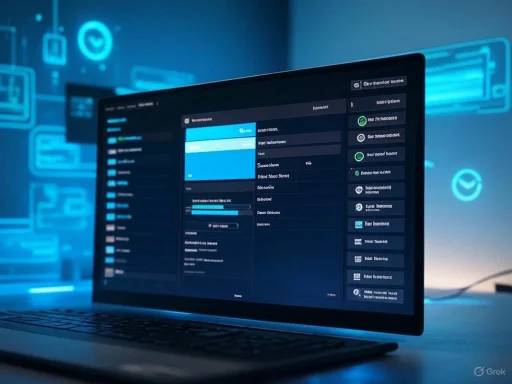 What Is System Uptime, and Why Should You Care?
What Is System Uptime, and Why Should You Care?
System uptime, at its most basic, measures how long your Windows PC has been powered on and running since the last full reboot. It’s typically displayed in a Days:Hours:Minutes:Seconds format, providing a clear snapshot of operational continuity. While it might seem like an arcane figure, uptime has tangible consequences for system behaviour and user productivity.The Impact of Extended Uptime
Every Windows version since XP has dramatically improved in memory management and overall stability, reducing the need for frequent reboots seen in earlier eras. However, even on the latest Windows 11 builds, extended uptime can quietly accumulate issues such as:- Memory Leaks: Some applications (and even Windows services) don’t always return RAM to the system properly, slowly consuming available resources over days or weeks.
- Resource Fragmentation: Temporary files, background services, and orphaned processes can clutter up system resources, causing slowdowns or erratic behaviour.
- Updates Pending Restart: Windows may apply updates that require a reboot for full effect, and postponing these restarts can lead to missing features or security updates not being properly activated.
- Hibernation/Standby Quirks: Some hardware drivers and peripherals don’t always handle long uptime cycles gracefully, especially across multiple sleep/wake cycles, leading to glitches like lost Wi-Fi connectivity, Bluetooth issues, or display anomalies.
Who Needs to Monitor Uptime?
- Casual Users: Quickly diagnose unexplained performance dips—sometimes, all your PC needs is a reboot.
- Gamers: Minimize random crashes and system hiccups during marathon gaming sessions.
- IT Professionals: Audit system health, validate patch compliance, and spot patterns before minor glitches become major outages.
- Power Users & Developers: Benchmark stability, troubleshoot resource leaks, and ensure a stable environment for productivity.
How to Check Your Windows PC Uptime
Knowing how to quickly check your system’s uptime is a nifty troubleshooting trick that’s built into Windows—no extra software required. Here are the two most reliable, widely used methods: Task Manager and Command Prompt.Method 1: Checking Uptime Through Task Manager
The Task Manager provides a simple, visual way to check your system’s current uptime:- Right-click the Start button on your taskbar.
- Select Task Manager from the menu.
- In Task Manager, click the Performance tab.
- Ensure you’re viewing the CPU pane.
- Look to the lower right corner for the Up time entry.
Pros and Caveats
- Strength: Instant, easy-to-read visual feedback. No command syntax to remember.
- Limitation: If Fast Startup is enabled, especially on Windows 10/11, the reported uptime may not accurately reflect a true cold boot. Fast Startup combines elements of shutdown and hibernation, resulting in partial resets that can muddle the uptime clock. For an absolutely accurate reading, disable Fast Startup or use the Command Prompt method below for verification.
Method 2: Using Command Prompt to Find System Boot Time
For users who prefer a more precise, text-based approach, Command Prompt offers a robust alternative:- Open the Start Menu, type
cmd, and select Command Prompt. - Type the following command and press Enter:
systeminfo | find "System Boot Time"
Alternatively, use:
wmic os get lastbootuptime - The result displays the Last Boot Time in a human-readable format, indicating exactly when Windows last performed a full boot.
Critical Analysis
- Strength: This method delivers the most granular data, including exact time and date. It’s ideal for IT auditing and advanced troubleshooting.
- Limitation: The output can be a bit cryptic for non-technical users, and systeminfo queries can take longer on heavily loaded or older systems. As with Task Manager, beware that Fast Startup can blur the lines between cold boot and partial resets.
Power User Approaches: Advanced Uptime Monitoring
For those managing multiple machines or seeking deeper insights, there are more sophisticated uptime tracking strategies:PowerShell
PowerShell offers a quick, script-friendly way to query and log uptime:ICODE - (gcim Win32_OperatingSystem).LastBootUpTime[/ICODE]
Run this in a PowerShell window to get a clean readout of how long your system has been up. For batch environments or automated reporting, you can output this data to text files, dashboards, or inventory scripts.
Performance Counters and Windows Event Logs
- Performance Monitor (perfmon.exe): Windows performance counters track vital system metrics, including processor, memory, and uptime.
- Windows Event Viewer: System boot and shutdown events are logged under
Event ID 6005(The event log service was started) andEvent ID 6006(The event log service was stopped), letting you audit historical uptime/restart patterns.
Third-Party Tools and Widgets
For users wanting continuous monitoring or more user-friendly displays, software such as Uptime by Neuber and Rainmeter widgets can track uptime in real-time, present historical charts, or send alerts for extended run times.Security and Privacy Note
When using third-party apps, always download from reputable sites and review privacy policies. Some system monitoring suites may collect telemetry or personal usage data. Cross-check reviews and stick to open-source or widely trusted vendors for sensitive environments.Uptime in Context: How Accurate Are Windows Uptime Readings?
With multiple methods available, a natural question arises: just how reliable are these readings? The answer depends on several Windows internals and hardware behaviors:- Sleep and Hibernate: Neither action resets uptime in Windows. Only a full restart (or a hard shutdown) truly does.
- Fast Startup: Enabled by default since Windows 8, this setting combines shutdown and hibernate to speed up boot times. However, it also means that an apparent restart may not refresh all kernel modules or drivers, leading to misleading uptime figures.
- VMs and Hypervisors: In virtualized environments, uptime can be reset in ways unrelated to guest OS reboots—for instance, through VM suspend/resume operations or migration events.
- Embedded Devices: Windows IoT and similar variants may customize how uptime is tracked, particularly in kiosk or dedicated-use scenarios.
Control Panel > Power Options > Choose what the power buttons do.When Uptime Matters Most: Scenarios and Solutions
Whether you’re an average user or an advanced admin, there are key scenarios where knowing your system’s uptime is crucial:Unexplained Slowdowns and Application Bugs
A system running for weeks without reboot might accumulate subtle memory leaks or resource fragmentation. Modern web browsers, productivity suites, and even popular games can chew through RAM over time, never quite returning everything back after use. Checking uptime is a quick way to confirm or rule out extended sessions as the cause of sluggishness.Solution: If uptime exceeds a week—especially on Windows 10/11 consumer PCs experiencing issues—a simple restart often restores full responsiveness.
Software Updates and Patch Management
Critical Windows updates (especially those affecting kernel-level drivers, antivirus engines, or core system files) require a reboot for complete installation. If your PC shows recent updates are pending but not truly applied, check the uptime.Solution: Apply updates, then restart your system. Cross-check with the Update History in Settings > Windows Update to confirm reboot/pending status.
IT Compliance and Audit Reporting
In enterprise or managed environments, uptime statistics are used to verify patch cycles, service-level agreements (SLAs), and even historical problem patterns (such as frequent, unexpected reboots signaling hardware instability).Solution: Use Group Policy, PowerShell scripts, or inventory tools (such as Microsoft Endpoint Manager or System Center) for centralized tracking.
Home Server and Media Center Operation
PCs used as home servers, media centers, or network storage often benefit from high uptimes to support continuous operation. However, scheduled restarts should be built into maintenance windows to apply security patches and keep performance smooth.Expert Tips: Building Healthy Uptime Habits
Modern Windows is built for long-haul reliability, but smart users develop habits that balance uptime with regular maintenance. Here are curated recommendations for optimal system health:- Restart at Least Weekly: For most home users and small business PCs, a restart every 7–10 days is a practical minimum unless in the middle of critical tasks.
- Check for Updates Regularly: Use Windows Update to patch monthly, and always restart when prompted.
- Monitor Uptime Before Troubleshooting: Make uptime verification step one when performance sags—it saves time and can prevent unnecessary, deeper diagnostic procedures.
- Educate Shared Users: On family or shared PCs, teach others to distinguish between sleep/hibernate and full restart, especially after significant updates or rare system errors.
- Document/Log Patterns: In business or mission-critical settings, track uptime alongside error logs to spot patterns and forecast maintenance needs.
The Evolving Role of Uptime in Windows Ecosystem
The meaning of uptime in the Windows world is shifting as cloud services, always-on background updating, and advanced hibernation/standby features become the norm.- Windows Update for Business: Applies patches in the background, relying on user-initiated restarts. Some organizations now enforce reboot policies to align with update cycles.
- Windows 11 Modern Standby: Extends the line between uptime and sleep, pushing for devices that are “always ready,” further muddying the role of traditional uptime tracking.
- AI-Powered Support & Diagnostics: New tools from Microsoft and third parties increasingly use uptime as a diagnostic signal, blending it with telemetry for smarter self-healing systems.
Final Thoughts: When to Hit Restart
Regularly checking your Windows PC’s uptime is more than a fun bit of geek trivia—it’s a frontline defense against creeping bugs, sluggishness, and half-applied updates. Whether using Task Manager, Command Prompt, or advanced PowerShell scripts, the key is knowing how long your system has been continuously running and when it last experienced a genuine reboot.Don’t overlook the power of a well-timed restart. Long uptimes have their place, especially for servers and appliances where stability is critical. But for most home and office computers, the smart move is to find balance: maximize productivity without letting phantom issues linger simply because your system hasn’t been restarted in a while.
So next time your PC behaves erratically or feels “off,” remember this quick win—check your uptime, and don’t be afraid to give your system the fresh start it often needs. Your apps (and your sanity) will thank you.
Source: Techloy How to Check Your Windows PC Uptime