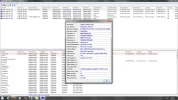- Thread Author
- #1
Hi everyone =]
I've recently had a crash dump file appears in c:\windows\minidump
Here's the files
OS Name Microsoft Windows 7 Professional
Version 6.1.7601 Service Pack 1 Build 7601
System Type x64-based PC
Processor Intel(R) Core(TM) i5-3570K CPU @ 3.40GHz, 4301 Mhz, 4 Core(s), 4 Logical Processor(s)
BIOS Version/Date American Megatrends Inc. F12, 25/04/2012
SMBIOS Version 2.7
Installed Physical Memory (RAM) 12.0 GB
Total Physical Memory 12.0 GB
Available Physical Memory 9.98 GB
Total Virtual Memory 23.9 GB
Available Virtual Memory 21.7 GB
Page File Space 12.0 GB
I've recently had a crash dump file appears in c:\windows\minidump
Here's the files
OS Name Microsoft Windows 7 Professional
Version 6.1.7601 Service Pack 1 Build 7601
System Type x64-based PC
Processor Intel(R) Core(TM) i5-3570K CPU @ 3.40GHz, 4301 Mhz, 4 Core(s), 4 Logical Processor(s)
BIOS Version/Date American Megatrends Inc. F12, 25/04/2012
SMBIOS Version 2.7
Installed Physical Memory (RAM) 12.0 GB
Total Physical Memory 12.0 GB
Available Physical Memory 9.98 GB
Total Virtual Memory 23.9 GB
Available Virtual Memory 21.7 GB
Page File Space 12.0 GB