On Windows 11, the OneDrive integration goes far beyond the basics of file sync and cloud backup, unlocking a host of lesser-known but essential features that can redefine the way you manage files, protect privacy, and streamline productivity. While many users rely on OneDrive as a reliable digital locker, Microsoft’s cloud solution is packed with “hidden gems” that, when properly configured, can deliver a more secure, organized, and distraction-free experience. These seven standout features—custom folder colors, silencing unwanted reminders, controlling AI photo analysis, importing cloud data, restoring your account, leveraging version history, and securing documents in Personal Vault—not only add value to the standard offering but also strengthen OneDrive’s case as an all-encompassing platform for both personal and professional file management.
Visual clutter is the silent saboteur of productivity. OneDrive’s folder color customization is more than just an aesthetic update; it’s a practical tool for organization and visual clarity. By assigning distinct colors to folders, users can visually prioritize projects, separate work from personal files, or make essential records easier to spot in the midst of hundreds of items.
A critical limitation worth noting: the free tier of OneDrive restricts you to storing only three files in the Personal Vault. To lift this cap, a Microsoft 365 subscription is required, which unlocks unlimited Vault capacity. While the base implementation offers robust AES 256-bit encryption, users should still use discretion when uploading highly sensitive information, as no system is entirely immune to compromise.
By understanding and configuring these features, users can optimize OneDrive to meet both everyday and advanced needs, turning the software from a simple backup service into a customized, secure, and distraction-free work hub. With continued development—and a clear push for cross-platform parity—OneDrive has the potential to remain a leading choice for cloud storage, productivity, and digital peace of mind.
Source: Windows Central 7 features you need to know and configure on OneDrive for Windows 11
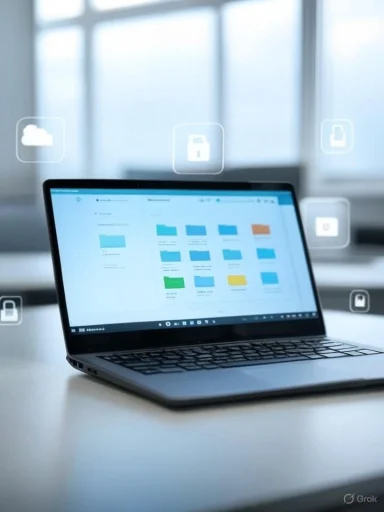 Organize Smarter with Custom Folder Colors
Organize Smarter with Custom Folder Colors
Visual clutter is the silent saboteur of productivity. OneDrive’s folder color customization is more than just an aesthetic update; it’s a practical tool for organization and visual clarity. By assigning distinct colors to folders, users can visually prioritize projects, separate work from personal files, or make essential records easier to spot in the midst of hundreds of items.How to Set Custom Folder Colors in OneDrive
- Open File Explorer.
- Navigate to your OneDrive folder.
- Right-click on any folder you want to customize.
- Select the OneDrive menu and choose “Folder color.”
- Pick your desired color and click “Apply.”
Minimize Distractions by Silencing “On This Day” Reminders
The “On This Day” feature in OneDrive mirrors similar social media functions, resurfacing photos or videos from years past on the same calendar date. While nostalgia can be delightful, for many users these daily interruptions turn OneDrive into a source of unwanted notifications. Even worse, clicking such a notification often launches the browser-based OneDrive instead of opening the Windows Photos app, disrupting your workflow.Turning Off “On This Day” Notifications
OneDrive makes it easy to turn down the noise:- Click the cloud icon in your System Tray.
- Open “Settings.”
- Under the “Notifications” category, turn off the switch labeled “Notify me when ‘On this day’ memories are available.”
Take Control by Disabling AI Photo Tagging
Modern cloud services increasingly leverage artificial intelligence to improve search and organization. In OneDrive, AI analyzes uploaded photos to generate tags for detected objects, scenes, and faces, theoretically making files easier to search and sort. However, privacy-conscious users might hesitate to let algorithms comb through their personal memories.Deactivating AI Photo Tagging on OneDrive
You can disable this AI-driven functionality easily:- Open OneDrive in your browser.
- Click the gear icon for Settings, then choose “Options.”
- Navigate to the “Photos” tab.
- Switch off “Use tags to find and organize photos.”
- Turn off “Use AI to find and organize photos” for added privacy.
Seamlessly Import Files from Google Drive and Dropbox
For users striving for streamlined digital organization, maintaining files scattered across multiple cloud providers is inconvenient. Microsoft offers a surprisingly user-friendly way to consolidate your data: OneDrive’s cloud import tool for Google Drive and Dropbox allows you to centralize documents, photos, and more with minimal fuss.Migrating Data to OneDrive
Follow these simple steps:- Access OneDrive via the web.
- Enter Settings and click “Options.”
- Locate “Import cloud photos and files.”
- Choose either “Connect to Google Drive” or “Connect to Dropbox.”
- Authenticate with the respective provider and follow on-screen prompts to start the migration.
Restore from Catastrophe Using OneDrive’s Account Restore Tool
Accidental deletions, ransomware attacks, or a cascade of mistakes in collaborative editing can turn OneDrive from a safe haven into a quagmire of data loss. While you can recover individual files from the Recycle Bin, Microsoft’s “Restore OneDrive” tool lets you revert your entire account to a previous state, rescuing files en masse.How to Roll Back Your OneDrive Account
- Visit OneDrive online.
- Open Settings > Options.
- Select “Restore your OneDrive.”
- Choose a point in time (yesterday, one week ago, or a custom date).
- Click “Restore” and follow any additional prompts.
Fine-Tune Changes with File Version History
OneDrive quietly keeps a running archive of earlier file versions, allowing you to experiment without risk or quickly recover if you realize recent changes were a mistake. Unlike the full-account restore, version history operates at the file level for granular control.Restoring a Previous File Version
- Open your OneDrive folder in File Explorer.
- Right-click the file you need to revert.
- Open the OneDrive menu and choose “Version history.”
- Optionally, click “View online” to compare changes.
- Click the three dots next to a previous version and select “Restore.”
Protect Sensitive Files in the OneDrive Personal Vault
Data breaches and account compromises are perpetual threats in the digital age. OneDrive’s Personal Vault offers an additional shield: a secure zone within your cloud storage, fortified by two-factor authentication and automatic locks.Using Personal Vault on OneDrive
- Click the OneDrive icon in the system tray.
- Open Settings and select “Unlock Personal Vault.”
- Click through Next and Allow, then sign in with your Microsoft account.
- Complete any additional security steps as prompted.
A critical limitation worth noting: the free tier of OneDrive restricts you to storing only three files in the Personal Vault. To lift this cap, a Microsoft 365 subscription is required, which unlocks unlimited Vault capacity. While the base implementation offers robust AES 256-bit encryption, users should still use discretion when uploading highly sensitive information, as no system is entirely immune to compromise.
Notable Strengths of OneDrive’s Advanced Features
- Comprehensive Organization: Custom folder colors, version history, and AI-driven tagging (if enabled) offer unmatched ways to keep massive cloud directories under control.
- Robust Recovery Options: The combination of file-level version history and the full-account restore tool gives users peace of mind against accidental loss or major incidents.
- Privacy and Security: OneDrive’s flexible AI controls and the Personal Vault allow privacy-focused users to dial security up or down as needed.
- Seamless Migration: Built-in import tools reduce friction for users switching from competing cloud services—an area where rivals like iCloud lag behind.
- User-Friendly Controls: Most advanced features are accessible via simple toggles or right-click menus, continuing Microsoft’s emphasis on usability.
Potential Risks and Limitations
- Inconsistent Feature Rollouts: Some options, such as folder color customization, may not be available to all users or across all OneDrive platforms. Microsoft should strive for parity between web, desktop, and mobile experiences.
- AI and Privacy Concerns: Even with toggle switches, the existence of AI-based scanning may raise doubts among privacy advocates about what data is being indexed or analyzed in the background.
- Personal Vault Limits for Free Users: Restricting Personal Vault to just three files without a paid plan may frustrate those seeking no-cost security, pushing users toward third-party encryption tools.
- File Version Retention: With default deletion of older versions after 30 days (for standard, non-business accounts), users expecting a “forever archive” could be caught off guard.
- Import Restrictions: No official support for importing from Apple iCloud could hinder those fully embedded in the Apple ecosystem, although third-party tools and manual download/upload remain workarounds.
Configuring OneDrive for Maximum Benefit
To harness OneDrive’s full power on Windows 11, users should review and personalize settings for notifications, folder organization, privacy, and data protection shortly after setup. Consider the following best practices:- Set up Personal Vault early to secure essential documents and experiment with lockout timing.
- Evaluate AI tagging on a folder-by-folder basis, balancing convenience with privacy needs.
- Regularly review version history for critical work files, especially in collaborative environments.
- Consolidate scattered cloud data to minimize the risk of missing files and simplify search.
- Adjust notification settings to maintain peace of mind and workflow focus.
Conclusion
OneDrive for Windows 11 continues to evolve, offering users far more than the bare minimum of cloud backup and file synchronization. Microsoft’s commitment to secure storage, efficient workflows, and intelligent (if at times controversial) automation stands out in a crowded market. While certain features require either a paid subscription or manual activation, these seven under-the-radar tools represent the future of cloud storage—a fusion of flexibility, privacy, and power that serves Windows users at every level.By understanding and configuring these features, users can optimize OneDrive to meet both everyday and advanced needs, turning the software from a simple backup service into a customized, secure, and distraction-free work hub. With continued development—and a clear push for cross-platform parity—OneDrive has the potential to remain a leading choice for cloud storage, productivity, and digital peace of mind.
Source: Windows Central 7 features you need to know and configure on OneDrive for Windows 11