Windows on the desktop still ships with three distinct ways to protect personal data and system state — the modern Windows Backup (OneDrive-backed), the long-lived File History incremental file versioning tool, and the legacy Backup and Restore (Windows 7) system-image facility — and choosing the right one (or a hybrid approach) is the difference between a minor hiccup and a full disaster recovery event.
Windows 10 and Windows 11 expose multiple built-in backup options aimed at different problems: cloud sync of user folders and settings, continuous versioned backups of file content, and block-level system images for bare‑metal recovery. Each tool has a different scope, recovery model, and set of constraints — and Microsoft has been steering consumer scenarios toward the cloud-first Windows Backup experience while leaving the older system-image tool in a deprecated state for backward compatibility.
This feature unpacks what each backup method does, where it succeeds, where it fails, and how to combine them for practical, resilient protection for desktops and laptops. It also flags reliability and policy caveats administrators and power users need to know before they rely on any single built‑in option.
Checklist before you finish:
Conclusion: Back up early, back up often, and test your restores — and when full-system recovery matters, treat the legacy Windows image tools as a last resort rather than the final line of defense.
Source: Petri IT Knowledgebase The Complete Guide to Windows Backup
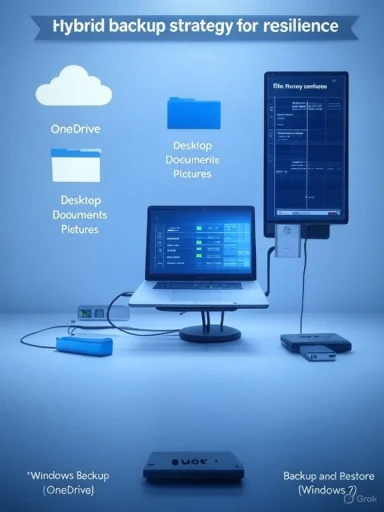 Background / Overview
Background / Overview
Windows 10 and Windows 11 expose multiple built-in backup options aimed at different problems: cloud sync of user folders and settings, continuous versioned backups of file content, and block-level system images for bare‑metal recovery. Each tool has a different scope, recovery model, and set of constraints — and Microsoft has been steering consumer scenarios toward the cloud-first Windows Backup experience while leaving the older system-image tool in a deprecated state for backward compatibility. This feature unpacks what each backup method does, where it succeeds, where it fails, and how to combine them for practical, resilient protection for desktops and laptops. It also flags reliability and policy caveats administrators and power users need to know before they rely on any single built‑in option.
Windows Backup (OneDrive-backed): What it is and when to use it
How Windows Backup works
Windows Backup is a OneDrive-centric app and settings syncer that’s surfaced in Settings and the Start menu. It is designed primarily to:- Sync key user folders (Desktop, Documents, Pictures and — in Settings — Music and Videos) to OneDrive.
- Capture Windows settings and preferences, including accessibility options, language, and an inventory of installed apps to simplify migrating to a new PC.
- Persist credentials and Wi‑Fi profiles when enabled.
Strengths
- Simplicity and cross-device continuity. Backups are tied to your Microsoft account; signing in on another Windows device brings your synced folders and selected settings back.
- Cloud offsite protection. Files are stored offsite in OneDrive and therefore survive local drive failure, theft, or loss.
- Integration with modern setup flows. The tool is intended to smooth migrations to new Windows devices and fast provisioning from the cloud.
Limitations and gotchas
- Not a system image. Windows Backup does not create a full system image and cannot restore the OS, installed non‑store apps, drivers, or system state the way a disk image does. If you need bare‑metal recovery, this tool alone is insufficient.
- OneDrive quotas and versioning policies. Personal OneDrive accounts are limited by storage quotas (free accounts get small allocations). Version history and recycle‑bin retention behave differently between personal and business accounts: for example, items in a personal OneDrive Recycle Bin are typically removed after 30 days, and OneDrive’s versioning limits and retention are subject to storage pressure; business tenants can have different retention configured by administrators. These limits affect how long you can recover old file versions or deleted files. (support.microsoft.com, businessinsider.com)
- Account and policy restrictions. Windows Backup is tied to Microsoft accounts (MSA); it is not available for many managed identities (Azure AD/Microsoft Entra or Active Directory) unless an organization explicitly enables a compatible sync path. On domain-joined or enterprise-managed devices, the app may be hidden or disabled by policy. (windowslatest.com, tenforums.com)
Practical recommendations
- Use Windows Backup when your primary goal is to protect user files and settings and you accept cloud storage as the canonical copy.
- Verify OneDrive storage before enabling; upgrade your Microsoft 365 plan or add storage if you have large document/photo libraries.
- Treat Windows Backup as the convenience layer — not as the single source of truth for full system recovery.
File History: Continuous, versioned local backups
What File History does
File History is the on‑disk, versioned backup system intended to protect user files by keeping historical snapshots at configurable intervals. It:- Backs up files in user Libraries, Desktop, Contacts, and Favorites (and OneDrive files that are available offline).
- Stores multiple versions, letting you “roll back” to earlier file variants.
- Requires a local or networked storage target (external drive, NAS, or network share).
Configuration options (what to expect)
File History’s frequency and retention options are flexible:- Frequency: ranges from every 10 minutes up to daily; default is typically every hour.
- Retention: options include keeping versions until space is needed, or fixed durations from one month up to forever.
Strengths
- Versioned recovery for files. Excellent for recovering accidental edits, corruption, or deletions — far better than relying on single-file sync.
- Local/offline storage control. File History keeps copies under your control and avoids cloud quota limitations.
- Small recovery granularity and automation. Interval snapshots let you recover a file from minutes or hours prior, rather than only from a single image point.
Limitations
- Not a full OS backup. File History does not capture the operating system, program binaries, system registry, or drivers.
- Device scope and storage hygiene. If the backup drive fills up, File History may purge older versions (depending on retention settings). Regular monitoring of drive health and capacity is essential.
- Network target caveats. Using network shares and NAS can introduce access and permission issues; point to an NTFS‑formatted drive when possible for reliability.
Practical recommendations
- Use File History as the primary file-level safety net for active documents and personal folders.
- Pair File History with an external drive dedicated to backups; format it NTFS and avoid mixing it with non-backup data.
- Configure retention to balance recovery needs with available storage; consider “Until space is needed” for large, fast-changing libraries.
Backup and Restore (Windows 7): The legacy system-image option
What it provides
Backup and Restore — the legacy Windows 7 control panel — can create:- Scheduled backups of user files.
- Complete system images (a snapshot of the operating system, installed programs, and user files) to an external drive, DVDs, or a network share.
Where Microsoft stands on it (important)
Microsoft has deprecated this tool: it is retained in Windows 10 and 11 for compatibility and to support restoring images created on older systems, but Microsoft does not recommend it as a primary imaging solution for modern Windows versions. Community and Microsoft forum guidance repeatedly recommends commercial disk-imaging tools for robust, supported image backups. Users reporting unsuccessful restores or incompatibilities with images created on Windows 11 have been documented.Strengths
- Full system recovery. A true disk image lets you restore the entire system to a previous working state.
- No cloud dependency. Works fully offline and is suitable for air-gapped or privacy‑sensitive scenarios.
Serious limitations and risks
- Deprecated and not actively updated. Reliability issues have been reported, and Microsoft no longer maintains it as a primary imaging solution. Relying on it long-term is risky.
- Restore complexity. Restoring often requires bootable recovery media. Compatibility with very large external drives, exFAT targets, or newer hardware configurations can be inconsistent.
- Not granular. Recovering a single file from a system image is possible by mounting the VHDX, but the tool’s workflows were primarily designed for whole-image restores.
Practical recommendations
- If you need full-image capability for disaster recovery, use a third-party, actively maintained disk imaging product (Macrium Reflect, Acronis, or similar) that supports boot media creation, verified restores, and hardware-independent restores.
- If you do use Backup and Restore for a system image, test restores to recovery media immediately and periodically verify the integrity of the VHDX files.
Restoring: How recovery differs by method
- Windows Backup (OneDrive): Sign in with the same Microsoft account on the target PC; files in the synced OneDrive folder are accessible and settings may be applied during Windows setup. This is not a system restore; it restores user files and some settings only.
- File History: Use the File History Restore UI from Control Panel or right‑click a file and select Restore previous versions. File History will restore individual files and folder versions to the selected restore point.
- Backup and Restore (Windows 7) system image: Boot to recovery media or Windows Recovery Environment and run System Image Recovery to restore the entire system image. Because the legacy tool is deprecated, this workflow can be brittle; don’t assume it will work seamlessly on all Windows 11 installations.
Windows Backup for Organizations and Windows 365 Reserve — cloud-focused enterprise options
Windows Backup for Organizations (WBfO)
WBfO is a targeted capability for organizational scenarios that focuses on migrating and restoring user settings between enterprise-managed devices. It is designed to move user settings to the cloud for re-application when devices are joined to Microsoft Entra (formerly Azure AD). Both source and target devices typically need to be Microsoft Entra joined for the smoothest experience. While WBfO helps accelerate migrations and device refresh cycles, its scope is settings and user profile elements, not complete system images.Windows 365 Reserve
Windows 365 Reserve provides organizations with temporary Cloud PCs that can be assigned when a user’s physical device is lost, stolen, or unavailable. The Cloud PC gives immediate access to an environment that resembles the user’s desktop and can access files that have been synchronized to the cloud. It’s a business continuity tool, not a replacement for structured backup policies. Windows 365 Reserve is aimed at commercial customers and has been offered as a public preview in Microsoft’s Windows 365 lineup. Administrators should treat it as a complement to backups and endpoint protection rather than a substitute.Third‑party alternatives: when the built-in tools are not enough
For many businesses and power users, the built‑in mix of cloud sync and versioning plus an aging system-image tool is insufficient. Third‑party solutions offer:- Reliable block-level disk imaging with verified restore capabilities.
- Incremental and differential backups that save space and bandwidth.
- Better support for ransomware protection, immutable backup storage, and centralized management for endpoints.
- Hardware-independent restore options for bare-metal recovery to different hardware.
Security, retention, and ransomware considerations
- Ransomware bypass. Relying solely on OneDrive/Windows Backup is hazardous: modern ransomware can encrypt synced files and propagate changes to the cloud if sync is immediate. Implement versioning, store offline snapshots, and consider immutable backup targets. File History to an unplugged external drive or enterprise backups with WORM/immutable options mitigate this risk.
- Retention surprises. OneDrive personal accounts prune items from the Recycle Bin after 30 days, and version counts can be limited under low storage conditions. Business accounts can have custom retention, but consumer users should not assume indefinite version retention. Validate retention settings before treating OneDrive as long-term archival storage. (support.microsoft.com, businessinsider.com)
- Policy and account boundaries. Windows Backup is intentionally skewed to consumer Microsoft accounts; enterprise identities may be blocked by policy. Administrators must evaluate Microsoft Entra and Group Policy settings before enabling sync features on managed endpoints.
Recommended backup strategy (practical, defensible, and low friction)
Combine tools to cover both file-level recovery and full-system disaster recovery:- Primary file protection (cloud + local):
- Enable Windows Backup (OneDrive) for continuous cloud sync of core user folders and settings for convenience and mobility. Confirm storage quota and version retention.
- Run File History to a dedicated external drive for frequent, versioned local snapshots (every 10–60 minutes depending on change rate).
- Full-system protection:
- Use a third‑party disk-imaging tool (Macrium Reflect, Acronis, etc.) to create verified system images on a schedule (weekly and before major upgrades). Keep at least one image offline/offsite.
- Testing and verification:
- Periodically test restores: mount a VHDX, restore a few files, and perform a complete image restore to a spare machine or virtual machine to validate your recovery procedure.
- Ransomware and immutability:
- Keep at least one backup copy offline or use immutable backup storage; ensure backups are not reachable by standard user credentials.
- Documentation and automation:
- Document restore steps and automate backups; rely on scheduled jobs rather than manual copies.
Step‑by‑step quick setups
Quick: Set up OneDrive/Windows Backup for personal folders
- Sign into Windows with your Microsoft account.
- Open Start → type Windows Backup → open Windows Backup app.
- Under Folders, toggle Desktop, Documents, Pictures (and others) to On.
- Under Settings, enable “Remember my preferences” and “Wi‑Fi networks & passwords” as needed.
- Click Back up and verify OneDrive shows the files in the cloud. (support.microsoft.com, windowscentral.com)
Quick: Turn on File History to an external drive
- Connect an external USB drive (NTFS recommended).
- Open Control Panel → System and Security → File History (Windows 11) or Settings → Update & Security → Backup (Windows 10).
- Select the drive, set the backup frequency (every 10–60 minutes recommended for active users), and retention policy.
- Exclude any folders you don’t want backed up and click Turn on.
Quick: Create a full image with a commercial tool
- Install the imaging application of your choice (Macrium, Acronis, etc.).
- Create bootable rescue media on USB and store it separately.
- Create an initial full image of the system drive; schedule incremental snapshots after that.
- Test the rescue media by booting a spare device or virtual machine and verifying image contents. (Do not skip this testing step.)
Critical analysis — strengths, gaps, and recommended mitigations
- Strengths
- Microsoft provides multiple approaches that suit varied needs: cloud sync for mobility, File History for frequent versioning, and a legacy image tool for whole‑system snapshots.
- The modern Windows Backup app lowers the bar for non‑technical users to keep important files safe and migrate to new devices.
- Weaknesses and risks
- Fragmentation: The three approaches are not a single unified strategy; users must combine tools to achieve complete protection.
- Deprecation: Backup and Restore (Windows 7) is deprecated and reported to be unreliable for some modern imaging scenarios; relying on it exclusively is risky. Microsoft and community guidance recommend third-party imaging tools for critical full-system recovery.
- Cloud limitations: OneDrive quotas, retention policies, and the potential for cloud-sync to replicate malware‑induced encryption are practical hazards. Users should account for storage costs and immutable/air‑gapped copies. (support.microsoft.com, businessinsider.com)
- Enterprise policy friction: Windows Backup is not universally available to enterprise accounts by default and may be hidden or disabled under organizational policies. Administrators must plan alternative endpoint backup solutions for managed devices.
- Mitigations
- Test restores regularly, maintain at least one offline backup copy, and prefer actively supported commercial imaging software for full-system images.
- Configure OneDrive storage deliberately and use versioning and retention policies to mitigate accidental or malicious file changes.
- For organizations, adopt centralized endpoint backup tooling that supports Entra/AAD environments and policy-based deployment.
Final verdict and checklist
Windows provides a usable and convenient set of backup choices for consumers, but it does not replace a well‑designed backup policy for critical systems. For most home users, a combination of Windows Backup (OneDrive) + File History to an external drive delivers a straightforward, resilient setup for files and settings. For power users, admins, and organizations that need true disaster recovery, pairing cloud/local file protection with a verified third‑party system‑imaging solution is the responsible choice.Checklist before you finish:
- Verify OneDrive storage and retention for your account.
- Enable File History to an NTFS external drive and set a frequency appropriate for your workload.
- Use a commercial imaging tool for full-system images and test recovery using its rescue media.
- Keep an offline, immutable copy when protecting against ransomware and accidental sync propagation.
Conclusion: Back up early, back up often, and test your restores — and when full-system recovery matters, treat the legacy Windows image tools as a last resort rather than the final line of defense.
Source: Petri IT Knowledgebase The Complete Guide to Windows Backup