Yes, that's what I said. But that's only if the 2GB module is dual-channel also,
AND your Acer Mobo must support dual-channel memory. Neither the User Guide nor the Setup Guide on the Acer support site mention that spec,

so that's why you need to download and run the
SPECCY program I mentioned in
Post #10 first. You cannot make your RAM operate in dual-channel mode by adding a 2nd 2GB stick that is dual-channeled, as your 1st RAM stick is single channeled!!

Both (All sticks) sticks must be the same type of memory and run the same memory-mode.
For example, to expand your current RAM in single-channel mode: STICK TYPE OF MEMORY
#1
==== ================
2GB Single-Channel STICK TYPE OF MEMORY
#2
==== ================
2GB Single-Channel (this 2nd Stick cannot be Dual-Channel RAM, even if your
Motherboard supports Dual-Channel RAM!!!) TOTAL RAM = 4GB RAM, Single-Channel Mode.
++++++++++++++++++++++++++++++++++++++++++++++++++++++++++++++++++++++++++++++++++++++++++++++++++++++++++++
For example, to expand your current RAM in dual-channel mode: STICK TYPE OF MEMORY
#1
==== ================
2GB Dual-Channel (this 1st Stick MUST REPLACE YOUR ORIGINAL SINGLE-
CHANNEL 2GB RAM STICK in order to do this upgrade!!!) STICK TYPE OF MEMORY
#2
==== ================
2GB Dual-Channel (this 2nd Stick MUST ALSO be Dual-Channel RAM, AND your Motherboard must support Dual-Channel RAM in order to do
this upgrade!!!) TOTAL RAM = 4GB RAM, Dual-Channel Mode.
++++++++++++++++++++++++++++++++++++++++++++++++++++++++++++++++++++++++++++++++++++++++++++++++++++++++++++ If your SPECCY result shows that your Acer Mobo will indeed support dual-channel RAM you could also do it this way: STICK TYPE OF MEMORY
#1
==== ================
4GB* Dual-Channel *(Using 1 single stick of 4GB dual-channel RAM only; no 2nd
stick required). STICK TYPE OF MEMORY
#2
==== ================
NotUsed; Not applicable
0GB
TOTAL RAM = 4GB RAM, Dual-Channel Mode. ++++++++++++++++++++++++++++++++++++++++++++++++++++++++++++++++++++++++++++++++++++++++++++++++++++++++++++
++++++++++++++++++++++++++++++++++++++++++++++++++++++++++++++++++++++++++++++++++++++++++++++++++++++++++++
And lastly, it's very important that you
EXACTLY match both of these RAM sticks in the 2-RAM stick configurations above. This will be hard to do if the brand of 2GB RAM stick is no longer being manufactured, say be XYZ Company.

If it's say older Kingston RAM, and you can't find that exact single-channel or dual-channel RAM stick available in Kingston but only in PNY or Corsair or other brand, you may wish to replace either both 2GB sticks exactly matched with a current brand, or the 4GB stick route.
Notice that if you go the 4GB stick method, you can ELIMINATE the painstaking process or RAM stick matching, since all your RAM is in 1 single stick! 
If you try to upgrade what you have in your laptop now, you'll most likely have to go to the aftermarket such as ebay, or other RAM memory suppliers online. This can be tricky, as your chances of getting an exact match on older RAM are not good as you don't fully understand all the specs.

You could take your laptop to your local Computer Pro and have him figure this out for you, and pay him to do the RAM memory upgrade for you, then it's on him to do the Memory-Matching on the 2nd stick, check all the specs etc. This could cost you from
$60-$110 or so at most repair shops. If you do your homework, and read the information we've provided you here, you can probably find a 4GB single-channel or 4GB dual-channel RAM stick online for a lot less such as this one here on Amazon:
https://www.amazon.com/Memory-Acer-Aspire-5742-DDR3-10600/dp/B0091TNMS8 Notice that it's only
$31.46 US; maybe
$38-$40 US or so with tax and shipping. Much less than trying to buy 2 matched RAM sticks and paying a Tech to do all that work for you.
 EDIT: This is a lot of information to absorb, I am sure. If you don't take the effort to do the Memory-Matching process I describe, you can run into weird BSODs, Black Screens, Freezes/Hangs, and general poor performance and speed with your laptop.
EDIT: This is a lot of information to absorb, I am sure. If you don't take the effort to do the Memory-Matching process I describe, you can run into weird BSODs, Black Screens, Freezes/Hangs, and general poor performance and speed with your laptop.  That's why this process is so important to do right the first time!
That's why this process is so important to do right the first time! Best of luck,
 <<<BBJ>>>
<<<BBJ>>> 



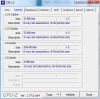
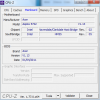


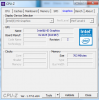


 so that's why you need to download and run the SPECCY program I mentioned in Post #10 first. You cannot make your RAM operate in dual-channel mode by adding a 2nd 2GB stick that is dual-channeled, as your 1st RAM stick is single channeled!!
so that's why you need to download and run the SPECCY program I mentioned in Post #10 first. You cannot make your RAM operate in dual-channel mode by adding a 2nd 2GB stick that is dual-channeled, as your 1st RAM stick is single channeled!!  Both (All sticks) sticks must be the same type of memory and run the same memory-mode.
Both (All sticks) sticks must be the same type of memory and run the same memory-mode. If it's say older Kingston RAM, and you can't find that exact single-channel or dual-channel RAM stick available in Kingston but only in PNY or Corsair or other brand, you may wish to replace either both 2GB sticks exactly matched with a current brand, or the 4GB stick route.
If it's say older Kingston RAM, and you can't find that exact single-channel or dual-channel RAM stick available in Kingston but only in PNY or Corsair or other brand, you may wish to replace either both 2GB sticks exactly matched with a current brand, or the 4GB stick route. 



