Microsoft’s recent support note, issued as KB5070538 and summarized by multiple outlets, attempts to end a long-running source of frustration for Windows users: why Windows Update sometimes appears to install older drivers or multiple, near-identical driver packages for the same device. The short version is: what you see in Device Manager or Windows Update — a driver date, a compact name, or even apparent duplicates — is often metadata and legacy naming quirks, not an authoritative “freshness” score; Windows chooses the driver it believes is the best match based on hardware targeting, ranking rules and vendor-specified metadata, not the visible file date.
Windows relies on device drivers to let hardware talk to the operating system. Drivers are small packages of code and configuration (INF files) produced by hardware vendors, OEMs and Microsoft. Those packages flow to systems through a few channels:
This ranking architecture is intentional: it lets hardware vendors target specific driver packages to specific device models, SKU variants or Windows versions. That targeting can prioritize stability and compatibility for a model where a bleeding-edge driver would risk breakage.
What works:
The key takeaway is simple: don’t treat the Driver Date shown in Device Manager as a verdict on recency or correctness. Treat it as one small label in a larger decision system designed to balance stability, compatibility and security. When in doubt, consult vendor release notes and the Microsoft Update Catalog, and verify the active runtime driver before making changes.
Source: bangkokpost.com Microsoft clarifies why Windows may install duplicate or older drivers
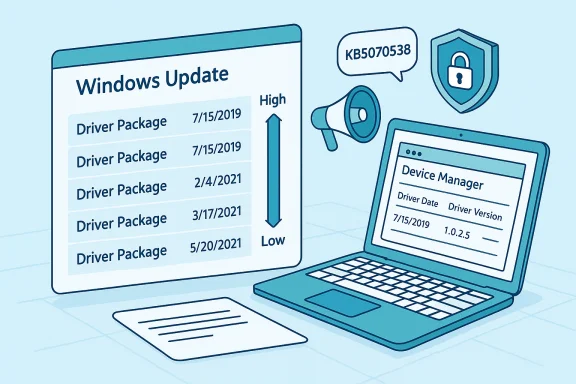 Background
Background
Windows relies on device drivers to let hardware talk to the operating system. Drivers are small packages of code and configuration (INF files) produced by hardware vendors, OEMs and Microsoft. Those packages flow to systems through a few channels:- Windows Update (automatic and optional driver deliveries)
- OEM/partner channels (manufacturer downloads and preinstalled drivers)
- In-box or OS media packages (drivers included with the Windows image)
How Windows actually chooses a driver
Device matching and ranking: the core process
Windows doesn’t pick drivers by eyeballing a date string. The OS builds a list of candidate driver packages that match a device’s hardware IDs, then assigns a rank to each match. The rank reflects multiple factors (signature trust, target assignments from the vendor, delivery mode, and more). If one package has the lowest rank (i.e., the best match), Windows installs that package. Only when multiple packages share the same lowest rank does Windows resort to driver date and version to break the tie — and even then it uses the DriverVer metadata embedded by the vendor, not an externally verified timestamp.This ranking architecture is intentional: it lets hardware vendors target specific driver packages to specific device models, SKU variants or Windows versions. That targeting can prioritize stability and compatibility for a model where a bleeding-edge driver would risk breakage.
What the DriverVer date actually is
Vendors embed a DriverVer entry inside the INF file to give a driver a date and version. That date is a label — a piece of metadata chosen by the driver author — and it is not a guaranteed indicator of when the driver became available or whether it is “newer” in functional terms. Vendors sometimes reuse dates, ship packages with older-looking dates by design, or use non-sequential version numbering. Because Windows uses vendor metadata and ranking information first, a driver that looks older by date may still be selected as the best fit.Why you might see duplicate or multiple drivers
Modular driver stacks and co‑packages
Modern hardware often uses a modular driver architecture: a device can consist of multiple functional components that each require a separate package. For example:- A discrete graphics card may have separate packages for core GPU rendering, audio-over-HDMI, and capture components.
- USB docking stations or complex chipsets can expose multiple sub-devices, each with its own driver package.
Fall‑backs and staged packages in the driver store
When Windows finds multiple matching packages it sometimes stages additional packages in the driver store as fallbacks. Those staged packages remain available so the system can revert to a previously validated driver if an update breaks functionality. This fallback behavior is a safety feature meant to reduce the risk of hardware loss after a problematic driver update. What looks like multiple “copies” of the same driver are often a primary package plus staged fallback packages.Why Windows sometimes installs a driver that looks older
Vendor targeting can trump date
A central point Microsoft stresses in KB5070538 is that Windows Update uses targeting information from the driver package to determine which systems should receive the package. That metadata can include hardware IDs, platform compatibility, and delivery preferences. If the vendor has marked a particular package as the recommended or targeted driver for your laptop model, Windows Update will serve it — even if the DriverVer date or the filename looks older than a driver you manually installed from the vendor site.Intentional backdating and legacy date conventions
Microsoft and some vendors have historically used conservative or legacy dates for in-box drivers to avoid unintended ranking consequences. As an example of how dates are used strategically, Microsoft’s in-box drivers have been known to carry an old baseline timestamp so that an OEM-supplied driver with a later date will not be unintentionally overwritten by a Microsoft in-box package. This trick preserves OEM driver precedence where appropriate. The existence of such practices helps explain why many Windows-provided drivers show odd or seemingly ancient dates.What Microsoft is doing about driver quality and legacy drivers
Microsoft has acknowledged that Windows Update’s driver catalog contains legacy packages that can create confusion and potential security surface area. The company has announced plans to clean up the Windows Update driver catalog by removing legacy or expired drivers that are no longer associated with an active audience, and to refine publishing guidelines for partners. That cleanup aims to reduce risk and improve the overall quality of drivers delivered through Windows Update, but it also raises questions about older devices that may rely on those legacy packages.Practical implications: stability, security and user expectations
Strengths of Microsoft’s driver model
- Targeted delivery reduces broad breakage. Vendors can assign packages to narrow hardware ranges or model SKUs, which helps prevent a generic driver from breaking a laptop-specific configuration.
- Fallbacks protect end users. Staging fallback packages provides a recovery path after problematic updates.
- Signature and certification filters. Drivers pushed through Microsoft’s channels typically undergo validation steps that lower the risk of unsigned or malicious drivers reaching mainstream users.
Trade-offs and risks
- Opacity of metadata: The DriverVer label and legacy naming conventions are opaque to most users and can mislead even experienced technicians. This fuels the perception that Windows is “downgrading” drivers when, technically, it is applying a vendor-targeted package.
- Lag for high-cadence components: GPU drivers, capture hardware and other fast-moving components often appear on vendor sites before they are published or targeted via Windows Update. Users needing the latest features or game optimizations may need to use vendor channels.
- Potential for removal fallout: Microsoft’s cleanup of legacy drivers will improve quality but could inadvertently remove packages still needed by genuinely legacy hardware unless vendors re-publish justified replacements. This is a policy trade-off between security/quality and legacy support.
How to audit and manage driver updates (step‑by‑step)
For IT pros and power users who want control, these are practical steps to confirm what driver is actually installed and to manage future updates.- Check the active driver in Device Manager:
- Open Device Manager → right-click device → Properties → Driver tab.
- Review Driver Provider, Driver Date, Driver Version.
- Click Driver Details to see which files the OS is using at runtime.
- Verify package history in Windows Update:
- Settings → Windows Update → Update history → Driver updates.
- Optional updates can include vendor-targeted packages that are not automatically applied.
- Use the Microsoft Update Catalog to see delivery entries:
- Search the hardware or package name to find release dates and published metadata.
- For bleeding-edge needs, use vendor portals:
- GPU vendors (NVIDIA, AMD, Intel) publish driver packages and release notes directly; use those when you require immediate fixes or features.
- To prevent Windows from replacing a vendor driver:
- Windows Pro/Enterprise: use Group Policy “Do not include drivers with Windows Updates.”
- Home: temporarily block updates with metered connections or use vendor uninstaller tools; proceed with caution.
- Backup current drivers:
- Use built-in system restore or third-party driver backup tools before installing experimental drivers.
- Roll back if needed:
- Device Manager → Driver tab → Roll Back Driver (if present) to revert to the previous package.
Recommended workflow for different user types
- Home users who want stability:
- Let Windows Update handle drivers. The targeted delivery and vetting provide the safest path for most hardware. Keep a recent restore point active and accept optional updates only when you need a vendor fix.
- Gamers and creatives wanting the latest optimizations:
- Check vendor sites (NVIDIA, AMD, Intel) for the most recent driver builds and release notes. Be prepared to re-apply vendor drivers after major Windows upgrades if necessary.
- IT administrators in enterprise environments:
- Use driver management policies (Windows Update for Business, Group Policy, WSUS) to control timing and targeting of driver deployments. Vet vendor drivers in a test ring first.
Critical analysis: what works, what needs work
Microsoft’s explanation in KB5070538 is a necessary dose of transparency about how drivers are chosen, but transparency alone doesn’t eliminate user pain points.What works:
- The ranking-and-targeting model is conceptually sound: deliver the driver that best fits the device configuration, not the one with the most recent label.
- Staging fallback packages and vetting through Microsoft’s pipeline improves resilience and raises the bar for malicious or low-quality driver code.
- UI clarity: Windows Update and Device Manager still show limited metadata. Exposing why a package was chosen (target assignment, WHQL status, vendor note) would demystify many cases.
- Changelog and release visibility: The Microsoft delivery model doesn’t guarantee accessible, centralized release notes. If vendors want users to prefer their latest builds, those release notes should be surfaced in the Update Catalog or Windows Update optional lists.
- Legacy device handling during cleanup: Microsoft’s plan to remove legacy drivers from Windows Update improves security, but the company must ensure that devices still actively used in enterprise or consumer markets aren’t left stranded. Vendors must be given a clear channel and timeline to re-publish necessary packages.
Common troubleshooting scenarios and precise fixes
- If Windows Update appears to reinstall an “older” driver after you installed a newer one:
- Check which driver is active (Device Manager → Driver Details). The system may be using your newer driver at runtime even if a fallback or targeted package was staged in the driver store. If Windows is actively using the older package, confirm whether the targeted package provides compatibility features required by your firmware or OEM overlays.
- If multiple near-identical entries show in Update history:
- Recognize that modular hardware or staged fallbacks will produce multiple packages. Remove only after verifying the removal won’t break dependent sub-devices.
- If you need to force a vendor driver to stay:
- Use Group Policy (“Do not include drivers with Windows Updates”) in managed environments or install the vendor’s proprietary installer and block updates temporarily. Remember this prevents all driver updates from Windows Update and increases maintenance overhead.
Where vendor practices create confusion — and what to watch for
- Non-sequential versioning: Vendors sometimes use internal versioning schemes that jump numbers (100 → 101) or reuse numbers; on the surface this can look like a regression or inconsistent release cadence. Windows understands these schemes through metadata, but users cannot infer that from the UI alone. Treat version numbers shown in Device Manager as labels, not engineering guarantees.
- Arbitrary DriverVer dates: Driver dates are chosen by the author. Unless the vendor provides a clear changelog, the DriverVer label is not a trustworthy indicator of patch recency. Use vendor release notes and the Microsoft Update Catalog to cross-check timelines.
Checklist for responsibly managing drivers
- Keep system restore enabled and create a restore point before major driver changes.
- Use the Microsoft Update Catalog to read formal delivery details if Windows Update shows an odd date.
- Rely on vendor release notes for feature and security context before installing vendor builds.
- For managed fleets, test vendor and Microsoft-supplied drivers in a validation ring before broad deployment.
- Watch Microsoft’s driver catalog cleanup activity timelines and coordinate with vendors if older drivers are required by legacy hardware.
Conclusion
Microsoft’s KB5070538 pulls the familiar threads that have tangled users for years into a coherent explanation: driver dates and compact Windows UI entries are largely metadata, not the principal determiners of which package Windows installs. Instead, Windows relies on targeted metadata and a multi-factor ranking process to choose drivers — an approach that prioritizes compatibility and resilience but sacrifices some surface-level clarity for end users. For most people, Windows Update will remain the safest and simplest path. For power users and administrators who need the absolute latest fixes or who manage legacy fleets, the path requires careful vetting, explicit vendor coordination and mindful use of policy controls.The key takeaway is simple: don’t treat the Driver Date shown in Device Manager as a verdict on recency or correctness. Treat it as one small label in a larger decision system designed to balance stability, compatibility and security. When in doubt, consult vendor release notes and the Microsoft Update Catalog, and verify the active runtime driver before making changes.
Source: bangkokpost.com Microsoft clarifies why Windows may install duplicate or older drivers