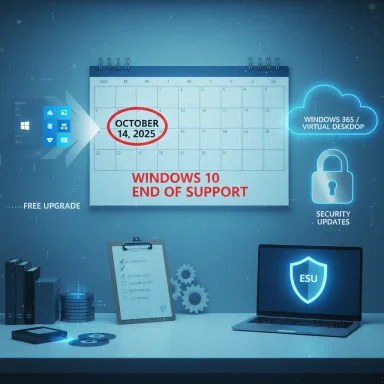Microsoft has given the clearest possible countdown: Windows 10 will stop receiving routine security updates, feature fixes, and general technical support after October 14, 2025, forcing every remaining Windows 10 PC into one of three paths — upgrade, pay for a temporary safety net, or accept rising risk on an unsupported platform. (learn.microsoft.com)
Windows 10 launched in 2015 and dominated the PC era for a decade. Microsoft built long, publicly documented lifecycle schedules for Windows 10, and those timetables now come due: the company’s lifecycle pages and support notices confirm that Windows 10, version 22H2 (Home, Pro, Enterprise, Education, and IoT Enterprise) reaches end of support on October 14, 2025. After that date, Microsoft will stop issuing monthly OS security patches through Windows Update for non‑ESU devices and will no longer provide general technical support. (learn.microsoft.com)
This is a hard cut for mainstream servicing: monthly security rollups, quality updates, and feature updates for those editions end on October 14. Some specialized Windows 10 SKUs and LTSC/LTSB variants follow different, longer lifecycles (see the LTSC section below), but the vast majority of consumer and small‑business machines are covered by the October 14 retirement. (learn.microsoft.com)
Key ESU facts verified from Microsoft documentation and Microsoft’s Windows blog:
Note: Microsoft’s consumer ESU mechanics (free path via backup sync / rewards) are a new approach — historically ESU was an enterprise‑only offering. That change matters because it gives home users a short, low‑friction route to keep receiving critical security fixes for a year if they choose. (blogs.windows.com)
Independent tech media coverage and vendor documentation confirm the consumer and commercial ESU pricing and enrollment options: The Verge and The Windows Experience Blog reported and explained the $30 consumer license, the 1,000 Microsoft Rewards path, and the $61 per‑device enterprise price for Year One. These independent reports match Microsoft’s published guidance and clarify practical enrollment mechanics. (theverge.com)
Every remaining Windows 10 device faces a decision: upgrade to Windows 11 if possible, migrate workloads to cloud‑hosted Windows, pay for the ESU safety net, or continue on an unsupported path with growing security and compliance risk. The coming weeks demand inventory, testing, and action. For households, the new free ESU enrollment routes reduce the immediate financial barrier; for enterprises, cost and operational complexity make swift planning essential. The choice now is not just technical — it’s strategic: maintain security, control costs, and minimize disruption while moving toward a supported future. (gs.statcounter.com)
Source: Red Hot Cyber Goodbye, Windows 10! Microsoft warns that updates will end on October 14th.
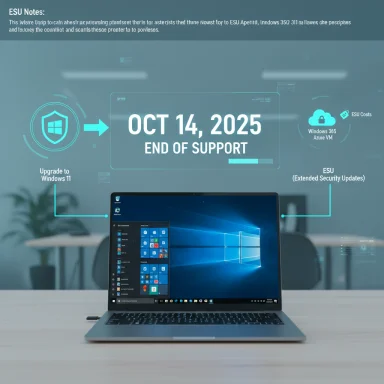 Background / Overview
Background / Overview
Windows 10 launched in 2015 and dominated the PC era for a decade. Microsoft built long, publicly documented lifecycle schedules for Windows 10, and those timetables now come due: the company’s lifecycle pages and support notices confirm that Windows 10, version 22H2 (Home, Pro, Enterprise, Education, and IoT Enterprise) reaches end of support on October 14, 2025. After that date, Microsoft will stop issuing monthly OS security patches through Windows Update for non‑ESU devices and will no longer provide general technical support. (learn.microsoft.com)This is a hard cut for mainstream servicing: monthly security rollups, quality updates, and feature updates for those editions end on October 14. Some specialized Windows 10 SKUs and LTSC/LTSB variants follow different, longer lifecycles (see the LTSC section below), but the vast majority of consumer and small‑business machines are covered by the October 14 retirement. (learn.microsoft.com)
What exactly is ending on October 14, 2025?
- Security updates: Microsoft will stop publishing routine critical and important security patches to Windows 10 (22H2) via Windows Update for devices not enrolled in an Extended Security Updates (ESU) program. (learn.microsoft.com)
- Feature and quality updates: No new features, non‑security fixes, or quality rollups will be delivered after the cutoff. (support.microsoft.com)
- General technical support: Microsoft customer support channels will no longer provide troubleshooting for Windows 10 problems. (support.microsoft.com)
The bridge: Extended Security Updates (ESU) — what it is, who pays, and how it works
To reduce the immediate security shock for users who cannot move right away, Microsoft published a time‑limited Extended Security Updates (ESU) program for Windows 10. ESU is a security‑only service: it supplies Critical and Important security fixes but does not deliver feature updates, non‑security bug fixes, or general technical support. Enrollment and delivery differ between consumer and commercial customers. (support.microsoft.com)Key ESU facts verified from Microsoft documentation and Microsoft’s Windows blog:
- Coverage window: ESU extends security updates for enrolled Windows 10, version 22H2 devices through October 13, 2026 (one year past the OS end‑of‑support date). (support.microsoft.com)
- Consumer enrollment options:
- At no additional cost if the user enables Windows Backup to sync PC settings (requires signing in with a Microsoft account).
- Redeem 1,000 Microsoft Rewards points (free).
- A one‑time purchase of $30 USD (or local currency equivalent) per consumer license; one license can cover up to 10 devices tied to a Microsoft account. (support.microsoft.com)
- Commercial pricing and terms:
- $61 USD per device for Year One through Microsoft Volume Licensing; pricing doubles in each subsequent year if businesses continue to purchase ESU (Year Two $122; Year Three $244 per device) — a traditional enterprise practice being applied to this window. (learn.microsoft.com)
- Cloud scenarios (Windows 365 Cloud PCs, Azure Virtual Desktop, Azure VMs and related services) receive ESU for no additional cost, and eligible virtual machines will be updated via the cloud without extra licensing. (learn.microsoft.com)
Note: Microsoft’s consumer ESU mechanics (free path via backup sync / rewards) are a new approach — historically ESU was an enterprise‑only offering. That change matters because it gives home users a short, low‑friction route to keep receiving critical security fixes for a year if they choose. (blogs.windows.com)
Verification and cross‑checks
Microsoft’s lifecycle pages and the ESU FAQ are the authoritative sources for the dates and terms above; the Microsoft Learn lifecycle announcement explicitly lists October 14, 2025 for Windows 10 (22H2) retirement. (learn.microsoft.com)Independent tech media coverage and vendor documentation confirm the consumer and commercial ESU pricing and enrollment options: The Verge and The Windows Experience Blog reported and explained the $30 consumer license, the 1,000 Microsoft Rewards path, and the $61 per‑device enterprise price for Year One. These independent reports match Microsoft’s published guidance and clarify practical enrollment mechanics. (theverge.com)
Scale: how many PCs are at risk?
Quantifying "how many" Windows 10 devices remain in the wild varies by measurement method. Monthly telemetry snapshots show Windows 11’s adoption has ramped substantially, but a large share of PCs still run Windows 10.- StatCounter’s global desktop Windows version figures for August 2025 list Windows 11 at roughly 49.02% and Windows 10 at about 45.65% — a near‑even split that implies tens of millions of devices will need decisions before October 14. These are StatCounter snapshots, not Microsoft telemetry, so treat them as representative sampling of web traffic, not a device census. (gs.statcounter.com)
- In gaming, Valve’s Steam Hardware & Software Survey reported Windows 11 at ~60.39% and Windows 10 at ~35.08% in August 2025 — reflecting faster migration among gamers than the general desktop population. Steam numbers reflect the Steam user base, not the broader PC installed base, but the gap underscores how adoption patterns differ by user cohort. (store.steampowered.com)
Alternatives and long‑term support lanes
Microsoft and the market present several migration or retention routes:- Upgrade to Windows 11 (recommended). Windows 11 offers ongoing updates and modern security architecture; eligibility depends on hardware (TPM 2.0, UEFI Secure Boot, compatible CPU, 4 GB RAM, 64 GB storage). Use the PC Health Check tool to confirm upgrade eligibility. (microsoft.com)
- Windows 365 / Cloud PC: Running Windows 11 in the cloud (Windows 365 Cloud PCs) lets organizations and individuals move workloads off legacy hardware; Windows 10 virtual machines and Cloud PC scenarios may receive ESU protections at no extra per‑device cost. (learn.microsoft.com)
- Buy time with ESU (one year for consumer ESU; commercial ESU licenseable for up to three years at escalating cost). ESU is explicitly a temporary bridge, not a long‑term strategy. (support.microsoft.com)
- LTSC/LTSB builds: Long‑Term Servicing Channel (LTSC) versions used in specialized devices follow a fixed lifecycle with much longer support windows. For example, Windows 10 Enterprise LTSC 2021 is supported through January 12, 2027, while Windows 10 Enterprise LTSC 2019 has extended dates out to January 9, 2029. These SKUs are intentionally targeted at specialized appliances, regulated endpoints, and industrial use — they are not generally recommended as a migration path for everyday consumer laptops and desktops. (learn.microsoft.com)
The security and compliance calculus — why this matters right now
Stopping security updates for an OS component is not an abstract milestone; it materially increases the attack surface for endpoints that remain unpatched:- Newly discovered vulnerabilities affecting kernel components, networking stacks, or widely used OS services will not be fixed on unsupported Windows 10 machines unless they are covered by ESU. That puts devices at higher risk of ransomware, credential theft, privilege escalation, and supply‑chain exploitation. (support.microsoft.com)
- For businesses in regulated industries (healthcare, finance, government), running unsupported systems can trigger compliance violations and insurance exposure. IT teams should inventory devices, flag Windows 10 endpoints, and apply a plan (upgrade, ESU, replace hardware, or isolate legacy systems). (support.microsoft.com)
- The faster the migration window closes, the stronger the incentive for attackers to weaponize any newly discovered Windows flaws against the largest group of unpatched devices. An unsupported OS is an attractive target because exploits have longer effective lifespans. (support.microsoft.com)
Practical steps for home users (a clear checklist)
- Check your Windows 10 build and version — confirm you’re on Windows 10, version 22H2 (only 22H2 is covered by the consumer ESU program). Go to Settings > System > About or run winver. (support.microsoft.com)
- Run PC Health Check to test Windows 11 compatibility (TPM 2.0, Secure Boot, CPU family, RAM/storage). If eligible, plan a full backup and move to Windows 11. (microsoft.com)
- Back up your data — use Windows Backup, OneDrive, or a third‑party tool. If you plan to use the free ESU route that requires settings sync, be sure your Microsoft account is active and OneDrive backup options are configured. (support.microsoft.com)
- If you cannot or will not upgrade immediately, enroll in ESU before Oct 14 — you can either:
- Enable Windows Backup to sync settings (no charge), or
- Redeem 1,000 Microsoft Rewards points (no charge), or
- Buy the ESU consumer license ($30 USD, one license covers up to 10 devices tied to a Microsoft account). Enrollment appears in Settings > Update & Security > Windows Update when the wizard is available to your device. (support.microsoft.com)
- Plan hardware lifecycle decisions — even with ESU, the extension is a 12‑month bridge; decide whether you will upgrade hardware, migrate to a cloud PC, or move to another platform. (support.microsoft.com)
Practical steps for IT and enterprise (priorities and options)
- Inventory and segmentation: Identify all Windows 10 devices, classify them by business criticality, and map software/driver compatibility for Windows 11. Use endpoint management tooling (SCCM, Intune, Windows Update for Business) to collect telemetry. (learn.microsoft.com)
- Cost analysis: If devices cannot be upgraded, evaluate ESU purchase costs. The enterprise list price is $61 USD per device for Year One, with costs doubling in subsequent years — model the financial tradeoffs against hardware refresh cycles and Windows 365/cloud migration costs. There are discounted cloud activation license options (example: ~$45 with Intune/Autopatch) and free ESU for Windows 10 VMs running in Windows 365 or Azure. (learn.microsoft.com)
- Prioritize high‑risk endpoints: Remediate and either upgrade or isolate internet‑facing and high‑privilege machines first. For embedded or specialized hardware, consider LTSC variants where appropriate. (learn.microsoft.com)
- Communicate: Notify users about the deadline, the implications, and the migration or ESU enrollment options. Provide guidance on backing up data and getting help for upgrading. (support.microsoft.com)
Strengths and weaknesses of Microsoft’s approach — critical analysis
Strengths- Clarity and predictability: Microsoft’s lifecycle pages and in‑product reminders make the end date unambiguous. That clarity helps IT planning and reduces uncertainty. (learn.microsoft.com)
- Consumer ESU options lower the friction to stay secure for a year: Offering free enrollment via settings sync or Microsoft Rewards gives households a palatable, low‑cost bridge — a pragmatic move that helps avoid a sudden swamp of unpatched devices. The in‑product enrollment wizard is a usable UX path. (blogs.windows.com)
- Cloud parity for ESU: Granting ESU at no extra cost for Windows 365 and Azure VMs removes a major cloud migration blocker for enterprises already invested in Microsoft cloud services. (learn.microsoft.com)
- Short bridge and steep enterprise pricing: ESU is explicitly temporary — one year for consumer coverage and a tiered, doubling price schedule for enterprise. That means organizations that delay migration face quickly rising costs or a hard cut in coverage. (learn.microsoft.com)
- Privacy / account friction for “free” ESU: The free consumer ESU route requires using a Microsoft account and syncing settings to the cloud, a step many privacy‑conscious users dislike. That requirement may push some users either to pay or to remain unsupported. Critics have flagged this as an effective nudge toward account‑centric Microsoft services. (tomshardware.com)
- Hardware requirement mismatch: Windows 11’s strict hardware baseline (TPM 2.0, Secure Boot, compatible CPU) leaves a sizeable installed base of older but otherwise serviceable PCs ineligible for in‑place upgrade. For many users, the only practical options are ESU, buying a new PC, or shifting to cloud‑hosted Windows. This dynamic accelerates hardware refresh and raises e‑waste concerns. (microsoft.com)
- Fragmentation and support complexity: With different SKUs, LTSC schedules, consumer ESU, commercial ESU, and cloud exceptions, the post‑October environment will be complex for support organizations and third‑party software vendors. Fragmentation makes patch testing, compatibility assurance, and incident response more challenging. (learn.microsoft.com)
Unverifiable or variable claims — cautionary notes
- Headlines that convert market‑share percentages into absolute device counts ("700 million Windows users") can be misleading. Market share trackers (StatCounter, Steam) sample different audiences and report percentages, not Microsoft device census numbers; extrapolations to device totals are approximations and should be treated cautiously. Use vendor dashboards and internal telemetry where possible for precise device counts. (gs.statcounter.com)
- Third‑party reporting on ESU discounts and vendor programs is generally accurate but may vary regionally (local currency equivalents, taxes, volume licensing agreements, cloud partner offers). Organizations should verify prices and contractual terms through Microsoft Volume Licensing or their cloud service provider prior to purchase. (redmondmag.com)
A two‑month survival checklist (what to do now)
- Run PC Health Check and document which devices are Windows 11 eligible. (microsoft.com)
- Inventory all Windows 10 devices, attach application compatibility and business‑critical flags. (learn.microsoft.com)
- Back up every device and verify backups are restorable. (support.microsoft.com)
- For consumers who can’t upgrade, pick an ESU route now: free settings sync, Microsoft Rewards redemption, or the $30 purchase for up to 10 devices. Enroll before Oct 14. (support.microsoft.com)
- For enterprises, model ESU costs vs. hardware refresh vs. cloud migration and make procurement decisions now (remember Year Two cost escalation). (learn.microsoft.com)
- Quarantine or harden legacy, high‑risk endpoints pending migration (network segmentation, limited internet access, stricter monitoring). (support.microsoft.com)
Conclusion
The October 14, 2025 deadline is real and imminent: Windows 10’s mainstream security lifecycle closes on that date, and Microsoft’s ESU program gives a measured, short‑term bridge for both consumers and businesses. The company’s combination of a low‑cost consumer path (free via backup sync or Microsoft Rewards, or $30 for wider coverage) and a priced enterprise lane ($61 per device for Year One, doubling thereafter) is pragmatic — but it is a bridge, not a destination. (learn.microsoft.com)Every remaining Windows 10 device faces a decision: upgrade to Windows 11 if possible, migrate workloads to cloud‑hosted Windows, pay for the ESU safety net, or continue on an unsupported path with growing security and compliance risk. The coming weeks demand inventory, testing, and action. For households, the new free ESU enrollment routes reduce the immediate financial barrier; for enterprises, cost and operational complexity make swift planning essential. The choice now is not just technical — it’s strategic: maintain security, control costs, and minimize disruption while moving toward a supported future. (gs.statcounter.com)
Source: Red Hot Cyber Goodbye, Windows 10! Microsoft warns that updates will end on October 14th.