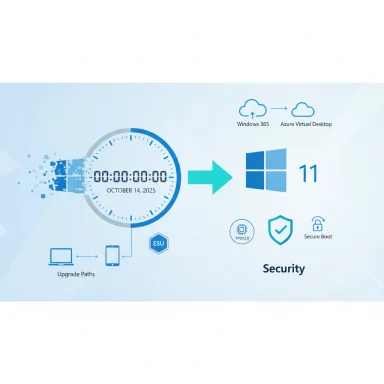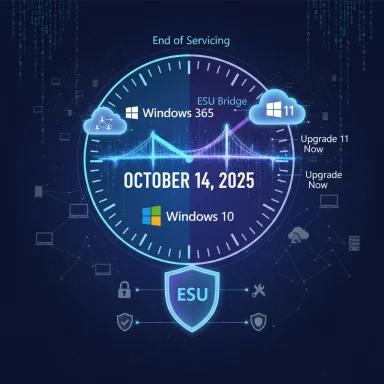Microsoft has set a firm end-of-support date for Windows 10—October 14, 2025—and the flurry of "30 days" headlines that followed this announcement compresses a complex, staged retirement into a single-sentence alarm that obscures exactly what will and won't change for users and IT teams. (support.microsoft.com)
Windows 10 launched in July 2015 and has been Microsoft's primary desktop OS for a decade. The company’s official lifecycle pages now mark October 14, 2025 as the date when Microsoft will stop providing routine security updates, feature updates, and standard technical support for the main consumer and enterprise SKUs of Windows 10 (Home, Pro, Enterprise, Education, and select IoT/LTSB editions). (learn.microsoft.com)
That date is absolute: devices will continue to boot and run, but Microsoft will no longer ship the monthly security and quality fixes that form the bedrock of modern OS security. For organizations and consumers alike, the consequences are practical and immediate—unsupported systems become higher-risk targets for attackers and may drift into incompatibility with modern software, hardware, and cloud services. (support.microsoft.com)
Community conversations and planning threads have already shifted from “if” to “how” and “how fast,” with IT groups and home users weighing upgrades, hardware replacement, and an unusually consumer-targeted Extended Security Updates (ESU) program from Microsoft.
For users and IT teams, the imperative is clear: take concrete steps now—inventory systems, validate upgrade eligibility, and use ESU or cloud alternatives only as a planned stopgap while moving to supported platforms. The true risk isn’t a single date on the calendar; it’s the lag between knowledge and action. Community discussions and vendor guidance are abundant and practical—use them, but always verify enrollment mechanics and dates against Microsoft’s lifecycle pages before making procurement decisions.
Source: Inshorts Microsoft will stop supporting Windows 10 after 30 days
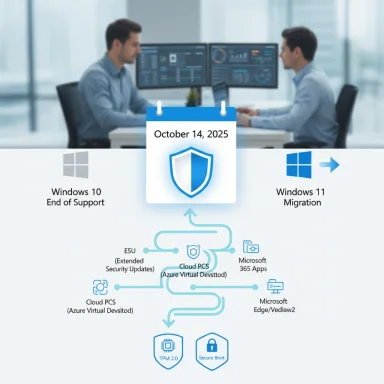 Background / Overview
Background / Overview
Windows 10 launched in July 2015 and has been Microsoft's primary desktop OS for a decade. The company’s official lifecycle pages now mark October 14, 2025 as the date when Microsoft will stop providing routine security updates, feature updates, and standard technical support for the main consumer and enterprise SKUs of Windows 10 (Home, Pro, Enterprise, Education, and select IoT/LTSB editions). (learn.microsoft.com)That date is absolute: devices will continue to boot and run, but Microsoft will no longer ship the monthly security and quality fixes that form the bedrock of modern OS security. For organizations and consumers alike, the consequences are practical and immediate—unsupported systems become higher-risk targets for attackers and may drift into incompatibility with modern software, hardware, and cloud services. (support.microsoft.com)
Community conversations and planning threads have already shifted from “if” to “how” and “how fast,” with IT groups and home users weighing upgrades, hardware replacement, and an unusually consumer-targeted Extended Security Updates (ESU) program from Microsoft.
What Microsoft actually announced
The hard dates and the headline facts
- End of routine Windows 10 support: October 14, 2025. On this date Microsoft stops routine security and quality updates for the listed Windows 10 editions. (support.microsoft.com)
- Windows 10 Consumer ESU coverage window: Extended Security Updates for consumer devices are available to eligible Windows 10, version 22H2 PCs through October 13, 2026. Enrollment options include a no-cost route and paid options. (support.microsoft.com)
- Microsoft 365 Apps and Edge/WebView2: Microsoft committed to continue delivering security updates for Microsoft 365 Apps and for Microsoft Edge/WebView2 on Windows 10 beyond the OS end-of-support date, with app security updates extending to about October 10, 2028 for Microsoft 365 Apps. This is a limited, app-level assurance—not a substitute for OS servicing. (learn.microsoft.com)
Why the "30 days" headlines spread
Short, punchy headlines—"Microsoft will stop supporting Windows 10 after 30 days"—are technically shorthand when published near September 14–15, 2025 (the date the Inshorts/aggregate story ran). In other words, 30 days was an approximate countdown to the October 14, 2025 deadline rather than a separate policy change. That nuance matters because the retirement itself is a long‑announced, documented lifecycle event; the newsworthy angle is the immediacy and the operational impact for organizations and consumers. The compression of timelines in clicky headlines fuels confusion and occasionally panic. (inshorts.com)What ends (and what continues) on October 14, 2025
Stopping: The core service items that end
- Monthly security updates for Windows 10 (OS-level): Microsoft will cease routine Windows 10 security patches for mainstream consumer and enterprise SKUs. This includes kernel- and OS-component updates that protect against newly discovered vulnerabilities. (support.microsoft.com)
- Feature and quality updates for Windows 10: No more new features or general quality-of-life updates for Windows 10 overall. Version 22H2 will be the last feature update. (learn.microsoft.com)
- Standard Microsoft technical support for Windows 10: Customers contacting Microsoft Support will be directed to upgrade or migrate to supported platforms. (support.microsoft.com)
Continuing: What Microsoft will still service after the OS EoS
- Microsoft 365 Apps (security updates through Oct 10, 2028): Microsoft announced continued security updates for Microsoft 365 Apps on Windows 10 to keep productivity apps secure while customers migrate, but feature updates and broader support for those apps are staggered and limited. This is explicitly an application-layer promise, not an OS-level safety net. (learn.microsoft.com)
- Microsoft Edge and WebView2: Browser engine and runtime updates will continue to be delivered for Windows 10 for a defined window to preserve safe web access. (windowscentral.com)
The ESU bridge: how it works, who it helps, and the catches
Microsoft has introduced an Extended Security Updates (ESU) program for Windows 10—notably one that includes consumer-level options for the first time. This is a temporary, security-only bridge designed to give users extra time to migrate.- Duration: Consumer ESU covers enrolled devices from October 15, 2025 through October 13, 2026. Commercial ESU options for volume customers can extend security-only updates for up to three years under different pricing terms. (support.microsoft.com)
- Enrollment routes (consumer):
- Free if you enable cloud sync of PC settings to a Microsoft account.
- Redeem 1,000 Microsoft Rewards points.
- One‑time purchase of $30 USD (or local currency equivalent) plus applicable taxes—this license can be applied to up to 10 devices tied to a Microsoft account. (support.microsoft.com)
- What ESU provides: Only Critical and Important security updates are included. ESU does not include new feature releases, non-security quality fixes, or standard Microsoft troubleshooting support. It’s explicitly a stopgap. (support.microsoft.com)
Important caveats and practical issues
- Microsoft account requirement: Enrollment will require a Microsoft account; local-only accounts must be converted or linked to enroll. This has drawn pushback from privacy-conscious users and organizations that avoid cloud‑linked accounts. (tomshardware.com)
- Not free for everyone: While Microsoft offers a no-cost route for people who sync settings (and Rewards/redemption options), the $30 paid route is the straightforward paid path for many. Enterprises will face a different—and typically much higher—pricing curve for multi-year extensions. (support.microsoft.com)
- Limited scope: ESU is time-limited and increases in cost for enterprises across multiple renewal years—it's a migration runway, not a permanent solution. (redmondmag.com)
Risks: security, compliance, and operational
Security exposure grows quickly after EoS
Once OS-level security updates stop, new vulnerabilities affecting the Windows 10 kernel, drivers, or core services will not be patched for non-ESU devices. Attackers prioritize unpatched platforms—unsupported systems become obvious targets for ransomware and exploitation. The risk is not hypothetical: unsupported OS versions historically attract rapid exploitation once their vendor patches stop arriving. (support.microsoft.com)Compliance and insurance implications for businesses
Regulated industries (healthcare, finance, government) face immediate compliance questions. Running unsupported endpoints can violate regulatory baselines and cyber-insurance policy terms, potentially exposing organizations to legal and financial liabilities. For many firms, ESU may be a necessary but expensive short-term expense while replacement or upgrade programs are budgeted and executed. (learn.microsoft.com)Operational friction and compatibility decay
Third-party vendors and peripheral manufacturers will gradually stop testing or certifying new releases for Windows 10. Over the medium term, this creates operational friction—drivers may become outdated, newer software may not install, and overall reliability will decline. The Microsoft 365 Apps and Edge updates through 2028 soften the blow for productivity and browsing, but they do not stop the broader compatibility decline. (learn.microsoft.com)Debunking the misleading headline: "Microsoft will stop supporting Windows 10 after 30 days"
- The claim that Microsoft "will stop supporting Windows 10 after 30 days" is a misleading compression of two facts: (a) the end-of-support date of October 14, 2025, and (b) the calendar proximity of that date at the time of publication (roughly 30 days away). The accurate, verifiable statement is that routine Windows 10 support ends on October 14, 2025, with a consumer ESU option extending security updates through October 13, 2026 for enrolled devices. Headlines that skip the ESU nuance or the staggered app/browser support create panic but omit key mitigations. (inshorts.com)
- When news outlets or aggregators run short headlines, readers should look for the exact dates and the presence (or absence) of ESU or app‑level exceptions. Community threads and vendor blogs broadside the same facts repeatedly; verify against Microsoft’s support and lifecycle pages for the definitive position. (learn.microsoft.com)
Practical migration and mitigation playbook
The choices for individuals and organizations fall into four practical paths. Each has trade-offs in cost, complexity, and security.1. Upgrade eligible devices to Windows 11 (recommended long-term)
- Check compatibility with the PC Health Check app and confirm support for TPM 2.0, Secure Boot, 4 GB RAM, 64 GB storage, and a compatible 64‑bit CPU.
- If eligible, run the in-place upgrade via Windows Update. Back up first and confirm driver availability from the OEM. (support.microsoft.com)
2. Buy new Windows 11 hardware
- For many users—particularly those on older hardware—purchasing a new PC with Windows 11 pre-installed will be the fastest way to restore a fully supported environment. Factor in trade‑in programs and recycling. (support.microsoft.com)
3. Enroll in ESU (consumer or enterprise) to buy time
- Confirm device is running Windows 10 version 22H2 (only certain builds are eligible).
- Go to Settings > Update & Security > Windows Update and watch for the "Enroll now" link when your device is eligible.
- Choose an enrollment option: sync settings (free), redeem Microsoft Rewards (1,000 points), or purchase the one‑time $30 ESU license for consumers. Corporate procurement should evaluate enterprise ESU pricing and renewal inflation. (support.microsoft.com)
4. Migrate workloads to the cloud or alternative OS
- Consider Windows 365 Cloud PCs, virtual desktops, or Linux alternatives for specific workloads that can't or shouldn’t move to Windows 11 immediately. Some cloud-hosted options include free ESU entitlement in specific circumstances. Evaluate management overhead, licensing, and application compatibility. (rcpmag.com)
Step‑by‑step checklist for IT teams (30- to 90-day priority actions)
- Inventory: Identify all Windows 10 endpoints, versions, and critical apps.
- Assess upgrade eligibility: Run PC Health Check and flag devices that can move to Windows 11.
- Prioritize high-risk assets: Exposed servers, remote endpoints, and regulated-system devices get first attention.
- Decide on ESU: For devices that can’t upgrade quickly, purchase or enroll in ESU as a temporary mitigation.
- Test upgrades in a controlled ring: Validate drivers, enterprise apps, and security tools on Windows 11.
- Communicate with stakeholders: Budget, timelines, user impact, and clear migration milestones.
- Monitor and patch: Ensure Microsoft-provided patches arrive for ESU-enrolled devices; maintain endpoint protection.
Analysis: strengths, weaknesses, and business strategy behind Microsoft’s plan
Notable strengths in Microsoft’s approach
- Clear calendared lifecycle: Giving a concrete end date lets organizations plan budgets, procurement, and migrations with a known anchor. This removes ambiguity and reduces last-minute risk. (learn.microsoft.com)
- Layered mitigation: By offering consumer ESU, extended app/browser servicing, and cloud alternatives, Microsoft provides multiple, time-limited paths to reduce immediate breakage and risk for the large installed base that cannot quickly upgrade. (support.microsoft.com)
Potential weaknesses and risks
- Hardware barrier to Windows 11 adoption: Many Windows 10 PCs lack TPM 2.0 or other Windows 11 prerequisites. That makes ESU and cloud paths necessary for a significant user cohort and may impose costs. (pcworld.com)
- Perceived monetization of security: Charging consumers (or requiring a Microsoft account to receive free ESU) is politically and socially sensitive; critics argue it disadvantages users who prefer local accounts or cannot upgrade hardware. That has already produced lawsuits and public backlash. (tomshardware.com)
- Operational fragmentation: Multiple overlapping timelines (OS EoS in 2025, ESU through 2026, app updates through 2028) can cause confusion and leave organizations misaligned about what is truly supported.
Strategic logic
From Microsoft’s perspective, the policy nudges users toward Windows 11 and newer Copilot+ PCs that are designed around hardware-backed security and AI integrations. The staged approach—an EoS date plus limited extensions for apps and consumers—reduces systemic risk while nudging hardware refresh cycles and entrenching Windows 11 as the supported future. That is defensible from an engineering and security posture but carries political and customer-experience trade-offs. (support.microsoft.com)What to watch next (actions and signals)
- Track the ESU enrollment rollout and any last-minute policy clarifications from Microsoft about eligibility and account requirements. (support.microsoft.com)
- Watch for major third-party vendor announcements about driver and app support windows; these will signal where the broader ecosystem draws the support line. (pcworld.com)
- Monitor legal and regulatory activity—consumer suits or policy scrutiny could force changes to pricing or enrollment mechanics, but those outcomes are uncertain and may not arrive in time to affect the October deadline. (tomshardware.com)
Conclusion
The simple headline—"Microsoft will stop supporting Windows 10 after 30 days"—captures urgency but not the substance. The precise, verifiable reality is that Microsoft will end routine Windows 10 support on October 14, 2025, but the company has layered mitigations: a consumer ESU program through October 13, 2026, and app/browser security updates extending into 2028 for certain products. Those mitigations are time-limited and constrained; they are bridges, not bridges to forever. (support.microsoft.com)For users and IT teams, the imperative is clear: take concrete steps now—inventory systems, validate upgrade eligibility, and use ESU or cloud alternatives only as a planned stopgap while moving to supported platforms. The true risk isn’t a single date on the calendar; it’s the lag between knowledge and action. Community discussions and vendor guidance are abundant and practical—use them, but always verify enrollment mechanics and dates against Microsoft’s lifecycle pages before making procurement decisions.
Source: Inshorts Microsoft will stop supporting Windows 10 after 30 days