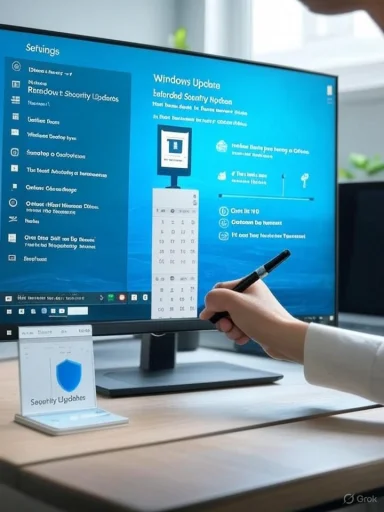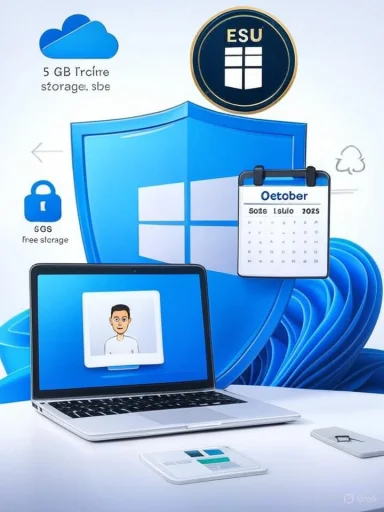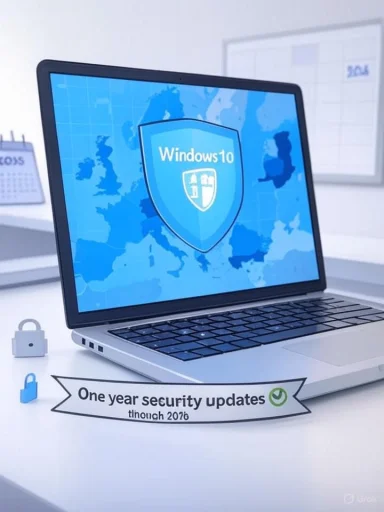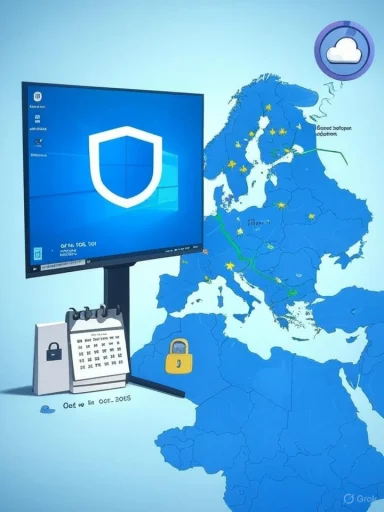Microsoft will stop issuing routine security and feature updates for Windows 10 on October 14, 2025 — a hard cut that converts a decade of steady vendor maintenance into a single, calendar-driven risk event for hundreds of millions of PCs worldwide, and one that has provoked consumer outcry, petitions and legal challenges as users scramble to choose between upgrading, paying for a one‑year safety net, replacing hardware, or migrating to alternative platforms.
Windows 10 launched in 2015 and has been Microsoft’s dominant desktop operating system for much of the last decade. Microsoft publicly set a firm lifecycle end date: after October 14, 2025, mainstream Windows 10 editions (Home, Pro, Enterprise, Education and many IoT/LTSC variants) will no longer receive vendor-issued security updates, feature updates, or routine technical support. This is documented on Microsoft’s lifecycle and support pages and reiterated across the company’s guidance to consumers and organizations.
Microsoft is offering a narrowly scoped consumer pathway — the Windows 10 Consumer Extended Security Updates (ESU) program — that provides a one‑year bridge of security‑only updates through October 13, 2026. Enrollment can be completed via three routes: sync your PC settings to a Microsoft Account (no cash cost), redeem 1,000 Microsoft Rewards points, or make a one‑time purchase (listed by Microsoft at roughly USD $30 or local-currency equivalent, plus tax). The ESU is explicitly security‑only: no new features and no full technical support.
This transition is stirring a public debate that spans cybersecurity, consumer protection, privacy, affordability and environmental impact. Advocacy groups have urged Microsoft to extend free support for a larger cohort of users, and consumer organizations in multiple jurisdictions have launched petitions asking for longer, cost‑free coverage. The dispute is not hypothetical — it affects a large installed base and raises concrete choices for individuals, small businesses, schools and public services.
Technically, Microsoft’s decision is defensible: advancing the platform’s security baseline often requires hardware minimums. Socially and politically, however, the policy exposes gaps in affordability, privacy and sustainability that deserve scrutiny and possible regulatory attention. For individuals and IT managers, the practical imperative is simple and urgent: inventory devices, back up, check Windows 11 eligibility, enroll for ESU where necessary, and plan hardware refreshes or alternative OS migrations as soon as possible. The clock is real — these choices matter for security, for wallets, and for the planet.
Source: Asharq Al-awsat - English Sunset for Windows 10 Updates Leaves Users in a Bind
 Background / Overview
Background / Overview
Windows 10 launched in 2015 and has been Microsoft’s dominant desktop operating system for much of the last decade. Microsoft publicly set a firm lifecycle end date: after October 14, 2025, mainstream Windows 10 editions (Home, Pro, Enterprise, Education and many IoT/LTSC variants) will no longer receive vendor-issued security updates, feature updates, or routine technical support. This is documented on Microsoft’s lifecycle and support pages and reiterated across the company’s guidance to consumers and organizations. Microsoft is offering a narrowly scoped consumer pathway — the Windows 10 Consumer Extended Security Updates (ESU) program — that provides a one‑year bridge of security‑only updates through October 13, 2026. Enrollment can be completed via three routes: sync your PC settings to a Microsoft Account (no cash cost), redeem 1,000 Microsoft Rewards points, or make a one‑time purchase (listed by Microsoft at roughly USD $30 or local-currency equivalent, plus tax). The ESU is explicitly security‑only: no new features and no full technical support.
This transition is stirring a public debate that spans cybersecurity, consumer protection, privacy, affordability and environmental impact. Advocacy groups have urged Microsoft to extend free support for a larger cohort of users, and consumer organizations in multiple jurisdictions have launched petitions asking for longer, cost‑free coverage. The dispute is not hypothetical — it affects a large installed base and raises concrete choices for individuals, small businesses, schools and public services.
What exactly changes on October 14, 2025?
- Security updates stop for non‑ESU Windows 10 devices. Newly discovered OS‑level vulnerabilities (kernel, driver and platform issues) will no longer receive vendor patches through Windows Update for mainstream Windows 10 SKUs.
- Feature and quality updates cease. Windows 10 will not receive new feature improvements, UX fixes, or non‑security quality updates for consumer SKUs.
- Official Microsoft technical support ends. Microsoft’s support channels will direct customers toward upgrade or ESU options rather than troubleshoot unsupported Windows 10 installations.
- Some app servicing windows remain separate. Microsoft has committed to continuing certain application‑level security updates (for example, Microsoft 365 Apps security updates) for a limited runway beyond the OS cutoff, but these do not substitute for OS‑level security patches.
How many users are affected? The numbers — and their limits
Quantifying the affected population is tricky, but multiple independent trackers and advocacy groups provide a consistent picture: hundreds of millions of devices remain on Windows 10 as the October cutoff approaches.- Market telemetry from StatCounter shows Windows 10 holding roughly the mid‑40% share of desktop Windows installs globally in August 2025, with Windows 11 close behind — a split that translates to a very large absolute install base.
- Consumer Reports has publicly tallied and warned about a massive Windows 10 install base in August 2025; reputable journalism referencing Consumer Reports places that figure in the high hundreds of millions. Treat that number as an estimate rather than an audited headcount.
- The Public Interest Research Group (PIRG) estimates that up to 400 million PCs cannot meet Windows 11’s minimum hardware requirements and are therefore effectively ineligible for the free in‑place upgrade — a core driver of the “stranded device” problem. PIRG’s campaign materials and press releases quantify both the scale of incompatibility and the environmental concerns it raises.
What the Consumer ESU covers — and what it doesn’t
The ESU program is designed as a short, consumer‑facing bridge:- What it covers: Critical and Important security updates (as defined by Microsoft) delivered via Windows Update for eligible Windows 10 devices running version 22H2, through October 13, 2026. Enrollment is device‑bound and requires a Microsoft account for activation.
- What it excludes: Feature updates, non‑security quality fixes, and comprehensive Microsoft technical support. ESU is explicitly a stopgap to buy migration time, not a substitute for staying on a supported operating system.
- Cost and enrollment: Microsoft lists three consumer enrollment paths: sync settings with a Microsoft Account (free), redeem 1,000 Microsoft Rewards points, or pay a one‑time fee (≈USD $30). Enterprises have a separate, higher‑priced commercial ESU program with different terms and multi‑year options.
Security and compatibility risks: why “it still boots” isn’t a plan
- Rising exposure to new exploits. Unsupported OSes cease to receive patches for vulnerabilities discovered after the end‑of‑support date. Attackers actively scan for unpatched systems; historically, unsupported platforms become high‑value targets for ransomware and mass‑exploitation campaigns. Cybersecurity experts warn that an unpatched Windows 10 fleet would be a tempting attack surface.
- Application and driver erosion. Over time, third‑party software vendors tend to phase out support for legacy platforms. Browsers, productivity suites and drivers may no longer receive updates for Windows 10, producing functional degradation or outright incompatibility for newer applications. This accelerates the practical obsolescence of older PCs even when they still “work.”
- Security tools have limits. Modern antivirus and endpoint protection help, but they cannot patch OS‑level flaws. Forensics and response vendors call AV a mitigation layer — useful, but not a replacement for vendor patches. Relying exclusively on third‑party tools leaves residual, unpatched attack vectors open.
Consumer and civil‑society response
Consumer groups and environmental advocates have criticized Microsoft’s approach on equity and sustainability grounds. Their arguments fall into two principal strands:- Affordability and fairness. Groups such as Consumer Reports and PIRG argue that a large share of functioning devices cannot upgrade to Windows 11 because of Microsoft’s stricter hardware baseline (TPM 2.0, UEFI Secure Boot, supported 64‑bit CPUs). They contend that offering a short, paid ESU disproportionately penalizes lower‑income households and public institutions that cannot afford hardware refreshes. Consumer Reports has publicly urged Microsoft’s CEO to make consumer ESU free for stranded devices.
- Environmental impact and e‑waste. Campaigns like “Designed to Last” and European groups petitioning for longer support point to the potential for a large wave of otherwise functional PCs to be discarded — creating hard‑to‑recycle electronic waste. PIRG and others quantify the potential scale and call for policy or vendor remedies to reduce forced obsolescence.
Alternatives and mitigation strategies for users
No single solution fits every scenario. The tradeoffs are cost, time, compatibility and privacy. Practical options include:- Upgrade to Windows 11 (if eligible).
- Benefits: continued vendor security updates, future compatibility, access to Windows 11 features and AI integrations.
- Barriers: hardware requirements (TPM 2.0, UEFI Secure Boot, supported CPU list), driver readiness and occasional OEM firmware updates.
- Enroll in Windows 10 Consumer ESU (one‑year bridge).
- Benefits: buys time to plan migration, preserves OS functionality while patches continue for critical vulnerabilities.
- Caveats: requires Microsoft account or payment/rewards redemption; limited to a single year and security‑only updates.
- Replace the PC with a Windows 11‑ready device (trade‑in/recycle where possible).
- Benefits: long‑term vendor support and modern security baseline.
- Risks: immediate cost; environmental impact if devices are not recycled or refurbished; supply chain and procurement burdens for organizations.
- Migrate to an alternative OS (Linux distributions, ChromeOS Flex, or macOS on Apple hardware).
- Benefits: for many use cases, Linux or ChromeOS can extend the usable life of older hardware and avoid Windows patching costs.
- Caveats: application compatibility (especially for proprietary Windows apps), management and support overhead, and the need for IT skill to deploy and maintain.
- Isolate and harden unsupported devices (temporary, risk‑reducing steps).
- Use network segmentation, limit internet connectivity, enable application whitelisting, maintain offline backups, and apply the best available security tooling. These steps lower risk but do not eliminate the fundamental danger of missing OS patches.
A short, pragmatic checklist for readers
- Inventory every Windows 10 device now: model, Windows 10 build (22H2 required for ESU), CPU, RAM, storage, and whether TPM/UEFI Secure Boot are present and enabled.
- Back up everything — image backups and file backups; test restores before any migration.
- Run Microsoft’s PC Health Check to confirm Windows 11 eligibility; check OEM firmware updates that may enable TPM or Secure Boot toggles.
- Decide which devices merit ESU coverage as a bridge and enroll well before October 14, 2025; treat ESU as temporary.
- For non‑upgradeable devices that must remain online, isolate, harden and plan replacement budgets. Document decisions for audits or compliance.
Environmental and policy implications
The Windows 10 sunset highlights a persistent tension between product lifecycle management and broader social goals. Forced hardware turnover creates measurable environmental and equity costs:- Electronic waste grows rapidly when working devices are prematurely discarded, and recycling rates for complex electronics remain low in many regions. Advocacy groups point to both the carbon cost of new manufacturing and the toxic burden of improperly disposed electronics.
- Policy responses being discussed include stronger vendor obligations around upgradeability disclosures at point of sale, expanded trade‑in/refurbishment programs, and regulatory pressure to ensure lifecycle transitions do not disproportionately harm vulnerable consumers. The San Diego court filing and petitions in Europe reflect the political dimension of these choices.
Critical analysis: strengths, weaknesses and unresolved questions
Notable strengths of Microsoft’s approach
- Defensible security rationale. Vendors cannot indefinitely patch every legacy platform while also advancing platform security. Elevating the hardware baseline for Windows 11 — TPM, Secure Boot and modern CPU features — materially raises the platform security floor for future threats. Microsoft’s end‑of‑support date is consistent with lifecycle norms and allows enterprises to plan.
- A consumer ESU signal. Offering a one‑year consumer ESU — including a free enrollment path tied to settings sync and a low‑cost paid option — demonstrates an effort to provide a pragmatic bridge for households and small organizations that need time.
Key weaknesses and risks
- Short bridge and account friction. A single year of security updates is a narrow window for many households and public institutions to budget, procure, and execute hardware refreshes. Tying free enrollment to a Microsoft Account raises privacy and access concerns.
- Large population of effectively stranded devices. Numerous estimates (from StatCounter, Consumer Reports and PIRG) converge on a scenario where hundreds of millions of devices cannot readily upgrade. The economic and environmental consequences of mass hardware turnover are significant and have been the core of civil‑society pushback. These numbers are estimates and should be treated with caution, but the direction and scale are clear.
- Potential software ecosystem fragmentation. As vendors sunset support for Windows 10, compatibility gaps may appear for browsers, productivity software and security agents — compounding the risk for those who attempt to remain on Windows 10.
Unresolved or unverifiable claims
- Exact counts of stranded devices. Microsoft has not published a definitive public breakdown of how many Windows 10 installations are upgrade‑eligible; third‑party estimates vary. Any precise numeric claim (e.g., “650 million Windows 10 users”) is an estimate and should be quoted as such. Treat large headline numbers as directional rather than absolute.
- Long‑term policy outcomes. Litigation and petitions may affect vendor behavior, but judicial and regulatory remedies—if any—are uncertain and would take time. Do not assume an injunction or rule change will alter the October 14, 2025 calendar unless courts or regulators explicitly act.
Practical recommendations for WindowsForum readers
- Act now. The calendar is fixed — October 14, 2025 — and the most secure posture is proactive planning, not last‑minute scramble. Inventory, back up, test migration steps and prioritize critical endpoints.
- Use ESU as tactical insurance only. For users who need time, ESU buys one year of critical security coverage. Make a migration plan during that year rather than treating ESU as a destination.
- Consider alternatives where appropriate. For many single‑purpose machines (older lab PCs, home media boxes, offline devices), switching to a lightweight Linux distribution or ChromeOS Flex can be the most cost‑effective path to extending hardware life. For organizations with regulatory obligations or sensitive data, invest in tested Windows 11 upgrades or commercial ESU where necessary.
- Push for better vendor practices and recycling. When replacing hardware, use reputable refurbishment or recycling channels. Advocate for clearer upgradeability disclosures at point of sale and for vendors to support longer, low‑cost upgrade paths for consumers.
Conclusion
The end of routine Windows 10 updates on October 14, 2025 is an unambiguous, calendar‑driven shift with immediate consequences: a huge installed base faces a choice among upgrading, paying for a short ESU bridge, buying new hardware, or accepting rising cyber risk. Microsoft’s consumer ESU program and continued app servicing windows soften the immediate pressure, but the short duration and account‑centric enrollment mechanics have left many users, consumer groups and environmental advocates dissatisfied.Technically, Microsoft’s decision is defensible: advancing the platform’s security baseline often requires hardware minimums. Socially and politically, however, the policy exposes gaps in affordability, privacy and sustainability that deserve scrutiny and possible regulatory attention. For individuals and IT managers, the practical imperative is simple and urgent: inventory devices, back up, check Windows 11 eligibility, enroll for ESU where necessary, and plan hardware refreshes or alternative OS migrations as soon as possible. The clock is real — these choices matter for security, for wallets, and for the planet.
Source: Asharq Al-awsat - English Sunset for Windows 10 Updates Leaves Users in a Bind