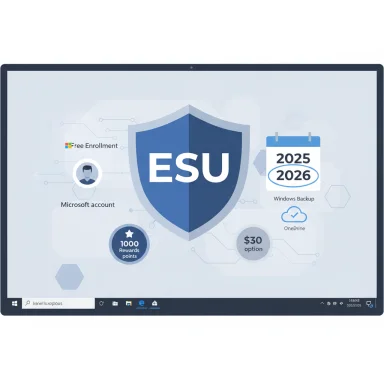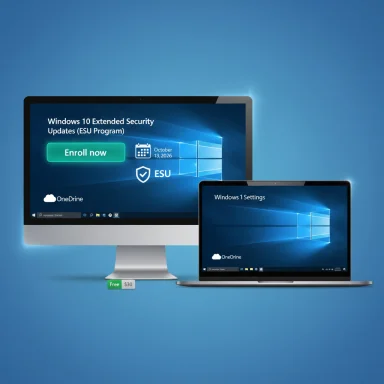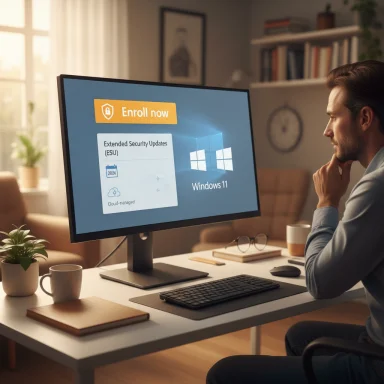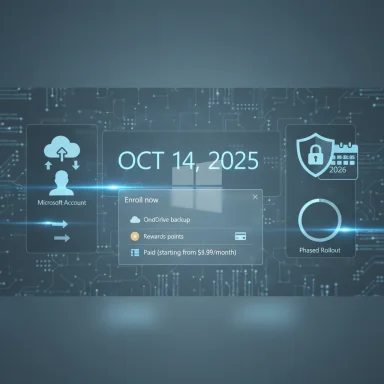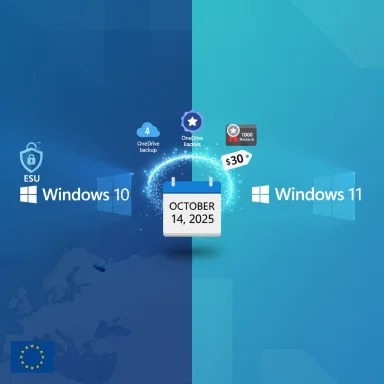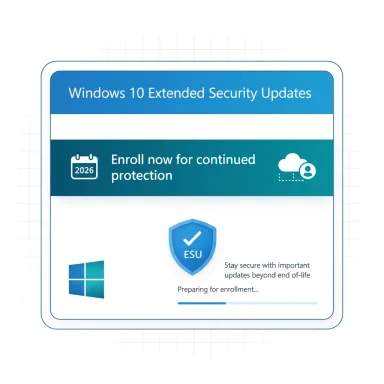Microsoft’s deadline is now unavoidable: Windows 10 will stop receiving regular security updates on October 14, 2025, and the immediate fallout in India—where millions of machines still run Windows 10—has forced consumers, small businesses, and large organisations into a compressed set of expensive choices: upgrade to Windows 11 where possible, buy time with paid Extended Security Updates (ESU), or continue running increasingly vulnerable systems. This forced transition has ignited demand for affordable alternatives, including an uptick in the refurbished PC market, but the path forward is neither simple nor risk‑free.
Background / Overview
Microsoft’s official lifecycle pages confirm that Windows 10 reaches end of support on October 14, 2025. After that date, Microsoft will stop issuing security and quality updates for Windows 10 Home and Pro, Enterprise and Education editions, and other variants. The company is recommending upgrades to Windows 11 where devices are eligible, or enrolment in the Windows 10 Extended Security Updates (ESU) program for those who need more time.For organisations the ESU pricing is documented: Extended Security Updates are available through volume licensing at approximately $61 USD per device for Year One, with prices structured to increase in subsequent years. For consumers Microsoft described consumer ESU enrollment options including redeeming Microsoft Rewards points or paying a one‑time fee for one year of protection; specifics can vary by region. The ESU program is explicitly positioned as a stopgap—a way to buy time while planning migrations.
At the same time, analysts and market trackers warn of a major refresh cycle. Canalys and other research houses link increased enterprise procurement and a jump in business PC shipments to the Windows 10 deadline. Analysts estimate that hundreds of millions of devices worldwide could be affected, and in India the deadline is already accelerating purchasing discussions, procurement tenders, and a secondary market for low‑cost machines.
What the Economic Times story reported
The Economic Times’ recent coverage highlights the pressure facing Indian users: with Microsoft ending Windows 10 support, many Indian consumers and small enterprises must either move to Windows 11 or pay for ESU (the article cites a yearly figure of roughly $60 per device), and the price-sensitive Indian market is looking to refurbished PCs — sometimes available in and around Rs 15,000 with a year of service — as a viable short‑term alternative. That piece frames the situation as both a security issue and an affordability problem for smaller businesses and households.Community discussions and technical summaries collected from Windows‑focused forums and archives reflect the same core concerns: unsupported systems become far more attractive targets to attackers; compliance and software compatibility problems multiply for businesses; and the ESU option, while helpful, is neither a long‑term solution nor universally feasible. Those community threads explicitly warn that staying on an unsupported OS raises regulatory, security, and operational risks for organisations.
Who will be hit and why this matters in India
Consumers and home users
- Many home PCs will continue to function after October 14, 2025, but without security updates they become progressively more vulnerable to new malware and exploit campaigns.
- Microsoft’s consumer ESU options give a limited, time‑bound reprieve, but they are designed as temporary measures and may require a Microsoft account or other enrollment steps.
Small and medium businesses (SMBs)
- SMBs often run older hardware, bring‑your‑own-device (BYOD) fleets, or customised local software; all of these increase the cost and complexity of migration.
- Analysts report that a significant share of the commercial refresh activity in India during 2024–2025 has been driven by Windows 10’s impending end of support, forcing many SMBs to budget for either ESU or device replacement.
Enterprises and regulated organisations
- For enterprises the calculus is frequently economic and regulatory: the ESU price per device multiplies across thousands of endpoints, and unsupported systems can raise compliance red flags under privacy and security regulations.
- Industry commentaries and forum threads warn that regulatory frameworks (data protection and sectoral compliance) can make continued use of unsupported systems expensive or legally risky.
The upgrade path: Windows 11 requirements and practical compatibility
Upgrading in place to Windows 11 is the simplest outcome when it is feasible — the upgrade is free for eligible Windows 10 devices — but Windows 11 enforces stricter hardware baselines than Windows 10. Microsoft’s published minimum requirements include:- Processor: 1 GHz or faster with 2 or more cores on a 64‑bit processor or SoC
- RAM: 4 GB
- Storage: 64 GB or larger
- System firmware: UEFI, Secure Boot capable
- TPM: Trusted Platform Module (TPM) version 2.0
- Graphics: DirectX 12 compatible with WDDM 2.0 driver
- Internet and Microsoft account requirements for certain editions and first‑time setup
Costs and choices: ESU, new PCs, refurbished machines, or alternative OSes
Every organisation and household must weigh four main options:- Upgrade eligible devices to Windows 11 (free where supported).
- Purchase new Windows 11–capable hardware.
- Enrol in the Windows 10 ESU program for a limited extension of security updates.
- Move unsupported devices to an alternative OS (Linux distributions, ChromeOS Flex, or keep offline for non‑critical use).
- ESU pricing for organisations begins at roughly $61 per device for Year One through volume licensing; prices typically escalate in later years and are higher for enterprise scale. ESU is a temporary protection, not a migration.
- Consumer ESU options were published with enrollment routes that may include redeeming Microsoft Rewards points or a one‑time fee (regional differences apply), but that option is short‑term and sometimes conditioned by account or regional rules.
- New Windows 11 hardware costs vary widely, and procurement timelines may be affected by global supply and seasonal demand.
- Refurbished PCs in India are priced across a wide range—examples on Indian recommerce sites and local refurbishers show working desktops and laptops often being sold between roughly Rs 10,000 and Rs 30,000, depending on model, spec, warranty, and whether a monitor/peripherals are included. Low‑cost refurbished desktops are frequently available in the Rs 15,000 band, but these are commonly older CPU generations and may not meet Windows 11 requirements.
The refurbished PC option: practical benefits and hidden risks
Refurbished machines are attractive in price‑sensitive markets for clear reasons:- Lower upfront cost compared with brand‑new machines.
- Often sold with a limited warranty or service bundle.
- Fast availability for rapid refresh needs in SMBs and schools.
- Misleading listings (age and exact CPU generation can be misstated).
- Unreliable warranty fulfilment from small sellers.
- Risk of refurbished devices lacking TPM hardware or locked BIOS settings that prevent Windows 11 upgrades.
- Devices that are perfectly adequate for Windows 10 use but will remain unsupported once Microsoft stops free patching — so reselling unsupported Windows 10 machines may also become harder.
Security and compliance risks in plain terms
Continuing to operate unsupported Windows 10 devices carries real, measurable risks:- Zero‑day vulnerabilities discovered after October 14, 2025 will not be patched by Microsoft, giving attackers clear targets.
- Antivirus and many security tools rely on ongoing OS updates for full efficacy; the utility of endpoint protection diminishes on an unsupported OS.
- Businesses risk regulatory non‑compliance where laws or industry standards demand maintained and patched systems; this can translate into fines or loss of certification.
Regional nuances and evolving promises: watch for changing Microsoft policies
The ESU program and consumer enrollment options include regional variations. Recent news reports indicate Microsoft may offer different consumer ESU treatments in the European Economic Area (EEA) compared with other regions; some outlets have described temporary free extensions in EEA markets following regulatory pressure. These are evolving stories and must be verified against Microsoft’s local pages and announcements before being treated as settled policy. In short: regional exceptions may appear, but organisations and consumers should not rely on uncertain, late‑breaking changes.A practical checklist for Indian consumers and SMBs (action steps)
- Run the Windows PC Health Check tool to confirm whether each Windows 10 device is eligible for a free upgrade to Windows 11.
- Back up all important data off the device (cloud, external drive) and verify restore procedures; migration without recent backups is risky.
- For devices that are upgrade‑eligible and critical to operations, schedule the upgrade during a maintenance window and test key apps after upgrade.
- For devices that are not upgrade‑eligible, evaluate:
- Enrolling in ESU for a short term (if budget allows).
- Replacing the device with a Windows 11–capable machine.
- Buying a certified refurbished machine that meets Windows 11 hardware requirements if the goal is long‑term support.
- If buying refurbished:
- Choose vendors offering documented testing, spare‑parts coverage, and a warranty.
- Confirm TPM and UEFI/Secure Boot availability if Windows 11 capability is a requirement.
- Inspect seller reputation and ask for return policy and proof of refurbishment.
- Consider alternative OSes (Ubuntu, other Linux distros, or ChromeOS Flex) for non‑Windows workloads — but validate compatibility with required software and security posture. Back Market and other recommerce operators are promoting such alternatives.
Cost modelling: an illustrative example (how to think about the numbers)
- ESU: $61 USD per device for Year One for volume licensing customers (organisations). Multiply by the number of devices and factor in steeper Year Two/Three pricing where applicable. ESU can be less expensive for very short windows but scales poorly for large fleets.
- Refurbished desktop: typical low‑to‑mid spec refurbished desktops and small‑form‑factor systems in India are often listed between ~Rs 12,000 and Rs 25,000 with varying warranty and included peripherals; verified refurbished units at the higher end will more likely meet Windows 11 requirements. If a refurbished device is purchased for Rs 15,000 but cannot be upgraded to Windows 11, its long‑term utility is limited.
- New Windows 11 PC: price varies by segment; organisations pursuing managed refresh cycles can often secure enterprise pricing, bulk support, and trade‑in programs that reduce net cost compared with retail pricing.
Strengths, tradeoffs, and potential policy implications
- Strengths:
- Microsoft’s ESU program provides a well‑understood mechanism to buy time for complex migrations.
- The refurbished market supplies lower‑cost options that can keep workstations productive and delay large capital outlays.
- The Windows 11 hardware requirements are designed to raise baseline security for the ecosystem.
- Tradeoffs and risks:
- ESU is a temporary, recurring cost—unsuitable as a permanent strategy for most organisations.
- For many older machines, upgrading firmware to meet Windows 11 requirements is either impossible or risky.
- Refurbished devices can be cost‑effective but require strong procurement controls and warranty assurance to avoid hidden costs.
- The transition threatens to produce significant e‑waste unless trade‑in, recycling, or circular economy initiatives are scaled up rapidly.
- Policy angle:
- In price‑sensitive markets like India, government procurement policies and public sector tender cycles will influence upgrade timing and vendor behaviour.
- Consumer protections, clear refurbished goods standards, and incentives for certified refurbishers would reduce fraud and e‑waste while supporting secure transitions.
Closing analysis and final recommendations
The Windows 10 end of support is an inflection point that compresses security, procurement, and environmental decisions into a short timeframe. Microsoft’s official timelines and ESU pricing are clear: patches stop on October 14, 2025, and ESU is available as a bridge for organisations — but it is not a panacea. Customers in India face sharply divergent economics: refurbished machines can make sense for cost‑constrained buyers, but only if refurbishment quality and upgrade capability are verified; ESU can buy critical time for sensitive systems but becomes expensive across large device fleets; and upgrading to Windows 11 is the cleanest security outcome if hardware eligibility permits.Immediate, practical steps for readers:
- Audit endpoints now, prioritise critical and internet‑facing systems for remediation.
- Use PC Health Check and vendor resources to identify upgrade candidates.
- If procurement is required, insist on warranty, documented refurbisher testing, and trade‑in options that limit e‑waste.
- Treat ESU as a tactical stopgap only — plan migrations and budget for full fleet upgrades or validated alternative platforms well before the deadline.
Source: The Economic Times Indian PCs face security threats as Windows 10 support ends next month - The Economic Times