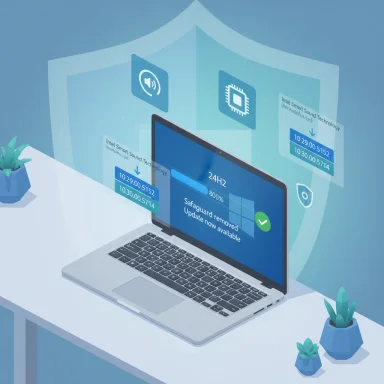
Microsoft has quietly removed a long-running compatibility block that prevented many Intel-powered PCs from getting the Windows 11, version 24H2 (2024 Update) rollout, clearing the path for affected machines to receive the feature update once compatible Intel Smart Sound Technology (Intel SST) audio drivers are installed on those systems.
Background
The block traces back to an incompatibility between Windows 11, version 24H2 and specific releases of the Intel Smart Sound Technology (Intel SST) audio driver — the software component that controls Intel’s on-die audio digital signal processor (DSP) found in many modern laptops and integrated systems. Microsoft determined that devices with both an 11th Gen Intel Core processor and certain SST driver binaries could display a system crash (BSOD) after upgrading to 24H2; to prevent mass instability, the company applied a compatibility safeguard to stop Windows Update from offering 24H2 to those devices.This is not a new pattern for Microsoft’s release process. When Microsoft detects a real-world, repeatable incompatibility that would harm user experience — especially one that causes system crashes — the company will place a safeguard hold (also called a compatibility hold) to defer the update on impacted devices until a fix is available. IT administrators can track these holds via a unique safeguard ID provided in Microsoft’s release health documentation. For the Intel SST issue, that ID is 51876952.
What went wrong: Intel SST, driver versions, and the BSOD
At the core of the problem is a specific driver file: IntcAudioBus.sys — the kernel component used by the Intel SST Audio Controller. Microsoft’s diagnostic work identified the problematic file versions as:- 10.29.0.5152
- 10.30.0.5152
Microsoft’s public guidance makes an important clarification about how Intel numbers driver builds: the important comparison is the full driver release numbers (for example 10.29.00.5714), and numerical segments don’t necessarily imply strict ordering between 10.29.x and 10.30.x families. Practically that meant Intel and OEMs needed to ship a driver with a particular final build component that avoids the problematic code path.
How the problem was fixed
Intel — working with Microsoft and OEM partners — produced updated SST audio drivers that remove the offending behavior. Microsoft’s release-health entry explicitly states the issue is resolved by updating to the following driver releases (or later):- 10.29.00.5714 or later
- 10.30.00.5714 or later
Multiple independent outlets tracked this development as Microsoft added the driver fixes into its update channels and then began to lift the safeguard for affected devices. That step — distributing the corrected drivers via Microsoft’s servicing pipeline — is the operational hinge that lets the company safely reopen the upgrade pathway.
Who was affected — and who should check
- Impacted CPU family: Intel 11th Gen Core processors (specific models aren’t singled out in Microsoft’s advisory; the requirement is having an 11th Gen CPU).
- Impacted driver families: Intel Smart Sound Technology Audio Controller with IntcAudioBus.sys at file versions 10.29.0.5152 or 10.30.0.5152.
Quick check: how to see if your PC was affected
- Open Device Manager.
- Expand the “System devices” tree and find Intel Smart Sound Technology (Intel SST) Audio Controller.
- Right-click → Properties → Driver tab → Driver File Details and look for IntcAudioBus.sys.
- Verify the file version listed — if it’s 10.29.0.5152 or 10.30.0.5152 and you have an 11th Gen chip, you were subject to the hold.
How to resolve it (consumer and admin guidance)
Microsoft and Intel’s joint recommendation is straightforward: install the updated Intel SST driver that contains the 10.29.00.5714 or 10.30.00.5714 build (or later), then wait for Windows Update to surface 24H2. Don’t force the 24H2 upgrade using the Media Creation Tool or the “Update now” manual options until driver compatibility is confirmed. Microsoft has repeatedly cautioned that manually overriding a safeguard can expose a system to instability.Practical steps for consumers:
- Go to Settings → Windows Update → Check for updates. If a compatible Intel SST driver is available through Microsoft’s update channel, it should appear here.
- Install any driver updates and reboot.
- Wait up to 48 hours for Windows Update to offer Windows 11, version 24H2; restarting the PC may accelerate detection.
- Use Windows Update for Business, Microsoft Intune, or Autopatch to deploy validated driver packages across fleets. Microsoft explicitly documents these tools as supported channels for distributing the fixed Intel SST drivers and tracking safeguard removal.
- Monitor the safeguard status via Windows Update for Business reports and the Windows release health dashboard. The known safeguard ID for this issue — 51876952 — can be used in tooling and reporting to identify impacted machines.
Why this matters: technical and operational implications
This incident highlights several important realities about modern PC maintenance and OS rollouts:- Drivers remain a primary attack surface for update stability. Even mature OS builds depend on an ecosystem of kernel-mode drivers and firmware. A single troublesome driver in a widely deployed device family can prompt Microsoft to pause feature updates to retain overall platform reliability. The Intel SST case illustrates the cost of a single component mismatch across millions of devices.
- Windows Update as a control plane. Microsoft has increasingly used Windows Update not just to deliver OS bits, but to orchestrate driver fixes and staged rollouts. Packaging corrected drivers into the Windows Update channel is what allowed Microsoft to lift the safeguard safely for most affected users. This centralization improves reach but also concentrates the dependency on Microsoft and OEMs to coordinate driver delivery.
- Enterprise risk management. For organizations running large fleets, these holds are a reminder that feature updates must be validated in staging and QA environments with vendor drivers deployed. Using Windows Update for Business and Intune allows IT to control timing and to ensure the right driver set is present before moving to 24H2 at scale.
- User friction and upgrade fatigue. End users caught in these blocks may see the Windows Update page flag an unavailable upgrade. For some this is reassuring; for others, especially those watching end-of-service timelines, it’s a source of frustration. Microsoft’s multi-month cadence of patching and unblockings around 24H2 created a narrative of a rocky feature-update roll out. Several other compatibility holds (camera-related, Dirac audio, Easy Anti-Cheat) were tracked and lifted over the same period.
Strengths in the response — and areas that still deserve scrutiny
Notable strengths
- Rapid detection and coordinated remediation: Microsoft’s telemetry, combined with Intel’s driver engineering, found a reproducible crash scenario and produced an actionable driver-level remedy. Coordinated driver releases and listing in Windows Update are precisely how ecosystem partners should resolve such issues.
- Clear guidance and tooling for admins: The company supplied a safeguard ID, documented the affected file and driver versions, and showed how Intune/Windows Update for Business customers can detect and remediate at scale. Those details materially reduce uncertainty for enterprise IT teams.
- Conservative stance to protect data and uptime: By blocking the update until the fix was available, Microsoft reduced the risk of users facing catastrophic data-loss scenarios or repeated crashes after a major feature update. Safeguards — when appropriately targeted — are a legitimate engineering trade-off.
Risks, weaknesses, and open questions
- OEM distribution delays remain a friction point. Microsoft’s guidance flags that some device-specific driver variants must come from OEMs. Users and admins often face inconsistent OEM response times, and the ecosystem’s complexity can delay a fix even after a generic Microsoft-updated driver exists. This leaves certain devices blocked longer than others.
- Opaque timing for some users. The “up to 48 hours” propagation window and the lack of a real-time unblock indicator can leave end users unsure whether they’re done or still waiting for remediation. Enterprises with strict update calendars may find this uncertainty operationally awkward.
- The temptation to force upgrades. Despite explicit warnings, some users attempt manual installs with the Media Creation Tool or Update Assistant. Doing so risks encountering the very BSODs the safeguard was intended to prevent. Microsoft’s documentation repeats the warning, but the availability of manual upgrade tools remains a hazard for less-informed users.
- Driver versioning confusion. Intel’s driver numbering scheme (where 10.30.x is not necessarily “higher” than 10.29.x) is unusual and can be confusing when administrators script version checks. Microsoft called attention to that nuance in its guidance; nevertheless, this adds complexity to automated compliance scripts and patching logic.
Practical checklist for Windows 11 users and administrators
- For individual users:
- Check Device Manager for the Intel SST entry and confirm IntcAudioBus.sys file version.
- Run Settings → Windows Update → Check for updates and install any driver updates.
- After updating drivers, allow up to 48 hours for Windows Update to offer 24H2; restart the PC to speed detection.
- Avoid using the Media Creation Tool or manually forcing the 24H2 installation until your device shows the update available.
- For IT administrators:
- Use Windows Update for Business, Intune, or Autopatch to push the corrected Intel SST driver builds at scale.
- Gate feature update deployments in rings and validate audio, camera, and other subsystems before broad deployment.
- Monitor safeguard IDs and the Windows release health dashboard for changes; use safeguard ID 51876952 to find affected endpoints.
- If devices remain blocked after 48 hours, open a channel with the OEM and confirm whether a vendor-specific driver is required.
Broader takeaways for the Windows ecosystem
This episode is a reminder that modern operating systems are delivered into a vast, heterogeneous hardware and driver ecosystem. The safety mechanisms built into Windows Update — safeguard holds and the release health dashboard — are essential to prevent mass regressions, but they also expose weaknesses in current driver distribution models. When drivers are the root cause of instability, the speed and quality of remediation depend on multiple parties: silicon vendors (Intel), OEMs, driver developers, and Microsoft.The good news is that when the partnership works — as it did here to get updated Intel SST builds into Windows Update — the safeguards can be removed and the majority of users can proceed without incident. The less-good news is that some corner-case hardware configurations still depend on OEM-specific drivers, and those can remain bottlenecks for certain devices.
Final verdict
Microsoft’s removal of the Windows 11 24H2 upgrade block for Intel SST-affected systems is the correct, engineering-first outcome: patch the drivers, propagate the fix through Windows Update, and then reopen the upgrade channel. For users and IT teams who follow Microsoft’s guidance — verify driver versions, apply updates through Windows Update or management tooling, and avoid manual forced upgrades — the path forward is clear and safe.However, the situation underscores persistent friction points in the ecosystem: the dependence on OEM-specific driver builds, the occasional opacity around unblock timing, and the risk that some users will manually override safeguards and encounter preventable crashes. Administrators should use the safeguard ID 51876952 to inventory affected endpoints, deploy corrected drivers at scale, and validate that Windows Update shows 24H2 availability only after remediation.
For the average user, the practical advice remains simple and conservative: install updates offered through Settings → Windows Update, reboot, and wait for the upgrade to appear. If the upgrade doesn’t become available within 48 hours of installing the updated Intel SST driver, reach out to your device manufacturer for a device-specific driver release.
Microsoft’s model — detect, protect, fix, and then lift the hold — remains the safest approach for broad OS rollouts. The Intel SST episode is a case study in why that model exists, and why disciplined coordination between Microsoft, silicon partners, and OEMs is indispensable for a stable upgrade experience.
Source: Neowin Microsoft finally removes Windows 11 24H2 upgrade block for many Intel PCs
