Windows 11’s latest 25H2 preview builds polish many of the small, everyday interactions that shape how people work on Windows — from tidier context menus and smoother taskbar animations to Start menu reorganizations and File Explorer refinements — all delivered as part of an incremental, enablement-style update that aims to be low-friction for users and IT admins alike. oce since 22H2 has alternated heavier platform updates with lighter, iterative releases. The 25H2 update follows that pattern: rather than a wholesale platform migration, Microsoft is packaging many of its improvements as an enablement update for devices already on 24H2. That approach minimizes install time and reduces the surface area for compatibility issues, while still shipping visible UI and productivity improvements.
The builds currently being flighted to Wland an enablement-package track) combine fit‑and‑finish UI work — such as refined context menus and hover animations — with selective feature rollouts like AI-augmented search and Start menu reorganizations. These items are often staged, meaning some Insiders will see particular features before others.
For power users who rely on nested context-menu entries or developer-extended items, the updated menus maintain extensibility while focusing on discoverability. Microsoft continues to provide developer documentation for extending the modern context menu model, which helps third‑party apps align with the new look. This is a deliberate trade-off: cleaner defaults with preserved extensibil it.
From an administrative perspective, Microsoft added a policy that allows predefined Start menu pins to persist post-first login while remaining user-editable — useful in enterprise deployments where baseline tooling must be present without hampering end‑user choice.
On the search side, Microsoft is rolling out *Semantic Indexinge search in staged fashion. On supported hardware and in Copilot-enabled scenarios, Windows Search aims to interpret queries like “January event notes” more intelligently. This capability is being introduced cautiously and is tied to specific hardware classes (for example, Copilot+ PCs with NPUs may see advanced features first). Privacy and data-handling implications are non-trivial; these features are staged and have configuration controls.*
bstrategy
For everyday users and administrators who value stability and incremental usability gains, 25Hgprovements. For power users and enterprises with specialized workflows, the usual caveats apply: pilot first, validate apps (especially on Arm64), and watch for staged features that may intbehavior across your user base.
Windows 11 continues to evolve in ways that emphasize usability refinements and selective AI integration rather than sweeping redesigns. The latest 25H2 builds demonstrate that to both user feedback and enterprise needs — smoothing rough edges and returning familiar touches (like taskbar animations and optional seconds on the clock) while carefully introducing intelligent search and cross‑device conveniences. Proceed with a methodical rollout, and these cumulative gains will likely deliver a noticeably cleaner, more efficient daily experience for most users.
Source: Neowin Windows 11 25H2 gets tidier context menus, taskbar animations, and more in the latest builds
The builds currently being flighted to Wland an enablement-package track) combine fit‑and‑finish UI work — such as refined context menus and hover animations — with selective feature rollouts like AI-augmented search and Start menu reorganizations. These items are often staged, meaning some Insiders will see particular features before others.
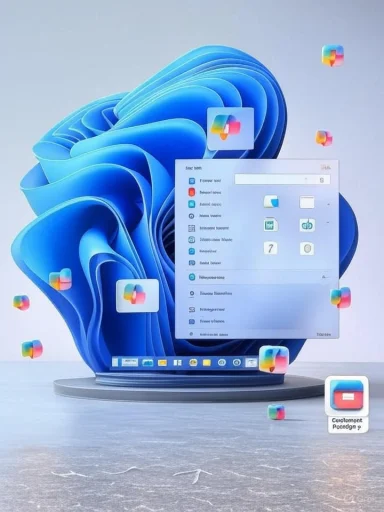 What’s new in the latest 25H2 builds — at a glance
What’s new in the latest 25H2 builds — at a glance
- **Tidier context menu Explorer and desktop right‑click menus; some icon “backplates” removed for clearer presentation.
- Taskbar animations restored and refined: Smoother hover previews, taskbar thumbnail animations, and fixes for pinned‑app tart menu revamp: Category and grid views for All Apps, ability to show more pins and hide the Recommended section, and a new phone companion ile Explorer improvements: New context menu entries (e.g., New folder in the left pane), a Share With submenu, better tab restoration at logon, and accessibility/scaling fixes.
- **:nd conversational search enhancements (on supported devices and staged rollouts) that aim to make natural-language queries more useful inside File Explorer and Search.
- *Stability aes, DISM issues, clipboard history problems, and other long‑standing bugs.
Why the polish matters: small changes, big UX impact
Tidier context menus: clarity over ornament
Context menus are encouns inconsistent iconography undermines efficiency. The recent builds remove colored backplates behind packaged-app icons in the “Open with” list and increase icon size where it improves readareduce visual noise and make it easier to scan long menus, particularly for users who rely on icon cues.For power users who rely on nested context-menu entries or developer-extended items, the updated menus maintain extensibility while focusing on discoverability. Microsoft continues to provide developer documentation for extending the modern context menu model, which helps third‑party apps align with the new look. This is a deliberate trade-off: cleaner defaults with preserved extensibil it.
Taskbar animations and thumbnail previews: subtle but important
Hover previews and taskbar thumbnail animations were part of Windows’ perceived responsiveness even in older versions. Restoring and refining these animations offers a more tactile feel to common tasks like switching windows or previewing app state. The builds also address regressions such as pinned apps unpinning unexpectedly and duplicate cate/time tooltip. Together these tweaks reduce micro‑annoyances that accumulate over thousands of daily interactions.Deep dive: Start menu, File Explorer, and search
Start menu: category view, phone integration, and more pins
The Start menu’s All Apps area can now switch between Category and Grid views, enabling automated grouping of apps into logical categories or a traditional grid for fast access. Users can choose to show more pinned apps by default and even hide the Recommended panel, restoring a simpler, more app-centmating phone companion panel surfaces basic phone info (battery, messages, photos) for devices connected via Phone Link. These updates are aimed at both personalization and tighter cross-device workflows.From an administrative perspective, Microsoft added a policy that allows predefined Start menu pins to persist post-first login while remaining user-editable — useful in enterprise deployments where baseline tooling must be present without hampering end‑user choice.
File Explorer: right‑pane improvements, sharing, and AI search
File Explorer receives steady incremental improvements: a new “New” entry in the left-pane context menu enables quick folder creation where “eeds direct sharing to supporting apps. The option to restore previously open windows at logon now includes recovering previously open tabs, improving continuity for users who use Explorer tabs heavily.On the search side, Microsoft is rolling out *Semantic Indexinge search in staged fashion. On supported hardware and in Copilot-enabled scenarios, Windows Search aims to interpret queries like “January event notes” more intelligently. This capability is being introduced cautiously and is tied to specific hardware classes (for example, Copilot+ PCs with NPUs may see advanced features first). Privacy and data-handling implications are non-trivial; these features are staged and have configuration controls.*
bstrategy
Enablement package: a faster, lower-risk upgrade path
One of 25H2’s practical advantages is its enablement package model. Devices already running 24H2 can transition to 25H2 quickly — similar to installing a cumulative update — because the core platform is shared. This reduces reboot windows and decreases the risk of driver or compatibility failures typical of heavier platform migrations. For IT teams managing hundreds or thousands of machines, that matters a lot.Under-the-hood fixes and resource managemeuiability problems: DWM crash reductions, DISM StartComponentCleanup task hangs, clipboard-history regressions, and memory-leak patterns in File Explorer. The update cycle also introduced idle CPU throttling and other efficiency measures that can help battery life and system responsiveness on modern hardware. These stability investments make 25H2 less disruptive than some prior releases.
Known issues and caveats — what to watch before upgrading
- Install rollbacks (0x80070005): Some Insiders report the update rolling 7ts remediation via the new Recovery troubleshooting options while a permanent fix is developed. Administrators should monitor update health dashboards and stage rollouts slowly.
- ARM64 / WPF instability: Visual Studio and certain WPF scenarios on Arm64 devices have ongoing crash reports in certain builds; developers using Arm64 should validate critical workflows before deploying widely.
- Feature staging and regional differences: AI capabilities, Recall snapshotsey restricted or tied to specific hardware, meaning not every machine will show every new capability immediately. Treat the rollout as gradual; expect feature gating in production.
Security, privacy, and enterprise impact
Privacy considerations around AI features
Semantic Indexing, Recall, and Copilot-adjacent features ry questions. Because these features process file metadata and, in some cases, file contents to surface contextual results, organizations that handle regulated or sensitive data should evaluate data flows and policies before enabling experimental AI features broadly. Microsoft continues to treat some AI capabsdmin controls and privacy settings to limit telemetry and feature behavior. Organizations should not assume all AI features are enabled by default.Windows Studio Effects and device telemetry
A new system-tray indicator for Windows Studio Effects exposes which appsAV features and is intended to increase transparency — particularly on devices with Neural Processing Units (NPUs). While this is a privacy-positive step, it also signals Microsoft’s growing reliance on hardware-assisted AI processing, which can divide feature availability across devices. Enterprise procurement must consider Copilot+ device capabilities if those AI features are required.Enterprise manageability
The enablement-package approach and the addition of Start menu pin persistence policies ease enterprise deployment. However, some longstanding requests remain unaddressed — for example, taskbar positioning is still fixed by design, and classic Start-menu layouo that depend on highly customized UI placements or legacy shell integrations may still need to evaluate third-party tools or registry workarounds.Practical guidance: testing, rollout, and remediation
- Create a controlled pilot. Test 25H2 in a pilot group that mirrors your fleet: include modern Copilot-capable devices, legacy laptops, and any Arm64 hardware you use. Validate productivity apps (Office suites, line-of-business apps, Visual Studio), peripheral drivers, and WPF workflows.
- **Monitor staged featuhines see semantic search, Start menu phone panel, and File Explorer AI features; document feature flags for triage. Gradual deployment means mixed behavior across your estate.
- Prepare rollback and recovery steps. For known rollback scenarios (0x80070005), instruct pilots on using Settings > System > Recovery > “Fix issues using Windows Update” and maintain local recovery images to avoid long downtime.
- Address privacy/compliance. If you handle regulated datasngs before enabling them organization-wide; consider blocking Copilot+ integrations until affected data flows are approved.
- Test ARM64-specific workflows. If you support Arm64 hardware for developers, validate Visual Studio and WPF-heavy apps on the target build to avoid surprise crashes.
Strengths and opportunities
- **Reduced friction ablement package model makes 25H2 a low-effort update for most devices on 24H2. This benefits both consumers and enterprise administrators looking to minimize disruption.
- Focus on fit-and-finish: Many of the changes prlish — context-menu clarity, hover animations, and taskbar fixes — that improve perceived performance and usability. These small wins add up in user satisfaction.
- Managed AI rollouts: Microsoft’s staged approach to semantic searchprevents a sudden, uncontrolled shift in behavior across fleets, allowing admins to evaluate privacy and compliance incrementally.
Risks and potential downsides
- Fragmented feature availability: Because many features ardependent (e.g., Copilot+ devices with NPUs), users on otherwise identical software versions may see different capabilities, complicating support.
- **Residual regressions:tform changes, fit-and-finish work can introduce regressions (pinned-app unpinning, ARM64 WPF crashes) that require careful pilot testing.
- Limited UI flexibility for power users: Some longstanding requests (such as moving the taskbar to screen lled, which may frustrate users who prefer classic layouts or heavy customization.
Final assessment
Windows 11 25H2 — as surfaced in the latest Insider builds — is best described as polish and productivity: a concentrated effortst-used surfaces while rolling out select AI improvements in a measured way. The enablement package strategy makes adoption less risky, and the UX tweaks address many daily friction points. At the same time, staged feature availatent limitations (hardware gating, unmet power‑user preferences) mean this release is not a dramatic reinvention but rather a sensible maturation of the Windows 11 experience.For everyday users and administrators who value stability and incremental usability gains, 25Hgprovements. For power users and enterprises with specialized workflows, the usual caveats apply: pilot first, validate apps (especially on Arm64), and watch for staged features that may intbehavior across your user base.
Windows 11 continues to evolve in ways that emphasize usability refinements and selective AI integration rather than sweeping redesigns. The latest 25H2 builds demonstrate that to both user feedback and enterprise needs — smoothing rough edges and returning familiar touches (like taskbar animations and optional seconds on the clock) while carefully introducing intelligent search and cross‑device conveniences. Proceed with a methodical rollout, and these cumulative gains will likely deliver a noticeably cleaner, more efficient daily experience for most users.
Source: Neowin Windows 11 25H2 gets tidier context menus, taskbar animations, and more in the latest builds