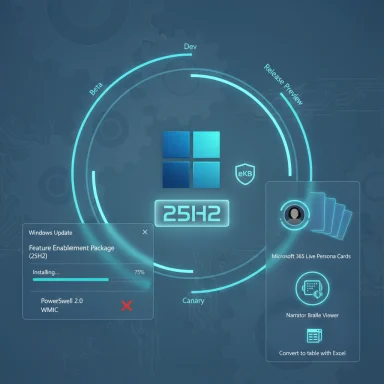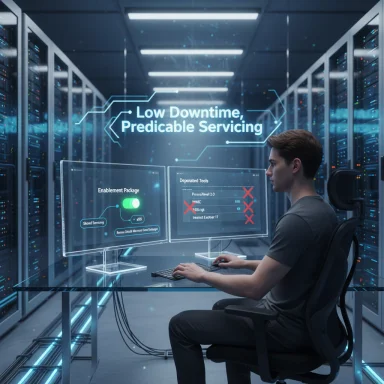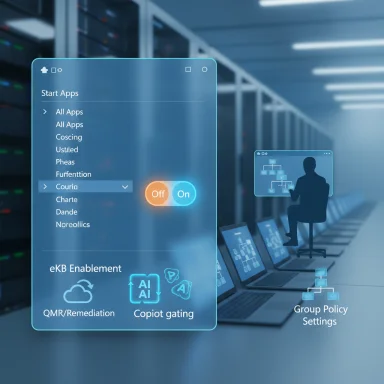Windows 11’s next annual feature update is now moving from staged preview into its final validation ring: Microsoft has made Windows 11, version 25H2 available to Release Preview Insiders and commercial customers for targeted testing, delivered as an enablement package on top of the 24H2 servicing branch so organizations can validate and pilot the update with minimal downtime. (learn.microsoft.com)
Microsoft’s servicing model for Windows has steadily shifted toward a shared-servicing-branch approach: feature code for the upcoming feature update is staged in the current servicing branch (in this case, 24H2) and delivered quietly in monthly LCUs in a disabled state. When Microsoft declares the next version ready, it publishes a tiny enablement package (eKB) that flips the staged features from disabled to enabled—usually requiring only a single restart. That is exactly the mechanism Microsoft is using for 25H2, which means the user-visible upgrade experience is designed to be fast, low-impact and more like a normal monthly cumulative update than a full OS rebase. (windowscentral.com)
The Release Preview availability is Microsoft’s signal that 25H2 is near-final and intended for validation runs and managed pilots ahead of broader production rollout later this year. Businesses can begin controlled testing through Windows Update for Business (WUfB) and WSUS; Azure Marketplace images and official ISOs are being staged for publication to support clean installs and lab validation. (techcommunity.microsoft.com)
Key themes and example items:
A note on exact build numbers: community previews and early reporting sometimes reference a specific minor build (for example, some outlets and Insiders report a Release Preview build labeled 26200.5074). Microsoft’s official Flight Hub lists the 26200 series and the Windows Insider Blog documents specific Dev/Beta/RP flights; administrators should confirm the exact build number shown in their own environment before basing rollouts on a particular minor build label. Treat community-reported minor-build identifiers as a helpful indicator but verify against your devices and Microsoft’s official release notes for the precise build you will deploy. (learn.microsoft.com)
The most important, immediate work for administrators is straightforward: inventory and remediate legacy script and tooling dependencies (WMIC and PowerShell 2.0), run a representative pilot using WUfB/WSUS, and verify vendor driver and agent compatibility. Do these things now and you’ll convert the 25H2 enablement approach from a potential source of disruption into an operational advantage. (support.microsoft.com) (techcommunity.microsoft.com)
If you are an Insider in Release Preview and you want to try 25H2 now, confirm your channel, run Windows Update, and follow controlled pilot practices for production systems. For organizations, plan, test, and stage—this release rewards preparation and penalizes complacency. (learn.microsoft.com)
Source: Neowin Microsoft rolls out Windows 11 version 25H2 in Release Preview
 Background / Overview
Background / Overview
Microsoft’s servicing model for Windows has steadily shifted toward a shared-servicing-branch approach: feature code for the upcoming feature update is staged in the current servicing branch (in this case, 24H2) and delivered quietly in monthly LCUs in a disabled state. When Microsoft declares the next version ready, it publishes a tiny enablement package (eKB) that flips the staged features from disabled to enabled—usually requiring only a single restart. That is exactly the mechanism Microsoft is using for 25H2, which means the user-visible upgrade experience is designed to be fast, low-impact and more like a normal monthly cumulative update than a full OS rebase. (windowscentral.com)The Release Preview availability is Microsoft’s signal that 25H2 is near-final and intended for validation runs and managed pilots ahead of broader production rollout later this year. Businesses can begin controlled testing through Windows Update for Business (WUfB) and WSUS; Azure Marketplace images and official ISOs are being staged for publication to support clean installs and lab validation. (techcommunity.microsoft.com)
What Microsoft shipped in Release Preview (what to expect)
The delivery model: enablement package (eKB) and shared servicing branch
- The upgrade path from 24H2 to 25H2 uses an enablement package that toggles pre-shipped code in place—installing the eKB typically takes only a minute or two and usually needs a single restart. This reduces downtime and simplifies deployment planning for large fleets. (learn.microsoft.com)
- Because 24H2 and 25H2 share the same servicing branch and binary set, Microsoft will service both with the same monthly LCUs. That reduces the surface area of full revalidation for many organizations: most underlying files are unchanged, only feature flags and activation states differ.
How Insiders can get it now
- Enroll in the Windows Insider Program and choose the Release Preview Channel.
- Go to Settings > Windows Update and click “Check for updates.”
- If eligible, the update will appear as an optional preview—click “Download and install” to apply the enablement package. The installer shows a banner for the 25H2 offer (seeker experience).
What’s new (high level): polish, AI surfaces, and manageability
25H2 is not a radical rebase; it’s an accumulation of UI refinements, Copilot-era features, and admin-focused controls that Microsoft has been gradually rolling out across Insider channels. Expect incremental improvements rather than sweeping platform changes.Key themes and example items:
- UX polish and daily refinements: tidier context menus, taskbar animation fixes, Start menu tweaks, and File Explorer improvements—small changes that reduce friction in routine workflows.
- Copilot and on-device AI features: continued rollout of Click to Do, improved Windows Search (on Copilot+ devices), File Explorer AI actions (image edits and document summarization), and Recall UI improvements are part of the 25H2 narrative—many of these features remain staged and may be hardware- or license-gated. (blogs.windows.com)
- Admin and enterprise controls: a new Group Policy/MDM CSP that allows IT admins to remove select default Microsoft Store packages from Enterprise/Education devices; expanded delivery options for commercial validation via WUfB and WSUS.
Notable removals and deprecations IT must validate now
25H2’s Release Preview post explicitly calls out several removals and deprecations that can affect automation, monitoring, and management tooling. These are not hypothetical: they’re actionable compatibility items.- PowerShell 2.0 removal: Microsoft is removing the legacy Windows PowerShell 2.0 engine from recent Windows releases. Organizations that still run scripts explicitly targeting PSv2 (for example, invoking powershell -version 2) must rework those scripts to use PowerShell 5.1 or PowerShell 7+; older server products and installers that attempt to enable PSv2 during setup may fail on systems that no longer include the legacy engine. This removal is already reflected in Insider builds and Microsoft’s deprecation documentation. Plan remediation and test scheduled tasks, installers and on‑prem automation that rely on PSv2.
- WMIC (Windows Management Instrumentation Command-line) removal/deprecation: wmic.exe has been deprecated and is being phased out; Microsoft recommends replacing WMIC usage with PowerShell CIM/WMI cmdlets such as Get-CimInstance/Get-WmiObject or programmatic WMI calls. WMIC has also been a common living-off-the‑land binary abused by attackers, so its removal aligns with security hardening goals, but it does require updates to scripts, installers and monitoring agents that parse WMIC output. Microsoft provides guidance and examples for replacements.
- Replace WMIC disk query:
- Old: wmic logicaldisk get name,size,freespace
- New: Get-CimInstance -ClassName Win32_LogicalDisk | Select-Object DeviceID, Size, FreeSpace
- Replace WMIC process lookup:
- Old: wmic process where name='notepad.exe' get processid
- New: Get-CimInstance -ClassName Win32_Process -Filter "Name='notepad.exe'" | Select-Object ProcessId
Enterprise deployment guidance: a practical validation plan
The Release Preview availability marks the start of your organizational validation window. Microsoft expects IT to run pilots, not to flip the eKB across production immediately. The following is a pragmatic, ring-based approach suitable for most organizations.1. Prepare: inventory and baseline
- Inventory devices by image, hardware model, OEM build and firmware level.
- Identify existing dependencies on WMIC and PSv2 with a scripted repo scan (search for wmic.exe, powershell -version 2, and other legacy command invocations).
- Verify copilot/Copilot+ feature dependencies and conditional licensing for any AI features you plan to test.
2. Pilot (representative ring)
- Pick 5–10% of fleet representing major OEM SKUs, Surface, and high-volume configurations.
- Use WUfB or WSUS to deploy to pilot ring; do not rely on end-user “Check for updates” in production for wide rollout.
- Snapshot VMs and create rollback images to enable fast recovery.
3. Test: compatibility and telemetry
- Validate Line-of-Business apps, anti-malware agents, SCCM/Intune management agents, printer drivers, VPN clients and storage stacks (particularly ReFS and backup agents).
- Run automation jobs and scheduled tasks to ensure PSv2/WMIC-dependent items have been remediated or rewired to modern cmdlets/APIs.
- Check start menu, pinning behavior, and Start/All Apps consistency after enablement, since staged UI toggles can surface differences across devices during phased rollouts. (blogs.windows.com)
4. Expand and monitor
- If pilot telemetry is clean after 1–3 weeks, expand to broader validation rings.
- Keep a tight rollback and incident response plan for 0x80070005 install issues or driver-related regressions—historical preview flights have encountered driver-specific rollbacks and a small set of known issues. (blogs.windows.com)
5. Production rollout
- Once you have vendor confirmations and your telemetry shows no regressions, schedule a controlled production rollout using phased WUfB rings.
- Update internal documentation and runbooks to reflect changes in scripting practices (PowerShell 7, CIM cmdlets) and any new admin controls introduced by 25H2.
Strengths: why this model helps IT and end users
- Minimal downtime and faster installs: the enablement package model removes lengthy in-place upgrade windows and reduces user disruption, making it easier to schedule upgrades with predictable restart windows. (learn.microsoft.com)
- Shared servicing branch: servicing both 24H2 and 25H2 from the same code base simplifies patching and reduces the need for wholesale revalidation of unchanged binaries. (windowscentral.com)
- Security gains: phasing out legacy components like PowerShell 2.0 and WMIC reduces attack surface and encourages modernization of automation, which improves the long-term security posture. (support.microsoft.com) (bleepingcomputer.com)
- Better enterprise controls: new Group Policy/MDM CSPs to remove default Store packages provide useful manageability improvements for education and enterprise images.
Risks and caveats: what can go wrong
- Hidden compatibility landmines: even though the underlying binaries are the same, activating staged features can change behaviors that certain ISVs or low-level drivers subtly depend on. Don’t assume “no binary change” means “no risk.” Test third-party security agents, hardware drivers and profiling tools.
- Legacy automation failure: scripts that call WMIC or explicitly request PowerShell v2 will break unless remediated. Many organizations will find these dependencies only after a scheduled job fails in production. A thorough code scan and remediation cycle is essential. (techcommunity.microsoft.com)
- Staged feature fragmentation: Microsoft’s staged rollouts mean that two devices on the same build may show different UI states (some users may see new Copilot features or themed dialogs while others do not). That creates documentation, training and support friction. (blogs.windows.com)
- Preview volatility: Release Preview is production-adjacent but still preview software. Historically, some Release Preview flights have introduced specific regressions (install rollbacks, controller driver bugchecks). Treat the Release Preview build as a final test stage, not as GA. (blogs.windows.com)
Verification and cross-references
To ensure accuracy for this feature article, the core technical claims and deployment mechanics reported here were cross‑checked against Microsoft’s Flight Hub and IT Pro/Insider blog material describing the 26200 series and enablement model, independent coverage in Windows Central and other industry outlets, and the Microsoft support documentation on PowerShell 2.0 removal and WMIC deprecation. Flight Hub confirms 25H2 is the 26200 code line and emphasizes the enablement package delivery mechanism; Microsoft IT Pro guidance clarifies lifecycle resets and servicing details; Microsoft Support and the Windows IT Pro blog document the PowerShell 2.0 removal and WMIC deprecation timelines and migration guidance. (learn.microsoft.com) (techcommunity.microsoft.com) (support.microsoft.com) (techcommunity.microsoft.com)A note on exact build numbers: community previews and early reporting sometimes reference a specific minor build (for example, some outlets and Insiders report a Release Preview build labeled 26200.5074). Microsoft’s official Flight Hub lists the 26200 series and the Windows Insider Blog documents specific Dev/Beta/RP flights; administrators should confirm the exact build number shown in their own environment before basing rollouts on a particular minor build label. Treat community-reported minor-build identifiers as a helpful indicator but verify against your devices and Microsoft’s official release notes for the precise build you will deploy. (learn.microsoft.com)
Quick checklist for Windows admins (actionable)
- Inventory: scan for WMIC and PSv2 usage across scripts and images.
- Lab validation: import the 25H2 ISO in VMs and run full application and driver compatibility suites. Microsoft plans to publish ISOs for clean installs—use these for lab builds and offline testing.
- Pilot: deploy 25H2 to a small, representative pilot ring via WUfB/WSUS. Validate management agents and backup/restore workflows. (techcommunity.microsoft.com)
- Remediation: convert WMIC-based scripts to CIM cmdlets; convert PSv2 scripts to PowerShell 5.1/7+ where necessary.
- Rollback plan: ensure VM snapshots and uninstall procedures for the eKB are tested and documented; account for combined SSU+LCU packaging which can complicate rollbacks.
Conclusion
Windows 11, version 25H2 marks a pragmatic, enterprise-friendly step in Microsoft’s servicing evolution: it’s designed to be fast to install, easier to pilot, and simpler to patch by relying on an enablement-package model that activates features already staged in the 24H2 servicing stream. For most organizations, the upside is meaningful—reduced downtime, simplified servicing and incremental productivity improvements—so long as IT teams treat Release Preview availability as the beginning of formal validation rather than the finish line.The most important, immediate work for administrators is straightforward: inventory and remediate legacy script and tooling dependencies (WMIC and PowerShell 2.0), run a representative pilot using WUfB/WSUS, and verify vendor driver and agent compatibility. Do these things now and you’ll convert the 25H2 enablement approach from a potential source of disruption into an operational advantage. (support.microsoft.com) (techcommunity.microsoft.com)
If you are an Insider in Release Preview and you want to try 25H2 now, confirm your channel, run Windows Update, and follow controlled pilot practices for production systems. For organizations, plan, test, and stage—this release rewards preparation and penalizes complacency. (learn.microsoft.com)
Source: Neowin Microsoft rolls out Windows 11 version 25H2 in Release Preview