Windows 11 version 25H2 is quietly introducing a significant—if easily overlooked—change to the way users interact with desktop shortcuts, marking a subtle but important shift in the desktop experience. While the update arrives with a redesigned Start menu and an array of much-anticipated enhancements, the tweak to shortcut handling may leave a familiar cohort of enthusiasts, power users, and IT pros rethinking established workflows.
Since its original debut, Windows has let users create and manage desktop shortcuts with remarkable flexibility. For decades, a right-click on a shortcut allowed access to the “Target” field—where users could see, modify, or add parameters to program executables. This simple capability enabled everything from basic navigation ease to advanced script customization, often empowering deeper system tweaks or troubleshooting steps.
Microsoft’s gradual evolution of the Start menu in Windows 11, aiming for a cleaner and more modern aesthetic, has now tipped into practical territory with version 25H2, especially for those relying on precise shortcut manipulation.
This might seem minor for casual users. Most might never touch the properties dialog. But to those who routinely tweak shortcut targets, pass command-line arguments, or set custom launch options, the difference is immediately disruptive.
Yet such a move—if intentional—risks alienating a vocal segment of the community. Advanced users, IT admins, and professionals have come to rely on direct command-line editing for diagnostics, security testing, or advanced automation. Removing these options without notice or alternative pathways is sure to raise concerns.
By rerouting shortcut management, Microsoft risks undermining this tradition of openness and flexibility.
Interestingly, testers have reported that rolling back to a previous Start menu regains the older, more permissive shortcut creation. This toggleability hints at a still-evolving design, not a finalized strategy. Yet, without an official response or roadmap, uncertainty prevails.
On the other hand, if Microsoft seeks only to shield non-technical users from mistakes, a tiered interface (with “Show Advanced Properties” toggles) would preserve flexibility while improving safety.
The shortcut change in Windows 11 25H2, while subtle, reflects the recurring tension between simplification and control. Successive updates will likely continue to test this delicate balance, especially as the platform evolves beyond traditional PCs.
For most, this change will likely go unnoticed. For the technical audience, it presents an extra hurdle and a potent signal: the age-old tradeoff between simplicity and power is alive and well in the Windows ecosystem. The future of desktop customization—and the voices that shape it—remains as contested, and as vital, as ever.
Source: Neowin Windows 11 25H2 quietly changes how desktop shortcuts work
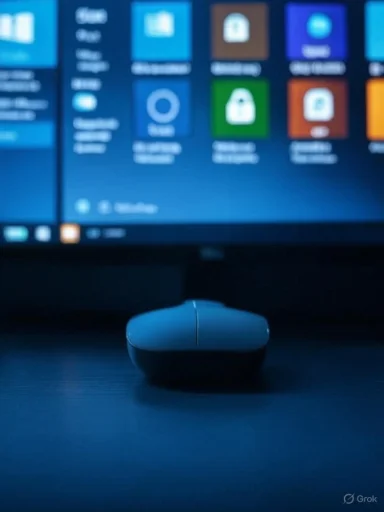 Background
Background
Since its original debut, Windows has let users create and manage desktop shortcuts with remarkable flexibility. For decades, a right-click on a shortcut allowed access to the “Target” field—where users could see, modify, or add parameters to program executables. This simple capability enabled everything from basic navigation ease to advanced script customization, often empowering deeper system tweaks or troubleshooting steps.Microsoft’s gradual evolution of the Start menu in Windows 11, aiming for a cleaner and more modern aesthetic, has now tipped into practical territory with version 25H2, especially for those relying on precise shortcut manipulation.
The Nature of the Change
What Has Changed in Shortcut Properties
In Windows 11 version 25H2, shortcuts created by dragging items from the newly redesigned Start menu to the desktop no longer expose the full “Target” path in their properties dialog. Unlike in version 24H2—where a right-click presented the full file path and allowed direct editing—the “Target” box is missing or locked down when generated via this new method.This might seem minor for casual users. Most might never touch the properties dialog. But to those who routinely tweak shortcut targets, pass command-line arguments, or set custom launch options, the difference is immediately disruptive.
Functional Consequences and Limitations
With the “Target” field removed or unavailable:- Adding custom parameters or execution flags to apps is blocked
- Power users can no longer easily force legacy or compatibility modes from a shortcut
- Troubleshooting certain app launches with specific arguments becomes more difficult
- Productivity workflows involving scripts or multi-step commands are hindered
Workarounds and Alternative Approaches
Creating Old-Style Shortcuts
The change, however, is not total or irreversible. Windows 11 25H2 does not prevent all access to editable shortcut targets—it only changes the method for creating them. Users must now follow a more circuitous path to create the familiar, fully functional shortcuts:- Open the Start Menu and right-click the desired app.
- Select "Open file location"—this launches File Explorer at the app’s source.
- Right-click the original shortcut in File Explorer and choose “Show more options.”
- Use “Send to > Desktop (create shortcut)” to place a classic shortcut on the desktop.
Enabling Cross-Version Consistency
Interestingly, if users revert the Start menu to its pre-25H2 version—possible on certain test builds—shortcut creation returns to its earlier, more editable state. This suggests the behavior is linked directly to the menu revamp, not a wholesale system restriction. Whether intentional or a developmental oversight remains unclear, as Microsoft has not commented publicly.Possible Motivations and Design Rationale
Streamlining or Oversight?
Microsoft’s intent may, in part, be to prevent accidental misconfigurations, shield less technical users from low-level changes, and produce a simplified, visually coherent experience. Hiding complex fields from the average user eliminates sources of confusion or error, especially as Windows 11 expands to devices with varied skill levels among users.Yet such a move—if intentional—risks alienating a vocal segment of the community. Advanced users, IT admins, and professionals have come to rely on direct command-line editing for diagnostics, security testing, or advanced automation. Removing these options without notice or alternative pathways is sure to raise concerns.
Security Implications
Hiding or locking the target executable path can, in theory, reduce attack surface: malicious actors often manipulate shortcut targets to launch unwanted scripts or payloads. By tightening what the average shortcut exposes, Microsoft could be preempting a class of social engineering attacks. However, the long-standing counterargument is that restricting user agency is rarely an effective deterrent for sophisticated threats, and such restrictions can lead to unsafe workarounds.The Quiet Impact on Power Users and IT Pros
Frustration in Scripting and Automation
Script writers, penetration testers, and support staff frequently leverage shortcut target edits for:- Passing debug flags
- Initiating apps in safe or compatibility modes
- Adding environment variables or launching alternative executables
- Troubleshooting startup issues by changing launch parameters
Experimental Features and Tweaks
Communities that thrive on experimentation—testing hidden or unreleased Windows features activated through special shortcut commands—may find the new regime more limiting. These workarounds are often reported, dissected, and shared widely, and their accessibility is part of Windows’ historical strength as a customizable platform.By rerouting shortcut management, Microsoft risks undermining this tradition of openness and flexibility.
Is It “Just a Bug”—or a Lasting Shift?
Lack of Communication Fuels Uncertainty
Microsoft has been silent on the rationale and permanence of this tweak. The lack of documentation or guidance has fueled speculation: is the altered shortcut behavior an unintended byproduct of Start menu redevelopment, or a deliberate policy change?Interestingly, testers have reported that rolling back to a previous Start menu regains the older, more permissive shortcut creation. This toggleability hints at a still-evolving design, not a finalized strategy. Yet, without an official response or roadmap, uncertainty prevails.
What If Microsoft Makes It Permanent?
If the shortcut behavior persists in the final 25H2 public release, Windows will have quietly crossed a line from transparent configuration to guarded simplification. The risk: experienced users may turn to clunky hacks, third-party utilities, or even system modifications to reclaim basic desktop control.On the other hand, if Microsoft seeks only to shield non-technical users from mistakes, a tiered interface (with “Show Advanced Properties” toggles) would preserve flexibility while improving safety.
Implications for Everyday and Advanced Users
For the Average User
Most home users and office workers may hardly notice the difference, as typical desktop shortcut creation and launch routines remain unaffected. As long as the base function—launching an app—is intact, convenience is maintained. Hiding advanced fields protects against accidental misconfigurations.For Professionals and Enthusiasts
The advanced community, by contrast, faces substantial inconvenience:- Diagnostic steps involving launch modifiers are less accessible
- Training, documentation, and onboarding materials must be updated
- Some workflows for managed IT fleets may require new tools or scripts
Practical Guidance for Users
Navigating the New Shortcut Landscape
For those impacted by the new behavior, understanding the alternate method is essential:- Always use "Open file location" from the Start menu when custom shortcut editing is needed
- Rely on File Explorer's old right-click menu ("Show more options") to access "Send to > Desktop"—the familiar path to modifiable shortcuts
- If locked out, consider reverting the Start menu (where possible) on Dev and Beta builds as a stopgap measure
The Road Ahead: Balancing Usability with Power
The Tightrope of Desktop Design
Microsoft continues to walk a familiar tightrope with Windows: balancing broad usability with deep customizability. Efforts to modernize the interface—streamlining for touchscreens, ARM devices, and hybrid input—inevitably collide with the expectations of the desktop’s entrenched power users.The shortcut change in Windows 11 25H2, while subtle, reflects the recurring tension between simplification and control. Successive updates will likely continue to test this delicate balance, especially as the platform evolves beyond traditional PCs.
What Users Should Watch For
With the public release of 25H2 approaching, users and administrators should monitor:- Official Microsoft release notes for any clarification on shortcut management
- Community forums and user feedback highlighting possible workarounds or issues
- Security advisories regarding new potential for shortcut abuse or protection
Conclusion
Windows 11 25H2 brings a blend of innovation and caution, reflecting Microsoft’s ongoing efforts to streamline while securing the Windows desktop experience. The quiet adjustment to shortcut properties—removing direct target path editing from new Start menu-created shortcuts—marks a notable shift in how users customize and control their workflows.For most, this change will likely go unnoticed. For the technical audience, it presents an extra hurdle and a potent signal: the age-old tradeoff between simplicity and power is alive and well in the Windows ecosystem. The future of desktop customization—and the voices that shape it—remains as contested, and as vital, as ever.
Source: Neowin Windows 11 25H2 quietly changes how desktop shortcuts work