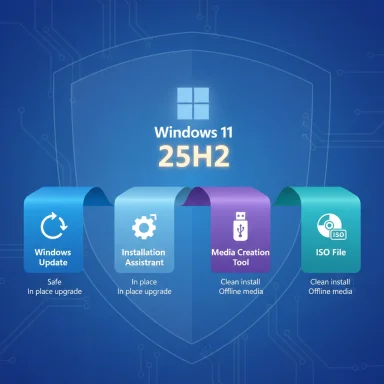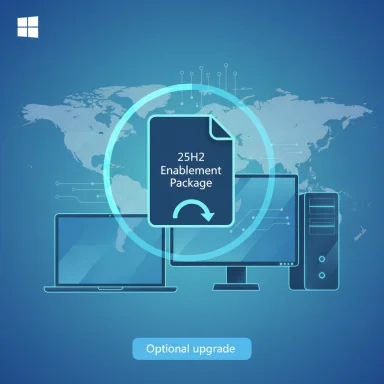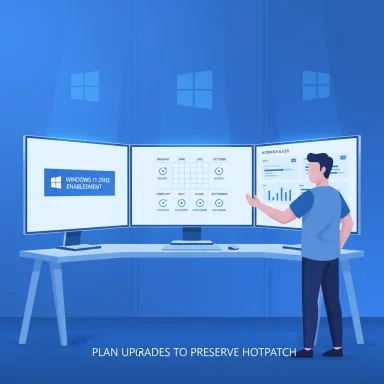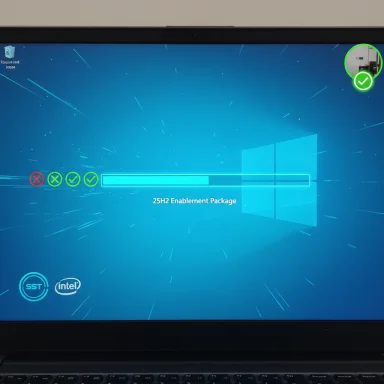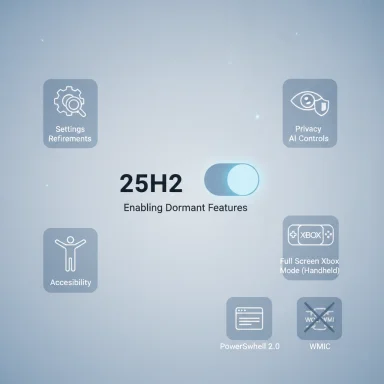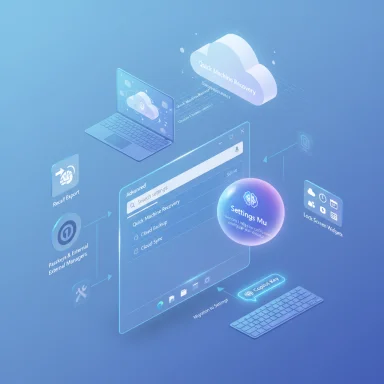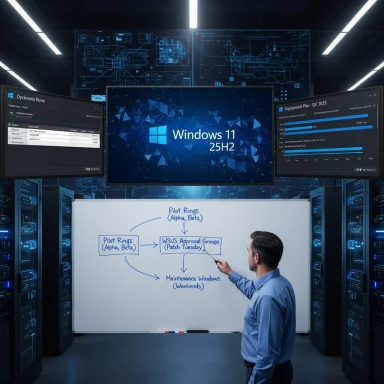Microsoft has published KB5054156 — a tiny enablement package (eKB) that flips on Windows 11, version 25H2 for devices already running the fully patched 24H2 servicing baseline, turning a months‑worth of staged feature binaries into an active release with minimal downtime and a single restart in most cases. This delivery model means many organizations can upgrade large fleets quickly, but it also shifts the real work onto IT: inventorying legacy automation, validating driver/agent interactions that become visible when features are activated, and preparing rollback and imaging processes for scenarios that still require full media.
Windows 11’s 25H2 release uses the enablement package model Microsoft has refined in recent years: new or updated feature binaries are quietly shipped inside monthly cumulative updates while kept dormant, and Microsoft publishes a very small eKB that simply toggles those features on. The practical benefits are clear:
Practical priorities are straightforward and urgent: inventory and remediate legacy automation, validate imaging/provisioning flows, and stage the rollout in measured rings with documented rollback playbooks. Use the Microsoft Update Catalog (or Windows Update / WUfB / WSUS) for official distribution, prefer official Insider ISOs for imaging work, and treat community‑sourced binaries or workarounds as a last resort for test environments only.
Be cautious where community reports are the only source for a given claim (for example, specific MSU download links or transient build numbers); verify file hashes and prefer official Microsoft channels when moving to production. The eKB model is durable and useful — when customers do the necessary validation work, it delivers on Microsoft’s promise of fast, low‑impact upgrades while enabling a cleaner, more secure Windows baseline for the next servicing cycle.
Source: Microsoft Support KB5054156: Feature update to Windows 11, version 25H2 by using an enablement package - Microsoft Support
 Background / Overview
Background / Overview
Windows 11’s 25H2 release uses the enablement package model Microsoft has refined in recent years: new or updated feature binaries are quietly shipped inside monthly cumulative updates while kept dormant, and Microsoft publishes a very small eKB that simply toggles those features on. The practical benefits are clear:- Minimal downtime — in-place activation commonly requires a single restart rather than a lengthy rebase.
- Lower network impact — the eKB is tiny compared with multi‑gigabyte ISOs.
- Shared servicing — 24H2 and 25H2 receive the same monthly LCUs, simplifying monthly patch pipelines.
What KB5054156 actually is
The technical definition
- KB5054156 is an enablement package (eKB) — a small update that changes the system’s build identity and flips feature flags that were previously staged in monthly cumulative updates.
- It does not copy large OS binaries on fully patched 24H2 systems; the code is already present and is merely activated by the package.
- After installation and restart, the OS reports the 25H2 build family (26200.x) via winver or Settings → System → About.
Delivery channels
- Windows Update (Release Preview seeker / optional offering for eligible devices)
- Windows Update for Business / WSUS for managed rollouts
- Microsoft Update Catalog (MSU/CAB packages) for manual download and offline installation
- Canonical ISO media (for clean installs / imaging) — Microsoft staged ISOs for Release Preview and community investigators have located ISO artifacts on Microsoft’s delivery infrastructure; initial announcements indicated ISOs were delayed briefly but they later appeared on Insider media pages and verified mirrors. Treat community-sourced ISOs cautiously until obtained via official Insider/Download channels.
Key changes and the operational impact
Notable removals and manageability changes
- PowerShell 2.0 (PSv2): Microsoft removed the legacy PSv2 engine from shipping images. Scripts that explicitly call PSv2 (for example: powershell.exe -Version 2) can break and must be migrated to supported runtimes (Windows PowerShell 5.1 or PowerShell 7+).
- WMIC (Windows Management Instrumentation Command‑line): WMIC has been deprecated/removed from shipping images; administrators should migrate WMIC‑based automation to PowerShell WMI/CIM cmdlets (Get‑CimInstance) or programmatic APIs.
- New provisioning control: Enterprise and Education SKUs gain a Group Policy / MDM (CSP) to remove selected preinstalled Microsoft Store packages during provisioning — useful for reducing inbox bloat but requiring testing to ensure expected provisioning behavior.
Why organizations must still plan and test
The eKB reduces raw installation time, but flipping on features can reveal latent issues:- Drivers or endpoint agents may react differently once staged features are activated.
- Automated provisioning scripts and imaging flows that relied on removed legacy tools will fail unless remediated.
- Some features (especially Copilot/AI surfaces) remain hardware‑ or license‑gated and may not appear uniformly across fleets; validate expectations accordingly.
How to get KB5054156 and upgrade to 25H2 (practical steps)
Below are step‑by‑step flows for different audiences. Follow these in order and always test in a lab first.Preconditions (must do before attempting the eKB)
- Device must be on Windows 11, version 24H2 and fully updated to the latest cumulative updates (LCUs & SSUs).
- Create a full system backup or snapshot of test/pilot devices.
- Inventory scripts, scheduled tasks, management agents, and imaging pipelines for WMIC / PowerShell v2 usage.
- Ensure your WSUS/WUfB rings and rollback windows are defined before sweeping the estate.
For home users and enthusiasts (fastest path)
- Settings → Windows Update → Windows Insider Program → Get started. Sign in and choose the Release Preview channel.
- Back to Settings → Windows Update → Check for updates. If eligible, you’ll see an optional “Feature update to Windows 11, version 25H2” banner — click Download & install.
- After download, click Restart now when prompted; a single reboot typically completes the enablement activation.
- Confirm with winver or Settings → System → About that the build reported is 26200.x.
For IT administrators (recommended rollout plan)
- Lab validation: Import the official 25H2 ISO into a validation ring (VM or physical test device) and pilot the eKB in a small subset of devices representing key configurations.
- Inventory & remediate: Replace WMIC/PSv2 usage in scripts; validate security agents and imaging processes.
- Staged deployment:
- Pilot ring (1–5%): validate telemetry and helpdesk incidents.
- Broad pilot (10–25%): include imaging and provisioning tests.
- Production ring: phased rollout via WUfB/WSUS with rollback windows configured.
- Monitoring & rollback: Document the uninstall path and snapshot images. If needed, remove the enablement package using Update History → Uninstall updates or use DISM / Remove‑WindowsPackage in scripted rollback. For managed devices, Intune and DISM/PowerShell removal scripts are common rollback mechanisms.
Manual download / offline install (when Windows Update isn’t desirable)
- Use the Microsoft Update Catalog to download the MSU for KB5054156 (x64 and ARM64 MSU files) and install manually on target devices. Community investigators have posted MSU links for the eKB; verify file hashes after download and prefer Microsoft Update Catalog entries over third‑party mirrors. If you rely on a local update server, import the MSU to WSUS or supply via your software distribution tool. Community-sourced direct file URLs exist but should be treated cautiously until verified.
Verifying and rolling back
- Verify post‑upgrade build: run winver or Settings → System → About. Expect 26200.x family identifiers for 25H2 preview/Release Preview seeds.
- Uninstall path:
- GUI: Settings → Windows Update → Update history → Uninstall updates (look for the enablement package entry).
- DISM (admin): dism /online /remove-package /PackageName:<Package_for_KBxxxx>
- PowerShell/Intune: Get‑WindowsPackage / Remove‑WindowsPackage scripts executed under SYSTEM can remove the package on managed devices; Intune scripts can be used to orchestrate rollbacks at scale. Note: removal might revert version identity to the previous servicing baseline; test the behavior and dependencies before relying on global rollbacks.
Known issues, caveats, and community observations
ISO timing and Media Creation Tool notes
Initial Microsoft posts indicated Release Preview ISOs would follow quickly, then a short delay was announced; official Release Preview ISOs subsequently appeared on Insider download channels and community mirrors. ISOs are necessary for clean installs, golden images, and offline lab validation; organizations should wait for official ISOs when possible and prefer them over reconstructed media from unofficial sources. Early reporting noted ISO sizes in the multi‑gigabyte range (community reports cited ~7.2 GB for some language builds), which is typical for full install media. Treat community size reports as approximate until verified in your environment.Installer or tool failures on some hosts
There have been community reports of Media Creation Tool instability on some Windows 10 hosts and environmental failures when running MCT; these appear sporadic and tied to host environment or anti‑virus interactions. If you encounter MCT crashes, prefer ISO download + Rufus/Ventoy or the Microsoft Update Catalog route.Unsupported hardware and community workarounds
Community projects and tools (e.g., Flyoobe / Flyby11, UUP-derived ISOs, and "server" install tricks) continue to exist for running Windows 11 on unsupported hardware. Those workarounds carry risks: Microsoft’s official support and update guarantees do not apply, and future servicing or installer changes can block current methods. For enterprise or production, unsupported workarounds are not recommended.Legacy automation breakage is the single largest operational risk
- Any automation invoking PSv2 or WMIC may fail post‑enablement. Inventory and remediate these scripts as a high priority.
- The enablement package flips features that were already delivered; side effects come from activation-time interactions, which are often the first place regressions surface.
Security and lifecycle implications
- Installing 25H2 via the eKB resets the servicing clock: Home/Pro typically gain a fresh 24‑month support window from the new release, Enterprise/Education typically get an extended servicing window (e.g., 36 months). That makes the update important for keeping support entitlement current and ensuring future security updates are available.
- Removing legacy runtime surfaces (PSv2, WMIC) reduces the living-off-the-land attack surface and aligns with long‑term security hardening objectives — but the short‑term cost is remediation work for existing automation.
Recommended checklist for administrators (actionable)
- Inventory: Search for WMIC and PowerShell v2 usage across scripts, scheduled tasks, and management agents.
- Patch baseline: Bring a validation set of devices fully up to date on the 24H2 LCUs and SSUs.
- Lab validation: Test the eKB on a mirrored environment (VM or physical) and exercise imaging/provisioning workflows.
- Pilot rings: Use phased rollout (pilot → broad pilot → production) through WUfB/WSUS.
- Rollback plan: Document uninstall steps (GUI, DISM, PowerShell) and keep snapshots/images for quick recovery.
- Communications: Publish a clear user/end‑admin notice about minimal downtime expectations and any known temporary restrictions (e.g., feature gating, hardware‑conditional features).
- Post‑deploy monitoring: Watch telemetry, helpdesk tickets, and driver/agent logs for activation‑time regressions.
Critical analysis — strengths, trade‑offs, and risks
Strengths (what Microsoft achieved)
- The enablement package model successfully reduces user disruption for fleets that are already compliant with servicing baselines. For many organizations this translates into substantial operational savings and reduced helpdesk impact.
- Shared servicing reduces patch complexity: both 24H2 and 25H2 get the same LCUs, simplifying monthly patch validation.
- Security hardening by removing legacy surfaces is forward‑looking and reduces attack surface across enterprise estates.
Trade‑offs and risks
- The activation model can surface latent issues at scale that previously went unseen — especially driver and agent incompatibilities that only appear when new features are flipped on.
- Removing PowerShell v2 and WMIC forces remediation work that some organizations may have deferred; the impact is operational not technical alone, and can mobilize large remediation projects.
- Reliance on eKBs and staged rollouts shifts the burden from Microsoft packaging to customer validation. Organizations must be disciplined in pilot design and rollback strategy to avoid surprise incidents.
Where this model is less ideal
- Imaging and OEM/regression testing still require canonical ISOs; the eKB does not replace the need for reliable clean media for golden images, offline installs, or hardware certification.
- Environments that lag on monthly updates (e.g., constrained networks) cannot take advantage of the eKB model without first bringing devices current — the model assumes a fully patched 24H2 baseline.
Final verdict and practical guidance
KB5054156 and the 25H2 enablement‑package approach represent a pragmatic, operations‑first evolution of Windows servicing. For well‑maintained fleets, the eKB is a win: quick activation, minimal user disruption, and cleaner long‑term images. For organizations that have deferred automation modernization, however, the release is a deadline rather than a convenience — remediation of WMIC/PowerShell‑v2 dependency is mandatory before broad rollout.Practical priorities are straightforward and urgent: inventory and remediate legacy automation, validate imaging/provisioning flows, and stage the rollout in measured rings with documented rollback playbooks. Use the Microsoft Update Catalog (or Windows Update / WUfB / WSUS) for official distribution, prefer official Insider ISOs for imaging work, and treat community‑sourced binaries or workarounds as a last resort for test environments only.
Be cautious where community reports are the only source for a given claim (for example, specific MSU download links or transient build numbers); verify file hashes and prefer official Microsoft channels when moving to production. The eKB model is durable and useful — when customers do the necessary validation work, it delivers on Microsoft’s promise of fast, low‑impact upgrades while enabling a cleaner, more secure Windows baseline for the next servicing cycle.
Source: Microsoft Support KB5054156: Feature update to Windows 11, version 25H2 by using an enablement package - Microsoft Support
Last edited: