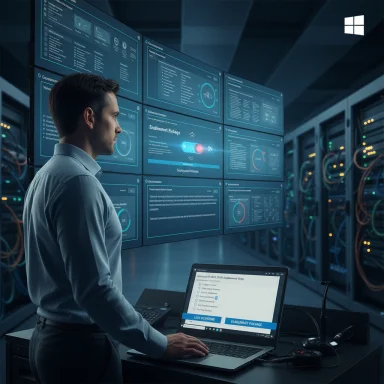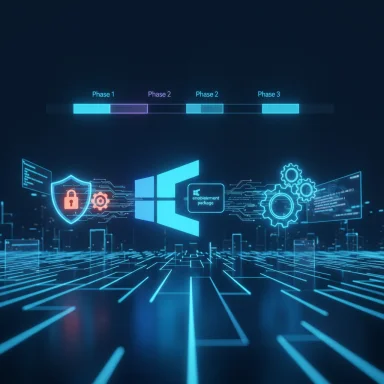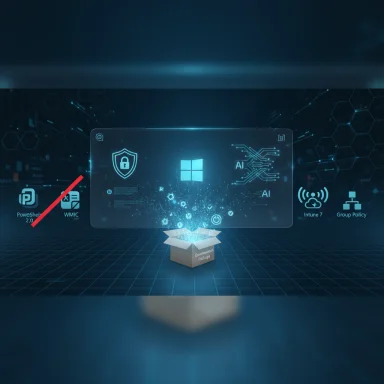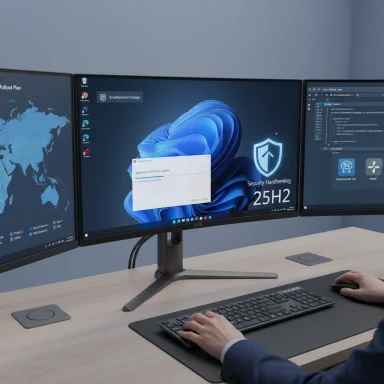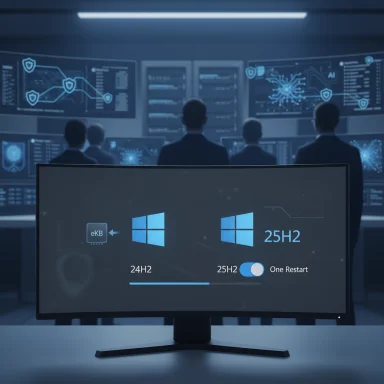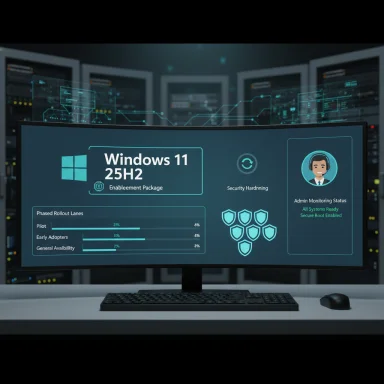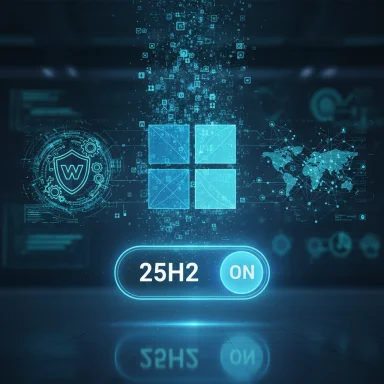Microsoft’s 2025 Windows 11 feature update — version 25H2 — arrives as a careful, operationally minded release rather than a headline-grabbing rework: it’s an enablement package that flips on features already staged in the 24H2 servicing stream, removes a few long‑deprecated tools, and resets the support clock for devices that adopt it.
Microsoft’s engineering and servicing strategy for Windows has continued to evolve away from “big rebases” toward a shared servicing branch model. Under that model, Microsoft delivers feature binaries incrementally inside monthly cumulative updates for the active servicing branch and then uses a very small enablement package (often called an eKB) to change feature flags and formally move a device from one version number to the next. The result is an upgrade experience that, for many devices, behaves more like applying a monthly cumulative update than performing a full operating‑system reinstall.
Microsoft deployed 25H2 to the Windows Insider Release Preview channel as the final validation step before broader availability; preview builds in the 26200.x family are the code line associated with 25H2, while the 26100.x family is the major build line associated with 24H2. That shared servicing branch is the technical reason 24H2 and 25H2 can be functionally identical under the hood.
Key minimums (for quick reference):
To move forward safely, treat 25H2 as you would any production update: inventory, pilot, validate, and then scale. The enablement package model reduces friction but does not absolve organizations from thorough compatibility checks — especially where legacy tooling or bespoke scripts are involved.
Conclusion
Windows 11 25H2 is not a flashy consumer milestone; it is a refinement and a lifecycle reset. Its enablement-package delivery model is designed to make upgrades quick and predictable for up‑to‑date devices, but the practical benefit will be realized only through disciplined pilot testing, legacy tool remediation, and clear upgrade policies. For those running patched 24H2 systems, the technical barriers are low — the real work is operational planning and compatibility validation before you flip the switch.
Source: Windows Central 10 things you need to know about Windows 11 version 25H2
 Background / Overview
Background / Overview
Microsoft’s engineering and servicing strategy for Windows has continued to evolve away from “big rebases” toward a shared servicing branch model. Under that model, Microsoft delivers feature binaries incrementally inside monthly cumulative updates for the active servicing branch and then uses a very small enablement package (often called an eKB) to change feature flags and formally move a device from one version number to the next. The result is an upgrade experience that, for many devices, behaves more like applying a monthly cumulative update than performing a full operating‑system reinstall. Microsoft deployed 25H2 to the Windows Insider Release Preview channel as the final validation step before broader availability; preview builds in the 26200.x family are the code line associated with 25H2, while the 26100.x family is the major build line associated with 24H2. That shared servicing branch is the technical reason 24H2 and 25H2 can be functionally identical under the hood.
1. What “enablement package” actually means (and why it matters)
- An enablement package (eKB) is a very small update that flips already-shipped, dormant code from “disabled” to “enabled.” Those binaries were previously delivered as part of monthly cumulative updates to devices on the shared servicing branch.
- For devices that are already on 24H2 and fully patched, installing the 25H2 enablement package typically means a small download and a single restart — not a multi‑gigabyte reimage. That lowers downtime and simplifies large-scale rollouts.
- IT teams get faster upgrade windows and smaller distribution footprints.
- Consumers experience less disruption when their PC switches versions.
- However, the model also means the visible differences between 24H2 and 25H2 are intentionally muted — the work was mostly done over the preceding months.
2. Are 24H2 and 25H2 the same OS? — Short answer: largely, yes
Because Microsoft shares the servicing branch, both versions use the same collection of binaries; 25H2 primarily represents a different activation state for that code. In practice:- Many features visible in 25H2 were already present, in dormant form, on patched 24H2 systems.
- Some Insider channel builds for 25H2 live in the 26200.x series, while 24H2 uses the 26100.x series as its major build number; minor build identifiers vary across channels.
3. What’s new in 25H2 (user-visible and enterprise‑facing changes)
25H2’s headline is polish and manageability, not major new consumer features. The notable changes include:- Incremental UI and polish items:
- Start menu tweaks and layout refinements (including a Phone Link side panel in some previews).
- Small File Explorer responsiveness and dark‑mode improvements.
- Notification/clock UX fixes such as restored clock options in the notification pane.
- AI / Copilot rollouts:
- Continued, staged expansion of on‑device Copilot and File Explorer “AI actions” (image edits, summarization, contextual suggestions). These are often hardware‑gated (NPUs) or license‑gated (Copilot+ or Microsoft 365 entitlements).
- Manageability and enterprise controls:
- A Group Policy / MDM CSP to allow Enterprise/Education admins to remove selected preinstalled Microsoft Store packages from inbox images — a practical change for large deployments.
- Removals / deprecations:
- Microsoft explicitly called out the removal of PowerShell 2.0 and the WMIC command‑line tool from shipping images; organizations still relying on those must plan migrations.
4. Upgrade paths: which devices need a full reinstall and which get the eKB
- Devices already on Windows 11 24H2 (fully patched): will receive 25H2 as an enablement package with a tiny download + single restart in most cases.
- Devices on Windows 11 23H2, 22H2 or older, and Windows 10 devices:
- These systems do not share the 24H2 servicing branch and therefore typically require a full upgrade (an OS reimage-style installation). If you use Windows Update from an older build, the process often steps through 24H2 first and then to 25H2. Alternatively, using the Installation Assistant or the official ISO for 25H2 will perform a full reinstall.
- If your device is on 24H2 and patched monthly, the upgrade will be fast and low-impact.
- If you’re on an older release or Windows 10, expect a longer install process and plan backups and vendor validation accordingly.
5. Installation options and early access
You can get 25H2 via several routes:- Windows Update (Release Preview/Insiders or general rollout when Microsoft enables it).
- Enrolling in the Release Preview Channel and using the Windows Update “seeker” to download the enablement package early.
- ISO files and the Installation Assistant for manual or clean installs. Microsoft delayed ISO availability briefly during Release Preview, but official ISOs have been published to allow clean imaging and lab validation.
- Back up your system image and critical data.
- Confirm third‑party drivers, security software, and management agents are compatible in your pilot.
- For Enterprise pilots, validate WSUS/SCCM and WUfB policies with a small set of test devices.
6. Support lifecycles: why upgrading resets the clock
One of the strongest practical reasons to move to 25H2 is lifecycle support timing:- Microsoft’s Modern Lifecycle policy ties support windows to specific version releases. For Home and Pro editions, feature updates typically receive 24 months of support; Enterprise and Education editions commonly receive 36 months. Official Microsoft lifecycle pages confirm the end‑of‑support dates for existing releases such as 24H2 (Home/Pro ends October 13, 2026).
- Adopting 25H2 resets the device’s support window so you regain the full lifetime for that version (the industry reporting and vendor guidance around 25H2 indicate Microsoft intends 25H2 to be supported under those same 24/36 month rules). This is why organizations that need a supported baseline should plan to migrate before their current version hits end of support.
- Microsoft’s lifecycle pages are the authoritative source for exact retirement dates; check Microsoft Learn or your Volume Licensing portal for the most up‑to‑date, SKU‑specific end dates prior to broad deployment. Where press outlets report 25H2 end dates, treat those as derived from Microsoft’s support policy expectations unless Microsoft Learn explicitly lists 25H2 entries.
7. Hardware and system requirements — nothing new
Windows 11 version 25H2 does not change the baseline hardware requirements: TPM 2.0, UEFI Secure Boot capable firmware, supported processors, 4 GB RAM minimum and 64 GB storage minimum remain the bar. If your device can already run 24H2, it can run 25H2 — the update is about activation and servicing rather than new minimum system capabilities.Key minimums (for quick reference):
- CPU: 1 GHz or faster, 2 cores or more (or equivalent SoC).
- RAM: 4 GB.
- Storage: 64 GB or larger.
- Firmware: UEFI with Secure Boot.
- TPM: 2.0.
- Graphics: DirectX 12 or later with WDDM 2.0 driver.
- Display: 720p, greater than 9‑inch diagonal, 8 bits per color channel.
8. Rollout strategy: controlled feature rollouts (CFR) and phased distribution
Even with the enablement package in place, Microsoft will follow a gradual rollout pattern:- Controlled Feature Rollout (CFR) means Microsoft gates features by telemetry, hardware capability, and entitlement. Not every device will see every feature immediately, even after the version number switches to 25H2.
- The enablement package may be offered as an optional update initially; Microsoft typically makes it optional, then begins auto‑pushing it as older versions near end of support.
9. Risks, compatibility considerations and migration pain points
25H2 is low‑drama overall, but several real risks and compatibility considerations should guide planning:- Legacy tooling removals:
- PowerShell 2.0 and WMIC removal will break legacy scripts, inventory tools, and third‑party products that still rely on those runtimes or command‑line tools. Migrate such scripts to PowerShell 5.1 / PowerShell 7+ or to WMI/CIM cmdlets and APIs.
- Drivers and low‑level software:
- Even small servicing changes can expose driver compatibility issues (graphics, Wi‑Fi, Bluetooth, storage). Validate with vendors and during pilot rings.
- Security and endpoint agents:
- Confirm antivirus, EDR, management agents, and imaging software support the 26200 code line and do not depend on deprecated tools.
- Feature gating surprises:
- AI/Copilot features are often hardware- or license-gated; don’t assume all machines will exhibit identical behavior post‑upgrade. Validate per device class.
- Build a staged test plan (pilot, validation, driver/vendor sign‑off).
- Inventory scripts and command‑line tool usage; remediate WMIC/PowerShell v2 dependencies.
- Keep rollback media and system images for fast reversion if a critical issue arises.
10. A practical upgrade checklist (for enthusiasts, IT pros, and admins)
- Inventory:
- Check device build (Settings → System → About or winver).
- Identify any use of WMIC or PowerShell v2 in scripts and automation.
- Pilot:
- Deploy 25H2 to a small group of devices representing hardware diversity.
- Verify EDR/AV, drivers, printers, and imaging tools.
- Backup:
- Full system image backup and file-level backups before broad rollouts.
- Communication:
- Inform users about expected downtime (usually minutes for patched 24H2 PCs).
- Provide rollback steps and support contacts.
- Rollout:
- Use phased deployment (pilot → targeted groups → broad) and leverage WUfB/WSUS for enterprise control.
- Post‑deploy:
- Monitor telemetry for crashes, driver issues, and user-impact metrics.
- Validate that scheduled maintenance windows reflect the reduced downtime for eKB upgrades.
Why you should (or shouldn’t) upgrade immediately
- Upgrade if:
- You need the extended support lifecycle and want to keep devices on a supported branch.
- You’re an IT admin aiming for reduced downtime and simpler patch baselines.
- You want the incremental UX and accessibility improvements now.
- Consider waiting if:
- Your organization depends on legacy tools that require remediation (WMIC, PowerShell v2).
- You haven’t validated drivers and third‑party management agents against the 26200 code line.
- You prefer to let Microsoft expand the CFR to a wider population before updating production fleets.
Final verdict and takeaway
Windows 11 version 25H2 is a pragmatic, operations‑first release: a small enablement package that formalizes features Microsoft staged across the 24H2 servicing year, removes legacy cruft, and resets the support lifecycle for adopters. For IT professionals and administrators the operational gains — smaller downloads, faster installs, and new manageability options — are real. For consumer enthusiasts, 25H2 is worthwhile for stability and modest polish, but it’s unlikely to feel transformative compared to 24H2.To move forward safely, treat 25H2 as you would any production update: inventory, pilot, validate, and then scale. The enablement package model reduces friction but does not absolve organizations from thorough compatibility checks — especially where legacy tooling or bespoke scripts are involved.
Conclusion
Windows 11 25H2 is not a flashy consumer milestone; it is a refinement and a lifecycle reset. Its enablement-package delivery model is designed to make upgrades quick and predictable for up‑to‑date devices, but the practical benefit will be realized only through disciplined pilot testing, legacy tool remediation, and clear upgrade policies. For those running patched 24H2 systems, the technical barriers are low — the real work is operational planning and compatibility validation before you flip the switch.
Source: Windows Central 10 things you need to know about Windows 11 version 25H2