Windows 11 just picked up a file‑automation superpower: AI‑driven “actions” built directly into File Explorer that let you right‑click any supported file and instantly summarize documents, remove image backgrounds, erase objects, or launch a Bing Visual Search—no manual app juggling required. Microsoft is testing these “AI actions” with Windows Insiders and pairing them with a new “Ask Copilot” entry in File Explorer’s context menu, turning routine file chores into one‑click workflows. (blogs.windows.com, windowscentral.com, theverge.com)
For years, Windows users relied on a patchwork of utilities—Power Automate for desktop, AutoHotkey, DropIt/File Juggler, and PowerToys—to script or streamline file management. Microsoft’s latest move folds a slice of that convenience into the shell itself: context‑aware actions that hand files off to Photos, Paint, Copilot, or Bing in a single step. It’s Microsoft’s clearest signal yet that file automation should be native, not niche. (techcommunity.microsoft.com, learn.microsoft.com, alternativeto.net)
Source: Fernandina Observer https://www.fernandinaobserver.org/stories/windows-users-get-their-own-file-automation-hero,66969/
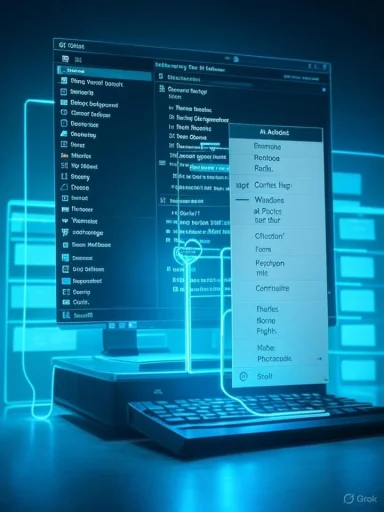 Overview
Overview
For years, Windows users relied on a patchwork of utilities—Power Automate for desktop, AutoHotkey, DropIt/File Juggler, and PowerToys—to script or streamline file management. Microsoft’s latest move folds a slice of that convenience into the shell itself: context‑aware actions that hand files off to Photos, Paint, Copilot, or Bing in a single step. It’s Microsoft’s clearest signal yet that file automation should be native, not niche. (techcommunity.microsoft.com, learn.microsoft.com, alternativeto.net)What’s new in File Explorer
AI actions on right‑click
- Bing Visual Search: identify objects, landmarks, or shop for similar items.
- Blur Background and Erase Objects: invoke Photos’ AI editing (including Generative Erase).
- Remove Background: open Paint to cut out a subject in one click.
- Document actions (coming in stages): summarize a file or generate an FAQ without opening Office apps.
These shortcuts sit under a new “AI actions” submenu in File Explorer’s context menu. Early testing supports common image formats (JPG, JPEG, PNG), with Microsoft 365 document actions initially limited to commercial tenants with Copilot licenses before broader consumer availability. (pureinfotech.com, laptopmag.com, theverge.com)
“Ask Copilot” from the shell
A new “Ask Copilot” option uploads the selected file to the Copilot app so you can query or summarize its contents directly—useful for quick context or instructions from a PDF, image, or slide deck. Power users can hide the menu entry via Registry if they prefer a leaner right‑click list.Availability and hardware notes
AI actions are rolling out to Windows Insiders (Dev/Beta) and, in current previews, target Copilot+ PCs first. Expect staged distribution, feature flags, and occasional A/B testing while Microsoft tunes the experience.Why this matters
Embedding smart actions at the file level trims the “app shuffle” that slows down everyday work. In practice, that means:- One‑click edits for social posts, presentations, or product shots.
- Rapid “tl;dr” summaries of lengthy docs without launching Word or Acrobat.
- Faster research with visual search, straight from a screenshot or photo.
It’s a small UI change with outsized productivity gains because it keeps you inside File Explorer—the nerve center of Windows work.
How to try it now
- Join the Windows Insider Program (Dev or Beta Channel) and update Windows 11.
- Right‑click a JPG/PNG in File Explorer and choose AI actions (e.g., Blur background, Remove background, Erase objects, Bing Visual Search).
- For documents, look for Summarize/Create FAQ as they light up in your tenant; commercial Copilot licensing may be required initially.
- Use “Ask Copilot” from the context menu on supported files to query content inline. (windowscentral.com, laptopmag.com, windowslatest.com)
Strengths and early wins
- Deep shell integration: No more launching separate apps for basic edits or summaries. It’s faster, feels native, and lowers the barrier to AI‑assisted tasks.
- Broad coverage across Microsoft tools: Actions route to Photos, Paint, and Copilot, piggybacking on tools you already have.
- Clear upgrade path: Microsoft is aligning AI actions with Click to Do—Windows’ screen‑level quick‑actions overlay—so you get consistent, on‑demand automation from either your files or whatever’s on screen. (blogs.windows.com, tomshardware.com)
Potential risks and caveats
- Privacy trade‑offs: Visual Search and Copilot analyses upload the selected file or image for cloud processing. That’s convenient—but sensitive data should be sanitized or excluded.
- Licensing and access: Document‑level actions like Summarize/FAQ are debuting for Microsoft 365 commercial tenants with Copilot; consumer rollout will follow later. Plan accordingly to avoid surprises in mixed environments. (theverge.com, laptopmag.com)
- Hardware and availability: Early Insider builds emphasize Copilot+ PCs, and features may appear gradually, not universally. Expect inconsistencies during preview.
- Over‑automation pitfalls: As with any automation stack, misfires can have consequences. A recent example: researchers showed how Power Automate flows could be abused post‑compromise, underscoring the need for least‑privilege and audit trails.
The bigger picture: Windows file automation grows up
Windows has had powerful automation for years—just not always discoverable or friendly.- Power Automate for desktop is built into Windows 11 for attended RPA and drag‑and‑drop flows, with premium tiers unlocking sharing and cloud‑triggered automations. Think repeatable tasks like moving, renaming, extracting, or OCR‑ing files. (techcommunity.microsoft.com, learn.microsoft.com, microsoft.com)
- AutoHotkey remains a heavyweight for scripting bespoke file rules or hotkey‑driven actions. If you want surgical control, it’s still unmatched.
- PowerToys quietly supercharges Explorer with PowerRename and Image Resizer, perfect companions for rule‑based workflows or batch operations. (learn.microsoft.com, wired.com)
- GUI rule‑makers like DropIt and File Juggler bring Hazel‑style organization—watch folders, rules, and automatic moves/renames—without writing code.
Practical starter recipes
Zero‑effort image cleanup
- Right‑click a screenshot, choose AI actions > Remove background (Paint) or Erase objects (Photos) for publication‑ready assets in seconds.
Inbox‑to‑archive document triage
- Use “Ask Copilot” on a report to extract key points, then PowerRename to label and date‑stamp files for archival. It’s a fast path from rough clutter to organized records. (windowslatest.com, learn.microsoft.com)
Rule‑based download sorting
- Prefer a local, offline approach? Set a DropIt or File Juggler rule to auto‑move PDFs to Documents/Receipts and images to Pictures/Screenshots—no scripts required.
Bottom line
By baking AI actions into File Explorer—and tying them to Copilot, Photos, and Paint—Microsoft is giving Windows users a native, context‑aware file automation hero. It’s not the end of scripting or third‑party tools; it’s the beginning of a more cohesive, layered automation story where right‑clicks do the heavy lifting and specialized apps handle the rest. If you live in File Explorer, the smartest file manager may soon be the one you already have. (theverge.com, blogs.windows.com, windowscentral.com)Source: Fernandina Observer https://www.fernandinaobserver.org/stories/windows-users-get-their-own-file-automation-hero,66969/