Windows 11 continues its evolutionary journey with the latest Release Preview build 26100.4482, distributed as part of cumulative update KB5060829 for Insiders. This build promises meaningful performance boosts and a range of usability enhancements, most notably within File Explorer and Windows Search—two core pillars of the operating system’s daily workflow. At the same time, new customization options, migration tools, and accessibility features underscore Microsoft’s commitment to refining user experience and aligning its platform with both productivity and security imperatives. As always, critical scrutiny is warranted: what do these changes deliver, what problems might still linger, and how do these improvements position Windows 11 against growing competition in the desktop OS landscape?
Extracting and managing compressed files is a frequent task for power users and professionals, especially those handling large datasets, code repositories, or media archives. Historically, Windows’ built-in File Explorer has lagged behind third-party decompression tools, like 7-Zip or WinRAR, particularly in speed and reliability when dealing with complex archive types such as .7z and .rar.
With Build 26100.4482, Microsoft claims that File Explorer’s performance is “enhanced when extracting archive files,” specifically noting that improvements will be most apparent when copy-pasting large numbers of files out of substantial 7z or .rar archives. While fine-grained benchmarks from independent testers are not yet widely available at the time of writing, early reports and community feedback suggest a reduction in extraction times and interface lag. This is particularly beneficial for users who have long preferred third-party utilities simply for speed—suggesting that Windows 11's integrated tools have finally caught up in day-to-day scenarios.
However, a real-world test remains the gold standard: users working with archives containing tens of thousands of files should see whether bottlenecks (such as high CPU usage, memory leaks, or file corruption issues) persist, as these have historically plagued File Explorer during intensive operations. Microsoft’s official changelog does not indicate changes to the UI or notifications surrounding extractions, so it is likely that the improvements are mostly under-the-hood optimizations.
Notably, the move to support extraction and better handling of modern archive formats such as .7z and .rar aligns Windows 11 with the expectations of a developer and power-user audience. This reduces the necessity of pre-installing third-party tools for every new device—a move that streamlines deployment in enterprise environments and improves security, as first-party tools are less likely to introduce vulnerabilities or bloatware.
On-the-ground feedback from Insiders describes a much snappier response when invoking Search from the taskbar or the Start menu. The resolution of long-standing bugs that hindered typing in the Search bar adds to the quality-of-life improvements, particularly for those who rely on keyboard navigation or perform frequent in-system queries.
Still, the deeper question remains whether this fix will maintain its effectiveness over the long run, especially as users install more apps and create larger local file indexes. Windows Search performance has historically degraded over time due to index corruption, high disk usage, or background sync processes interfering with real-time queries.
Settings now allow users to define icon scaling behavior:
The phased rollout approach signals Microsoft’s desire to avoid the pitfalls that have beset other migration utilities in the past (e.g., incomplete transfers, incompatibility, or user confusion). If successful, this native solution could significantly ease onboarding for home and enterprise users alike, reducing dependence on cloud-only synchronization or third-party migration suites.
These features aim to satisfy both compliance requirements and user demands for flexibility, giving consumers more power in defining their preferred web and document tools without excessive friction or forced choices.
Another major accessibility enhancement is the expansion of Voice Access support to both Simplified and Traditional Chinese, coupled with the ability to add custom words to the dictionary in all supported languages. This caters to a global, multilingual audience while making voice-powered navigation more versatile.
Additionally, Narrator introduces guided tours explaining new features, helping users—new and old alike—gain the most from the ever-evolving accessibility toolset.
The introduction of migration tooling and enhanced admin policies seeks to smooth both individual transitions and large-scale deployments, which will be music to the ears of IT departments long fatigued by the churn of device onboarding and OS upgrades.
Accessibility progress, especially for non-English speakers and those needing robust privacy solutions, reinforces Microsoft’s broad drive to position Windows 11 as both modern and inclusive. Likewise, compliance-centric enhancements in the EEA demonstrate proactive (if sometimes reluctant) adaptation to regulatory environments.
But critical questions remain:
Bluntly, Microsoft is not reinventing the wheel with this release—but it is polishing the hubcaps, tightening the bolts, and tuning up the engine. If initial reports hold true and further insider testing validates these advances, wider adoption will likely bring a smoother and more productive Windows 11 experience to millions. Power users and IT admins should rigorously test these features in diverse environments, but the direction of travel is clear: more speed, more control, more consideration for how Windows is actually used, regardless of setting. This update stands as a solid indicator that Microsoft remains firmly in the race to define the future of desktop computing.
Source: Neowin KB5060829: Microsoft makes Windows 11 File Explorer, Search faster with Build 26100.4482
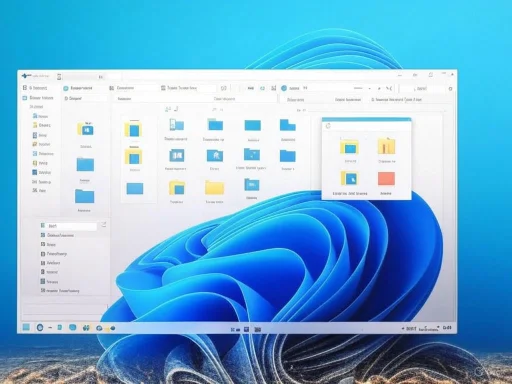 File Explorer and Archive Handling: A Significant Upgrade
File Explorer and Archive Handling: A Significant Upgrade
Extracting and managing compressed files is a frequent task for power users and professionals, especially those handling large datasets, code repositories, or media archives. Historically, Windows’ built-in File Explorer has lagged behind third-party decompression tools, like 7-Zip or WinRAR, particularly in speed and reliability when dealing with complex archive types such as .7z and .rar.With Build 26100.4482, Microsoft claims that File Explorer’s performance is “enhanced when extracting archive files,” specifically noting that improvements will be most apparent when copy-pasting large numbers of files out of substantial 7z or .rar archives. While fine-grained benchmarks from independent testers are not yet widely available at the time of writing, early reports and community feedback suggest a reduction in extraction times and interface lag. This is particularly beneficial for users who have long preferred third-party utilities simply for speed—suggesting that Windows 11's integrated tools have finally caught up in day-to-day scenarios.
However, a real-world test remains the gold standard: users working with archives containing tens of thousands of files should see whether bottlenecks (such as high CPU usage, memory leaks, or file corruption issues) persist, as these have historically plagued File Explorer during intensive operations. Microsoft’s official changelog does not indicate changes to the UI or notifications surrounding extractions, so it is likely that the improvements are mostly under-the-hood optimizations.
Notably, the move to support extraction and better handling of modern archive formats such as .7z and .rar aligns Windows 11 with the expectations of a developer and power-user audience. This reduces the necessity of pre-installing third-party tools for every new device—a move that streamlines deployment in enterprise environments and improves security, as first-party tools are less likely to introduce vulnerabilities or bloatware.
Strengths
- Speed Improvements: Noticeable acceleration in decompressing large archives, especially when extracting numerous files at once.
- Wider Format Support: By optimizing handling of .7z and .rar, Microsoft addresses a long-standing edge held by third-party utilities.
- Enterprise Benefits: Fewer dependencies on external software can mean easier compliance and security auditing.
Potential Risks
- Incomplete Parity: Advanced features, such as encrypted archive extraction or split volume support, may still require third-party apps.
- Resource Management: Unless thoroughly optimized, system resources may still be heavily taxed with multi-GB or deeply nested archives.
- Backward Compatibility: Prolonged use and compatibility with older archive types or customized extraction scenarios remain to be independently validated.
Windows Search: Faster, More Reliable
Search performance in Windows has been subject to community debate for years. Complaints about the search box in Windows 11 taking over 10 seconds to load were not uncommon, resulting in reduced productivity and unnecessary frustration. Microsoft’s latest build aims to rectify this with concrete fixes: “Windows Search responds very slowly—the Search Box can take over 10 seconds to load before you can use it. This update enhances the reliability of Windows Search and resolves an issue that prevented users from typing in Windows Search in some cases.”On-the-ground feedback from Insiders describes a much snappier response when invoking Search from the taskbar or the Start menu. The resolution of long-standing bugs that hindered typing in the Search bar adds to the quality-of-life improvements, particularly for those who rely on keyboard navigation or perform frequent in-system queries.
Still, the deeper question remains whether this fix will maintain its effectiveness over the long run, especially as users install more apps and create larger local file indexes. Windows Search performance has historically degraded over time due to index corruption, high disk usage, or background sync processes interfering with real-time queries.
Strengths
- Responsiveness: Faster load times and improved reliability directly address user pain points.
- Bug Fixes: Resolving issues with typing in the Search bar removes fundamental roadblocks to productivity.
Potential Risks
- Sustainability: The long-term stability of Search as the system ages or as more items are indexed is unproven until wider deployment.
- Feature Parity: Power users may still miss the flexibility of third-party tools like Everything Search, which index and retrieve files with near-instant speed.
Taskbar and Icon Management: Maximizing Space and Usability
A subtle yet much-appreciated refinement in this build is the dynamic resizing of Taskbar icons to ensure that “more apps fit when space runs low, keeping everything visible and easy to access.” This eliminates the aggravation of invisible or truncated icons when running many programs—a scenario becoming more common as users bounce between productivity, communication, and web applications.Settings now allow users to define icon scaling behavior:
- Reduce icon size only when the taskbar is full (default),
- Keep icons at their original size at all times, or
- Use smaller icons always for those prioritizing screen real estate.
Strengths
- Customizability: Users have granular control over how taskbar space is managed based on their needs.
- Accessibility: Improved grouping and visibility aid users with differing abilities.
Potential Risks
- Icon Clarity: As icons shrink, recognition may suffer for users with visual impairments unless scaling is handled thoughtfully.
- Learning Curve: New settings may confuse less technical users unfamiliar with customization options.
The New PC Migration Tool: A Step Toward Seamless Transitions
One major addition is the rollout of a PC-to-PC migration experience, built directly into the Windows Backup app. Currently, users can see the landing and pairing pages—a first look at a tool poised to transfer files and settings from an old device to a new one during the setup process.The phased rollout approach signals Microsoft’s desire to avoid the pitfalls that have beset other migration utilities in the past (e.g., incomplete transfers, incompatibility, or user confusion). If successful, this native solution could significantly ease onboarding for home and enterprise users alike, reducing dependence on cloud-only synchronization or third-party migration suites.
Strengths
- Integrated Experience: Built into the OS, leveraging the Windows Backup app minimizes external dependencies.
- Potential for Streamlined Setup: If the final version supports a full spectrum of settings, apps, and user data, new device provisioning could become nearly seamless.
Potential Risks
- Incomplete Features: The tool’s complete feature set is not yet available, so early testers may encounter missing functionality.
- Version Compatibility: Migrating between different OS builds or SKUs could pose unforeseen issues unless Microsoft maintains strict forward/backward compatibility.
Browser Defaults in EEA: Precision Control Amid Regulatory Pressures
Responding to ongoing regulatory scrutiny in the European Economic Area (EEA), Microsoft introduces more granular browser default controls. The “Set default” button in Settings > Apps > Default apps will now configure additional file and link types for the chosen browser, pin it (optionally) to the Taskbar and Start menu, and allow a one-click switch for the .pdf file extension if supported.These features aim to satisfy both compliance requirements and user demands for flexibility, giving consumers more power in defining their preferred web and document tools without excessive friction or forced choices.
Strengths
- Regulatory Compliance: Reduces friction for users choosing browsers, improving Microsoft’s standing with antitrust regulators.
- User Autonomy: Easily configurable default app settings help put users, not vendors, in control.
Potential Risks
- Region-Limited Features: Rollout is limited to the EEA; users outside Europe do not benefit immediately.
- Marketing Incentives: Automatic pinning of browsers could still be considered intrusive by some users, even if checkboxes allow opt-out.
Start Menu and Policy Management: Admins Get Enhanced Pin Controls
With this build, admins gain tighter control over Start Menu pins via a Configure Start Pins policy. It can now apply pins only once at first sign-in, then allow end-users to personalize their layout afterward. This policy can be enforced through group policy as well as existing configuration service provider (CSP) methods, making deployment more flexible for enterprise IT departments.Strengths
- Hybrid Control: Strikes a smart balance between IT-imposed order and end-user customization, essential for morale and productivity.
- Easier Rollouts: Greater policy flexibility simplifies device provisioning and user onboarding.
Potential Risks
- Policy Confusion: As options multiply, the possibility increases that organizations might misconfigure or misunderstand the nuances, especially during transition periods.
Narrator and Voice Access: Accessibility Keeps Advancing
Accessibility takes center stage with new and improved features in Narrator and Voice Access. A notable addition is the Screen Curtain feature, which blacks out the screen while Narrator reads content aloud, thus safeguarding privacy in shared environments or public spaces. Screen Curtain can be toggled easily by pressing Caps Lock + Ctrl + C once Narrator is active.Another major accessibility enhancement is the expansion of Voice Access support to both Simplified and Traditional Chinese, coupled with the ability to add custom words to the dictionary in all supported languages. This caters to a global, multilingual audience while making voice-powered navigation more versatile.
Additionally, Narrator introduces guided tours explaining new features, helping users—new and old alike—gain the most from the ever-evolving accessibility toolset.
Strengths
- Privacy + Accessibility: Screen Curtain enables confidential use in public areas, meeting key accessibility and privacy needs.
- Global Reach: Chinese language support broadens accessibility, especially important for the world’s largest computing markets.
- Education: Guided discovery means users are less likely to miss out on helpful features.
Potential Risks
- Adoption Gaps: Some features might take time to reach parity in all supported languages or regions.
- Edge Case Issues: As with any assistive technology, there is always the possibility of bugs or unforeseen behavior with uncommon setups.
Additional Fixes and Improvements: Addressing the Details
Beyond headline features, this build addresses a myriad of longstanding annoyances:- Window Management: Fixes to ALT+TAB stability after running full-screen games, and improvements to window position retention after sleep/resume cycles.
- Printing: Corrects an issue where printed lines were unexpectedly thicker.
- Input Support: Resolves bugs switching between Japanese and English keyboard layouts on touch keyboards.
- Graphics Pipeline: Under-the-hood tweaks to reduce unnecessary display resets and flashing during configuration changes, alongside color calibration reliability improvements.
- Storage Optimization: Ensures that unused language packs and Features on Demand packages are properly removed, freeing up disk space and speeding up update installations.
- Copilot Key Reliability: Addresses issues preventing restarts of Copilot with the dedicated key, marking a subtle but important step for users adopting Microsoft’s AI assistant features.
Strengths
- Stability: Addressing dozens of small, irritating bugs is crucial for OS credibility.
- Performance: Optimizations reduce lag and inefficiency, potentially lowering hardware demands.
Potential Risks
- Regression: As with any broad update, there is a risk of new bugs replacing old ones, especially in lesser-tested configurations.
Critical Analysis: What Does This Mean for Windows 11’s Trajectory?
Taken as a whole, KB5060829 and Build 26100.4482 deliver targeted quality-of-life improvements while laying infrastructure for more ambitious features still in development. The focus on performance and reliability across File Explorer and Windows Search is a direct response to community feedback—evidence that Microsoft is listening, if not always as quickly as some would wish.The introduction of migration tooling and enhanced admin policies seeks to smooth both individual transitions and large-scale deployments, which will be music to the ears of IT departments long fatigued by the churn of device onboarding and OS upgrades.
Accessibility progress, especially for non-English speakers and those needing robust privacy solutions, reinforces Microsoft’s broad drive to position Windows 11 as both modern and inclusive. Likewise, compliance-centric enhancements in the EEA demonstrate proactive (if sometimes reluctant) adaptation to regulatory environments.
But critical questions remain:
- Will these speed improvements hold up as users accumulate files, apps, and real-world cruft over months of use?
- Can Microsoft manage complexity without overwhelming users with too many overlapping settings and policies?
- And are these changes enough to stave off the growing appeal of alternative OS solutions—be it macOS, various Linux flavors, or even emergent cloud-based desktops?
Conclusion: A Steady, User-Centric Evolution
KB5060829’s Build 26100.4482 for Windows 11 insiders marks a meaningful—if incremental—step forward in usability and user empowerment. By attacking pain points in File Explorer and Search, Microsoft shores up two of the most-criticized aspects of its flagship OS. Simultaneously, the embrace of accessibility, flexible policy controls, and modern migration tooling enhances Windows 11’s value for enterprises and individual users alike.Bluntly, Microsoft is not reinventing the wheel with this release—but it is polishing the hubcaps, tightening the bolts, and tuning up the engine. If initial reports hold true and further insider testing validates these advances, wider adoption will likely bring a smoother and more productive Windows 11 experience to millions. Power users and IT admins should rigorously test these features in diverse environments, but the direction of travel is clear: more speed, more control, more consideration for how Windows is actually used, regardless of setting. This update stands as a solid indicator that Microsoft remains firmly in the race to define the future of desktop computing.
Source: Neowin KB5060829: Microsoft makes Windows 11 File Explorer, Search faster with Build 26100.4482