Microsoft’s latest Insider preview continues the steady work of turning Copilot-era experiments into everyday productivity wins: the Click to Do (Preview) overlay now surfaces visual cues that mark actionable items on-screen—tables, emails, documents and more—so you can click and take context-aware actions like replying, summarizing or exporting without leaving the current view. This flight also bundles several small but meaningful UX refinements — a redesigned Drag Tray for drag‑to‑share workflows, more consistent Dark Mode treatment (including the Run dialog), and a Settings “agent” that makes many settings directly actionable — all delivered as staged, hardware‑gated rollouts for Copilot+ machines. Some community trackers reference this flight with the label KB5067103 and builds in the 26120/26220 family, but that KB-to-build mapping is not uniformly verifiable in public indexes and should be confirmed on your device or Flight Hub before trusting the exact identifier.
Windows 11 has been marching toward a familiar goal: make AI useful in everyday micro‑tasks without turning the OS into a constant distraction. The strategy here is incremental and pragmatic — ship small wins that shave seconds off common flows (share, extract a table, summarize text), then broaden and harden them. These Insider previews are the laboratory for that work: changes are frequently present in device binaries but behind server flags, enabled gradually through Controlled Feature Rollout (CFR) and often restricted to Copilot+ PCs — machines with on‑device NPU capability that can run lightweight local models for low‑latency inference.
Microsoft’s official Click to Do documentation explains the feature as an overlay that captures screen content, runs OCR/vision models, and suggests contextual actions; many of those actions are executed locally on Copilot+ hardware via on‑device models such as Phi‑Silica, while cloud services are used only when you explicitly choose them (for example, Search the web). This split is deliberate: keep routine transforms local for speed and privacy, and reserve cloud calls for knowledge‑dependent tasks.
One important caveat remains: community references to a single KB label (commonly seen as KB5067103) for these cumulative preview packages are useful to track sightings, but they are not a substitute for device‑level verification via Settings > Windows Update or Flight Hub. For production deployments, treat these preview changes as laboratory experiments and validate them through a formal test ring before wide release.
Source: Windows Report KB5067103 Expands Click to Do with Smarter Cues in Windows 11
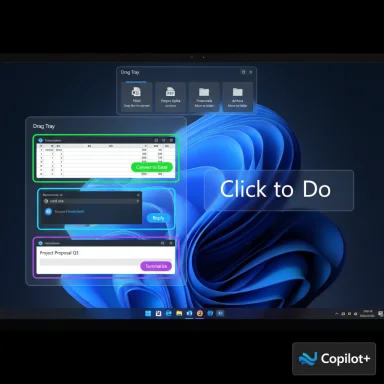 Background / Overview
Background / Overview
Windows 11 has been marching toward a familiar goal: make AI useful in everyday micro‑tasks without turning the OS into a constant distraction. The strategy here is incremental and pragmatic — ship small wins that shave seconds off common flows (share, extract a table, summarize text), then broaden and harden them. These Insider previews are the laboratory for that work: changes are frequently present in device binaries but behind server flags, enabled gradually through Controlled Feature Rollout (CFR) and often restricted to Copilot+ PCs — machines with on‑device NPU capability that can run lightweight local models for low‑latency inference.Microsoft’s official Click to Do documentation explains the feature as an overlay that captures screen content, runs OCR/vision models, and suggests contextual actions; many of those actions are executed locally on Copilot+ hardware via on‑device models such as Phi‑Silica, while cloud services are used only when you explicitly choose them (for example, Search the web). This split is deliberate: keep routine transforms local for speed and privacy, and reserve cloud calls for knowledge‑dependent tasks.
What’s new in the preview (quick summary)
- Smarter visual cues in Click to Do (Preview): Detected entities (tables, email addresses, documents) are highlighted on-screen so users can see what the assistant identified before acting. Selecting a cue surfaces contextual actions — e.g., Convert to Excel, Reply, Summarize, Edit.
- Drag Tray redesign: Dragging files toward the top of the screen reveals a compact tray that supports multi‑file drags, prioritizes likely share targets (mail clients, messaging, cloud), and can move files into folders directly from the tray. This mirrors mobile share-sheet metaphors for the desktop. citeturn5search3
- Dark Mode polish (Run dialog and file dialogs): Continued expansion of dark theming to legacy file‑operation dialogs and the Run prompt for more consistent visual experience across the OS.
- Agent in Settings: A proactive Settings surface that presents recommended items and inline actions (sliders, Apply/Undo) to shorten common workflows. This is targeted at Copilot+ devices and rolled out gradually.
- Bug fixes and reliability improvements: Includes fixes for Click to Do launch alignment on multi‑display setups (swipe animation alignment), File Explorer stability patches, and taskbar/system tray reliability items.
Deep dive: Click to Do’s smarter visual cues
How the visual cues work
Click to Do has evolved from a plain selection + action menu into an entity‑aware overlay. When invoked (Win + mouse click, Win + Q, or a right swipe on touch devices), the feature:- Captures the current screen region.
- Runs OCR and lightweight vision models to detect items such as:
- tabular layouts,
- email addresses and contact lines,
- structured documents and headers,
- standalone images or objects.
- Highlights detected items with a clear visual overlay so users can confirm detection before choosing an action.
Actions you can expect
Depending on the entity detected, Click to Do will offer context‑sensitive actions such as:- Convert on‑screen tables to Excel (requires local Excel installation and, for richer cloud processing, Microsoft 365 licensing).
- Summarize or rewrite selected text (local Phi‑Silica processing on Copilot+ PCs).
- Compose an email draft when an email address is detected.
- Initiate a Copilot prompt prefilled with the detected content.
- Image edits via Microsoft Photos/Paint (blur background, erase objects) or visual search with Bing.
On‑device vs cloud processing
Microsoft intentionally separates actions into local and cloud pathways. Short, deterministic text transforms (summarize, rewrite, short prompts) can run locally on Copilot+ NPUs using Phi‑Silica, minimizing latency and reducing cloud exposure. Actions requiring knowledge beyond the captured content (web search, specialized Copilot chats using cloud models) are sent to Microsoft servers only after user consent. This hybrid model improves speed and is privacy‑conscious — but enterprises should still validate flows against their DLP and compliance rules.Practical limitations today
- Detection quality varies with complexity: merged cells, decorative tables, and scanned PDFs can defeat simple table extraction.
- Availability is hardware and channel gated: many features are staged for Copilot+ devices and selected Insiders.
- Some end‑to‑end flows (like “Convert to Excel” with cloud enrichment) require Microsoft 365 licensing.
Drag Tray: remaking drag‑to‑share for the desktop
What changed
The Drag Tray experiment converts a familiar desktop gesture (drag a file) into a modern share experience. Instead of performing right‑click → Share → pick target, Windows now surfaces a top‑of‑screen tray while you drag. Key behaviors:- Multi‑file support: drag several files as a single operation.
- Smarter targets: the tray ranks likely targets (messaging apps, mail, cloud destinations) based on context and recent usage.
- Move‑to‑folder: drop onto a folder target to move files directly.
Where to test and caveats
Early adopters have enabled the Drag Tray via community tools or seen it on specific Insider flights; Microsoft has not yet committed to a universal release timetable. Because it’s an experimental surface, availability will depend on region, toggle settings, and device eligibility. Do not use third‑party enablement tools on production systems — run experiments on spare machines or VMs.Dark Mode polish: why small visuals matter
A persistent complaint among Windows users has been inconsistent dark theming: modern WinUI surfaces obey dark mode, while several legacy dialogs remained glaringly white. The preview continues to expand dark theming into:- File operation dialogs (copy/move progress, delete confirmations).
- The Run dialog and other shell surfaces.
Settings agent: surfacing actions, not just search
The newly expanded Settings agent turns static search results into actionable surfaces. Examples:- Recommended Settings now surface recent changes with one‑click actions to revert or tweak them.
- The search flyout can expose inline controls (a volume slider or display scale quick‑apply) so you rarely have to navigate into deeply nested pages.
- When an inline action is impossible, the agent explains why and points to the correct control.
Fixes, known issues, and rollout mechanics
- Fixes included: corrected swipe animation alignment when launching Click to Do from the right edge in certain multi‑display setups; File Explorer reliability patches; taskbar focus and window cycling fixes. These patches matter because small glitches in these core surfaces degrade adoption.
- Known issues: visual alignment anomalies for Click to Do in multi‑display setups; staged enablements leading to inconsistent availability across devices on the same build; occasional driver/regression issues in early flights (e.g., Xbox controller Bluetooth bugchecks in prior previews).
- Rollout model: Microsoft uses Controlled Feature Rollout (CFR). Installing the cumulative package does not guarantee feature exposure — server flags, region, licensing, and hardware gating all matter. For the most accurate mapping of KB/build to features, check your device’s Windows Update details or Flight Hub. Community trackers can help map early sightings but are not authoritative.
Privacy, compliance and enterprise considerations
These AI surfaces are designed to minimize cloud exposure for routine tasks, but there are important governance points for IT:- Local inference reduces telemetry leakage, but some actions still call cloud services. Enterprises must validate which actions send data off‑device.
- On Copilot+ PCs, model components (Phi‑Silica and related) are periodically updated via separate AI component servicing feeds; administrators must include those feeds in test plans.
- Features that leverage Microsoft 365 signals (persona cards, org contacts) can reveal identity metadata — tenants should validate these flows against DLP and privacy policies.
- Staged rollouts can create heterogeneous fleets where some users have new behaviors and others don’t; that complicates support and training. Plan a phased internal rollout and re‑test automation and assistive tech workflows when deploying broadly.
How to test this safely
- Use a spare Windows 11 test device or VM enrolled in the Windows Insider Program (Dev or Beta channel depending on your test goals).
- Toggle “Get the latest updates as soon as they’re available” in Settings > Windows Update to increase exposure to staged features.
- Verify your build and KB number in Settings > Windows Update and cross‑check Flight Hub for official notes.
- Do not enable experimental features via third‑party tools on production hardware.
- For enterprise pilots, create a test ring and validate:
- Accessibility with screen readers and high‑contrast themes.
- Automation scripts that rely on exact dialog layouts.
- DLP behavior for any flows that might upload data to cloud services.
Critical analysis — strengths, trade‑offs and risks
Strengths
- Practical, immediate productivity gains: Features like entity highlighting in Click to Do and Drag Tray cut friction for common tasks — extracting tables, sharing files, or summarizing text — translating research into minutes saved daily.
- Thoughtful privacy model: The hybrid local/cloud approach (Phi‑Silica for local transforms, cloud for knowledge) is well balanced and lowers exposure for routine actions.
- Incremental, test‑driven rollout: Controlled Feature Rollout reduces blast radius for regressions and lets Microsoft iterate on UX based on telemetry and user feedback.
Trade‑offs and risks
- Fragmentation during rollout: The staged enablement model means inconsistent experiences across machines and users, creating support friction and training costs.
- Hardware and licensing gating: Many valuable flows require Copilot+ NPUs and/or Microsoft 365 entitlements, increasing the TCO for organizations that want the full experience.
- Detection and extraction limits: Table detection and extraction are handy but brittle on complex layouts — overreliance without verification could introduce data errors into downstream analyses.
- Unclear KB mapping for some community reports: Community trackers sometimes attribute a KB number (reported as KB5067103) to these cumulative packages, but that association hasn’t been uniformly verified across official Microsoft indexes; rely on device logs and Flight Hub for authoritative mapping.
Practical recommendations
- If you’re an enthusiast or developer: enroll a spare device in the Dev channel and test Click to Do workflows for content extraction and small prompt flows. Use these tests to understand detection limits and privacy boundaries.
- If you’re an IT admin: run a controlled pilot in a test ring, validate accessibility and automation scripts, and review DLP policies around screen capture and local model updates.
- If you’re a general user: wait for broader rollout unless you have a Copilot+ device and a non‑critical test machine. The features are compelling, but early previews are experimental by design.
Conclusion
This preview phase isn’t about flashy, headline‑grabbing features; it’s about making small, well‑targeted improvements that reduce friction for everyday tasks. Click to Do’s new visual cues, the Drag Tray redesign, and the steady expansion of dark-mode consistency are representative of Microsoft’s current approach: ship many modest wins, measure adoption, then scale the ones that genuinely reduce clicks and confusion. The hybrid local/cloud model (Phi‑Silica on Copilot+ PCs) strikes a practical balance between speed and privacy — provided organizations validate the flows against their compliance needs.One important caveat remains: community references to a single KB label (commonly seen as KB5067103) for these cumulative preview packages are useful to track sightings, but they are not a substitute for device‑level verification via Settings > Windows Update or Flight Hub. For production deployments, treat these preview changes as laboratory experiments and validate them through a formal test ring before wide release.
Source: Windows Report KB5067103 Expands Click to Do with Smarter Cues in Windows 11