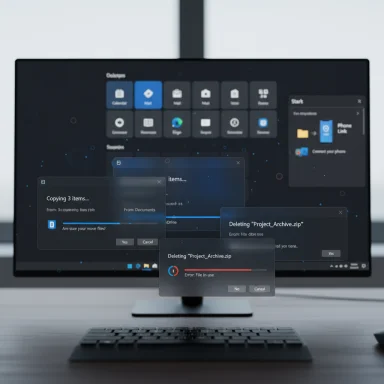Windows 11’s long-suffering dark mode just stopped getting interrupted by glaring white copy and delete pop-ups, and the change makes File Explorer feel like a finished product instead of a patchwork of modern and legacy surfaces.
Microsoft’s latest Dev Channel Insider Preview build brings a targeted but highly visible fix: File Explorer’s action and error dialogs now respect the system dark theme. Copy, move, and delete dialogs — in both their compact and expanded states — along with progress indicators, confirmation prompts (skip, override, file selection) and a range of error/confirmation dialogs have been updated to render in dark mode. The update ships in the Dev Channel build that Microsoft published on October 6, 2025 and is being rolled out gradually to Insiders who have enabled the “get the latest updates as they are available” toggle. The work is being gated by Microsoft’s controlled feature rollout system rather than turned on for every device in the build at once.
This is not a dramatic new feature but a high-impact polish: it removes one of the most jarring visual inconsistencies in a daily surface of Windows 11. For users who keep their system theme set to Dark, the fix eliminates frequent “flashbang” moments when a bright dialog interrupts a dim desktop — especially noticeable on OLED screens and in low-light environments.
These updates are explicitly listed in Microsoft’s Dev Channel Insider release and have been shown in screenshots and hands-on reports from testers. The rollout is gradual, and on some devices you may still see older light-themed dialogs — that’s expected while the feature flag ramps up.
Caveat: the presence of the visuals in Dev Channel builds does not guarantee immediate arrival in public releases. Microsoft may iterate on the design, and features previewed to Insiders can change, be delayed, or be removed.
Windows’ challenge is legacy compatibility. Many Windows UI components were designed in an era before system themes were commonplace, and decades of backward compatibility mean Microsoft must update many disparate technologies: classic controls, older COM-based dialogs, and mixed-mode shell surfaces.
This recent work is a catch-up: it demonstrates that Microsoft is now prioritizing the finishing touches that make an OS feel modern and cohesive, but the scope of remaining work is large.
For users who value a consistent dark desktop, this change is an immediate quality-of-life win; for power users and accessibility-conscious professionals, it’s a reassuring step in the right direction. The remaining work — theming properties dialogs, the Run prompt, Control Panel applets, and ensuring full control-style parity — remains, but with this rollout Microsoft has moved from promise to progress.
Source: Digital Trends Windows 11 finally fixes last light themes in File Explorer dark mode
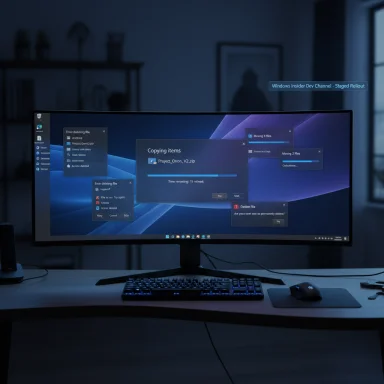 Overview
Overview
Microsoft’s latest Dev Channel Insider Preview build brings a targeted but highly visible fix: File Explorer’s action and error dialogs now respect the system dark theme. Copy, move, and delete dialogs — in both their compact and expanded states — along with progress indicators, confirmation prompts (skip, override, file selection) and a range of error/confirmation dialogs have been updated to render in dark mode. The update ships in the Dev Channel build that Microsoft published on October 6, 2025 and is being rolled out gradually to Insiders who have enabled the “get the latest updates as they are available” toggle. The work is being gated by Microsoft’s controlled feature rollout system rather than turned on for every device in the build at once.This is not a dramatic new feature but a high-impact polish: it removes one of the most jarring visual inconsistencies in a daily surface of Windows 11. For users who keep their system theme set to Dark, the fix eliminates frequent “flashbang” moments when a bright dialog interrupts a dim desktop — especially noticeable on OLED screens and in low-light environments.
Background: why this tiny change matters
Windows has supported a system-wide dark appearance since Windows 10 introduced the option in 2016, yet many legacy UI pieces continued to ignore it. The result for years has been an inconsistent experience: the shell and modern apps would go dark, while many system dialogs, old-style controls, and file-operation pop-ups stayed stubbornly white.- The mismatch has been especially noticeable in File Explorer because file operations (copy, move, delete) are frequent and often long-running.
- When a copy or delete dialog pops up on a dark desktop, the sudden white background can be painful and breaks visual focus.
- Because these dialogs are part of core workflows, the irritation was magnified: minor but repetitive user experience friction.
A short timeline of the work
- Early preview builds in mid‑2025 began containing the underlying code and experiments that darken some file-operation surfaces.
- Microsoft rolled the visuals out in a controlled fashion — feature flags and telemetry gating — so not every Insider on a given build sees the change immediately.
- The Windows Insider blog published the Dev Channel release notes that explicitly list the File Explorer dark mode improvements, indicating a formalization of the experiment into a staged rollout.
What changed — concrete details
The update focuses on the most common and disruptive File Explorer surfaces. Key visible changes include:- Copy, Move, and Delete dialogs now render with dark backgrounds and matching chrome in both the compact and expanded states.
- Progress indicators (bars and chart views used in expanded copy/move dialogs) adopt a dark-friendly colorway that is easier to view at night.
- Confirmation prompts (skip/override/replace prompts, file selection confirmations) follow the system theme.
- Multiple confirmation and error dialogs (e.g., access denied, file in use, path too long) are updated to dark palettes.
These updates are explicitly listed in Microsoft’s Dev Channel Insider release and have been shown in screenshots and hands-on reports from testers. The rollout is gradual, and on some devices you may still see older light-themed dialogs — that’s expected while the feature flag ramps up.
The rollout model and how Insiders will see it
Microsoft uses a staged enablement approach for many Insider features. The relevant mechanics here are:- The Dev Channel build contains the code to support the dark dialog visuals, but Microsoft flips the visual on progressively using a server-side feature flag.
- Users who want to see changes earlier can enable the “get the latest updates as they are available” toggle in Settings > Windows Update; this increases the chance the staged flag will be enabled on their device.
- Because the rollout is controlled, two machines on the same OS build may display different dialog theming if one has the flag enabled and the other does not.
Caveat: the presence of the visuals in Dev Channel builds does not guarantee immediate arrival in public releases. Microsoft may iterate on the design, and features previewed to Insiders can change, be delayed, or be removed.
Why the fix is more than cosmetic
On the surface, making a handful of dialogs dark is a cosmetic tweak, but it has practical effects that matter every day:- Reduced eye strain: Dark dialog backgrounds and muted contrasts reduce glare in low-light settings and on OLED displays where bright whites are particularly intense.
- Visual continuity: A consistent theme supports cognitive focus. Small visual breaks cause micro-interruptions; removing them improves perceived polish and usability.
- Workflow flow: Power users who perform many batch file operations benefit from a steady visual rhythm — the UI no longer flicks between design languages mid-task.
- Accessibility: Proper theming supports users with photophobia or light sensitivities; consistent foreground/background contrast helps with visual scanning for everyone.
What remains unresolved — limitations and outstanding areas
The work is targeted and doesn’t yet provide universal dark theming across Windows. Notable areas still inconsistent or untouched include:- Run dialog, file properties UI, Control Panel applets, and many legacy MMC snap-ins continue to use light surfaces in many builds.
- Some dialogs may still show mix-and-match controls: for example, dark backgrounds with light-mode button styling or uneven contrast on individual controls.
- The progress indicator color in dark mode currently does not inherit a user’s system accent color; it uses a fixed blue tone in dark mode rather than matching custom accents.
- A short white flash may still appear in a few cases before the dark dialog fully initializes; testers have reported brief flashes on some hardware.
How this compares to competing platforms
Other consumer operating systems — most notably macOS — have supported consistent, system-wide dark themes for several years. Apple added dark mode to macOS in 2018 and has maintained system-wide consistency since.Windows’ challenge is legacy compatibility. Many Windows UI components were designed in an era before system themes were commonplace, and decades of backward compatibility mean Microsoft must update many disparate technologies: classic controls, older COM-based dialogs, and mixed-mode shell surfaces.
This recent work is a catch-up: it demonstrates that Microsoft is now prioritizing the finishing touches that make an OS feel modern and cohesive, but the scope of remaining work is large.
Risks, trade-offs, and potential regressions
The change is low-risk in terms of security but carries UX and stability considerations:- Staged rollout means fragmentation: different testers will see different behavior. That can produce confusing reports and makes it harder to reproduce bugs.
- Visual regressions: mismatched contrast, missing keyboard focus outlines, or broken color contrast ratios could inadvertently reduce accessibility for some users if not tested widely.
- Stability: enabling features with third‑party tools (e.g., to flip server-side flags locally) has produced occasional explorer.exe crashes for some testers. Official enablement is safer.
- Telemetry-driven enablement: if Microsoft discovers a problematic regression during rollouts, it can quickly pause or roll back the feature, which may change the experience across devices.
Practical guidance for users and power users
- Insiders who want early access should enable the “get the latest updates as they are available” toggle in Settings > Windows Update and watch for the Dev Channel build that lists File Explorer dark mode improvements.
- Avoid using unofficial tools or registry hacks unless comfortable troubleshooting explorer.exe crashes and willing to revert changes if needed.
- When reporting issues, include Winver output, screenshots, and exact reproduction steps in Feedback Hub. This helps Microsoft refine contrast, focus behavior, and button styling.
- For users not on Insider builds: expect the feature to reach wider channels after Microsoft validates telemetry and feedback. The timeline is uncertain because of the staged rollout model.
What to expect next
The File Explorer dialog theming is part of a broader cleanup push. Likely next steps include:- Extending theming to file properties, Run dialog, and additional legacy applets.
- Polishing inconsistent control styling (buttons, checkboxes, focus rings) so dark mode is visually complete.
- Potentially aligning progress indicators with system accent colors or offering an option to do so.
- Rolling the changes from Dev Channel to Beta, Release Preview, and ultimately public builds via Windows Update — contingent on feedback and telemetry.
Critical assessment: why Microsoft’s approach is sound — and where it could be better
Strengths- The change attacks a high-friction area with tangible user benefit. Because the fix touches frequently used flows, its perceived value is large relative to the engineering effort it required.
- The controlled rollout model gives Microsoft the flexibility to iterate and avoid a global bad roll‑out.
- Microsoft’s blog communications are explicit about the scope of the change and the staged nature of deployment, which is the right transparency level for Insiders.
- The piecemeal rollout leaves visible inconsistencies across machines and dialogs, which can make the OS seem uneven during the transition.
- Accessibility testing must keep pace. A dark background with inconsistent button contrast or missing focus indicators could hurt keyboard users and screen reader parity if not corrected.
- The slow, incremental approach — while prudent — has left Windows lagging competitors in system-wide dark consistency for many years. Users sensitive to inconsistent theming may remain frustrated until the work is complete.
- This is a meaningful and welcome polish. It demonstrates attention to detail and ongoing investment in the Windows 11 visual language. It is not a final fix for dark mode across Windows, but it is a major step forward for one of the most visible pain points.
Technical notes and verification
- The dark dialog improvements are present in the Dev Channel build published on October 6, 2025, and the release notes explicitly list the File Explorer dark mode changes, including copy/move/delete dialogs and progress views.
- Microsoft is using a staged enablement approach for the Dev Channel feature and recommends the Insider toggle for users who want earlier access.
- Community testing has shown the visuals in multiple preview builds prior to the official blog announcement; testers have reported brief white flashes in some cases and inconsistent button styling in others.
- The progress indicator color in dark mode currently uses a fixed blue when dark theming is active rather than matching custom system accent colors.
Conclusion
This File Explorer dark mode cleanup is the kind of small, patient work that changes the daily feel of an operating system. It doesn’t add new features, but it removes friction: fewer blinding white pop-ups, more visual consistency, and a calmer user experience when copying, moving, or deleting files. The update is shipping in Dev Channel Insider builds as a staged rollout, and while it’s not the end of Windows’ dark mode story, it is one of the clearest signs yet that Microsoft is investing in finishing the platform’s visual language.For users who value a consistent dark desktop, this change is an immediate quality-of-life win; for power users and accessibility-conscious professionals, it’s a reassuring step in the right direction. The remaining work — theming properties dialogs, the Run prompt, Control Panel applets, and ensuring full control-style parity — remains, but with this rollout Microsoft has moved from promise to progress.
Source: Digital Trends Windows 11 finally fixes last light themes in File Explorer dark mode