Windows 11 ships with a crowd of first‑party apps that many users never open — and in 2024–2025 Microsoft itself has begun pruning that list, retiring or de‑prioritizing several built‑ins while leaving others as optional annoyances you can safely remove to reclaim space and clarity.
Windows has always bundled a mixture of essential utilities and “nice to have” extras. That calculus has shifted: Microsoft is actively consolidating certain experiences into unified web‑backed apps (notably the new Outlook and Microsoft 365 Copilot), and it has deprecated other consumer features such as Maps and the Movies & TV storefront. Those company moves change the calculus for whether you should keep legacy apps on your PC. Microsoft’s support documentation and blog posts make the timeline explicit: the built‑in Mail, Calendar and People support ended on December 31, 2024, and the Maps app is deprecated and slated for removal from the Microsoft Store by July 2025. (support.microsoft.com, learn.microsoft.com)
The Windows enthusiast community has reacted by recommending a targeted cleanup: uninstalling truly redundant apps, keeping things you use, and being cautious about removing system‑critical packages. Community guides collected over the last year mirror the apps most people consider “safe to remove” and provide removal and restore techniques.
Source: MakeUseOf Your Windows 11 PC is full of apps you’ll never use—here are the worst ones
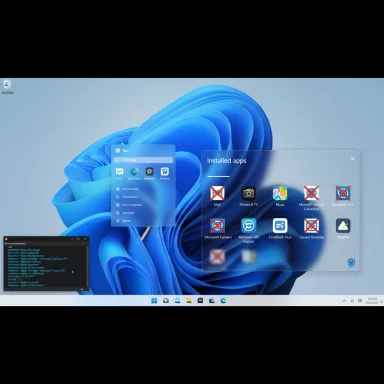 Background
Background
Windows has always bundled a mixture of essential utilities and “nice to have” extras. That calculus has shifted: Microsoft is actively consolidating certain experiences into unified web‑backed apps (notably the new Outlook and Microsoft 365 Copilot), and it has deprecated other consumer features such as Maps and the Movies & TV storefront. Those company moves change the calculus for whether you should keep legacy apps on your PC. Microsoft’s support documentation and blog posts make the timeline explicit: the built‑in Mail, Calendar and People support ended on December 31, 2024, and the Maps app is deprecated and slated for removal from the Microsoft Store by July 2025. (support.microsoft.com, learn.microsoft.com)The Windows enthusiast community has reacted by recommending a targeted cleanup: uninstalling truly redundant apps, keeping things you use, and being cautious about removing system‑critical packages. Community guides collected over the last year mirror the apps most people consider “safe to remove” and provide removal and restore techniques.
Why de‑bloat? The practical gains and real risks
Removing unused apps yields three clear benefits:- Free storage — reclaim several hundred megabytes up to multiple gigabytes depending on what’s installed.
- Cleaner UX — fewer tiles and less clutter in Start and Settings improves discoverability for the apps you actually use.
- Fewer background processes and notifications — a leaner system means fewer services vying for resources and fewer nags for subscriptions.
- Some “preinstalled” apps are integrated into Windows features (search, widgets, SSO experiences) and removing them may change edge cases or repair workflows.
- Removing store apps is usually reversible, but uninstalling deep system components improperly can cause unexpected behavior or require a restore.
- In managed corporate environments, admins should follow MDM or Group Policy practices rather than ad‑hoc user uninstallations.
The ten “most useless” apps (examined and verified)
Below are the apps frequently called out as safe-to-remove or redundant. Each subsection summarizes the claim, verifies current status where needed, and offers alternatives or recovery steps.1) Mail (Mail & Calendar / People)
- What changed: Microsoft ended support for the classic Windows Mail, Calendar and People apps on December 31, 2024, and now directs users to the new Outlook for Windows experience. After the end-of‑support date these built‑in apps become view‑only and can no longer send/receive mail. (support.microsoft.com, theverge.com)
- Why you can remove it: If you already use the new Outlook app, a web mail client, or a third‑party client (Thunderbird, Mailspring), the legacy Mail app is redundant.
- Caveat: If you have local, offline POP mailbox data or PST files you rely on, export before removing; Microsoft provides export/import guidance for the transition.
- Alternatives: Thunderbird, Mailspring, Outlook (new), webmail.
- How to restore: Install Outlook from the Microsoft Store or reinstall Mail via the Microsoft Store (if it’s still available on your system image). Always export local data before removal.
2) Camera
- Why it’s often useless: Most users test the Camera app once and never open it again; smartphones do a much better job of photos/videos. For webcam preview and settings, Windows Settings now exposes a dedicated Camera page (Settings > Bluetooth & devices > Cameras) that opens a live preview and camera controls — making the standalone Camera app redundant for many users. (support.microsoft.com, windowscentral.com)
- Special cases: If you use on‑device photo capture workflows, or need the Camera app’s simple photo/video UI, keep it. Conferencing apps also provide previews and camera switching.
- Tip: Use Settings’ Camera page to test and configure webcams; uninstall the Camera app if you never use its UI.
3) Movies & TV (storefront and app)
- What changed: Microsoft ended new movie and TV sales through the Microsoft Store on PCs and Xbox on July 18, 2025; the storefront was closed and the purchase buttons removed. Previously purchased content remains accessible through the Movies & TV app for now. (windowscentral.com, support.microsoft.com)
- Why you might remove it: With the sales channel closed, the app’s buying workflow is obsolete for most users; streaming services and alternative media platforms have mostly replaced this functionality.
- Caveat: If you still have a library of purchased content, do not remove the app until you confirm you can access and back up those files or migrate them to an alternative (Movies Anywhere where supported).
- Recommendation: If you don’t own content there, uninstalling is safe. If you do, keep the app until you’ve secured access to your library.
4) Maps
- Microsoft’s position: Maps is deprecated and will be removed from the Microsoft Store by July 2025; a final update will make the app nonfunctional after that point. Microsoft explicitly recommends using web maps (Bing or Google) instead. Maps is also no longer preinstalled with current Windows 11 images.
- User impact: If you have embedded map links or guided navigation saved in the Maps app, they’ll stop working after the app is made nonfunctional. Uninstalling earlier is safe — but expect loss of app‑specific features.
- Alternatives: Bing Maps (web), Google Maps (web or PWA), Apple Maps on the web.
- Action: Uninstall Maps if you don’t need local map functionality and use a web service instead.
5) Microsoft Solitaire Collection
- Why many people remove it: The modern Solitaire bundle is ad‑supported and more readily available via websites and browser games; it’s nostalgia, not necessity.
- Risk: Very low. Reinstall from Microsoft Store if you want it back.
- Recommendation: Remove if you never play offline or keep it for offline play and nostalgia.
6) Microsoft News / Widgets duplicate content
- Reality check: Windows provides similar news and weather at multiple places — the Widgets board and Edge’s new tab page already surface personalized news feeds and a weather card. Keeping a separate Microsoft News app is redundant for many users. Official docs show widgets provide weather, news and more in a compact board accessible from the taskbar. (support.microsoft.com, lifewire.com)
- If you read news on a PC: Use the Widgets board or Edge’s feed and uninstall Microsoft News if you prefer a single source.
7) Feedback Hub
- What it does: Feedback Hub is Microsoft’s channel for users to file bugs and suggestions directly to the Windows team.
- Can you remove it? Technically yes — it’s a UWP app that can be uninstalled through Settings, Start menu right‑click, or PowerShell, though Microsoft doesn’t usually recommend removing core diagnostic tooling. Community guides and multiple tutorials show how to uninstall or disable it, and also how administrators can disable or suppress prompts in enterprise environments. (thewindowsclub.com, umatechnology.org)
- Advice: If you’re a casual user who never submits feedback, uninstalling is low risk. If you troubleshoot devices, keep it for easy diagnostics.
8) Microsoft 365 Copilot / Microsoft 365 app
- What it is: The Microsoft 365 Copilot app bundles AI chat, file discovery and quick access to Word/Excel/PowerPoint and generative features for Microsoft 365 subscribers. Microsoft documents that certain generative features require a Microsoft 365 Personal/Family or enterprise subscription and that Copilot capabilities vary by account and license.
- Why some see it as “hype”: Without a subscription, the app offers little value beyond a portal to the web experience. For non‑subscribers, Copilot is effectively redundant.
- Caveat: For paid Microsoft 365 users — particularly enterprise customers — Copilot integrates into workflows and will be useful; removing it may remove quick access to those features.
- Recommendation: If you don’t pay for Microsoft 365 or you prefer browser access, uninstalling is reasonable. If your job uses Copilot features, keep it.
9) Sound Recorder
- Function: Basic audio capture built into Windows.
- Practicality: For occasional audio clips, it’s fine. For production, use Audacity or a DAW; phones usually record higher quality audio. Many tutorials advise replacing Sound Recorder with Audacity when multi‑track editing or higher fidelity is required.
- Recommendation: Remove if you never use it, but reinstall if you need simple capture later.
10) Weather
- Why it’s redundant: Weather information is instantly available via the taskbar Widgets, Edge home feed or phone apps; the full Weather app duplicates the same data for most users. Microsoft’s widgets documentation explicitly shows that weather is surfaced on the taskbar and in the Widgets board.
- Caveat: If you rely on the Weather app’s radar or deeper features and use it daily, keep it. Otherwise it’s safe to remove.
Practical removal checklist (safe, repeatable steps)
- Create a System Restore point or full backup (Settings > System > About > create a restore point or use a disk imaging tool).
- Export data from the app if it stores local data (Mail/Contacts/Calendar: export; Movies & TV: verify purchased library access).
- Try the simple uninstall path: Start > Settings > Apps > Installed apps > click app > Uninstall.
- If the app is not removable through Settings, use PowerShell with caution (example command for store apps): Get-AppxPackage AppName | Remove-AppxPackage
- Reboot and test critical workflows (email, conferencing, search).
- If anything breaks, reinstall from the Microsoft Store or restore from your System Restore point.
Recovery and reinstall strategies
- Reinstall from Microsoft Store (most UWP apps are re‑downloadable).
- Use PowerShell to re‑register app packages if a reinstall fails: Get‑AppxPackage -allusers PackageFullName | Foreach {Add‑AppxPackage -DisableDevelopmentMode -Register "$($_.InstallLocation)\AppXManifest.xml"}
- If you removed a system component that impacts stability, use a restore point or Windows’ Reset/Cloud Download repair.
Critical analysis: strengths vs risks of Microsoft’s cleanup moves
Strengths- Streamlines UX: Consolidating mail into a single Outlook app reduces duplicated work across competing legacy clients.
- Modernizes delivery: Web‑backed apps allow faster update cadence and feature parity across platforms.
- Clarifies product strategy: Users know where to go for mail, maps, and media content.
- User choice vs forced consolidation: Some users prefer lightweight desktop apps (offline mail clients, local calendars). When Microsoft retires a native app, users must migrate to web or reinstall third‑party alternatives.
- Privacy and offline concerns: The new web‑first Outlook and Copilot features can raise concerns for users who want fully offline capabilities or who operate with sensitive data (Copilot’s generative AI also comes with stated limitations and subscription gating). Microsoft warns users not to rely on AI outputs for high‑accuracy or legally/financially critical tasks. (pcgamer.com, techcommunity.microsoft.com)
- Legacy content continuity: Movies & TV storefront closure means selling new content has ended; users with existing libraries should verify continuity. Microsoft recommends third‑party options like Movies Anywhere where supported, but region and DRM constraints can complicate migration. (windowscentral.com, support.microsoft.com)
- Claims that a specific built‑in app “sends data without consent” or is “spyware” should be treated cautiously and verified on a case‑by‑case basis; general dissatisfaction does not equal malicious behavior. Where Microsoft publishes telemetry or privacy documentation, use that as the baseline. If a user suspects unusual network activity, use Task Manager / Resource Monitor to investigate before making definitive privacy claims. Community reports of high resource usage by Feedback Hub or other UWP apps exist, but those are anecdotal and should be validated individually. ence — what to remove, and what to keep
- Strong candidates to remove: Microsoft News, Microsoft Solitaire Collection (if not played), Sound Recorder (if unused), Weather (if you use Widgets/phone), Camera (if you don’t use the app UI), Movies & TV (if you don’t own content there).
- Remove cautiously: Feedback Hub (keep if you troubleshoot or file feedback), Mail/Calendar only after migrating to Outlook or another client (Microsoft ended support for Mail & Calendar on 31 Dec 2024).
-n it for work: Microsoft 365 Copilot (if subscribed and integrated into workflows), Maps (if you rely on an app workflow until July 2025), anything your employer mandates.
Final recommendations and workflow for a safe cleanup
- Start small: uninstall one or two low‑risk items and run your daily routine for a day.
- Backup first: make a restore point and export any app‑level data.
- Use native uninstall paths when possible; reserve PowerShell for experienced users.
- Document what you remove so you can reverse the change quickly.
- For enterprise admins: apply Group Policy / MDM controls rather than user uninstalls to maintain consistent device posture.
Source: MakeUseOf Your Windows 11 PC is full of apps you’ll never use—here are the worst ones