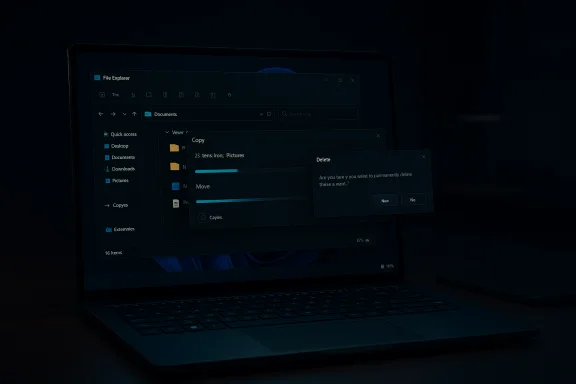
Microsoft’s latest Dev Channel preview for Windows 11 promises a quieter, darker File Explorer — and for laptops with OLED panels such as Samsung’s Galaxy Book line, that quieter UI could translate into measurable battery gains and a more consistent user experience.
Overview
Windows 11 Insider Preview Build 26220.6772 (Dev Channel) brings a targeted but meaningful expansion of dark mode coverage across File Explorer and related UI surfaces. The update explicitly applies dark theming to previously light-themed dialogs and controls — including the default and expanded copy/move/delete dialogs, progress bars and chart views, and a range of confirmation and error dialogs — closing the visual gap that has long undermined the OS-wide dark mode experience.For owners of modern laptops with OLED or AMOLED panels — notably many models in Samsung’s Galaxy Book family — the result is more than cosmetic: because OLED pixels emit light individually, reducing the amount of bright, white UI visible on screen can lower display power draw under many common conditions. That makes this File Explorer refinement relevant for both comfort and battery life.
Background: Why dark mode still matters on Windows
Dark mode has been a mainstream UI option for years, and Windows introduced an OS-level dark theme back in Windows 10. Despite that, adoption has been uneven because many system dialogs and legacy UI components remained hard-coded to light backgrounds. That mismatch has produced jarring visual contrasts — for example, switching into dark mode but seeing white dialog boxes when copying files — which harms perceived polish and can increase eye fatigue during prolonged sessions.Microsoft’s incremental approach to rolling out dark mode fixes — using controlled feature rollouts to subsets of Insiders before wider distribution — has meant that improvements appear piecemeal. Build 26220.6772 represents one of those increments: a focused cleanup of File Explorer surfaces that historically resisted dark theming. The Windows Insider Blog notes the new dark-mode coverage is rolling out gradually and may be gated behind the “get latest updates as available” toggle for Dev Channel Insiders.
What changed in Build 26220.6772
Expanded dark mode coverage in File Explorer
Key UI elements that now respect dark mode include:- The default and expanded states for copy, move, and delete dialogs.
- Progress bars and chart views used during file operations.
- Dialogs for confirming states such as skip, override, and file selection.
- A variety of confirmation and error dialogs that previously reverted to light backgrounds.
Scope and rollout model
Microsoft is using its standard Controlled Feature Rollout approach: features are introduced to small groups of Insiders first and are expanded over time based on telemetry and feedback. The Insider post explicitly warns that features may be tweaked, delayed, or even removed while in preview. Users who want early access can enable the “get latest updates as available” toggle in Windows Update, but there’s no guarantee of immediate universal availability.Why this matters for Galaxy Book and other OLED-equipped laptops
The OLED advantage
OLED (including AMOLED/Dynamic AMOLED) panels differ from LCDs because each pixel emits its own light. When a pixel is black (or near-black), it consumes little to no power; when a pixel is white, it’s actively driven and consumes proportionally more energy. For this reason, dark UI elements and black backgrounds can materially reduce display power draw on OLED screens under many conditions. That is the basic technical premise behind the battery-life benefit.Samsung’s Galaxy Book models — including the Galaxy Book3 and Galaxy Book5 series, as well as Pro and Pro 360 variants — commonly ship with high-resolution AMOLED/OLED panels (3K 2880×1800 on flagship Pro models and AMOLED panels across multiple configurations). Those panels not only improve color and contrast but also make dark themes more energy-efficient compared with equivalent LCD models.
How much battery can dark mode save?
Measured savings vary significantly with display brightness and the UI’s color composition:- Academic testing shows small average savings under normal indoor use with auto-brightness (roughly 3–9% display power savings in many scenarios). For most users on typical brightness settings, the real-world battery gain will be modest.
- However, at maximum brightness (for example when working outdoors), savings can be dramatic — studies report reductions in display power draw in the 39–47% range when switching from full-brightness light mode to dark mode on OLED devices. Google’s earlier demonstrations during the Android Dev Summit also showed large reductions for specific apps and scenarios at high brightness.
Real UX gains: consistency, eye comfort, and perceived polish
The benefits of Microsoft’s change are not solely about power — they also address user experience and accessibility.- Visual consistency: When every dialog and progress UI adheres to the same theme, the interface feels finished and intentional. This reduces cognitive friction and “visual noise” when switching contexts in File Explorer.
- Reduced eye strain: While research about dark mode and eye health is nuanced — and some studies suggest light-on-dark may not be universally superior for legibility — many users report subjective comfort with darker UIs during evening or low-light use. Making error dialogs and progress windows darker prevents sudden bright flashes that can be uncomfortable during extended sessions.
- Perceived battery confidence: Even modest power savings on OLED systems reinforce the perception that the device is optimized for long use, especially on premium laptops marketed around mobility and long battery life. That perception matters for product positioning and user satisfaction.
Limitations, caveats, and technical risks
It’s not a universal battery fix
Dark mode is not a universal battery panacea. OLED power draw depends primarily on brightness (nits) and average pixel luminance. If you run at low to moderate brightness, switching to dark mode yields only incremental improvement. Conversely, if you frequently use very high brightness outdoors, the savings are significant. Users should calibrate expectations accordingly.Not all UI surfaces are covered yet
Even with this build’s improvements, numerous legacy or system UIs remain outside the scope of dark theming: the Run box, certain Control Panel dialogs, some third-party app windows, and older property sheets can still revert to light backgrounds. Microsoft’s insider notes and subsequent coverage make clear the rollout is incremental. Users should expect continued refinement rather than an instant, system-wide dark makeover.Accessibility trade-offs
Dark mode can reduce glare and make UI elements feel “softer,” but for users with certain visual impairments or under bright ambient lighting, higher contrast (dark text on light background) can remain more legible. Microsoft’s gradual rollout approach allows feedback from accessibility testing, but blanket assumptions about “better for eyes” must be tempered by personalized settings and the differing needs of users.Performance and rollout unpredictability
Controlled feature rollouts mean not every Insider receives the change immediately. The feature could be altered after telemetry feedback, and there’s no absolute guarantee it will appear in the next public release on the same schedule. Enterprises that standardize desktop imagery or UI skins should account for incremental behavior when testing Windows 11 updates.How to get the build (and what to expect if you do)
- Join the Windows Insider Program and enroll a test device in the Dev Channel.
- Toggle the “get latest updates as available” option in Settings > Windows Update to receive gradual feature rollouts faster.
- Install the update when it appears (Build 26220.6772 is the Dev Channel build that contains the dark-mode updates rolling out to insiders as of the October 6, 2025 release notes).
- Test File Explorer workflows — copy, move, delete, replace/skip flows — to see the updated dark dialogs on supported devices.
Practical recommendations for Galaxy Book owners and Windows power users
- If you own a Galaxy Book with an OLED/AMOLED panel and you regularly work outdoors at high brightness, enable dark mode system-wide and test workflow scenarios after installing the Insider build. You may notice material battery gains in those high-brightness circumstances.
- For typical indoor use, expect modest battery improvement; the primary payoff will be improved visual consistency and fewer jarring light flashes during file operations. Consider balancing dark mode with adaptive brightness and battery-saving power plans for the best overall runtime.
- Accessibility-conscious users should evaluate legibility alongside aesthetics. Use Windows’ accessibility tools (contrast themes, text scaling, narrator) to find the right balance between energy efficiency and readability, especially if you rely on high-contrast workflows.
- Enterprises and IT administrators deploying Windows 11 should pilot the update on test devices before broad deployment; the controlled rollout model means the feature can change during preview and should be validated against organizational needs.
Broader implications for Microsoft’s UI modernization
This small but visible improvement is illustrative of Microsoft’s ongoing push to modernize Windows’ sprawling UI surface. Over time, the company is migrating more components to WinUI and modern frameworks, enabling more consistent theming and better integration with features like Fluent Design and accessibility APIs. Fixing File Explorer dialogs is a practical, user-visible example of that longer-term effort.The incremental nature of these improvements underscores Microsoft’s balancing act: pushing forward with modern UX while preserving compatibility with legacy components that enterprises and many applications still rely upon. Controlled feature rollouts help mitigate risk but also mean visible polish will arrive in phases rather than as a single, sweeping UI refresh.
Final assessment: meaningful but measured
Windows 11 Build 26220.6772’s expanded dark mode coverage in File Explorer is a welcome quality-of-life change with real benefits for owners of OLED-equipped laptops like Samsung’s Galaxy Book series. The update reduces jarring theme mismatches, improves perceived polish, and — under the right conditions, especially at high display brightness — can contribute to notable battery savings.However, the magnitude of battery gains will depend heavily on how and where you use your device. Typical indoor brightness and mixed-content browsing mean modest savings; outdoor or full-brightness scenarios are where dark mode shines. The rollout is gradual and partial, and several system surfaces still await theming. Users should temper expectations but appreciate that Microsoft is closing a long-standing UX gap that has frustrated dark-mode users for years.
This update is a tidy example of how small, targeted UX fixes can produce outsized improvements in both usability and device efficiency — especially when they intersect with hardware characteristics like OLED displays. For Windows fans and Galaxy Book owners who prioritize consistent theming and battery longevity, it’s a practical upgrade worth tracking as the feature widens its release.
Source: SamMobile Galaxy Books powered by Windows 11 may soon offer better battery life in dark mode