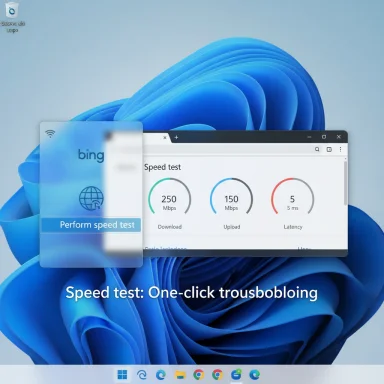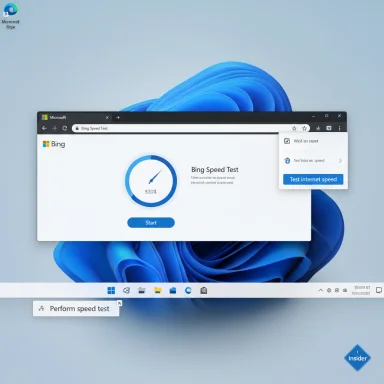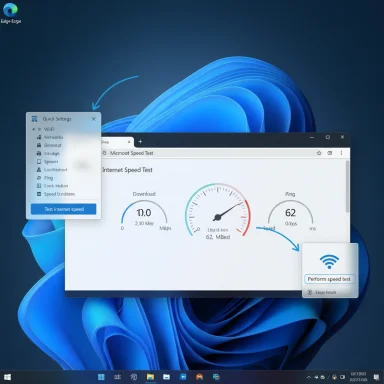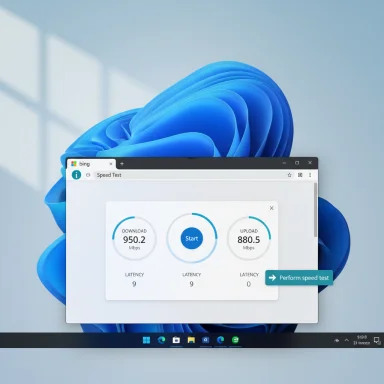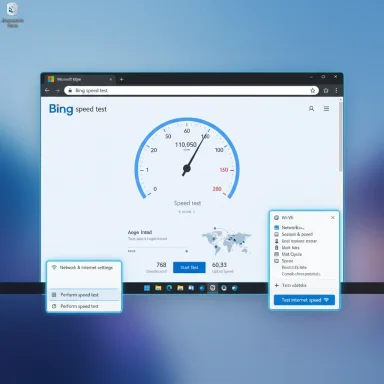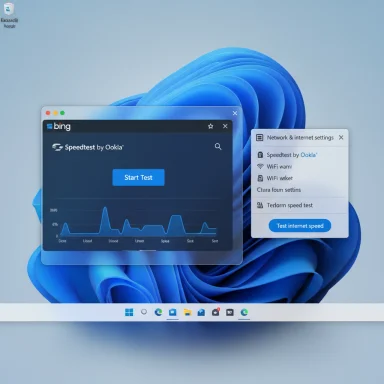Microsoft is quietly rolling out a one‑click pathway to check your internet connection from the Windows 11 taskbar: a new system tray shortcut that opens a network speed test in your default browser, currently visible in Insider preview builds. (windowscentral.com)
Microsoft has long leaned on lightweight web tools and browser‑backed widgets to provide quick diagnostics without heavy OS changes. The latest example is a new “Perform speed test” entry that appears when you interact with the network icon in the taskbar: both as a right‑click context menu item and as a button inside the Wi‑Fi quick settings flyout. Early reports and screenshots from Windows Insider sleuths show the control placed beside familiar quick actions so it’s easy to discover when connectivity feels off. (tomshardware.com)
This behavior is currently limited to Windows Insider preview builds in the Dev and Beta channels (build families reported include 26220.6682 and 26120.6682), which means the feature is under test and may change before any public release. Microsoft’s official Insider release notes for the Dev channel confirm the cadence and rollout mechanisms that make features like this visible to select Insiders first. (blogs.windows.com)
Flag: Any claim that Microsoft will or will not retain specific telemetry from the shortcut beyond the normal web request context is currently unverified; formal privacy details would require an official Microsoft statement or updated documentation.
Microsoft has not announced plans to convert this shortcut into a native in‑OS speed‑test engine, nor has the company published an official privacy FAQ specifically for this item. Any claim about a future built‑in app or expanded telemetry baked into Windows at the OS level remains speculative until Microsoft confirms it. Those points should be treated as unverified until official documentation or an announcement appears.
If you rely on quick checks, the new shortcut will save time. If you rely on accurate and audit‑ready measurements, keep a tested toolkit (CLI tools, iperf, router diagnostics) at hand and use the taskbar button as the fastest way to get a rough, consumer‑grade snapshot of your internet connection.
Source: gHacks Technology News Windows 11 is getting a system tray shortcut to run a network speed test - gHacks Tech News
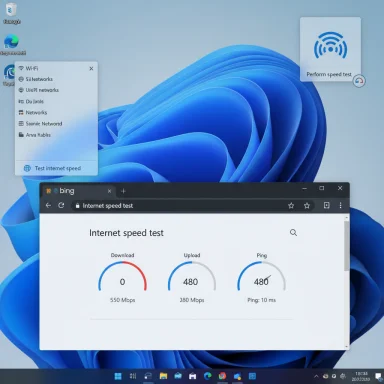 Background
Background
Microsoft has long leaned on lightweight web tools and browser‑backed widgets to provide quick diagnostics without heavy OS changes. The latest example is a new “Perform speed test” entry that appears when you interact with the network icon in the taskbar: both as a right‑click context menu item and as a button inside the Wi‑Fi quick settings flyout. Early reports and screenshots from Windows Insider sleuths show the control placed beside familiar quick actions so it’s easy to discover when connectivity feels off. (tomshardware.com)This behavior is currently limited to Windows Insider preview builds in the Dev and Beta channels (build families reported include 26220.6682 and 26120.6682), which means the feature is under test and may change before any public release. Microsoft’s official Insider release notes for the Dev channel confirm the cadence and rollout mechanisms that make features like this visible to select Insiders first. (blogs.windows.com)
What the shortcut does — the simple truth
- The UI element is a shortcut; it does not run a native, in‑OS speed measurement engine.
- When you select the action, Windows opens your default browser and navigates to Bing’s online speed test widget where you can run a download/upload/latency measurement. (windowscentral.com)
Where you’ll find it in Windows 11
In the system tray (right‑click)
Right‑click the network icon in the taskbar (Wi‑Fi or Ethernet icon). The context menu now shows a Perform speed test entry alongside items such as Network Troubleshooter and Network Settings. Screenshots from testers show a speedometer icon for quick recognition. (tomshardware.com)In the Wi‑Fi quick settings flyout
Left‑click the same network icon to open the quick settings flyout. In the lower‑right corner of the panel you’ll see a Test internet speed or similar button that performs the same action and opens Bing’s speed test in the default browser. (windowsforum.com)Why Microsoft likely implemented it this way
There are three practical reasons Microsoft chose a browser shortcut instead of embedding a local speed‑test engine:- Web tools are easier to update independently from Windows servicing cycles, so fixes and adjustments roll out faster.
- Leveraging an existing web widget (Bing’s speed test) avoids duplicating global testing infrastructure and server networks.
- A web approach keeps the OS footprint small and reduces additional security and maintenance overhead for Microsoft. (windowsforum.com)
Measurement accuracy: browser widget vs native testing
A one‑click web tool is great for convenience, but it’s important to understand the limitations.What a web speed test measures
Most browser‑based speed tests show:- Download throughput
- Upload throughput
- Round‑trip latency (ping)
Which backends power these results?
Bing’s speed test experience is implemented using established speed‑test backends (many such embedded widgets have used Ookla’s Speedtest technology or other widely deployed backends). Multiple independent reports and widget analyses indicate Bing/Edge’s embedded speed test delegates measurement to existing, third‑party test infrastructures rather than inventing a new backend. (winaero.com)Why results can differ between tests
- Server selection: different speed‑test providers pick different test servers (closer servers often show higher speeds).
- Browser network stack: tests running in a browser are constrained by the browser’s own networking behavior and any extensions, proxies, or VPNs.
- Local interference: other devices or background apps consuming bandwidth during a test will lower measured throughput.
- Measurement methodology: parallel connections, test duration, and chunk sizes affect reported speeds.
Privacy and telemetry: what to expect
Running a web‑based speed test sends at least the following pieces of information to the test endpoint:- Your public IP address (required to route traffic and pick test servers).
- Client headers (user agent, possibly browser locale).
- Test measurement traffic (download/upload packets) that reveals throughput characteristics.
Flag: Any claim that Microsoft will or will not retain specific telemetry from the shortcut beyond the normal web request context is currently unverified; formal privacy details would require an official Microsoft statement or updated documentation.
Enterprise and IT implications
For IT admins and support teams this addition is a mixed bag.- Pros:
- Faster first‑contact troubleshooting: support staff can ask a user to click the taskbar shortcut and run a known test without walking them through a website.
- Standardized baseline: if the IT team endorses a specific web tool (for example, an internal portal or a chosen provider), the built‑in shortcut could be used as a consistent first step.
- Cons:
- Lack of control: the shortcut is tied to a web provider (Bing) and doesn’t allow choosing a corporate test server or private measurement nodes.
- Not reliable in captive portal or DNS failure scenarios: if the network problem prevents the browser from loading the web tool, the shortcut is useless.
- Auditability: for formal SLA checks or disputes with ISPs you’ll often need router logs or ISP‑provided tests rather than a quick web widget screenshot.
Alternatives and advanced options
If you need more control, accuracy, or unattended testing, use these alternatives:- Fast.com (Netflix) — simple, streaming‑focused, runs immediately on the page and can show upload and latency details after the initial download test. Good for streaming‑quality checks. (theverge.com)
- Speedtest by Ookla (web and official CLI) — widely used, offers server selection and an official Speedtest CLI for scripted or automated tests. The CLI is available for Windows and is appropriate for repeatable, logged measurements. (winaero.com)
- TestMy.net and other independent testers — useful for cross‑checking results from different measurement methodologies. (lifewire.com)
- Local/lan testing with iperf or LAN speed tools — for true local network performance testing (router ↔ PC) use iperf or dedicated LAN benchmarking tools to isolate Wi‑Fi issues from ISP links.
- Router diagnostics or ISP portals — many ISPs provide their own speed checks which test to the ISP network edge and may carry more weight in service disputes.
How to use the new Windows 11 shortcut (quick guide)
- Click the network (Wi‑Fi / Ethernet) icon in the taskbar.
- Either:
- Right‑click the network icon and select Perform speed test, or
- Open the Wi‑Fi quick settings and click the Test internet speed button in the panel.
- Your default browser opens to Bing’s speed‑test widget.
- Click Start (or the test runs automatically depending on the widget) and wait for download/upload/latency results.
- Repeat the test a few times and compare with an alternate provider if needed. (bing.com)
Practical tips for better tests
- Close background apps that might consume bandwidth (cloud backups, streaming, Windows Update).
- If possible, connect the test device to the router by Ethernet to isolate Wi‑Fi variability.
- Run three tests over five minutes and use the median value rather than a single reading.
- If you suspect ISP throttling or inconsistent performance, run tests to different provider endpoints (Ookla, Fast.com, ISP meter) and capture timestamps and screenshots for evidence.
A developer / power‑user view: command line and automation
For reproducible results and scheduled monitoring, use a CLI tool:- Speedtest CLI (Ookla) — official command‑line client that can be scripted and scheduled on Windows via Task Scheduler. Use it for periodic logging and to select specific test servers for fairness between measurements. (wingetgui.com)
- Download the official CLI from the vendor.
- Run speedtest.exe --accept-license --format json > speed-results.json
- Parse or upload the JSON to a monitoring system.
Strengths of the new taskbar shortcut
- Convenience: Quick access from a familiar place — the network icon — lowers friction for the average user.
- Discoverability: Placing the control where users already check connection status makes it likely to be used when a connection appears slow.
- Consistency: Routing users to Bing’s widget standardizes the initial troubleshooting flow for many users.
Risks and limitations
- Not a native diagnostic: Because the test runs in a browser, it cannot help if the problem stops web pages from loading in the first place.
- Measurement variability: Browser‑based widgets and different backend servers mean results are useful for quick checks but not authoritative proof in disputes.
- Provider lock‑in (perception): Tying the shortcut to a single web provider may feel like product steering; users and admins may prefer choice of provider.
- Privacy assumptions: Users should assume normal web telemetry applies; any deeper data sharing or telemetry beyond web hits should be verified with official Microsoft documentation.
What’s next — and what remains unverified
Public reports show the feature in Dev and Beta Insider builds and that the control opens Bing’s online testing widget. (blogs.windows.com)Microsoft has not announced plans to convert this shortcut into a native in‑OS speed‑test engine, nor has the company published an official privacy FAQ specifically for this item. Any claim about a future built‑in app or expanded telemetry baked into Windows at the OS level remains speculative until Microsoft confirms it. Those points should be treated as unverified until official documentation or an announcement appears.
Bottom line
The new Windows 11 taskbar speed test shortcut is a small but useful quality‑of‑life addition for everyday troubleshooting: it makes a one‑click check available exactly where users go when they suspect network trouble. However, because it directs users to a browser‑based test (Bing’s speed test widget), it is a convenience feature — not a replacement for rigorous network diagnostics or enterprise monitoring. For anyone who needs repeatable, auditable measurements, command‑line tools (Speedtest CLI), router logs, or localized LAN testing remain the recommended options. (bing.com)If you rely on quick checks, the new shortcut will save time. If you rely on accurate and audit‑ready measurements, keep a tested toolkit (CLI tools, iperf, router diagnostics) at hand and use the taskbar button as the fastest way to get a rough, consumer‑grade snapshot of your internet connection.
Source: gHacks Technology News Windows 11 is getting a system tray shortcut to run a network speed test - gHacks Tech News