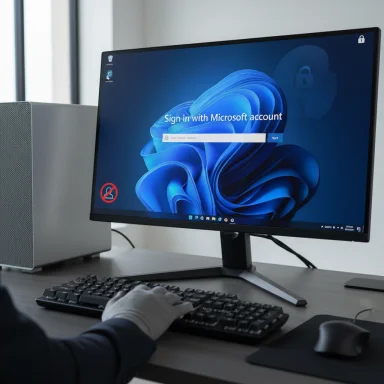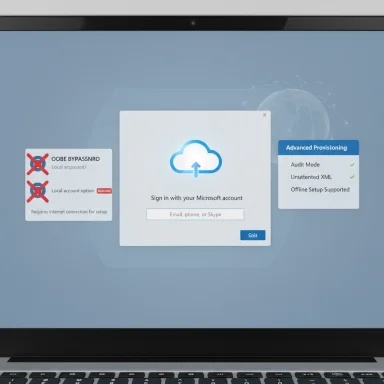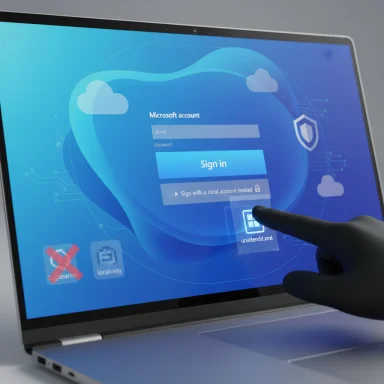Signing out of a school or work account on Windows 11 is deceptively simple, but the choice between “signing out,” “removing,” or “switching to a local account” has real consequences for synced settings, OneDrive files, BitLocker recovery, and corporate device management — this guide explains the safe, step‑by‑step methods to sign out of a school account on Windows 11, what each action actually does, and the precautions every user should take before they disconnect an organizational identity.
Windows 11 supports multiple identity types: personal Microsoft Accounts (MSA), work or school accounts managed through Microsoft Entra (formerly Azure AD), and local Windows accounts. Each identity type is tied to different features and policies: MSAs enable cross‑device sync, OneDrive integration, and some consumer services; work or school accounts can register a device with an organization, enroll it in management (Intune), and enforce policies. Removing or disconnecting a school account is not merely a sign‑out — it often severs those integrations and can remove data cached on the device.
Microsoft’s own guidance shows that disconnecting a work or school account is done through Settings → Accounts → Access work or school, where the account can be selected and Disconnected; doing so removes sign‑in information and device‑side data for that account. This is the supported way to disconnect an organizational identity on Windows 11.
At a glance, there are three distinct actions users commonly confuse:
There’s also ongoing discussion about automatic sign‑in changes: outlets reported that Microsoft planned to default to keeping users signed in, which could shift the balance of convenience vs. privacy for shared devices. Microsoft’s messaging around rollouts has varied, so treat early press reports as provisional and check official documentation or account settings. Where there is uncertainty, the conservative approach is to assume a session might remain active and proactively sign out or use private browsing.
Note: the exact behavior of account persistence and setup workarounds can change with Windows builds; if you rely on a specific setup or privacy posture, verify the workflow on the Windows build you’re using before proceeding.
Source: Windows Report How to Safely Sign Out of School Account on Windows 11
Source: Windows Report How to Sign Out of Windows 11 (3 Easy Methods)
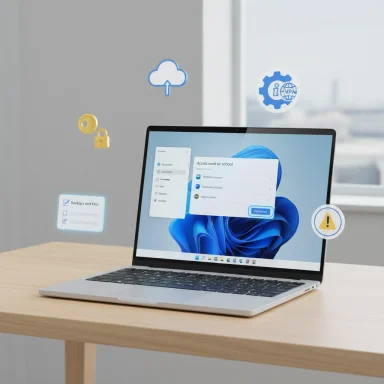 Background / Overview
Background / Overview
Windows 11 supports multiple identity types: personal Microsoft Accounts (MSA), work or school accounts managed through Microsoft Entra (formerly Azure AD), and local Windows accounts. Each identity type is tied to different features and policies: MSAs enable cross‑device sync, OneDrive integration, and some consumer services; work or school accounts can register a device with an organization, enroll it in management (Intune), and enforce policies. Removing or disconnecting a school account is not merely a sign‑out — it often severs those integrations and can remove data cached on the device.Microsoft’s own guidance shows that disconnecting a work or school account is done through Settings → Accounts → Access work or school, where the account can be selected and Disconnected; doing so removes sign‑in information and device‑side data for that account. This is the supported way to disconnect an organizational identity on Windows 11.
At a glance, there are three distinct actions users commonly confuse:
- Sign out — ends the current interactive Windows session and closes apps; local files remain on disk.
- Remove / Disconnect — unlinks an account from the device, stops sync, and removes cached device data.
- Switch to a local account — converts the Windows profile so it no longer uses an MSA as the primary sign‑in method, preserving most local files but stopping cloud sync features.
Why “Sign Out” vs “Remove” Matters
Signing out is a lightweight session action: it ends your logged‑in session and returns the device to the login screen. It does not unlink the account from Windows or stop OneDrive sync permanently. Removing a work/school account from Settings severs the device association and can delete cached data used for apps and corporate access. That means:- OneDrive content that was online‑only may no longer be available locally after disconnecting; download critical files first.
- BitLocker recovery keys sometimes are escrowed to a Microsoft or organizational account; removing the account without ensuring you have the keys stored elsewhere can lead to permanent data loss. Always export or record BitLocker keys ahead of removal.
- Enterprise policies (conditional access, device compliance, Intune management) may revoke access or require re‑enrollment if the device is disconnected. That can break VPNs, email, Teams or other enterprise apps until IT steps in.
Quick Options: Three Fast Ways to Sign Out on Windows 11
Use the following when you simply want to end a session quickly (e.g., on a shared PC):- From the desktop:
- Click Start → your profile picture → Sign out. This immediately ends the interactive session; open apps will close and unsaved work can be lost. This action does not remove the school account from the device.
- From a web app (Outlook.com / Office 365):
- Click the profile icon in the top‑right corner and choose Sign out. Close the browser to clear session cookies for that browser. This signs out web sessions but does not affect device‑level account bindings.
- From mobile apps:
- In the Outlook or Microsoft app: Profile → Settings → select the work/school account → Sign out or Delete account. The app remains installed but the account is disconnected from that mobile device.
How to Safely Remove a School Account (Step‑by‑Step)
If your goal is to remove an organizational account from a Windows 11 device (for example, when graduating or returning a school‑owned laptop), follow this checklist and step sequence.1) Precaution — back up everything first
- Download all OneDrive files that show online‑only to a local folder or external drive.
- Export BitLocker recovery keys or record them in a secure location (do not rely on a single cloud copy).
- Ensure alternate MFA methods (Authenticator app, backup phone number, recovery email) are registered for the account.
- If possible, create a local admin account before you remove the school account so you retain administrator access.
2) Disconnect the work/school account
- Open Settings (Win + I) → Accounts → Access work or school.
- Select the school account you want to remove and choose Disconnect (or Remove). Confirm when prompted. Microsoft’s documentation explicitly lists these steps for disconnecting a work or school account.
3) Validate local data and apps
- Check C:\Users\<your_profile> for locally cached files and move any you need to a safe backup.
- Open OneDrive’s online UI to verify no files were missed; download anything that was cloud‑only.
4) Reconfigure apps that used the school identity
- Sign into Office apps (Word, Outlook) with an alternate account if needed, and recreate profiles as necessary.
- Reconfigure VPNs, credential managers, and any mapped network drives the school account used.
5) Final verification and remote cleanup
- If you no longer have physical access to other devices where the account was used, use account.microsoft.com → Devices to remove or sign out sessions remotely. This is the recovery path if you left a session open on a public machine.
How to Convert from a School/Personal Microsoft Account to a Local Account (Preserve Files)
If you want to stop using a Microsoft identity on a particular user profile but keep local files:- Settings → Accounts → Your info.
- Choose Sign in with a local account instead and follow the prompts (enter a user name, password, password hint). Note: on some managed devices or certain Windows builds this option may be missing; if so, create a new local account (Settings → Accounts → Other users → Add account → Add user without a Microsoft account), make it administrator, and migrate files.
- Converting to local stops sync (Edge passwords, themes, settings) and disables some cloud features.
- You may need to re‑register Windows Hello / passkeys for the new local profile. Export any passkeys or configure alternative sign‑in methods before the change.
Enterprise and Managed Device Considerations
Work and school accounts are often controlled via Microsoft Entra (Azure AD) and Intune. Disconnecting a managed account on a device can:- Trigger device unenrollment and removal from corporate inventory.
- Revoke access to corporate resources and application licenses.
- Remove BitLocker escrow bound to the organization, potentially making recovery harder.
Remote Sign‑Out and Recovery Tools
If you forgot to sign out from a public or borrowed device:- Use the Microsoft account Devices panel to disable or remove the offending device; this severs active sessions and is the recommended recovery path. For work/school accounts that don’t show up under the consumer portal, contact your IT admin.
Troubleshooting: Common Problems and Fixes
- “Sign in with a local account instead” option missing: This often occurs on managed devices or because of group policy. Workaround: create a new local user in Settings → Other users and migrate your data. Community threads and Microsoft Q&A document these steps.
- Files appear missing after removing account: Check OneDrive online for cloud‑only files. If they were online‑only, download them before removal; also inspect C:\Users for local copies. Regular backups prevent this scenario.
- Outlook/Office stops behaving: Removing an account from Windows does not delete the account itself. Recreate Outlook profiles and re‑sign into Office apps as needed. Use the Microsoft Support and Recovery Assistant (SaRA) for deeper issues.
- TPM / BitLocker issues after hardware changes: If you changed hardware or cleared the TPM without backing up keys, you can be locked out. Don’t clear TPM unless you’ve secured recovery keys first. Community guides lay out safe diagnostic steps (tpm.msc, backup keys).
Security Best Practices (Practical Checklist)
- Use InPrivate / Incognito mode on public machines to avoid persistent session cookies.
- Enable multi‑factor authentication (MFA) and favor authenticator apps or hardware security keys over SMS.
- Register multiple recovery methods (alternate email, phone) and keep printed backup codes offline.
- Keep an offline copy of BitLocker recovery keys even if they’re escrowed to an account.
- Periodically review devices in your Microsoft account and remove any you no longer use.
Recent Microsoft Changes — What to Watch For
Microsoft has iterated on Windows 11 setup (OOBE) and sign‑in defaults: the company has removed or changed some local‑account documentation in the past, and community‑reported workarounds to skip MSAs during setup have been tightened. This is relevant if you’re trying to install Windows without linking a Microsoft account or create local accounts at install time. Use supported conversion paths after setup to avoid fragile hacks.There’s also ongoing discussion about automatic sign‑in changes: outlets reported that Microsoft planned to default to keeping users signed in, which could shift the balance of convenience vs. privacy for shared devices. Microsoft’s messaging around rollouts has varied, so treat early press reports as provisional and check official documentation or account settings. Where there is uncertainty, the conservative approach is to assume a session might remain active and proactively sign out or use private browsing.
Note: the exact behavior of account persistence and setup workarounds can change with Windows builds; if you rely on a specific setup or privacy posture, verify the workflow on the Windows build you’re using before proceeding.
Risks and What Users Often Miss
- BitLocker and TPM: Losing access to the account that stored recovery keys can leave encrypted drives inaccessible. Always export keys to a second safe place before removing accounts.
- Hidden cached credentials: Some apps can keep cached tokens; disconnecting the account might require reconfiguring or reinstalling those apps to remove stale credentials.
- Licensing and subscriptions: Access to Microsoft 365 licenses or school subscriptions can be impacted if device registration is removed; ensure you have alternative licensing arrangements if needed.
- Managed device policy: If the device was subject to organizational endpoint security policies, disconnecting may trigger compliance alerts or lock the device until IT re‑validates it. Coordinate with your administrator.
Conclusion — Practical, Safe Steps You Can Take Right Now
- If you only need to terminate a session on a shared PC, use Start → Profile → Sign out, and sign out of web apps; follow up with a browser close to clear cookies.
- If you need to fully disconnect a school account, follow Settings → Accounts → Access work or school → select account → Disconnect, after you have backed up OneDrive files and BitLocker keys. For managed devices, contact IT first.
- If you prefer to remove cloud ties but keep local files, convert the profile to a local account via Settings → Accounts → Your info → Sign in with a local account instead, or create a new local admin and migrate files if that option is unavailable.
- Use InPrivate browsing, MFA, and device reviews to reduce the attack surface and enable remote sign‑out if you ever forget to sign out on a public device.
Source: Windows Report How to Safely Sign Out of School Account on Windows 11
Source: Windows Report How to Sign Out of Windows 11 (3 Easy Methods)