Microsoft has quietly restored the little thing that annoyed a surprising number of users: the expanded clock in Notification Center can once again show seconds — and that small user-experience win arrives alongside a broader set of AI-focused experiments that put generative image actions directly into File Explorer and add visibility and controls for apps that use Windows’ generative AI features. (theverge.com)
Windows 11’s development has been an exercise in restoring and rethinking features that were lost or changed in the jump from Windows 10, while injecting a new wave of on‑device and cloud‑assisted AI into the operating system shell. Microsoft stages these experiments across multiple Insider channels — Canary (earliest), Dev, Beta, and Release Preview — and the Canary channel is where the company tests the roughest, earliest changes that may never ship to the general public. That channel’s experimental nature means features can be toggled server‑side, staged gradually, and sometimes appear only on a subset of machines.
The recent set of changes being discussed in Insiders’ circles and the press combines a simple UI restoration (restoring seconds to the expanded clock in Notification Center) with a more forward‑looking push: AI actions surfaced in File Explorer’s right‑click menu for images, and a new Settings surface showing which apps have invoked Windows’ generative AI APIs, plus toggles to control access. The result is an unusual update that mixes polish and nostalgia with practical AI tooling aimed at everyday file tasks. (theverge.com, windowslatest.com)
Both moves show Microsoft experimenting with where intelligence belongs — in separate cloud apps, in first‑party editors, or surfaced as OS‑level quick actions. The tradeoffs between discoverability, privacy, and control are not fully resolved, but the presence of Settings controls and enterprise policy options suggests Microsoft understands the governance dimension. Expect iterative refinements, staged rollouts, and further settings and policy polish as these ideas make their way from Canary tests toward broader Insider rings and, eventually, general availability. (theverge.com, geekrewind.com)
Conclusion: the little things still matter — and Microsoft’s Canary experiment shows a pragmatic approach: put convenience and intelligent shortcuts where people already work, while adding transparency and toggles so users and organizations can decide how — or whether — to use them.
Source: xda-developers.com The newest Windows 11 Canary build finally fixes the worst part about the clock
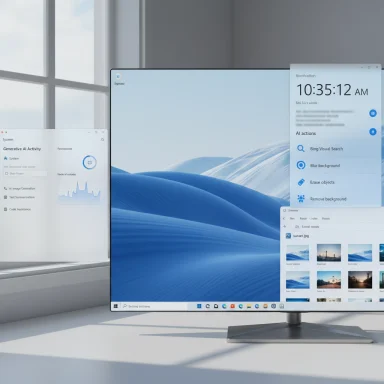 Background
Background
Windows 11’s development has been an exercise in restoring and rethinking features that were lost or changed in the jump from Windows 10, while injecting a new wave of on‑device and cloud‑assisted AI into the operating system shell. Microsoft stages these experiments across multiple Insider channels — Canary (earliest), Dev, Beta, and Release Preview — and the Canary channel is where the company tests the roughest, earliest changes that may never ship to the general public. That channel’s experimental nature means features can be toggled server‑side, staged gradually, and sometimes appear only on a subset of machines.The recent set of changes being discussed in Insiders’ circles and the press combines a simple UI restoration (restoring seconds to the expanded clock in Notification Center) with a more forward‑looking push: AI actions surfaced in File Explorer’s right‑click menu for images, and a new Settings surface showing which apps have invoked Windows’ generative AI APIs, plus toggles to control access. The result is an unusual update that mixes polish and nostalgia with practical AI tooling aimed at everyday file tasks. (theverge.com, windowslatest.com)
What changed — at a glance
- Notification Center clock: A toggle in Settings restores a larger clock in the Notification Center flyout that includes seconds (HH:MM:SS) above the calendar. This targets users who need precise timing without enabling the taskbar seconds display. (blogs.windows.com, windowslatest.com)
- File Explorer: AI actions: Right‑click an image (currently JPG/JPEG and PNG) and a new AI actions submenu can offer:
- Bing Visual Search (visual lookup),
- Blur background (Photos app integration),
- Erase objects (generative erase in Photos),
- Remove background (Paint’s background removal).
These act as one‑click or one‑flow shortcuts into existing editing/search features rather than full blown new editors inside Explorer. (theverge.com) - Generative AI visibility and control: Settings now include a Text and image generation (or Generative AI) page under Privacy & security that lists recent app activity (which apps used Windows‑provided generative models) and includes toggles to let or block apps from using those on‑device models; Group Policy/MDM controls are also available for enterprise management. (geekrewind.com, elevenforum.com)
- Rollout caveats: Several community reports identify the build number tied to these experiments as a Canary flight (reported around Build 27938), but the Canary channel’s server‑side gating and staging mean users may or may not see the features even if they’re on the same build; official Flight Hub records for every community‑reported number may lag. Treat device impressions as representative but not definitive until an official Microsoft build note appears.
The clock with seconds: why it matters more than you think
A small UI change with outsized goodwill
On the face of it, showing seconds in a clock flyout is a minor tweak. For many users, however, it’s a quality‑of‑life feature they relied on in Windows 10 and missed when Windows 11 trimmed the Notification Center design. The seconds field matters in real scenarios:- Synchronizing time‑sensitive workflows (testing scripts, benchmarking or troubleshooting timeouts).
- Resetting or checking physical clocks or timers where second precision is needed.
- Accessibility and precision tasks for some professionals and hobbyists.
Implementation details and limitations
- The seconds restoration is for the expanded Notification Center clock — not (necessarily) the compact taskbar tooltip — although Windows has provided separate means to show seconds in the taskbar clock previously.
- The preference is a toggle; users who find the extra motion distracting can keep the minimalist look.
- Because this is an Insider experiment, behavior may differ between Dev and Canary channels and across updates. If you don’t see it, the rollout may not have reached your device yet. (windowslatest.com)
AI actions in File Explorer: bringing quick edits to the shell
What the right‑click AI actions do
The core idea is straightforward: surface quick, common image edits and visual lookups where users already interact with images — in File Explorer — rather than forcing a manual swap into Photos or Paint.- Bing Visual Search: Use the image itself as the query to find similar images, related pages, shopping matches, or extracted text. It leverages Bing’s visual lookup backend and keeps the search flow immediate. (theverge.com)
- Blur background: Calls into Photos to apply a background blur around the detected subject; some versions may allow intensity adjustments or a brush tool for manual corrections.
- Erase objects: Invokes a generative erase operation (Photos) to remove distracting elements and fill the erased area plausibly. (theverge.com)
- Remove background: Routes into Paint’s background removal algorithm to quickly produce a subject cutout.
Why this approach is sensible
- Lower friction: Most users perform quick edits rather than lengthy retouches. A right‑click action eliminates the open‑app → find tool → edit → save dance.
- Consistency: Actions reuse existing app engines (Photos, Paint), reducing duplicate engineering and leveraging the latest improvements to those hosts.
- Discoverability: Putting these flows directly in Explorer helps users discover Windows’ AI image features without first learning separate apps.
Practical limits and current gaps
- Format support is limited: Initial support focuses on common consumer formats. If you work with RAW, PSD, or multi‑layer formats, professional editors still win.
- Host app dependency: Because actions launch or call into Photos/Paint, the exact capabilities depend on the versions of those apps installed and the platform APIs available on the device.
- Potential menu clutter: Power users who prefer lean context menus may find the new submenu unwelcome — Microsoft will likely need to provide per‑entry toggles or policy controls.
Generative AI visibility and controls in Settings — a practical and regulatory step
What Microsoft added
Windows now surfaces a Settings page (Privacy & security > Text and image generation or Generative AI) that records recent activity: which apps have used Windows‑provided generative models over a rolling period. The page also exposes toggles to let or deny individual apps permission to call the platform’s text/image generation capabilities, and administrators can set organization‑level policies via Group Policy or MDM. (geekrewind.com, elevenforum.com)Why that matters
- Transparency: As AI capabilities move from apps into platform APIs, users and admins must be able to know which software is invoking generative models. Visibility is the first step toward accountability.
- Privacy & compliance: Enterprises and privacy‑conscious users need controls to restrict model usage for compliance, telemetry minimization, or data residency reasons.
- Governance: The toggles and policies provide IT with immediate levers to control AI access without removing the whole feature set for the platform.
Caveats and implementation notes
- The Settings page may initially show only Windows‑provided model usage (on‑device or platform APIs), not necessarily third‑party cloud calls made directly by apps — a distinction administrators must understand.
- Group Policy templates and MDM controls are available, but rollout timing and exact policy names can vary; administrators should validate registry keys or policy paths in their management consoles. (elevenforum.com)
How to try these features today (Insider guidance and safety)
- Join the Windows Insider Program and opt into the Canary channel if you want the earliest exposure to experiments. Remember Canary builds are intentionally unstable and intended for testing, not production systems.
- Keep Photos and Paint updated through the Microsoft Store; the AI actions often call into those apps. (theverge.com)
- If you don’t see the features immediately, be patient: Microsoft stages rollouts and may enable features server‑side for subsets of devices. Avoid force‑enabling unfinished features unless you understand the risks.
- Advanced testers sometimes use community utilities (e.g., ViveTool) to force experimental flags on; this method is unsupported by Microsoft, can cause instability, and should be reserved for isolated test environments. If you attempt it, back up system images first. (windowsforum.com)
Enterprise, privacy, and security implications
For IT decision‑makers
- The addition of OS‑level generative AI APIs and Settings that list app activity is a welcome start but not a full governance solution. Organizations should:
- Audit which apps request generative AI access and evaluate data flow (on‑device vs cloud).
- Use Group Policy/MDM controls to enforce organizational decisions about AI features.
- Update security baselines and change management processes to include AI‑specific risk assessments. (elevenforum.com)
Privacy considerations
- Even on‑device models may process sensitive content; visibility in Settings helps, but admins should validate whether any data or metadata leaves the device.
- Consumers should treat the Settings page as an early transparency tool — it’s helpful but not a replacement for comprehensive privacy audits when sensitive workloads are involved.
Security surface area
- Adding new context‑menu integrations and shell hooks increases the OS surface area. Microsoft’s model of invoking trusted host apps reduces risk, but defenders must monitor:
- Which apps register Explorer extensions.
- How those extensions are invoked (local API vs cloud).
- Any suspicious behavior in logs tied to generative‑AI calls.
Strengths and immediate benefits
- Usability wins: Restoring seconds in the expanded clock is a fast morale boost for long‑time Windows users and addresses a repeatedly requested quality‑of‑life feature. (windowslatest.com)
- Reduced friction for micro‑edits: AI actions in Explorer eliminate repetitive context switches for quick image adjustments. For many household and power‑user scenarios, one right‑click action will replace a multi‑step edit workflow. (theverge.com)
- Initial governance: The Settings page for generative AI usage is a sensible first step toward managing a complex new capability at OS level. It lays the foundation for more robust enterprise controls. (geekrewind.com)
Risks, unknowns, and areas to watch
- Feature fragmentation: Canary and Dev testing can produce a fragmented experience across Insider channels; the path from Canary experiment to wide release can be long and uneven. Reported build numbers and community screenshots may not translate into production availability for months. Treat current behavior as experimental.
- Privacy gaps: The Settings listing likely shows Windows‑provided model invocations, but it may not capture direct calls apps make to other cloud AI services. Users and admins should not assume complete telemetry coverage.
- Context menu bloat: Without granular controls, context menus risk becoming noisy, undermining the very convenience these features intend to add. Expect future policy or per‑entry toggles.
- Performance and reliability: Canary flights can reveal regressions — expect some edge cases where thumbnail generation, Explorer stability, or app interoperability may suffer until features are hardened. Back up important systems before testing.
Practical verdict for different users
- Casual users: The restored seconds in Notification Center is a pleasant, low‑risk UI improvement. There’s no rush to test Canary; wait for broader Dev/Beta rollouts if you prefer stability. (windowslatest.com)
- Power users and creators: The File Explorer AI actions will likely save time on quick edits. Consider joining Dev or Canary only on non‑critical machines and ensure Photos/Paint are up to date. (theverge.com)
- Administrators and security teams: Treat the new Generative AI Settings as a prompt to update policies, audit app behavior, and review data flow for apps that might use platform AI features. Test group policies in a controlled environment before rolling them out widely. (elevenforum.com)
Final thoughts
This Canary‑channel experiment is notable precisely because it ties together two threads that have characterized recent Windows development: restoring familiar usability while embedding AI where people already work. The seconds field in the Notification Center is a humble, user‑driven correction; the AI actions and the generative AI Settings are a more consequential evolution of Windows’ role as a platform for creative and productivity workflows.Both moves show Microsoft experimenting with where intelligence belongs — in separate cloud apps, in first‑party editors, or surfaced as OS‑level quick actions. The tradeoffs between discoverability, privacy, and control are not fully resolved, but the presence of Settings controls and enterprise policy options suggests Microsoft understands the governance dimension. Expect iterative refinements, staged rollouts, and further settings and policy polish as these ideas make their way from Canary tests toward broader Insider rings and, eventually, general availability. (theverge.com, geekrewind.com)
Conclusion: the little things still matter — and Microsoft’s Canary experiment shows a pragmatic approach: put convenience and intelligent shortcuts where people already work, while adding transparency and toggles so users and organizations can decide how — or whether — to use them.
Source: xda-developers.com The newest Windows 11 Canary build finally fixes the worst part about the clock