Microsoft has quietly shipped matching Dev and Beta channel updates for Windows 11 this week — both delivered as cumulative update KB5064071 — bringing Dev builds to 26200.5751 (25H2 track) and Beta builds to 26120.5751 (24H2 track), along with focused refinements to Click to Do, File Explorer, Taskbar behavior and Snipping Tool recording.
Microsoft’s Insider cadence has grown more complex as it prepares the Windows 11 25H2/24H2 servicing streams. Over the last year the company has been shipping 26200-series builds to the Dev channel while continuing parallel 26120-series updates to the Beta channel for 24H2, often releasing identical or nearly identical cumulative updates across both channels to simplify testing and rollout validation. This week’s updates — KB5064071 — are a textbook example: functionally similar feature sets, the same KB label, different build identifiers because the tracks remain separate.
These updates are primarily incremental: Microsoft is continuing to refine Copilot+ experiences and accessibility features while knocking down stability and UI bugs reported by Insiders. They are not a major feature milestone, but they matter because they show the company’s current priorities — improved AI-driven workflows, better touch/pen interactions, and smaller UI ergonomics wins that benefit everyday use.
Practical implications:
Adopt these builds for testing, not mass deployment; validate the known workarounds (0x80070005 rollback, Recall reset, Xbox controller driver uninstall) before moving testers onto preview devices, and treat each Insider flight as a probe into Microsoft’s next set of user experience priorities. The evolution is deliberate and incremental — small, practical changes paving the path for broader Copilot+ integrations and a more touch- and pen-friendly Windows.
Conclusion
These releases illustrate Microsoft’s current Windows 11 playbook: refine interactions, expand AI-driven assistance carefully, and fold accessibility improvements into the mainstream. KB5064071’s builds (26120.5751 for Beta and 26200.5751 for Dev) won’t rewrite how Windows looks, but they will make everyday tasks slightly easier for those who rely on Click to Do, Snipping Tool and context menus — provided testers follow safe deployment practices and report issues so the platform can continue to improve.
Source: Thurrott.com Microsoft Delivers New Dev and Beta Builds of Windows 11
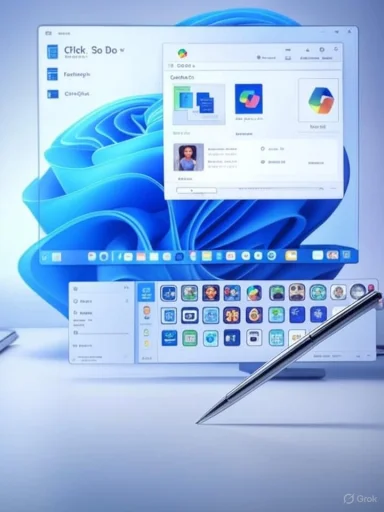 Background
Background
Microsoft’s Insider cadence has grown more complex as it prepares the Windows 11 25H2/24H2 servicing streams. Over the last year the company has been shipping 26200-series builds to the Dev channel while continuing parallel 26120-series updates to the Beta channel for 24H2, often releasing identical or nearly identical cumulative updates across both channels to simplify testing and rollout validation. This week’s updates — KB5064071 — are a textbook example: functionally similar feature sets, the same KB label, different build identifiers because the tracks remain separate. These updates are primarily incremental: Microsoft is continuing to refine Copilot+ experiences and accessibility features while knocking down stability and UI bugs reported by Insiders. They are not a major feature milestone, but they matter because they show the company’s current priorities — improved AI-driven workflows, better touch/pen interactions, and smaller UI ergonomics wins that benefit everyday use.
What Microsoft shipped (quick summary)
- Dev channel: Windows 11 Insider Preview Build 26200.5751 (KB5064071).
- Beta channel: Windows 11 Insider Preview Build 26120.5751 (KB5064071).
- Key user-visible changes:
- New selection modes in Click to Do: Freeform selection, Rectangle selection, and Ctrl+Click multi-select.
- Taskbar animation polish: updated hover animation for app groups on the Taskbar.
- File Explorer: “Open with” list icons no longer use an accent-colored backplate — icons appear larger and clearer.
- Snipping Tool: new window-mode screen recording appears in Snipping Tool 11.2507.14.0+ (rolling out to Canary and Dev).
- Numerous fixes across Click to Do, Recall, Taskbar, Start, Live captions, File Explorer, and more; several known issues remain (install rollback 0x80070005 for some Insiders, Recall problems in EEA, Visual Studio WPF crash reports on Arm64 scenarios).
Deep dive: Click to Do — selection modes and what they mean
What changed
Click to Do, Microsoft’s lightweight task/assistant surface that ties Copilot+ functionality into quick actions, now supports three new selection mechanisms: Freeform Selection, Rectangle Selection, and Ctrl + Click multi-select. These modes let users select mixed entities (text blocks, images, UI elements) in a single gesture and then apply Click to Do actions (describe, summarize, extract, convert, etc.). The update is being rolled out via the Insider toggles and gradually via controlled feature rollout.Why it matters
- Improved ergonomics on pen and touch devices: Freeform selection is a natural fit for tablets and Surface devices where drawing a shape around content is faster than precise taps.
- Mixed-content workflows: Rectangle and Ctrl+Click multi-select let you capture images, text and other entities together — valuable for building quick notes, preparing screenshots for reports, or extracting data from mixed-content slides.
- Accessibility uplift: Combined with Click to Do’s existing ‘describe image’ and intelligent text actions, better selection modes make it easier for assistive tech to target content for narration or transformation.
Caveats and testing notes
- Click to Do’s richer features are still being gradually rolled out and require the Copilot+ device and the Insider toggle to be active for some experiences. Behavior can vary depending on language, region and hardware; Insiders should file feedback if text/image actions fail.
- The update specifically notes fixes for earlier crashes and action failures in Click to Do — meaning Microsoft is iterating reactively based on Insider reports. Expect more small changes in subsequent flights.
UI and usability tweaks: Taskbar and File Explorer
Taskbar
Microsoft updated the hover animation for app groups on the Taskbar — a small polish but one that addresses perceived clunkiness when previewing grouped windows. Updated animations can subtly improve perceived performance and reduce visual jank, which matters when the Taskbar is a focal interaction surface. This tweak is being rolled out across both channels.File Explorer: “Open with” icon backplate removal
The “Open with” submenu in File Explorer will no longer draw an accent-colored backplate behind packaged app icons (for example, Snipping Tool). Removing the backplate makes icons larger and easier to identify at a glance, which reduces misclicks and improves visual clarity in dense context menus. This is the sort of small UI change that improves discoverability without touching functionality.Snipping Tool: window-mode screen recording
Snipping Tool receives a notable functional upgrade in the Dev (and Canary) channels: window-mode screen recording. When you select window mode in the Snipping Tool’s Record option, the tool sizes the recording region to match the selected application window. The region remains fixed once recording begins, which avoids the complexity of tracking a moving window but requires manual re-selection if you need to record a changing window position. This feature is shipping as part of Snipping Tool version 11.2507.14.0 and higher.Practical implications:
- Useful for focused app demos and tutorials where a single window is the subject.
- Not suitable if you need dynamic framing (the region won’t follow a window that moves or is overlapped).
- Security-conscious teams should note local recording persists on-device; IT policies and privacy settings must be observed.
Stability, fixes and the known issue list
These builds contain many small but important fixes — several are explicitly targeted at recent flaky behaviors Insiders have reported:- Click to Do: fixes for action failures and crashes after recent flights.
- Taskbar & System Tray: fixes for icons/duplication issues and pinned apps being unexpectedly unpinned.
- Start menu, File Explorer, Login/Lock screen, Live Captions: multiple fixes addressing layout, color contrast, crashes and reliability.
- Some Insiders may experience a rollback when installing the update with Windows Update error 0x80070005; Microsoft suggests using Settings > System > Recovery > Fix issues using Windows Update as a potential workaround.
- Recall may fail in some EEA-region machines after these flights; Microsoft provided a reset path via Settings > Privacy & security > Recall & snapshots > Advanced settings > Reset Recall.
- Developers on Arm64 have reported Visual Studio crashes in WPF scenarios after certain 26200-series flights; the team is investigating.
- Xbox controller Bluetooth bug causing bugchecks for some Insiders; Microsoft published an uninstall-driver workaround in Device Manager.
Enterprise and IT perspective: what to do (concrete guidance)
For IT teams and power users evaluating these builds, here’s a pragmatic checklist.- Confirm channel and scope:
- If devices are in the Dev channel, expect 26200-series builds and associated platform flux. Use dedicated test hardware.
- If devices are in the Beta channel, 26120-series builds represent the 24H2 servicing preview and are generally more conservative.
- Validate the controlled feature rollout toggle:
- New UI/feature experiences are often gradually rolled out by feature flags. Use the Insider toggle to opt-in for faster exposure, and document which features rely on the toggle.
- Test these specific areas:
- Click to Do actions, especially image/text actions and the new selection modes (pen/touch + keyboard combinations).
- Snipping Tool window-mode behavior in real app capture scenarios.
- File Explorer “Open with” icon visibility — ensure no enterprise shell extensions or context-menu handlers regress.
- Taskbar pinned-app behavior and hover animation performance.
- Back up and stage:
- Always snapshot VMs or take system images before installing Insider builds on lab machines. Use imaging to accelerate rollback if an install fails or a device becomes unstable.
- Monitor known issues and mitigations:
- For rollback 0x80070005, instruct testers to try Settings > System > Recovery > Fix issues using Windows Update.
- For Recall failures in EEA, document the Reset Recall steps so testers can recover quickly.
- File targeted feedback:
- Use the Feedback Hub (WIN + F) and file reports under Desktop Environment > Click to Do, Apps > Snipping Tool, and Windows Update > Install problems. Include repro steps and logs where possible.
Security and privacy considerations
- Local processing vs cloud: Microsoft’s messaging around Click to Do and image descriptions emphasizes local processing for some Copilot+ features, reducing cloud-exfiltration risk for image content — but not all features are guaranteed local everywhere. For privacy-sensitive deployments confirm processing locality in telemetry and policy documentation for your device class.
- Recording features: Snipping Tool’s window-mode recording creates local artifacts. Organizations with screen-recording policies should update guidelines and endpoint monitoring accordingly.
- Diagnostic logging and Quick Machine Recovery (QMR) trends: previous Insider releases have expanded the system’s ability to log slow/unresponsive behavior and upload diagnostic data to improve supportability; ensure your telemetry policies map to these behaviors if you manage corporate devices. (Related earlier builds have noted expanded performance logging and QMR work.)
Why these small changes matter: a critical analysis
Strengths
- Incremental wins add up: small UI and interaction improvements — like selection modes and icon clarity — increase productivity for heavy users and reduce friction for newcomers. Microsoft’s attention to pen/touch workflows shows prioritization beyond keyboard-and-mouse scenarios.
- Accessibility focus: Click to Do’s richer selection and descriptive features, paired with Narrator and Live Captions work across builds, indicate consistent attention to accessibility improvements rather than treating them as afterthoughts. This is a meaningful trend.
- Safer rollout approach: controlled feature rollouts and toggles let Microsoft test at scale while protecting most Insiders from early regressions; the company is actively publishing known issues and mitigations.
Risks and shortcomings
- Fragmentation risk: running near-identical features across distinct Dev/Beta branches with separate build numbers can create confusion for admins and support teams when repro steps differ by channel. Clear internal documentation is required to avoid wasted hours chasing what is effectively a channel difference.
- Stability vs speed: the Dev channel continues to receive platform-level changes that occasionally produce surprising regressions (e.g., Visual Studio WPF crashes on Arm64 scenarios). Organizations must avoid deploying such builds broadly.
- Rollout transparency: while Microsoft lists known issues and workarounds, some rollback install errors (0x80070005) and region-specific problems (Recall in the EEA) will frustrate less technical testers. That friction can reduce Insider participation and increase help-desk load.
How to evaluate and adopt: recommended test plan (step-by-step)
- Create an isolated test image on a VM or spare device with a current production baseline.
- Join Windows Insider Program on the device and choose Beta or Dev based on your evaluation goals (Beta if you want closer-to-shipping behavior).
- Turn on the “Get the latest updates” toggle to receive new feature rollouts sooner if you want to test Click to Do’s full behavior.
- Install KB5064071 and perform these checks:
- Try Click to Do Freeform and Rectangle selection with pen/finger and Ctrl+Click with mouse; exercise image/text actions and run Describe Image where available.
- Launch Snipping Tool and test window-mode recording with several apps (Edge, Outlook, apps with complex UIs). Confirm recordings are saved correctly.
- Right-click various files and inspect “Open with” icons and context menu layout.
- Pin/unpin apps on the Taskbar and test hover behavior across multiple groups and high-DPI monitors.
- Stress test: run long-duration sessions with Narrator and Live Captions to verify no regressions in accessibility performance. 6. Document any errors and file Feedback Hub reports with logs.
Bottom line
KB5064071’s twin flights to Dev and Beta are a reminder that Microsoft’s current Windows 11 work favors iteration over spectacle: the company is refining Copilot+ interactions, improving pen/touch ergonomics, and trimming UI rough edges while addressing the crash-and-rollback headaches Insiders keep surfacing. For enthusiasts and IT pros the changes are welcome and pragmatic — the new Click to Do selection modes are a genuine productivity uplift for mixed-content workflows, and Snipping Tool’s window-mode recording is useful for focused capture tasks.Adopt these builds for testing, not mass deployment; validate the known workarounds (0x80070005 rollback, Recall reset, Xbox controller driver uninstall) before moving testers onto preview devices, and treat each Insider flight as a probe into Microsoft’s next set of user experience priorities. The evolution is deliberate and incremental — small, practical changes paving the path for broader Copilot+ integrations and a more touch- and pen-friendly Windows.
Conclusion
These releases illustrate Microsoft’s current Windows 11 playbook: refine interactions, expand AI-driven assistance carefully, and fold accessibility improvements into the mainstream. KB5064071’s builds (26120.5751 for Beta and 26200.5751 for Dev) won’t rewrite how Windows looks, but they will make everyday tasks slightly easier for those who rely on Click to Do, Snipping Tool and context menus — provided testers follow safe deployment practices and report issues so the platform can continue to improve.
Source: Thurrott.com Microsoft Delivers New Dev and Beta Builds of Windows 11