The Windows 11 experience is poised for another significant evolution, as Microsoft introduces a super-sized Start menu in Windows 11 Insider Preview Build 26200.5641. This update, available to Dev Channel Insiders, underscores the company’s ongoing quest to improve user productivity, app discovery, and device continuity. While the Start menu has always been a focal point of the Windows UI, these changes represent both a renewed commitment to accessibility and an adaptive response to the varied needs of modern users—across screens big and small.
The headline feature of this build is undoubtedly the revamped, scrollable Start menu. Microsoft has opted for dual new views in the ‘All’ section—Category and Grid—each aiming to streamline navigation and elevate frequently used applications to the user’s immediate attention.
This level of granular adaptation ensures that the Start menu never looks cramped or wasteful, no matter your device’s real estate. Microsoft’s aim is clear: foster a UI that puts function before form, without sacrificing aesthetic clarity.
For users who toggle between work, play, and personal tasks, this can meaningfully reduce time spent hunting for documents or relaunching frequently used programs.
This is especially impactful for hybrid workers, students, and anyone who regularly juggles files or messages between their phone and Windows device. Instead of disparate silos of information, content is just a click away—right from the heart of the Start menu.
By bringing live, glanceable info to the lock screen, Microsoft acknowledges the importance of contextual data even before you log in. This could further blur the distinction between the information you access at a glance and the deeper dives you expect to take post-login.
Some have raised concerns about possible “menu sprawl” or frustration with auto-generated categories, echoing the traditional balance between intelligent automation and granular user control. Performance-wise, the scrollable menu appears snappy—no obvious lag or bloat, at least in this early preview phase.
If you’re eager to test these features soon, joining the Windows Insider Program and opting into the Dev Channel is the fastest route, albeit with the usual caveats about preview-build stability.
The success of this effort will hinge on how well category views reflect actual user intent, how gracefully the menu scales across form factors, and how easy it remains to “find what you need, when you need it”—which has always been the holy grail for every operating system’s entry point.
Microsoft’s willingness to experiment in public, drawing on real-world feedback, should sharpen the final result. For now, Windows 11’s new Start menu stands as a bright signpost for the platform’s future: bigger, smarter, and more aware of how people live, work, and play today. As the build matures and rolls out more broadly, the ultimate test will be whether these enhancements streamline interaction—or simply add one more layer atop Windows’ already complex, legacy-laden interface. Time, and user adoption, will provide the truest verdict.
Source: PC Gamer Microsoft previews new super-sized Start menu for Windows 11
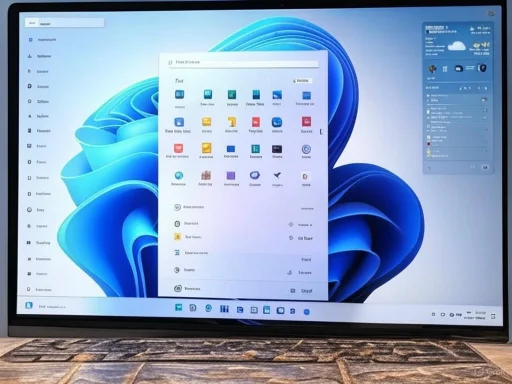 A Start Menu Reimagined: What’s New?
A Start Menu Reimagined: What’s New?
The headline feature of this build is undoubtedly the revamped, scrollable Start menu. Microsoft has opted for dual new views in the ‘All’ section—Category and Grid—each aiming to streamline navigation and elevate frequently used applications to the user’s immediate attention.From Static to Scrollable: Making Room for What Matters
No longer constrained by a rigid layout, the refreshed Start menu is fully scrollable. This means users can browse through their libraries of apps, recommendations, and files without toggling between multiple panes or screens. For power users, especially those managing large app collections, this ergonomic touch diminishes friction, making access both intuitive and lightning-fast.Category and Grid: Dual Paths to Your Apps
Microsoft now offers two distinct organizational paradigms:- Category View: Here, installed apps are automatically grouped by type. For instance, productivity tools, games, utilities, and more will self-organize if you have at least three apps in a particular category. This dynamic grouping helps surface not just all installed apps, but your most-used apps within relevant contexts. If a category falls short of three apps, those are grouped under “Other.” This auto-bubbling mechanism means that, for most users, go-to apps should always be just a quick click away.
- Grid View: Prefer the classic alphabetical approach? Grid view lines up all installed apps in a more traditional, systematic fashion. But there’s a twist: enhanced by additional horizontal real estate, Grid view goes beyond the old List format, helping users visually scan more options at a glance—especially advantageous on wide and high-resolution displays.
Dynamic Sizing: Tailored to Every Device
One of the more subtle, but impactful, enhancements is the Start menu’s ability to adapt to screen size and resolution. This isn’t simply about scaling up fonts or icons. On larger screens—think 2-in-1 laptops, desktops, or ultrawide monitors—the Start menu expands to display up to eight columns of pinned apps, six recommendation slots, and four columns of categories. Conversely, smaller laptops and tablets see a more compressed layout: six columns of pins, four recommendations, and three category columns.This level of granular adaptation ensures that the Start menu never looks cramped or wasteful, no matter your device’s real estate. Microsoft’s aim is clear: foster a UI that puts function before form, without sacrificing aesthetic clarity.
Enhanced Pinned and Recommended Sections
The reshuffle isn’t limited to app organization. Pinned apps remain prominent at the top, immediately accessible for users who rely on muscle memory and routine. Below, the recommended apps and files area has also been reimagined, offering more contextually aware suggestions—potentially influenced by recent activity, cloud sync status, and system intelligence (though Microsoft has not fully disclosed the recommendation algorithms).For users who toggle between work, play, and personal tasks, this can meaningfully reduce time spent hunting for documents or relaunching frequently used programs.
Phone Link Integration: Next-Gen Device Continuity
A standout in this build is the deepened integration of smartphone content via the updated Phone Link feature, supporting both Android and iOS devices. With a new mobile device toggle button conveniently placed next to the Search box, users can effortlessly expand or collapse mobile device content within the Start menu. This move further blurs the lines between PC and mobile, enabling users to continue tasks or manage files across platforms without breaking stride.This is especially impactful for hybrid workers, students, and anyone who regularly juggles files or messages between their phone and Windows device. Instead of disparate silos of information, content is just a click away—right from the heart of the Start menu.
Lock Screen Widgets: More Than Just Time and Weather
Lock screen customization has often lagged behind the sophistication of the Start menu. That’s changing. With this build, Microsoft introduces more widget options and personalization features, previously under the “Weather and more” banner but now robust enough to warrant their own mention. Users can add, remove, and rearrange widgets like Weather, Watchlist, Sports, and Traffic, directly on the lock screen—not just in select regions, but globally for all Insiders.By bringing live, glanceable info to the lock screen, Microsoft acknowledges the importance of contextual data even before you log in. This could further blur the distinction between the information you access at a glance and the deeper dives you expect to take post-login.
Critical Assessment: Potential, Pitfalls, and User Impact
While these enhancements are promising, they come with both opportunities and risks.Strengths: Accessibility, Productivity, and Adaptability
- Improved Accessibility: The menu’s auto-resizing and grouping options lower the barrier for both novice users and power users. People who may have felt overwhelmed by extensive app lists, or frustrated by rigid menu layouts, can now personalize interaction modes that best serve their needs.
- Greater Productivity: Quick access to most-used apps, deft categorization, and proactive recommendations are all designed to save users time. These seemingly small efficiencies can, multiplied over weeks and months, offer tangible productivity gains.
- Enhanced Ecosystem Integration: With mobile device content now just a click away, the Start menu extends beyond the PC, positioning Windows as a true hub for digital life.
Some Caveats and Cautionary Notes
- Learning Curve: For users accustomed to the legacy Start menu behavior, this change may necessitate unlearning old habits. If default categories don’t align with a user’s mental model, or if the menu’s expanded size feels overwhelming, friction may arise—particularly for enterprise environments or accessibility-focused setups.
- Potential for Clutter: With more real estate comes the risk of information overload. There’s a fine line between “helpfully visible” and “visually cluttered,” especially for users who install large numbers of apps or maintain complex workflows. Microsoft’s algorithms for displaying recommendations and categories will need tuning, and there’s an open question as to whether users will be able to fully opt-out of certain features.
- Uncertain Timelines: The build is live for Dev Channel Insiders, but Microsoft has provided no concrete timeline for general rollout via mainstream Windows updates. As witnessed in past cycles, Insider features can languish for months—or, occasionally, never make it to full release if usability feedback falters.
- Data Privacy Considerations: Whenever system recommendations are contextually enhanced, there are questions about how much user behavior is tracked or processed—though Microsoft suggests this is local and privacy-respecting, real-world implementation will need close scrutiny.
Comparing Old vs. New: Practical Examples
To contextualize these changes, let’s examine some hypothetical scenarios:| Feature | Old Start Menu | New Super-Sized Start Menu |
|---|---|---|
| App Browsing | Limited to static or paginated areas | Scrollable with category/grid views |
| Screen Adaptivity | Mostly fixed, with minor scaling | Dynamic to device size/resolution |
| Recommendations | Minimal and often generic | Context-aware, more prominent |
| Mobile Integration | Separate Phone Link app | Phone content surfaced in Start |
| Lock Screen Widgets | Weather and basic info (in some areas) | Wide widget choice, all regions |
Reactions and Early Feedback from the Insider Community
Initial reports from Windows Insiders are largely positive, highlighting the responsiveness and convenience of the new Start menu design. Users with ultrawide monitors or multi-display setups, in particular, praise its adaptability, while tablet users have noted the improved ergonomics of condensed layouts.Some have raised concerns about possible “menu sprawl” or frustration with auto-generated categories, echoing the traditional balance between intelligent automation and granular user control. Performance-wise, the scrollable menu appears snappy—no obvious lag or bloat, at least in this early preview phase.
Gaming, Creativity, and Beyond: Who Benefits Most?
While everyday Windows users stand to benefit, the changes are especially noteworthy for certain groups:- Gamers: With more room for pinned titles and easy access to game launchers, the Start menu can function as an instant hub. When paired with Game Bar and the broader Xbox integration, Windows continues to stake its claim as a best-in-class gaming platform.
- Creators and Professionals: Tools and suites used for content creation—whether Adobe apps, coding IDEs, or collaboration software—can now be surfaced via categories, reducing the friction between inspiration and execution.
- Hybrid Workers and Students: The seamless Phone Link feature, along with instant access to files and recent documents, cements Windows 11’s standing for at-home and on-the-go productivity.
The Road Ahead: When Will You Get It?
As of now, the super-sized Start menu and its related features remain exclusive to Dev Channel Insiders. Historically, features that perform well in Insider builds transition to public releases within a few months, though Microsoft has not committed to a firm date for this rollout. Users should expect further refinements based on feedback, and there’s always a chance that enterprise administrators will receive additional controls before the menu arrives via a stable Windows Update.If you’re eager to test these features soon, joining the Windows Insider Program and opting into the Dev Channel is the fastest route, albeit with the usual caveats about preview-build stability.
Final Thoughts: Evolution, Not Revolution
With its super-sized, highly adaptive Start menu, Microsoft is betting that flexibility and discoverability will enhance the daily workflow for millions. The changes are sweeping, but not so radical as to alienate the existing user base—at least at first glance.The success of this effort will hinge on how well category views reflect actual user intent, how gracefully the menu scales across form factors, and how easy it remains to “find what you need, when you need it”—which has always been the holy grail for every operating system’s entry point.
Microsoft’s willingness to experiment in public, drawing on real-world feedback, should sharpen the final result. For now, Windows 11’s new Start menu stands as a bright signpost for the platform’s future: bigger, smarter, and more aware of how people live, work, and play today. As the build matures and rolls out more broadly, the ultimate test will be whether these enhancements streamline interaction—or simply add one more layer atop Windows’ already complex, legacy-laden interface. Time, and user adoption, will provide the truest verdict.
Source: PC Gamer Microsoft previews new super-sized Start menu for Windows 11