As Microsoft doubles down on its “continuous innovation” strategy for Windows 11, the company is poised to deliver another feature-packed update in July, bringing a host of improvements that touch everything from daily usability to migration and accessibility. For Windows enthusiasts, IT pros, and everyday users alike, the anticipated July feature drop not only exemplifies Microsoft’s evolving approach to the modern desktop but also signals a maturation of user-facing features—showcasing iterative tweaks, fresh tools, and notable performance enhancements. Here’s a deep dive into what’s coming in this next update, why it matters, and what users should watch for.
Windows 11 has consistently trended toward a service-like release model, a far cry from the monolithic, years-apart updates of the Windows 10 era. Microsoft’s “continuous innovation” mantra, rolled out over the past year, means feature updates increasingly debut outside traditional annual release cycles—offering rapid, sometimes experimental improvements rolled into monthly Patch Tuesday updates.
The coming July update—expected to roll out broadly starting July 8—is a perfect showcase of this paradigm shift. It targets everything from the Taskbar and File Explorer to seamless device migration, richer accessibility, and a more customizable sharing experience. These changes are already in testing via the Windows Insider Release Preview Channel, with some reaching users as part of non-security preview updates as early as late June.
Microsoft offers granular control here: via Taskbar settings, users can decide to only resize icons when full (the new default), keep them always at their original size (“Never”), or use smaller icons all the time (“Always”). This is a nod both to accessibility and to the diverse range of device display sizes that modern Windows must now accommodate.
Critically, the update also tweaks the “indicator pill”—the highlight beneath open Taskbar apps—making it wider and easier to spot. While seemingly minor, improved visibility of open applications directly tackles pain points reported by users with touch devices or accessibility needs.
While Microsoft has not detailed the technical underpinnings, early testers have reported faster copy times and more reliable extraction, especially for bulk operations. For power users and those dealing regularly with large archives, this could remove one of the last major reasons to reach for third-party tools—a longstanding community request finally answered.
Additionally, when sharing links or web content, the Share window now provides a smart visual preview, allowing users to confirm exactly what they’re sending. This follows a trend seen across competing platforms (such as AirDrop on macOS and sharing panes in Android), bringing Windows’s sharing model to parity with industry standards.
Moreover, Windows will now (by default) pin the new default browser to the Taskbar and Start menu—unless users uncheck relevant boxes. There’s also a one-click switch to change the default PDF handler, provided the browser supports this, making it easier for power users and enterprises to standardize workflows.
It’s important to note that these EEA-specific features are part of an ongoing compliance effort. Microsoft has faced regulatory scrutiny in Europe before—particularly over browser defaults and bundled services. These new controls aim to give end users and IT departments more transparent choices without convoluted settings navigation.
This rollout is phased; the full migration flow (including full support during PC setup) will arrive in future updates. But the foundation—automatic pairing and transfer visibility within the Windows Backup UI—is designed to minimize friction, reduce the learning curve for less-experienced users, and offer greater peace of mind for those moving to a new machine.
Migration between PCs is historically a source of anxiety and data loss for consumers and small businesses alike. By embedding this experience natively and automating the transfer of both files and personalization settings, Microsoft aims to close a long-standing gap between Windows and the more seamless experiences found on rival platforms.
To toggle Screen Curtain, users press Ctrl + Windows + Enter to start Narrator, then Caps Lock + Ctrl + C to enable/disable the feature. With data privacy and screen snooping at a premium in open offices and communal environments, this is a timely addition.
Furthermore, Windows now surfaces the country or region chosen at first setup within Settings > Time & language > Language & region—a subtle but useful change for IT asset management and compliance in multinational scenarios.
Microsoft is once again employing a phased release approach: updates are delivered in waves, allowing for rapid issue resolution and performance monitoring before a broader push. This minimizes the risk of severe regressions impacting enterprise environments or critical workflows.
If there’s one potential downside, it’s that so many of these positive changes are granular in nature: new ways to pin browsers, more settings cards, tweaks to sharing and icon display. These are the sorts of improvements that, while transformative in aggregate, are easy to miss in the fast-moving world of tech headlines.
Yet, for Windows’ vast and diverse user base—spanning the globe and an array of devices—this is precisely the kind of attention to detail the platform has sorely needed. As Microsoft fine-tunes its “Windows as a Service” ambitions, these iterative drops may just represent the ideal blend of dependability, user delight, and continuous innovation.
For those waiting eagerly, the advice is clear: enable “Get the latest updates as soon as they’re available” in Windows Update, or join the Release Preview Channel to test these innovations first-hand. As always, keeping Windows up to date remains both the easiest and most effective path to experiencing Microsoft’s ongoing delivery of new features—a cadence, and a philosophy, that looks set to define the Windows experience for years to come.
Source: Windows Central Microsoft readies new Windows 11 feature drop for next month — here's what's coming, and when
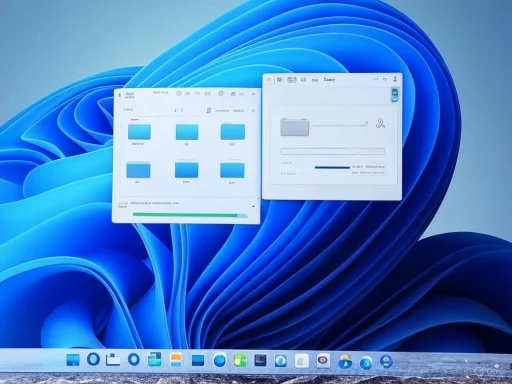 A New Era of Continuous Feature Drops
A New Era of Continuous Feature Drops
Windows 11 has consistently trended toward a service-like release model, a far cry from the monolithic, years-apart updates of the Windows 10 era. Microsoft’s “continuous innovation” mantra, rolled out over the past year, means feature updates increasingly debut outside traditional annual release cycles—offering rapid, sometimes experimental improvements rolled into monthly Patch Tuesday updates.The coming July update—expected to roll out broadly starting July 8—is a perfect showcase of this paradigm shift. It targets everything from the Taskbar and File Explorer to seamless device migration, richer accessibility, and a more customizable sharing experience. These changes are already in testing via the Windows Insider Release Preview Channel, with some reaching users as part of non-security preview updates as early as late June.
Dynamically Resizing Taskbar Icons: Less Clutter, More Control
One of the standout usability tweaks is found right on the Taskbar. Long a focal point for gripes about crowded icons and app overflow—especially on devices with smaller screens—the Taskbar now includes dynamically resizing icons. Instead of icons simply spilling into a hidden overflow area, Windows will shrink them smartly as space becomes limited, ensuring every open app remains accessible at a glance.Microsoft offers granular control here: via Taskbar settings, users can decide to only resize icons when full (the new default), keep them always at their original size (“Never”), or use smaller icons all the time (“Always”). This is a nod both to accessibility and to the diverse range of device display sizes that modern Windows must now accommodate.
Critically, the update also tweaks the “indicator pill”—the highlight beneath open Taskbar apps—making it wider and easier to spot. While seemingly minor, improved visibility of open applications directly tackles pain points reported by users with touch devices or accessibility needs.
File Explorer: Faster Archive Extraction, Smoother Workflows
File management is at the core of the Windows desktop experience, and performance improvements here are always welcome. This feature drop enhances File Explorer’s ability to extract files from popular archive formats such as 7z and RAR. Previously, extracting large numbers of files from these archives could be sluggish, with File Explorer lagging behind third-party tools like 7-Zip or WinRAR.While Microsoft has not detailed the technical underpinnings, early testers have reported faster copy times and more reliable extraction, especially for bulk operations. For power users and those dealing regularly with large archives, this could remove one of the last major reasons to reach for third-party tools—a longstanding community request finally answered.
Modernized Windows Share UI: Smarter Previews and Image Compression
The Windows Share interface receives a notable boost, aiming to make sharing files, links, and images more intuitive. A significant new addition is the ability to choose image compression levels (High, Medium, Low) directly from the Share window—customers previously had a 0–100 % slider, but the preset quality options should make sharing optimized images much simpler.Additionally, when sharing links or web content, the Share window now provides a smart visual preview, allowing users to confirm exactly what they’re sending. This follows a trend seen across competing platforms (such as AirDrop on macOS and sharing panes in Android), bringing Windows’s sharing model to parity with industry standards.
Default Browser Flexibility for EEA Users
A Windows update wouldn’t be complete without changes dictated by regulatory shifts, and Microsoft continues to adjust how users set default browsers—especially within the European Economic Area (EEA). The July feature drop introduces a streamlined “Set default” button for browsers in Settings > Apps > Default apps. When a new browser registers itself, it can claim more file/link types in one click.Moreover, Windows will now (by default) pin the new default browser to the Taskbar and Start menu—unless users uncheck relevant boxes. There’s also a one-click switch to change the default PDF handler, provided the browser supports this, making it easier for power users and enterprises to standardize workflows.
It’s important to note that these EEA-specific features are part of an ongoing compliance effort. Microsoft has faced regulatory scrutiny in Europe before—particularly over browser defaults and bundled services. These new controls aim to give end users and IT departments more transparent choices without convoluted settings navigation.
New PC-to-PC Migration Experience: Smoother Device Switching
Perhaps the most substantive addition for Windows upgraders is the new PC migration tool, now rolling out within the Windows Backup app. The update introduces a “pairing page” during setup, laying the groundwork for streamlined transfer of files and settings between old and new PCs—directly during the setup process, akin to Apple’s Migration Assistant on macOS.This rollout is phased; the full migration flow (including full support during PC setup) will arrive in future updates. But the foundation—automatic pairing and transfer visibility within the Windows Backup UI—is designed to minimize friction, reduce the learning curve for less-experienced users, and offer greater peace of mind for those moving to a new machine.
Migration between PCs is historically a source of anxiety and data loss for consumers and small businesses alike. By embedding this experience natively and automating the transfer of both files and personalization settings, Microsoft aims to close a long-standing gap between Windows and the more seamless experiences found on rival platforms.
Accessibility and Narrator: A More Inclusive Windows
Microsoft’s Windows 11 accessibility improvements continue to earn praise, and this feature drop deepens the narrative of inclusivity—both for power users and those with specific accessibility needs.Screen Curtain in Narrator
The standout new accessibility feature is “Screen Curtain,” now available in Narrator. When enabled, it blacks out the screen while Narrator reads content aloud, ideal for working with sensitive information in public or shared spaces. This echoes mature screen curtain features from platforms like iOS, providing privacy and reducing visual distractions.To toggle Screen Curtain, users press Ctrl + Windows + Enter to start Narrator, then Caps Lock + Ctrl + C to enable/disable the feature. With data privacy and screen snooping at a premium in open offices and communal environments, this is a timely addition.
Guided Narrator Updates
The Narrator experience is also becoming more interactive, with in-app prompts and guided tours of new features. Users—especially those new to screen readers—are given contextual tips and explanations, encouraging exploration and making advanced options discoverable.Voice Access Expands to Chinese and Custom Dictionaries
Voice Access—a tool that lets users control Windows with voice commands—now supports Simplified and Traditional Chinese. This significantly broadens its potential user base, especially across Asia. Additionally, custom word dictionaries arrive for all supported languages, making Voice Access more flexible and adaptive, particularly for technical jargon or non-standard vocabulary.Grouped Accessibility Menu in Quick Settings
Windows 11’s Quick Settings now features grouped accessibility options, with new text descriptions for assistive tools like Narrator and Voice Access. This small but meaningful tweak is aimed at helping users quickly identify tools relevant to their needs, rather than sifting through cryptic icons or deep settings pages.Enterprise and Admin Enhancements
Business and enterprise users, especially those whose devices are managed via IT policies, gain new Settings homepage cards tailored for organizational needs. These cards include “Recommended settings,” “Bluetooth devices,” and dedicated panels for device info and accessibility preferences. If users sign in with both a work/school and Microsoft account, additional cards clarify which credentials are being used where—improving transparency and reducing confusion in hybrid environments.Furthermore, Windows now surfaces the country or region chosen at first setup within Settings > Time & language > Language & region—a subtle but useful change for IT asset management and compliance in multinational scenarios.
Updating Windows: Who Gets It When?
Windows users eager to try these features early can enroll in the Windows Insider Release Preview Channel. For most, the update will begin rolling out during the July Patch Tuesday release cycle (July 8). However, those with the “Get the latest updates as soon as they’re available” toggle enabled in Windows Update may see these features in late June, as part of a non-security preview rollout.Microsoft is once again employing a phased release approach: updates are delivered in waves, allowing for rapid issue resolution and performance monitoring before a broader push. This minimizes the risk of severe regressions impacting enterprise environments or critical workflows.
Strengths: Polished, Practical, and User-Inspired
- User-Driven Polishes: Many of these features—like dynamically resizing Taskbar icons or integrated archive extraction improvements—come directly in response to longstanding user feedback.
- Accessibility at the Fore: The expansion of Narrator, Screen Curtain, and Voice Access tools signals genuine progress in making Windows more usable for all.
- Enterprise Readiness: Administrative clarity and improved device migration reduce setup overhead and the risk of misconfiguration, a perennial concern for IT departments.
- Performance Improvements: The focus on practical, day-to-day tasks (archive extraction, sharing, migration) is likely to have outsized impact, making Windows feel faster and more responsive in real terms.
Potential Risks and Open Questions
While this feature drop is robust, there are several areas where caution is warranted:- Phased Rollout Pitfalls: Microsoft’s phased delivery approach, while generally sound, occasionally leads to inconsistent user experiences and confusion over which features are available on which devices. Documentation and in-OS messaging must keep pace.
- Unverified Performance Claims: While early testers have reported improved archive extraction speeds, concrete benchmarks and side-by-side comparisons with established utilities like 7-Zip or WinRAR are needed to verify Microsoft’s claims.
- Migration Reliability: The new PC migration experience, especially as it expands, must deliver bulletproof reliability. Incomplete transfers or missed settings could erode trust quickly, especially among small businesses or less technical users.
- Regulatory Adaptability: Ongoing changes, particularly in how browser defaults are managed, reflect a shifting legal landscape. Microsoft will need to ensure these adaptations are both compliant and user-friendly, to avoid a repeat of past antitrust controversies.
Broader Implications: The Shape of Windows to Come
Ultimately, this feature drop exemplifies how Windows 11 is evolving—quietly, iteratively, and with a striking focus on polish more than headline-grabbing innovation. For power users, the streamlined workflows and improved speed on daily tasks are a win. Accessibility improvements will directly improve the experience for those relying on assistive technologies, while granular controls put more power in users’ hands than ever before.If there’s one potential downside, it’s that so many of these positive changes are granular in nature: new ways to pin browsers, more settings cards, tweaks to sharing and icon display. These are the sorts of improvements that, while transformative in aggregate, are easy to miss in the fast-moving world of tech headlines.
Yet, for Windows’ vast and diverse user base—spanning the globe and an array of devices—this is precisely the kind of attention to detail the platform has sorely needed. As Microsoft fine-tunes its “Windows as a Service” ambitions, these iterative drops may just represent the ideal blend of dependability, user delight, and continuous innovation.
What to Watch Next
Looking forward, the July feature drop sets the stage for the continued evolution of Windows 11. All eyes will be on how these features are received—particularly the migration tools and accessibility upgrades. Will they prove dependable for the millions migrating to new devices each year? How well will the Taskbar adapt to the “messy middle” of compact laptops and tablets?For those waiting eagerly, the advice is clear: enable “Get the latest updates as soon as they’re available” in Windows Update, or join the Release Preview Channel to test these innovations first-hand. As always, keeping Windows up to date remains both the easiest and most effective path to experiencing Microsoft’s ongoing delivery of new features—a cadence, and a philosophy, that looks set to define the Windows experience for years to come.
Source: Windows Central Microsoft readies new Windows 11 feature drop for next month — here's what's coming, and when