Windows 11 KB5058502 has arrived as a notable update for users running version 23H2, and it signals one of the last substantive feature rollouts before the operating system reaches its designated end-of-life in November. While the update is technically optional—and must be manually installed through Windows Update or by direct download from the Microsoft Update Catalog—it presents a varied set of refinements, feature returns, and policy enhancements relevant to consumers and IT professionals alike.
Among the most prominent changes is the restoration of the Win + C keyboard shortcut. Historically, this keystroke combination was used to launch Cortana, Windows' now-retired digital assistant. With Cortana’s phase-out from Windows 11, Microsoft initially repurposed the shortcut to open Copilot—their AI-powered assistant. However, as Copilot’s implementation shifted temporarily to a web-based interface, the classic shortcut faded in favor. The current KB5058502 update, echoing user feedback and strengthening local AI capabilities, reassigns Win + C to summon Copilot natively once again.
This fresh integration is far from superficial. Users can now press and hold either Win + C or the dedicated Copilot key, activating a hands-free “voice mode,” provided the Copilot app remains installed on the system. This move doubles down on natural user interaction and bakes conversational AI further into the Windows UX. For those preferring alternatives, the same shortcut can be configured to launch competing assistants like ChatGPT, adding a measure of personalization and platform flexibility.
The restoration of Win + C across both Windows 11 23H2 and the soon-to-launch 24H2 release positions Copilot as a central productivity feature. This strategic resurgence may be driven by increased enterprise adoption of AI-task helpers and a desire to maintain parity with macOS and Linux desktop search/assistant shortcuts. However, as with any change of this nature, the risk of friction exists—especially for long-time Windows users accustomed to different shortcut behaviors, or for those who actively disabled or removed Copilot. The update does not re-enable Copilot if it was previously uninstalled; so in such cases, pressing Win + C results in no action, potentially confusing users who are unaware of the Copilot dependency.
For those tracking Windows build numbers, KB5058502 advances the system to Build 22631.5413 on 23H2 installations. Notably, enterprise users lingering on Windows 11 22H2 will see Build 22621.5413, but the actual code and featureset remain identical, differing only in version identification strings. This nuanced approach ensures bug-fix and feature parity across late-stage Windows 11 releases without risking fragmentation.
This change bolsters transparency—users explicitly understand when, and how, their search data is sent to external providers. It also answers past criticisms from EU authorities about forced cloud integration and lack of true data locality. Critically, this menu is still rolling out; depending on your update cadence or channel, it may not appear immediately. For users valuing privacy or operating under compliance restrictions, this is an overdue and positive evolution—but Microsoft’s unpredictable rollout pace may frustrate those waiting for instant access.
While this may seem like a subtle tweak, it has substantial impact in environments with carefully curated default desktop experiences or regulatory mandates (for example, in schools, government offices, or healthcare facilities). It means IT teams can enforce lean, distraction-free desktops and reduce the repetitive burden of post-update customization.
Yet, as with all policies, the devil is in the implementation. If Microsoft changes the logic of app pinning in future Windows versions, or if certain apps bypass this policy intentionally or due to a bug, enterprises could still face drift. Administrators should validate policy outcomes across a representative device pool before wide-scale adoption, especially during phased upgrades from 22H2 to 23H2 or 24H2.
Although simple, this addition stands to reduce support desk burden by empowering users to self-audit their systems. The FAQ is personalized, drawing on actual hardware configuration data, though users with edge cases or custom builds may find the answers generic. The section is also being ported to Windows 11 24H2, but as with most recent feature rollouts, the deployment is staggered, and users may not see it immediately after updating.
Microsoft’s sometimes-opaque update cadence—wherein new features are “rolled out” via controlled feature flags over days or weeks—remains a source of confusion. Users eager to access new functionality have little agency to accelerate this process, leading to inevitable frustration or uncertainty about update success.
This change is best viewed as a tentative step toward broader widget extensibility within Windows. The company seems cautious, likely wanting to maintain curation quality and avoid privacy issues until the framework matures. For users wanting deeper customization or widget support from independent developers, that option remains on the horizon, pending future updates or further regulatory encouragement for material choices.
This streamlined approach addresses a longstanding Windows limitation—intuitive, frictionless file sharing via drag-and-drop. While similar to paradigms on macOS or Android, this model is new to many Windows users and is particularly useful in cross-device and hybrid work scenarios.
As with all such enhancements, app ecosystem support is the key constraint. Only apps registered for the new Share menu will appear as drop targets, and third-party uptake is still nascent. Over time, as support broadens, the feature could transform how users move data between local storage and cloud platforms.
It is worth noting that not all users will perceive new or fixed features immediately. Microsoft now deploys feature updates via “phased rollouts” or controlled feature flags, enabling, disabling, or gating functionality for subsets of users over periods of weeks. This can complicate IT planning and makes direct before-and-after regression testing harder for support teams.
For users and enterprises content to remain on 23H2 until official support winds down, this update brings stability, fresh customization, and user-centric guidance with low disruption risk. Those transitioning to 24H2 benefit from clear feature parity and gentle learning curves, as many changes and enhancements are designed to persist across the version boundary.
The Windows ecosystem, as ever, is in flux—torn between innovation and familiar ground, productivity and privacy, rapid rollout and stable support. KB5058502 embodies this tension: practical, useful, but cautious; advancing Windows 11 subtly toward the future, while recognizing the value of user choice and control.
As Microsoft marches toward a more interconnected, AI-driven operating system, updates like KB5058502 provide a litmus for what works and what draws resistance. The Windows user community—savvy, vocal, and diverse—remains the ultimate proving ground. This update, while not revolutionary, evidences a company in sync with feedback yet cautious to avoid past missteps. The final chapter for Windows 11 23H2 begins here—not with a bang, but with a nuanced, user-guided evolution.
Source: Windows Latest Windows 11 KB5058502 restores Win + C, direct download links for version 23H2
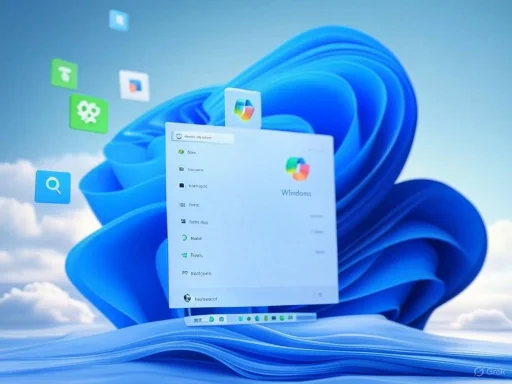 The Return of Win + C: Shortcut Revival and Copilot Integration
The Return of Win + C: Shortcut Revival and Copilot Integration
Among the most prominent changes is the restoration of the Win + C keyboard shortcut. Historically, this keystroke combination was used to launch Cortana, Windows' now-retired digital assistant. With Cortana’s phase-out from Windows 11, Microsoft initially repurposed the shortcut to open Copilot—their AI-powered assistant. However, as Copilot’s implementation shifted temporarily to a web-based interface, the classic shortcut faded in favor. The current KB5058502 update, echoing user feedback and strengthening local AI capabilities, reassigns Win + C to summon Copilot natively once again.This fresh integration is far from superficial. Users can now press and hold either Win + C or the dedicated Copilot key, activating a hands-free “voice mode,” provided the Copilot app remains installed on the system. This move doubles down on natural user interaction and bakes conversational AI further into the Windows UX. For those preferring alternatives, the same shortcut can be configured to launch competing assistants like ChatGPT, adding a measure of personalization and platform flexibility.
The restoration of Win + C across both Windows 11 23H2 and the soon-to-launch 24H2 release positions Copilot as a central productivity feature. This strategic resurgence may be driven by increased enterprise adoption of AI-task helpers and a desire to maintain parity with macOS and Linux desktop search/assistant shortcuts. However, as with any change of this nature, the risk of friction exists—especially for long-time Windows users accustomed to different shortcut behaviors, or for those who actively disabled or removed Copilot. The update does not re-enable Copilot if it was previously uninstalled; so in such cases, pressing Win + C results in no action, potentially confusing users who are unaware of the Copilot dependency.
KB5058502 Direct Download and Installation Options
Recognizing the update’s optional status, Microsoft caters to power users and IT administrators by providing standalone (.msu) installer packages via the Microsoft Update Catalog. This means that deployment can be handled outside of Windows Update’s automatic schedule, offering granular control over rollout, essential in managed enterprise or lab environments. The update is labeled as “2025-05 Cumulative Update Preview for Windows 11 Version 23H2 for x64-based Systems (KB5058502)”—with ARM builds available as well.For those tracking Windows build numbers, KB5058502 advances the system to Build 22631.5413 on 23H2 installations. Notably, enterprise users lingering on Windows 11 22H2 will see Build 22621.5413, but the actual code and featureset remain identical, differing only in version identification strings. This nuanced approach ensures bug-fix and feature parity across late-stage Windows 11 releases without risking fragmentation.
European Search Experience: Local Search and Bing Selection
A significant but regionally targeted improvement comes through revised search options for European users. Responding to regulatory pressures and greater calls for digital sovereignty, Windows 11 now offers a choice between local indexing and various cloud search providers, including Bing and alternatives mediated via the Microsoft Store. Upon first use, a “Bing” bubble is displayed on the edge of both “All” and local search result panes, signposting the availability of Bing integration but facilitating easy selection of other options.This change bolsters transparency—users explicitly understand when, and how, their search data is sent to external providers. It also answers past criticisms from EU authorities about forced cloud integration and lack of true data locality. Critically, this menu is still rolling out; depending on your update cadence or channel, it may not appear immediately. For users valuing privacy or operating under compliance restrictions, this is an overdue and positive evolution—but Microsoft’s unpredictable rollout pace may frustrate those waiting for instant access.
New Enterprise Policy: PinGeneration for App Pinning Control
Enterprises managing large Windows deployments gain a notable new capability through a policy setting named “PinGeneration.” Administrators often complain about applications repinning themselves to the Start Menu or Taskbar following major feature updates or group policy refreshes, leading to clutter and productivity issues. The new policy enables admins to unpin selected apps and—importantly—prevents Windows Update or subsequent policy changes from re-pinning them without explicit approval.While this may seem like a subtle tweak, it has substantial impact in environments with carefully curated default desktop experiences or regulatory mandates (for example, in schools, government offices, or healthcare facilities). It means IT teams can enforce lean, distraction-free desktops and reduce the repetitive burden of post-update customization.
Yet, as with all policies, the devil is in the implementation. If Microsoft changes the logic of app pinning in future Windows versions, or if certain apps bypass this policy intentionally or due to a bug, enterprises could still face drift. Administrators should validate policy outcomes across a representative device pool before wide-scale adoption, especially during phased upgrades from 22H2 to 23H2 or 24H2.
FAQ Section Debuts in Settings
A less dramatic, but user-focused, addition is the new FAQ section within Settings under System > About. Targeted toward newcomers, this section answers routine questions about system status—such as whether the operating system is fully up-to-date, and if hardware resources (like RAM or GPU) meet typical requirements for tasks ranging from gaming to video editing.Although simple, this addition stands to reduce support desk burden by empowering users to self-audit their systems. The FAQ is personalized, drawing on actual hardware configuration data, though users with edge cases or custom builds may find the answers generic. The section is also being ported to Windows 11 24H2, but as with most recent feature rollouts, the deployment is staggered, and users may not see it immediately after updating.
Microsoft’s sometimes-opaque update cadence—wherein new features are “rolled out” via controlled feature flags over days or weeks—remains a source of confusion. Users eager to access new functionality have little agency to accelerate this process, leading to inevitable frustration or uncertainty about update success.
Widgets and Lock Screen Customization in the EU
European Union users have gained the ability to customize lock screen widgets for the first time. Under Settings > Personalization > Lock screen, a new “Customize widget” section lets users pick between available MSN content widgets. For now, third-party solutions—including popular music widgets from Spotify—are not supported, and users are limited to up to two MSN widgets at a time.This change is best viewed as a tentative step toward broader widget extensibility within Windows. The company seems cautious, likely wanting to maintain curation quality and avoid privacy issues until the framework matures. For users wanting deeper customization or widget support from independent developers, that option remains on the horizon, pending future updates or further regulatory encouragement for material choices.
Modern File Sharing: Drag, Drop, and Suggest
A subtle productivity win arrives through an overhaul to Windows’ file sharing interface. Users can now drag a local file to the top region of the desktop or File Explorer window to invoke a new Share tray. The interface presents app icons in a suggestion row; simply dropping a file onto an icon initiates sharing, directly integrating with supported apps and nearby sharing protocols.This streamlined approach addresses a longstanding Windows limitation—intuitive, frictionless file sharing via drag-and-drop. While similar to paradigms on macOS or Android, this model is new to many Windows users and is particularly useful in cross-device and hybrid work scenarios.
As with all such enhancements, app ecosystem support is the key constraint. Only apps registered for the new Share menu will appear as drop targets, and third-party uptake is still nascent. Over time, as support broadens, the feature could transform how users move data between local storage and cloud platforms.
Bug Fixes and Quality-of-Life Improvements
No cumulative Windows update is complete without a swath of bug fixes and subtle improvements. KB5058502 targets—and, according to Microsoft documentation, resolves—a cluster of user-reported bugs:- Voice access reliability is improved, with fixes for inconsistent microphone activation and command recognition.
- A longstanding issue where the touch keyboard failed to appear or operate correctly is reportedly patched.
- Voice typing—when invoked from the touch keyboard—now behaves as expected, opening without error.
It is worth noting that not all users will perceive new or fixed features immediately. Microsoft now deploys feature updates via “phased rollouts” or controlled feature flags, enabling, disabling, or gating functionality for subsets of users over periods of weeks. This can complicate IT planning and makes direct before-and-after regression testing harder for support teams.
Risks and Unresolved Challenges
Despite the mostly positive trajectory of KB5058502, there are several areas warranting vigilance:- Copilot’s resurgence risks polarizing users; some value local AI support, while others worry about data collection, stability, or AI’s impact on productivity. Microsoft must carefully balance privacy, opt-out mechanisms, and resource consumption for widespread acceptability.
- The phased rollout strategy, while designed to limit mass outages or regressions, leaves users and especially IT teams in an awkward limbo. The inability to instantly activate or deactivate features can create perception of update inconsistency or failure.
- Enterprise policy logic, like PinGeneration, solves one pain point but may not anticipate all scenarios—complex Start layouts, third-party launchers, or non-Microsoft apps could behave unpredictably.
- App compatibility and third-party uptake for new Share and Widget APIs remain unclear. Early adoption by key software vendors is necessary for these features to reach full utility.
Looking Ahead: The Sunset of Windows 11 23H2
The arrival of KB5058502 marks an inflection point for Windows 11 version 23H2. As Microsoft publicly advances development on Windows 11 24H2—and with mainstream end-of-life for old versions on the horizon—users are encouraged to upgrade or be left behind. KB5058502 is not just a maintenance update; it’s a final polish, restoring user leverage over shortcuts, updating search transparency in the EU, and rounding out the last pieces of Windows 11’s original vision.For users and enterprises content to remain on 23H2 until official support winds down, this update brings stability, fresh customization, and user-centric guidance with low disruption risk. Those transitioning to 24H2 benefit from clear feature parity and gentle learning curves, as many changes and enhancements are designed to persist across the version boundary.
The Windows ecosystem, as ever, is in flux—torn between innovation and familiar ground, productivity and privacy, rapid rollout and stable support. KB5058502 embodies this tension: practical, useful, but cautious; advancing Windows 11 subtly toward the future, while recognizing the value of user choice and control.
Final Thoughts
Windows 11 KB5058502 stands as more than a routine patch. It’s a tailored mix of much-needed returns (Win + C and Copilot), region-specific enhancements (search flexibility for Europe), power user conveniences (drag-and-drop sharing), enterprise policies, and carefully chosen quality improvements. The continued use of phased rollouts, however, means patience is as much a part of the update experience as new features themselves.As Microsoft marches toward a more interconnected, AI-driven operating system, updates like KB5058502 provide a litmus for what works and what draws resistance. The Windows user community—savvy, vocal, and diverse—remains the ultimate proving ground. This update, while not revolutionary, evidences a company in sync with feedback yet cautious to avoid past missteps. The final chapter for Windows 11 23H2 begins here—not with a bang, but with a nuanced, user-guided evolution.
Source: Windows Latest Windows 11 KB5058502 restores Win + C, direct download links for version 23H2