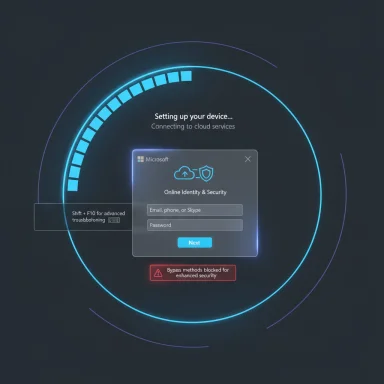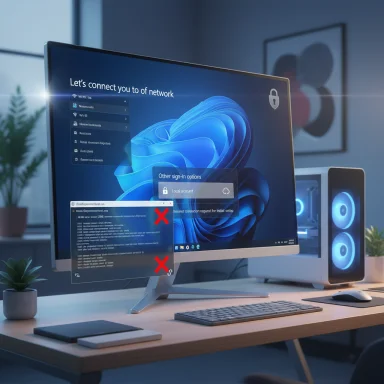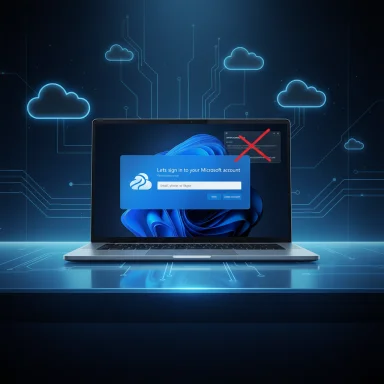Microsoft’s latest Insider flight makes it unmistakably clear: the era of effortless, in‑OOBE local accounts on Windows 11 is ending — Microsoft is explicitly removing the known shortcuts that let users bypass Microsoft account (MSA) sign‑in during the Out‑Of‑Box Experience (OOBE), and the change is already visible in preview builds such as Build 26220.6772.
Windows setup has been moving toward a cloud‑first, identity‑anchored model for years. Features such as OneDrive sync, Windows Hello recovery, BitLocker recovery key escrow, and Copilot personalization are built around the assumption that a device is tied to a Microsoft account (MSA) and online connectivity. That product direction has produced repeated UI nudges and technical changes that favor online sign‑in at first boot.
Microsoft’s October Insider release notes for the Dev and Beta channels now state plainly that the company is “removing known mechanisms for creating a local account in the Windows Setup experience (OOBE).” The company pairs that with a narrow concession — a supported command‑line helper to set the default user folder name during OOBE — but the larger message is clear: the default consumer path is account‑first.
That argument is coherent from a support and recoverability perspective: automatic backup of BitLocker keys to a user’s MSA, settings sync and device registration all work more smoothly when an account is created and verified at first sign‑in. But the rationale does not fully address legitimate offline or privacy‑first scenarios, which is why the change is controversial. Independent outlets and testers have flagged those trade‑offs.
Practically, the simplest path forward for most home users is a pragmatic compromise: finish setup once with a minimal Microsoft account to avoid misconfigured devices, then convert or create a local account and harden privacy settings. For IT professionals, refurbishers, and power users, rely on supported provisioning tools and image‑based workflows that preserve your identity model and meet regulatory or privacy requirements.
The preview changes embodied in Build 26120/26220 are not the last word — Microsoft will iterate, and the community will test new options — but the direction is unmistakable: Windows 11’s consumer OOBE is becoming account‑first by design, not merely by suggestion.
Microsoft’s decision to close the easy doors to local accounts forces a long‑running question into the open: how much control should a platform vendor exert over the first moments of device ownership in the name of security and manageability? The immediate technical answer is pragmatic: prepare for an MSA‑first OOBE, adopt supported provisioning for local‑first deployments, and treat consumer workarounds as fragile and ephemeral. The broader policy and privacy conversation will continue — but for now, the path Microsoft has chosen is clear.
Source: TechRadar Windows 11 is forcing everyone to use a Microsoft account to ensure their OS is 'fully configured' - and the hate for this is strong already
 Background
Background
Windows setup has been moving toward a cloud‑first, identity‑anchored model for years. Features such as OneDrive sync, Windows Hello recovery, BitLocker recovery key escrow, and Copilot personalization are built around the assumption that a device is tied to a Microsoft account (MSA) and online connectivity. That product direction has produced repeated UI nudges and technical changes that favor online sign‑in at first boot.Microsoft’s October Insider release notes for the Dev and Beta channels now state plainly that the company is “removing known mechanisms for creating a local account in the Windows Setup experience (OOBE).” The company pairs that with a narrow concession — a supported command‑line helper to set the default user folder name during OOBE — but the larger message is clear: the default consumer path is account‑first.
What changed in Build 26120 / 26220 (Dev & Beta previews)
The official change
Microsoft’s Insider notes for the recent preview flights include two OOBE items: a supported helper to name the default C:\Users\<name> folder during setup and an explicit removal of “known mechanisms for creating a local account in the Windows Setup experience (OOBE).” Those release notes are the canonical source for the change and show the company intends to neutralize consumer‑facing in‑OOBE shortcuts.Which builds and channels are affected
The behavior has been observed in Dev channel Build 26220.6772 and companion Beta channel builds such as 26120.6772 that began rolling to Insiders on October 6, 2025. Microsoft’s staged deployment model means preview changes often appear in Insider rings first, then move to Release Preview and public channels on a schedule that varies by update.How the now‑blocked workarounds worked (and why they mattered)
For the past year-plus a short toolbox of low‑friction techniques let consumer users install or finish OOBE with a purely local account (no MSA required). The most important of these were:- oobe\BYPASSNRO (the “BYPASSNRO” trick): invoked from a Shift+F10 command prompt during OOBE to force the “I don’t have internet” or limited‑setup branch, restoring a local account path.
- start ms‑cxh:localonly: a one‑line URI/command you could run from an OOBE command prompt that opened a legacy offline account dialog without needing to reboot.
- Registry toggles (e.g., setting HKLM\SOFTWARE\Microsoft\Windows\CurrentVersion\OOBE\BypassNRO): used by some scripts or guides to re‑enable older offline branches.
- Modified installation media / unattended images (Rufus, unattend.xml, preconfigured ISOs): a more durable but technical route that injects a local account or removes the online requirement before OOBE runs.
The practical technical specifics Microsoft verified
- The Windows Insider blog text explicitly describes the removal of local‑only commands from the Windows Setup experience and explains the rationale: bypasses sometimes skip critical setup screens, leaving a device not fully configured. That phrasing appears in the Build 26220.6772 notes.
- Microsoft added a supported command‑line helper you can run from OOBE (press Shift+F10 → cd oobe → SetDefaultUserFolder.cmd <YourFolderName>) to predefine the C:\Users\<name> folder. The helper takes up to 16 Unicode characters and strips special characters; it requires you to proceed with MSA sign‑in to apply the setting. This is a small, explicit concession to address the long‑running complaint about auto‑generated profile folder names.
- Community labs and multiple outlets reproduced the behavior in preview ISOs: attempts to run BYPASSNRO or start ms‑cxh:localonly either do nothing, restart OOBE back to the Microsoft sign‑in gate, or loop the OOBE flow — i.e., the consumer‑facing bypasses are neutralized in those builds.
Why Microsoft says it’s doing this — the official rationale
Microsoft frames the change as protecting users and ensuring devices are configured correctly out of the box. The company argues the bypass mechanisms not only avoid MSA setup but also inadvertently skip critical setup screens — for example, recovery key backup, device registration, mismatch in telemetry/diagnostics opt‑ins, or other configuration steps necessary for device security and supportability. Enforcing an online MSA sign‑in during OOBE makes the state of a newly set up device more predictable and recoverable.That argument is coherent from a support and recoverability perspective: automatic backup of BitLocker keys to a user’s MSA, settings sync and device registration all work more smoothly when an account is created and verified at first sign‑in. But the rationale does not fully address legitimate offline or privacy‑first scenarios, which is why the change is controversial. Independent outlets and testers have flagged those trade‑offs.
Impact by edition and common scenarios
Windows 11 Home
Windows 11 Home has historically offered no supported offline local‑account path in OOBE. That means Home users who prefer a local account already needed workarounds or modified media. With these preview changes neutralizing the in‑OOBE shortcuts, the default Home flow now firmly requires an MSA and internet connection on affected preview builds — and likely will on stable releases after rollout.Windows 11 Pro
Windows 11 Pro has always exposed a slightly different set of options (for example, Domain join instead can be used to avoid MSA creation during OOBE), and enterprise provisioning remains a supported alternative. But the in‑OOBE local account shortcuts that hobbyists and technicians used are being disabled across consumer SKUs — including Pro — in the preview bits. That raises the technical bar even for Pro users who are not managing domain joins or imaging pipelines.Enterprise and managed deployments
Programmatic and enterprise provisioning methods — Autopilot, unattended unattend.xml files, MDT/SCCM imaging, Intune policies and Autopilot flows — are not the target here. Microsoft’s messaging and community testing indicate these supported channels still allow local or managed identity provisioning. If your organization needs deterministic local accounts at first boot, rely on these enterprise tools rather than consumer OOBE workarounds.Security, privacy, and usability analysis — strengths and risks
Strengths / benefits
- Predictability and recoverability: Devices that complete OOBE tied to an MSA are more uniformly configured for recovery (e.g., BitLocker key escrow), device registration, and service integrations, which simplifies support.
- Reduced partial‑configuration risk: By closing shortcuts that skipped screens, Microsoft reduces the chance a device leaves OOBE missing critical security or telemetry steps.
Risks / downsides
- Privacy and choice erosion: For users who want a pure local account for privacy reasons, the new default is a meaningful loss of autonomy. Requiring an MSA at first boot shifts the default privacy calculus for millions of consumer installs.
- Offline and constrained environments: Users in low‑connectivity areas, field techs, or refurbishers who routinely set up devices in air‑gapped scenarios now face higher friction or must adopt more complex workflows.
- Increased technical burden for casual tasks: Steps that used to be a single console command may now require creating unattended images, using Rufus/modified ISOs, or running additional provisioning tooling — all of which raise the bar for non‑technical users.
The “arms race” risk
Historically, the community has responded to each closure by finding a new low‑effort method; Microsoft then patches again. This protracted tug‑of‑war raises an operational and security risk: faster, simpler bypasses tend to reappear and then get patched, leaving users chasing short‑lived fixes. That dynamic favors either a supported provisioning approach or acceptance of Microsoft’s default.What still works — and the legitimate workarounds
- Supported enterprise provisioning (Autopilot, unattend.xml, MDT/SCCM, Intune) remains a stable way to provision machines with local accounts or domain‑joined identities. Use these for scale and repeatable deployments.
- Creating a custom installation image — using tools like Rufus that can preconfigure an image, or building an unattend.xml to inject a local administrator account — still permits local accounts, but this requires technical familiarity and care to maintain security and licensing considerations. These methods operate outside the consumer OOBE path and are less likely to be neutralized by simple server‑side flags.
- A pragmatic consumer approach is a temporary MSA for first boot: sign in with a minimal/dedicated Microsoft account to complete OOBE (ensuring device registration and key escrow), then convert to a local account and remove the MSA bindings afterward. This avoids complex imaging while preserving the security benefits Microsoft cites — though it is a less elegant solution for privacy purists.
Practical guide: steps for users and admins
If you value a local account and you're an everyday user
- Prepare a minimal/dedicated Microsoft account to finish OOBE.
- Complete initial setup online to ensure BitLocker recovery keys and device registration are stored.
- After first boot, create a local account and transfer files/settings as needed.
- Disable or remove the MSA if you prefer, and verify BitLocker recovery keys are stored where you control them.
If you’re an IT pro, refurbisher, or technician
- Standardize on an unattend.xml or imaging pipeline that injects the account model you require.
- Use Autopilot/Intune or MDT for deterministic provisioning at scale.
- Test images against the exact Insider or production branch you plan to deploy; preview builds can flip behaviors.
- Ensure BitLocker recovery keys are escrowed in a managed store separate from user MSAs if you plan to avoid MSAs.
If you’re privacy‑conscious
- Document the trade‑offs: skipping an MSA may complicate automatic recovery and support. If you avoid MSAs, ensure you have a secure process for key backup, software licensing, and update management.
Policy and regulatory considerations
Making an online identity the path of least resistance has potential regulatory and accessibility implications. Requiring internet access to complete device setup can disadvantage users in low‑connectivity areas or raise consumer‑choice concerns. Policy watchers and consumer groups may scrutinize whether defaults materially reduce feasible options or disproportionately affect certain populations. At scale, default changes like this attract scrutiny — particularly where activation, privacy defaults, or essential access are implicated. Observers should monitor whether Microsoft’s changes remain limited to convenience and supportability, or whether they expand into licensing or activation constraints.Outlook — what to expect next
- The change is starting in preview; Microsoft typically tests in Dev/Beta rings before wider rollout. Expect the consumer OOBE tightening to appear in Release Preview and then in public cumulative updates or the next feature update on a staged schedule.
- Microsoft may continue a dual approach: close cheap consumer bypasses while preserving enterprise and imaging channels. Small concessions — like the SetDefaultUserFolder.cmd helper — show Microsoft listens to specific UX complaints even as it tightens defaults. Expect targeted UI improvements but not full restoration of simple in‑OOBE local account flows.
- The community will keep experimenting; modified ISOs and unattended installs are resilient workarounds for advanced users. Microsoft could attempt deeper installer changes, but blocking every imaging or unattend pathway would be disruptive to enterprise customers and is therefore unlikely as a blanket approach.
Final assessment — balancing security, usability, and choice
Microsoft’s removal of low‑effort in‑OOBE local‑account workarounds is an incremental but significant step in a long march toward an account‑first Windows. The company’s stated goals — ensuring devices exit OOBE fully configured, registered, and recoverable — are sensible for mainstream users and for enterprise supportability. At the same time, the move narrows consumer choice and raises the bar for offline, privacy‑first, and low‑resource scenarios.Practically, the simplest path forward for most home users is a pragmatic compromise: finish setup once with a minimal Microsoft account to avoid misconfigured devices, then convert or create a local account and harden privacy settings. For IT professionals, refurbishers, and power users, rely on supported provisioning tools and image‑based workflows that preserve your identity model and meet regulatory or privacy requirements.
The preview changes embodied in Build 26120/26220 are not the last word — Microsoft will iterate, and the community will test new options — but the direction is unmistakable: Windows 11’s consumer OOBE is becoming account‑first by design, not merely by suggestion.
Microsoft’s decision to close the easy doors to local accounts forces a long‑running question into the open: how much control should a platform vendor exert over the first moments of device ownership in the name of security and manageability? The immediate technical answer is pragmatic: prepare for an MSA‑first OOBE, adopt supported provisioning for local‑first deployments, and treat consumer workarounds as fragile and ephemeral. The broader policy and privacy conversation will continue — but for now, the path Microsoft has chosen is clear.
Source: TechRadar Windows 11 is forcing everyone to use a Microsoft account to ensure their OS is 'fully configured' - and the hate for this is strong already