Windows 11’s next wave of preview builds quietly delivers two of the most requested quality-of-life fixes for everyday users — smoother, more reliable taskbar auto-hide behavior and a pair of bug fixes that restore clickable space above the taskbar — while also ramping up Copilot’s visibility by surfacing sample prompts inside the Start menu’s Recommended area. (neowin.net) (blogs.windows.com)
Windows 11’s taskbar and Start menu have been contentious since the OS launched: both are extremely visible parts of the interface and both have undergone repeated redesigns and A/B tests. The taskbar’s auto-hide behavior has long been a pain point for power users who prefer the minimal screen real estate afforded by an auto-hidden bar but were forced to tolerate flicker, poor animations, or sticky behavior when interacting with full‑screen or maximized windows. Meanwhile, the Start menu’s Recommended panel — originally intended to surface recent files and helpful tips — has increasingly served as a high-visibility surface Microsoft uses to promote features such as Copilot and Microsoft 365 services. Those two trends collide in the latest previews: Microsoft is making targeted fixes to the taskbar while also testing placement of Copilot prompts inside Start. (blogs.windows.com) (techradar.com)
However, the Copilot prompt experiments highlight the ongoing tension between helpful discovery and perceived commercialization of core OS surfaces. Microsoft has provided user-level toggles and enterprise policies, but the current trade-offs (loss of recent-file convenience when disabling Recommended) are blunt instruments; finer-grained controls would better reconcile user choice with feature discoverability. Administrators and privacy-conscious users should validate policy behavior on their SKU and plan communication and rollout strategies accordingly.
For everyday users, the best immediate approach is pragmatic: install fixes on test systems or wait for the staged stable rollout, use the Start personalization toggles if the Recommended cards are unwanted, and leverage Group Policy/CSP for enterprise-scale control. The recent preview notes are an improvement in responsiveness and clarity about where Copilot will appear — but the ultimate verdict depends on how Microsoft balances usefulness, privacy, and promotional pressure as these experiments graduate from preview to general availability. (neowin.net)
Source: Neowin Windows 11 is getting taskbar improvements and Copilot recommendations in Start menu
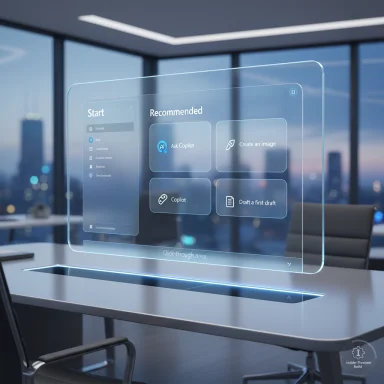 Background
Background
Windows 11’s taskbar and Start menu have been contentious since the OS launched: both are extremely visible parts of the interface and both have undergone repeated redesigns and A/B tests. The taskbar’s auto-hide behavior has long been a pain point for power users who prefer the minimal screen real estate afforded by an auto-hidden bar but were forced to tolerate flicker, poor animations, or sticky behavior when interacting with full‑screen or maximized windows. Meanwhile, the Start menu’s Recommended panel — originally intended to surface recent files and helpful tips — has increasingly served as a high-visibility surface Microsoft uses to promote features such as Copilot and Microsoft 365 services. Those two trends collide in the latest previews: Microsoft is making targeted fixes to the taskbar while also testing placement of Copilot prompts inside Start. (blogs.windows.com) (techradar.com)What Microsoft changed (the short list)
- Taskbar auto-hide reliability and animation improvements — Insider preview release notes indicate engineering work to make the taskbar hide and unhide more reliably when “Automatically hide the taskbar” is enabled, with a smoother animation experience for some testers. (neowin.net)
- Fixes for click-through and interaction issues above the taskbar — a bug that could prevent interaction with apps or the desktop in the strip immediately above the taskbar has been addressed in preview builds. (neowin.net)
- Start menu Recommended cards that show Copilot prompts — Microsoft is trialing “example prompt” cards in the Recommended section that encourage users to “Ask Copilot,” “Create an image,” or “Draft a first draft,” with variations that point to either the consumer Copilot or Microsoft 365 Copilot. These appear only in preview channels for now. (blogs.windows.com)
- User controls still exist — with trade-offs — Windows 11 exposes toggles that reduce or eliminate content in the Recommended area (Settings > Personalization > Start), but disabling the feature also removes recent-file conveniences such as Jump Lists and recent File Explorer items. Enterprise administrators retain Group Policy/CSP controls to hide the Recommended section entirely. (support.microsoft.com)
Taskbar fixes: technical detail and practical effects
The problem: auto-hide has been flaky for years
Auto-hide behavior in Windows is deceptively complex. The taskbar must respond to multiple inputs — mouse proximity, focus changes, window maximization, system notifications (including attention badges on icons), and transient shell elements (Quick Settings, Notification Center). Those interactions have been the source of regressions and inconsistent behavior: the taskbar sometimes fails to re-hide, sometimes refuses to appear when hovered, and at high display refresh rates the show/hide animation can feel choppy compared with other UI transitions. Community bug reports and open‑source tooling issues document these problems stretching back to early Windows 11 previews. (answers.microsoft.com)What the preview builds change
Microsoft’s preview notes say the development team “did some work to help improve reliability of taskbar hiding and unhiding when the setting ‘automatically hide the taskbar’ is enabled,” and that “the animation may be smoother for you now.” The engineering change targets both state handling (when the taskbar should be visible) and the animation pipeline that renders the transition. In practice, this should reduce:- taskbar flicker when switching between maximized windows and the desktop,
- situations where the taskbar remains visible after an interaction and won’t re-hide until desktop is clicked, and
- perceptible frame-rate issues on high-refresh monitors where the hide/unhide motion previously appeared stuttered. (neowin.net)
Workarounds and diagnostics for users
Until the rollouts reach every device, these practical workarounds still help:- Restart Windows Explorer (Task Manager → restart explorer.exe) to clear transient UI state.
- Check background apps and notification badges — apps that require attention can stop auto-hide from working.
- On multi-monitor setups, confirm which display is behaving incorrectly; driver/tool conflicts (e.g., third‑party taskbar mods) often affect a single monitor.
- If the issue persists, file feedback via Feedback Hub with reproduction steps and a trace (where feasible). Community threads and GitHub issues are often the quickest to surface correlation data while Microsoft works the fix. (learn.microsoft.com)
Start menu: Copilot prompts and the tension between help and upsell
What Microsoft is testing
Preview builds now show sample Copilot prompts in the Start menu’s Recommended area — short, actionable suggestions like “Ask Copilot,” “Create an image with Copilot,” or “Write a first draft.” The cards are designed to increase awareness of Copilot’s capabilities and guide users toward natural-language tasks. In some variants the card differentiates between the consumer Copilot and the Microsoft 365 Copilot subscription tier, and can funnel users to the appropriate experience. These trial placements are visible to Insiders and are being evaluated before any broader release. (blogs.windows.com)Why this matters (and why users are wary)
- Start is high-visibility real estate. The Recommended pane is where users look for recent files and quick suggestions. Putting product prompts here significantly increases the chance of discovery — intentionally so — but it also crosses into promotional territory in the minds of many users.
- Perception of ads vs. assistance. When the OS promotes premium features (Microsoft 365 Copilot) inside a primary UI surface, users can perceive the OS as a storefront rather than a neutral workspace.
- Trade-offs when disabling recommendations. Turning off the Recommended items is possible via Settings, but it removes useful productivity features (recent files, Jump Lists), forcing a user choice between a minimal Start and convenient recency. (support.microsoft.com)
Practical controls: how to remove or reduce the prompts
To reduce or eliminate Copilot-style prompts from the Start menu the system provides several user-facing options and enterprise policies:- For home/workstation users:
- Settings → Personalization → Start:
- Toggle off Show recently added apps.
- Toggle off Show most used apps.
- Toggle off Show recommended files in Start, recent files in File Explorer, and items in Jump Lists.
- Toggle off Show recommendations for tips, shortcuts, new apps, and more.
These actions will clear the contents of the Recommended area or reduce what appears there. Expect to lose recent-file convenience if those toggles are disabled. (support.microsoft.com) - For organizations and admins:
- Use Group Policy or CSP to control the Start layout and remove the Recommended section entirely:
- Computer Configuration → Administrative Templates → Start Menu and Taskbar → Remove Recommended section from Start Menu
- Microsoft’s CSP and GPO policy documentation exposes settings such as HideRecommendedSection and HideRecommendedPersonalizedSites for centralized management. Admins can also prevent users from changing Start and taskbar settings. (learn.microsoft.com)
UX and privacy analysis: benefits, risks, and assumptions
Benefits
- Discoverability for new users. Copilot is a broad feature set and example prompts help novices form a mental model of what to ask, reducing the learning curve.
- Lower friction for AI-driven tasks. If a prompt links directly into Copilot flows (compose, summarize, image generation) it can reduce context switching and speed common tasks.
- Fixes for long-standing taskbar issues improve daily ergonomics. For users who depend on auto-hide, fewer interruptions and smoother animations can materially reduce annoyance and increase trust in the UI.
Risks and mitigations
- Perceived monetization inside the OS. Placing Microsoft 365 Copilot upsells within Start blurs lines between system assistance and commercial promotion. Mitigation: clear labelling of trial/paid features, explicit opt-out controls, and a privacy-safe experience that doesn’t leak sensitive context into the suggestion mechanics.
- Loss of convenience when users opt out. The only simple on-device method to silence Copilot prompts can remove recent-file functionality and Jump Lists. Mitigation: finer-grained toggles would let users keep recent file shortcuts while excluding promotional prompts — something users and administrators have requested repeatedly.
- Enterprise policy fragmentation. Group Policy/CSP options exist but historically show SKU quirks and delayed parity; enterprises should test and document the exact policy map for their environment before broadly communicating changes to users. Microsoft’s policy docs are the canonical reference for admins. (learn.microsoft.com)
Privacy considerations
Copilot features — especially those tied to Microsoft 365 — may access or reason over personal content in OneDrive, Office files, and other Microsoft services. The Start menu prompts are primarily discovery UI, but where a prompt launches a Copilot flow that reads files or tenant data, administrators and users should expect standard Copilot data handling and tenant controls to apply. Organizations that restrict external AI processing should verify Copilot licensing and on‑device/off‑device processing options before widespread exposure. Where available, Copilot+ devices support on‑device models and additional protections; those constraints should be part of procurement and enablement decisions. (blogs.windows.com)Deployment and rollout: what to expect
- Staged enablement. Microsoft uses a combination of build-level availability and server-side feature gating to roll changes gradually. Not every Insider device will see new prompts or fixes immediately even if it’s on the right build. Expect a phased rollout that expands with telemetry. (blogs.windows.com)
- User telemetry determines broad release. If the preview shows no significant regressions and user acceptance remains acceptable, the changes will be widened to Release Preview and then to general availability through cumulative updates or 24H2-style feature updates.
- Enterprise update strategies. Organizations should pilot with a representative set of devices, validate Group Policy/CSP controls, and update documentation and user guidance before rolling the change broadly.
Practical recommendations for Windows power users and IT pros
For power users who rely on auto-hide:
- Install preview builds only on non-production devices if testing is required.
- If the auto-hide issue remains, use:
- Restart Explorer (Task Manager) as a quick workaround.
- Check background apps that may hold attention badges (messaging apps, overlay tools).
- If comfortable, join the Windows Insider Program (Beta/Dev) to access fixes earlier, but expect clear differences between channels. (learn.microsoft.com)
For users who dislike promotions inside Start:
- Settings → Personalization → Start: toggle off the recommendation options listed earlier.
- If granular control is required in managed environments, work with administrators to apply Group Policy or CSP keys that hide the Recommended section or prevent promotions. Admins should validate policy behavior on target SKUs. (support.microsoft.com)
For administrators:
- Pilot the preview in a controlled group and monitor feedback hub/telemetry.
- Use CSP/GPO to enforce Start and taskbar settings if consistent UX is required.
- Communicate trade-offs to end users (e.g., disabling Recommended removes recent-file convenience).
- Track feature flags and documented policy changes from Microsoft’s release notes and policy documentation. (blogs.windows.com)
What still needs verification or caution
- The preview notes promise smoother animation “for some users” — that phrasing signals the fix may be incremental and hardware- or driver-dependent. Users with specific hardware (high-refresh displays, custom GPU drivers, or third-party shell mods) may still experience issues until broader adjustments are made. Treat the current behavior as improved but not universally resolved. (neowin.net)
- The exact rollout cadence for the Copilot prompt experiments remains fluid. Microsoft is actively testing variants and differentiating consumer Copilot from Microsoft 365 Copilot in the UI. Expect string and placement changes as the company iterates; screenshots from Insider builds show multiple variants under test. If the presence of prompts is a blocker for a given environment, Group Policy and the Start settings are the immediate mitigations, but SKU differences may complicate enforcement. (learn.microsoft.com)
Final assessment
The twin changes are sensible and targeted: polishing the taskbar’s hide/unhide behavior addresses a small but persistent UX friction affecting daily interactions; surfacing Copilot prompts in Start is a predictable move to boost discoverability for a major platform investment. The technical fix to the taskbar — if it consistently reduces flicker and stubborn visibility issues — will be a genuine quality-of-life improvement that ought to increase user trust in the shell.However, the Copilot prompt experiments highlight the ongoing tension between helpful discovery and perceived commercialization of core OS surfaces. Microsoft has provided user-level toggles and enterprise policies, but the current trade-offs (loss of recent-file convenience when disabling Recommended) are blunt instruments; finer-grained controls would better reconcile user choice with feature discoverability. Administrators and privacy-conscious users should validate policy behavior on their SKU and plan communication and rollout strategies accordingly.
For everyday users, the best immediate approach is pragmatic: install fixes on test systems or wait for the staged stable rollout, use the Start personalization toggles if the Recommended cards are unwanted, and leverage Group Policy/CSP for enterprise-scale control. The recent preview notes are an improvement in responsiveness and clarity about where Copilot will appear — but the ultimate verdict depends on how Microsoft balances usefulness, privacy, and promotional pressure as these experiments graduate from preview to general availability. (neowin.net)
Source: Neowin Windows 11 is getting taskbar improvements and Copilot recommendations in Start menu