Microsoft’s latest Windows 11 Insider Preview update, rolled out as KB5065782 to Dev and Beta channel testers on September 12, 2025, repurposes the SCOOBE (Second‑Chance Out‑of‑Box Experience) flow to display a full‑screen Microsoft 365 “needs attention” renewal prompt that occupies the display and requires an explicit action to dismiss or accept the reminder.
SCOOBE — short for Second‑Chance Out‑of‑Box Experience — was designed as a follow‑up to the initial OOBE setup, giving users a second opportunity to enable optional services and settings they might have skipped during first‑boot. Historically used to nudge users to turn on OneDrive, configure backups, or accept suggested settings, SCOOBE has evolved in recent Insider builds into a consolidated, single‑screen UI meant to reduce the number of individual panels users must navigate.
Microsoft shipped KB5065782 as part of the Windows Insider Preview cadence on September 12, 2025, as an update to both the Dev channel (targeting Windows 11 version 25H2) and the Beta channel (24H2 previews). That update bundle included a number of changes — Emoji 16.0 support, Click‑to‑Do improvements, enhancements for Narrator, and UI experiments for Copilot — and it also introduced a SCOOBE variation that surfaces billing issues for Microsoft 365 accounts as a large, in‑system reminder.
The Insider release notes describe this behavior as “a simple reminder that appears as a SCOOBE screen to let you know your Microsoft subscription needs attention (for example, if a renewal payment didn’t go through).” In practice, testers report the prompt can appear at sign‑in or shortly after boot and occupies the full screen until the user chooses an option — review payment method, renew, dismiss, or opt out of future reminders.
Blocking full‑screen prompts risk turning a utility platform into a monetization vector that frustrates paying customers. For companies that manage employee devices, forced interaction can lead to support tickets or, worse, lost productivity. For privacy‑conscious or security‑minded users, system‑level prompts for payments raise justified concerns.
Trust is hard to earn and easy to lose. A small UI change in an Insider build — even if intended as a benign reminder — can signal a larger shift in priorities if not handled with restraint, transparency, and strong opt‑out controls.
Source: Windows Report Windows 11 KB5065782 Preview displays full-screen Microsoft 365 renewal ads
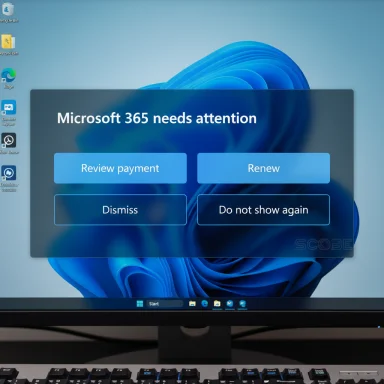 Background: SCOOBE, Insider channels, and KB5065782
Background: SCOOBE, Insider channels, and KB5065782
SCOOBE — short for Second‑Chance Out‑of‑Box Experience — was designed as a follow‑up to the initial OOBE setup, giving users a second opportunity to enable optional services and settings they might have skipped during first‑boot. Historically used to nudge users to turn on OneDrive, configure backups, or accept suggested settings, SCOOBE has evolved in recent Insider builds into a consolidated, single‑screen UI meant to reduce the number of individual panels users must navigate.Microsoft shipped KB5065782 as part of the Windows Insider Preview cadence on September 12, 2025, as an update to both the Dev channel (targeting Windows 11 version 25H2) and the Beta channel (24H2 previews). That update bundle included a number of changes — Emoji 16.0 support, Click‑to‑Do improvements, enhancements for Narrator, and UI experiments for Copilot — and it also introduced a SCOOBE variation that surfaces billing issues for Microsoft 365 accounts as a large, in‑system reminder.
The Insider release notes describe this behavior as “a simple reminder that appears as a SCOOBE screen to let you know your Microsoft subscription needs attention (for example, if a renewal payment didn’t go through).” In practice, testers report the prompt can appear at sign‑in or shortly after boot and occupies the full screen until the user chooses an option — review payment method, renew, dismiss, or opt out of future reminders.
What exactly changed in the preview builds
The new renewal prompt behavior
- The SCOOBE UI was repurposed to show a full‑screen billing reminder when Microsoft detects that a Microsoft 365 subscription “needs attention,” such as when a renewal payment fails.
- The prompt is presented as a blocking screen that sits above the desktop and requires user interaction — it does not behave like a passive toast or notification.
- The dialog offers quick actions to review and update payment methods to restore subscription benefits, turning what Microsoft frames as a convenience reminder into a high‑visibility prompt at the OS level.
- Because the change is part of the Insider channel testing, the experience is a controlled rollout — not every Insider will see it and Microsoft can iterate the design or behavior before any public release.
Where this appeared in the release timeline
- KB5065782 was delivered to Dev and Beta Insiders on September 12, 2025, as Microsoft continued to test features that may become part of upcoming 24H2/25H2 servicing.
- The renewal prompt was included in the set of SCOOBE experiments that Microsoft has been consolidating into single‑screen interactions to shorten post‑setup friction.
Why Microsoft might be testing this (benefits and rationale)
There are legitimate, user‑centric reasons for Microsoft to make billing issues more visible inside Windows rather than relying solely on e‑mail or account portals.- Reduce service interruptions: When a business or individual relies on Microsoft 365 features (Teams, OneDrive, Outlook), a failed renewal can lead to degraded functionality. A clear in‑OS reminder can reduce the time between payment failure and resolution.
- Lower friction for non‑technical users: Many people ignore billing emails or lose access to them; surfacing an actionable renewal prompt within the familiar Windows UI makes it easier for less technical users to update payment details.
- Consolidate account management flows: Integrating subscription health checks into existing setup flows (SCOOBE) channels user attention to one place, enabling a faster path to resolution than bouncing users between email, the Microsoft account portal, and app notifications.
The problem with full‑screen, blocking prompts (risks and user impact)
Despite the rationale, the implementation as a full‑screen, blocking prompt raises significant UX and operational concerns.1) Intrusiveness and workflow disruption
Blocking the desktop at sign‑in or immediately after boot interrupts whatever users need to do. For power users, administrators, or business systems that rely on unattended boot workflows, a prompt that halts progress until dismissed is a severe productivity hazard.2) Perception of the OS as an advertising channel
Even if Microsoft frames the screen as a payment reminder, the look and feel of a full‑screen upsell inside the OS is indistinguishable from an in‑product advertisement. Paid customers who have already chosen Windows and Microsoft 365 may see this as the company using the platform to drive revenue rather than honoring a clean, ad‑free experience for paid services.3) False positives and billing edge cases
Subscription systems are not infallible. Payment processors, past due flags, billing region mismatches, or transient errors can trigger a “needs attention” signal falsely. When that signal becomes a system‑level block, the cost of false positives skyrockets: users are alarmed, help desks are flooded, and enterprise environments can see task sequences interrupted by spurious screens.4) Accessibility and automation considerations
A blocking full‑screen prompt changes the timing of screen reader focus, keyboard workflows, and automated sign‑in scripts. While Microsoft has made efforts to improve Narrator and accessibility across builds, pairing a blocking, action‑required screen with sign‑in automation or kiosk devices could create new failure modes.5) Security and phishing concerns
System‑level dialogs that request account changes or payment details are attractive vectors for phishing mimicry. Elevating subscription prompts to a full‑screen OS flow could blur the line between legitimate system UI and malicious screens produced by adversaries. Users trained to accept system dialogs may be more susceptible to sophisticated phishing if attackers can convincingly mimic SCOOBE prompts.How to avoid or disable SCOOBE renewal prompts
For users and administrators who do not want SCOOBE‑style reminders, Windows provides control points to limit or remove these prompts. These methods range from an easy Settings toggle to registry and Group Policy changes for enterprise deployments.Quick consumer steps (Settings)
- Open Settings → System → Notifications.
- Scroll down and expand Additional settings (sometimes shown as Additional notifications).
- Uncheck the following boxes:
- “Show the Windows welcome experience after updates and when signed in to show what’s new and suggested.”
- “Suggest ways I can finish setting up my device to get the most out of Windows.”
- “Get tips and suggestions when using Windows.”
Registry tweak (advanced users)
- Path:
HKEY_CURRENT_USER\Software\Microsoft\Windows\CurrentVersion\UserProfileEngagement - Value:
ScoobeSystemSettingEnabled(DWORD) - Set to:
0to disable SCOOBE;1to enable.
Additional registry and ContentDeliveryManager keys
Some SCOOBE and welcome features are controlled by entries under:HKEY_CURRENT_USER\Software\Microsoft\Windows\CurrentVersion\ContentDeliveryManager
SubscribedContent-310093Enabled=0SubscribedContent-338388Enabled=0SystemPaneSuggestionsEnabled=0
Group Policy / MDM for enterprises
Enterprises should use Group Policy or MDM policies to centrally manage these experiences. Microsoft’s policy CSPs include settings to turn off the welcome experience and related "Windows Spotlight" or tips flows.- Typical ADMX/Group Policy controls can disable the Windows welcome experience or the Windows Spotlight/soft‑landing features under Cloud Content policies.
- Deployable policies are preferable to registry hacks for large fleets, since they are audited, reversible, and supported.
Practical guidance for administrators and power users
- For single machines: use Settings first, then consider the registry option if the UI toggle is not sufficient.
- For fleets: deploy the appropriate Group Policy / MDM policies to suppress welcome screens and subscription nudges before Insider builds hit production images.
- For kiosks, servers, or devices with unattended boot sequences: test Insider builds in isolated rings and block SCOOBE via policy to prevent startup stalls.
- When troubleshooting billing prompts: verify account status in the Microsoft Account portal or via the Microsoft 365 admin center before acting on on‑device reminders to avoid chasing false positives.
UX alternatives Microsoft could adopt that balance utility and user control
If the goal is to help customers avoid service interruption without alienating them, there are less intrusive design choices Microsoft can pursue:- Use non‑blocking banners or notification center items that persist until acknowledged, rather than full‑screen interrupts.
- Offer timed reminders (e.g., a persistent tile in Notification Center that can be snoozed) rather than forced interaction at sign‑in.
- Provide clear provenance (explicit “From: Microsoft account / Microsoft 365 billing” and account details) to reduce phishing risk and increase trust.
- Add granular user controls (e.g., “Notify me about billing issues but do not block sign‑in”) so users can choose urgency levels.
- Prioritize enterprise‑grade settings that default to non‑blocking behavior in managed environments.
Why this matters: the broader business and trust implications
Microsoft’s OS is both a product and a distribution platform for its cloud services. As more of Microsoft’s revenue shifts to subscription models, the temptation to make the OS an active sales channel rises. That strategy can increase conversions and reduce churn, but it comes at a cost: user goodwill.Blocking full‑screen prompts risk turning a utility platform into a monetization vector that frustrates paying customers. For companies that manage employee devices, forced interaction can lead to support tickets or, worse, lost productivity. For privacy‑conscious or security‑minded users, system‑level prompts for payments raise justified concerns.
Trust is hard to earn and easy to lose. A small UI change in an Insider build — even if intended as a benign reminder — can signal a larger shift in priorities if not handled with restraint, transparency, and strong opt‑out controls.
Final analysis and recommendations
- The SCOOBE renewal prompt included in KB5065782 is a clear experiment: it centralizes billing health inside the OS and makes subscription recovery straightforward for end users. That’s a defensible aspiration.
- However, the chosen delivery — a full‑screen, blocking screen at sign‑in — is overreaching for many real‑world scenarios. The UX tradeoffs (intrusiveness, false positives, automation conflicts, and perceived monetization) outweigh the convenience gains for a large segment of Windows users.
- Microsoft should not finalize such a design for general release without:
- Explicit user controls exposed during setup and in Settings with clear language.
- Non‑blocking defaults for managed and unattended devices.
- Robust telemetry to confirm that the screen reduces actual subscription interruptions and does not generate disproportionate complaints.
- Phishing‑resistant design and explicit provenance to prevent abuse.
Closing thoughts
Platform vendors must walk a careful line when integrating subscription nudges into core system experiences. Helping users recover a lapsed Microsoft 365 subscription can be a genuine service, but turning the desktop into an ad‑like battleground risks eroding the very trust that made Windows the default platform for countless businesses and home users. If Microsoft retains SCOOBE‑based billing reminders, the best outcome will be a subtle, user‑controllable approach that surfaces urgency without seizing control of the desktop.Source: Windows Report Windows 11 KB5065782 Preview displays full-screen Microsoft 365 renewal ads
