Microsoft has begun rolling out a rebuilt Start menu for Windows 11 — a single, scrollable app surface with Category, Grid and List views, deeper Phone Link integration, and a set of personalization controls — but for many longtime power users the update is an incremental improvement rather than a cure for the product‑design tradeoffs that drove people to third‑party replacements like Start11, StartAllBack or Open‑Shell.
Since Windows 11’s launch, the Start menu has been one of the most polarizing elements of the OS. Microsoft’s redesign in 2021 emphasized simplicity and a centered, minimalist aesthetic; the resulting experience left a lot of users missing density, discoverability and direct access to their apps. Over the last year Microsoft iterated on that experience in Insider channels, and the company packaged the wider rollout into optional preview servicing updates that began reaching mainstream devices in late October 2025 under the KB5067036 preview umbrella. That package delivers the new Start surface and related Taskbar/File Explorer refinements as an optional, preview (non‑security) update to Windows 11 versions 24H2 and 25H2.
The update model Microsoft uses is important to understand: installing the preview update does not automatically guarantee the new Start appears on your PC. Microsoft has used staged rollouts and server‑side feature flags for months — a device may have the update installed while the company enables the redesigned Start for a subset of users at a time. This staged approach reduces large‑scale regressions but can produce inconsistent experiences across multiple machines you own.
That said, the update does not erase the fundamental tension between Microsoft’s “one‑size” design vision and power users’ desire for density, predictability and control. Third‑party Start replacements remain necessary for those whose productivity depends on a specific arrangement or who want to avoid Microsoft’s feature‑flighting unpredictability. For those users — particularly IT pros, creative professionals and people with heavy keyboard muscle memory — a well‑maintained product like Start11 will continue to be the right tool for the job.
Source: ZDNET Microsoft's revamped Windows 11 Start menu is rolling out - but I'll stick with my favorite alternative
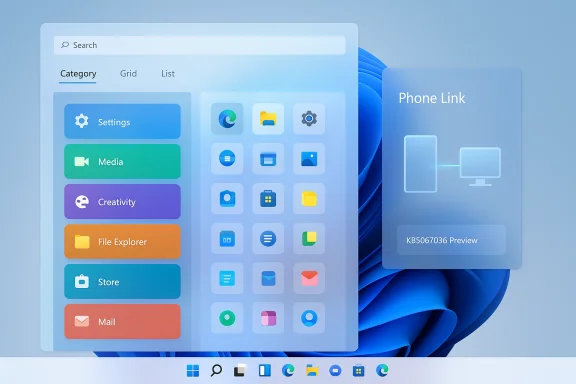 Background
Background
Since Windows 11’s launch, the Start menu has been one of the most polarizing elements of the OS. Microsoft’s redesign in 2021 emphasized simplicity and a centered, minimalist aesthetic; the resulting experience left a lot of users missing density, discoverability and direct access to their apps. Over the last year Microsoft iterated on that experience in Insider channels, and the company packaged the wider rollout into optional preview servicing updates that began reaching mainstream devices in late October 2025 under the KB5067036 preview umbrella. That package delivers the new Start surface and related Taskbar/File Explorer refinements as an optional, preview (non‑security) update to Windows 11 versions 24H2 and 25H2. The update model Microsoft uses is important to understand: installing the preview update does not automatically guarantee the new Start appears on your PC. Microsoft has used staged rollouts and server‑side feature flags for months — a device may have the update installed while the company enables the redesigned Start for a subset of users at a time. This staged approach reduces large‑scale regressions but can produce inconsistent experiences across multiple machines you own.
What’s actually changed in the Start menu
A single, scrollable Start surface
The most visible change is that Pinned, Recommended, and All apps are now presented on a single vertical canvas that you scroll through, instead of separate panes or pop‑ups. The aim is to reduce clicks and make app discovery more visual and continuous. On larger displays the Start surface becomes wider and shows more content by default — Microsoft cites defaults like up to eight pinned app columns on large screens.New All apps views: Category, Grid and List
Microsoft added three ways to browse installed software:- Category view — apps are automatically grouped into buckets (Productivity, Games, Creativity, Communication, etc.) so you can visually scan related apps rather than hunt through a long list.
- Grid view — apps laid out alphabetically with larger icons and more spacing, useful for scanning across rather than reading down.
- List view — the classic alphabetical list, preserved for users who prefer it.
Phone Link and cross‑device content in Start
A new mobile device control sits near Search in the Start chrome; click it to expand a Phone Link panel that surfaces recent messages, missed calls and other phone activity from a paired Android or iOS device. This represents a deeper first‑party push toward PC/phone convergence. Expect requirements: the Phone Link app properly configured and device pairing. Microsoft has stated availability for Android broadly, with iOS support rolling out to additional markets; rollout timing varies by region.Settings and customization
Microsoft exposed sensible toggles in Settings > Personalization > Start to control what appears: hide recently added apps, hide recommended items, hide most used apps, and turn off phone‑link content. You can also control how many pinned items are shown using the “show more / fewer” control in the Start surface itself. These user controls are intended to address the “Recommended” bloat complaints that dogged earlier builds.How to get the new Start menu (and how Microsoft ships it)
- Open Settings > Windows Update.
- Turn on “Get the latest updates as soon as they’re available” (this makes optional preview updates appear).
- Look for the optional preview update labeled KB5067036 and install it.
- Reboot and click Start — the new Start may appear immediately or it may be enabled later by Microsoft server flags.
Why this matters (pros)
- Improved discoverability — consolidating Pinned, Recommended and All apps onto one canvas reduces clicks and makes scanning apps faster for many workflows. This is particularly helpful for users with large app catalogs.
- Flexible browsing models — the Category and Grid views are smart additions that support both visual and alphabetical scanning. Category view can surface related apps without the manual organization burden.
- Responsive scaling — the Start surface adapts to large monitors and small screens, displaying more columns and content on big displays.
- First‑party mobile surface — Phone Link in Start is a meaningful convenience step for those who keep their phone tethered to their PC.
- Respect for user choice — Microsoft added toggles to hide Recommended items and to control pinned count, addressing the complaint that recommendations dominated earlier Start layouts.
Why some users will still prefer replacements (cons)
- Different design philosophy — Microsoft’s aim is a majority experience that balances simplicity and discovery. Power users who want maximum density and specific wiring (two‑column menus, vertical taskbars, older context menus) will still prefer third‑party tools that return those behaviors.
- Fragmented rollout and inconsistent UX — server‑side gating means one machine in your household may gain the new Start while another — identical in hardware and updates — stays on the old Start. That inconsistency is a headache for IT admins and multi‑device power users.
- Enterprise management complexity — corporate environments that standardize UIs for training or kiosk scenarios may find staged features difficult to roll out predictably; Group Policy and provisioning may lag behind feature‑flag activation.
- Performance and resource concerns — although Microsoft designed the new Start to be efficient, any UI redesign increases code paths and telemetry; lower‑spec or older hardware may observe different behavior. Test before broad deployment.
- Third‑party compatibility — apps and custom shells that hook into the Start/Taskbar experience (e.g., third‑party Start replacements) may face conflicts or require updates; vendor compatibility varies.
Start menu replacements: where they still win
Three names dominate the discussion for users who want a customizable, denser or classic Start experience:- Start11 (Stardock) — designed specifically to restore classic and configurable Start layouts on Windows 10 and Windows 11, with multiple menu styles (Windows 7, two‑column, full screen), taskbar customizations (including vertical taskbars in recent v2.5 releases), and enterprise deployment options. Start11 is a polished commercial solution with active vendor support.
- StartAllBack — a lightweight replacement that brings a Windows 7/10‑style Start and restores several taskbar behaviors via a small footprint and straightforward UI. It’s competitive for users who want immediate Windows‑10‑style behavior without a subscription.
- Open‑Shell (Open‑Source) — community‑driven successor to classic StartIsBack-style projects, offering Classic, Two‑Column, and Windows 7 menu styles with deep customization. It’s free and skinnable, a favorite among tinkerers who want a no‑cost, highly configurable option.
- Density and ergonomics — classic two‑column menus and tightly packed lists let experienced users open apps with fewer gestures.
- Customizability — everything from the Start button to menu skins, folder composition, and search behavior can be tuned.
- Consistency — a third‑party menu behaves the same across machines if you install the same version, avoiding Microsoft’s server‑gated divergence.
A practical comparison: built‑in Start vs Start11 (quick sketch)
- Built‑in Start (new): single scrollable surface, adaptive layout, Category/Grid/List modes, Phone Link panel, Microsoft controls in Settings. Good for users wanting fewer manual tweaks and better phone integration.
- Start11: multiple classic menu styles, vertical taskbar support, deep taskbar and Start customizations, enterprise deployment options, and active vendor updates for compatibility. Better for power users who want the Windows 7/10 experience or vertical taskbars.
Security, privacy and manageability considerations
- Preview updates vs production — KB5067036 is a preview; enterprises and cautious users often avoid optional updates until they reach the broad optional channel or are included in cumulative updates. Preview updates can carry alpha/beta risks for specific configurations.
- Phone Link surface data — Phone Link integration surfaces phone notifications and messages inside the Start surface. Organizations that restrict mobile integration or that route sensitive telemetry through managed channels should treat phone pairing and cross‑device features as potential policy surface area. The Phone Link pairing process and permissions determine what data is visible. If you administer devices centrally, check your mobile policy and Telemetry/MDM settings.
- Feature flighting and testing — because features are gated server‑side, auditing and QA require careful tracking. Standard test matrices should include checks for the new Start on representative hardware, as well as user behavior differences introduced by the Category/Grid model.
Recommendations for readers and admins
If you’re an everyday home user:
- Try the new Start if it reaches your PC — it’s likely an improvement for discoverability and phone integration.
- If you prefer the old dense lists or want a Windows 7‑style menu, install a replacement like Start11 or StartAllBack; these are mature and actively maintained alternatives.
If you’re an IT admin:
- Treat KB5067036 as a preview — test it in a small pilot ring before broad deployment.
- Verify third‑party shell or Start replacement compatibility (Start11, StartAllBack, Open‑Shell) with your standard images.
- Update endpoint configuration documentation and user support scripts for both the new Start and potential reversion steps.
- Consider using feature‑gating signals and telemetry dashboards to track uptake and user issues.
If you depend on a consistent UI for training:
- Stick with a controlled third‑party Start menu until Microsoft’s new Start reaches your organization’s standard build and the staged rollout is complete across your device population.
How I tested and what I found (summary of evidence)
Independent reporting across mainstream outlets and community channels lines up on the high‑level facts:- The update is packaged as KB5067036 and surfaced as an optional preview update in late October/early November 2025; it targets Windows 11 24H2/25H2 builds.
- The Start now presents a single scrollable surface with Category, Grid, and List app browsing modes, and it remembers your last selected view.
- A Phone Link toggle lives inside Start for paired mobile devices; availability and features vary by region and platform.
- Microsoft uses staged rollouts / server‑side gating; simply installing the KB doesn’t guarantee the feature is turned on.
Final analysis: is the new Start enough?
The redesigned Start is a substantial, well‑executed iteration that addresses many of the usability critiques leveled at the original Windows 11 Start. It brings sensible view modes, better use of screen real estate, and a pragmatic Phone Link surface. For most users it will be an outright improvement.That said, the update does not erase the fundamental tension between Microsoft’s “one‑size” design vision and power users’ desire for density, predictability and control. Third‑party Start replacements remain necessary for those whose productivity depends on a specific arrangement or who want to avoid Microsoft’s feature‑flighting unpredictability. For those users — particularly IT pros, creative professionals and people with heavy keyboard muscle memory — a well‑maintained product like Start11 will continue to be the right tool for the job.
Practical next steps (concise)
- If you want the new Start: enable “Get the latest updates as soon as they’re available”, install KB5067036, reboot and wait for Microsoft’s feature enablement.
- If you prefer the classic workflow: evaluate Start11, StartAllBack or Open‑Shell; test on a spare machine before rolling out.
- IT admins: pilot KB5067036 in a controlled ring and confirm compatibility with enterprise images and management tooling before scaling.
Source: ZDNET Microsoft's revamped Windows 11 Start menu is rolling out - but I'll stick with my favorite alternative