Microsoft’s latest Windows 11 update reimagines the Start menu into a single, vertically scrollable launcher that exposes the full “All apps” list on the main surface, adds three distinct viewing modes (Category, Grid and List), and gives users explicit controls to mute or remove the Recommended area — all delivered as a staged preview packaged under KB5067036.
When Windows 11 launched, the Start menu favored a centered, tile-free design that separated Pinned apps from the complete alphabetical All apps list and placed a prominent Recommended section beneath. That layout drew praise for aesthetics but consistent criticism for discoverability and extra clicks required to reach every installed program. Microsoft’s newest update responds directly to that feedback by promoting the All apps inventory to the top level of the Start canvas and by offering layout choices and privacy controls for recommendations.
The refresh is visible in preview channels and in an optional, non-security preview release (KB5067036) that ships builds containing the redesigned Start infrastructure for recent Windows 11 feature sets. Microsoft is enabling the experience via a gradual, server‑gated rollout rather than a single guaranteed flip; this means installing the package may be necessary but not always sufficient to immediately expose the new UI on every device.
Administrators should:
At the same time, the approach is not without shortcomings. Automatic category grouping trades predictability for convenience and currently lacks more granular user control. The staged enablement model, while safe for Microsoft, complicates fleet planning and can create inconsistent experiences across devices. Finally, integration of phone and AI conveniences raises legitimate privacy and manageability questions for enterprise deployments. These are not fatal flaws, but they are important caveats that should shape deployment strategies.
Source: Analytics Insight Microsoft’s Latest Windows 11 Update Revamps Start Menu for Speed
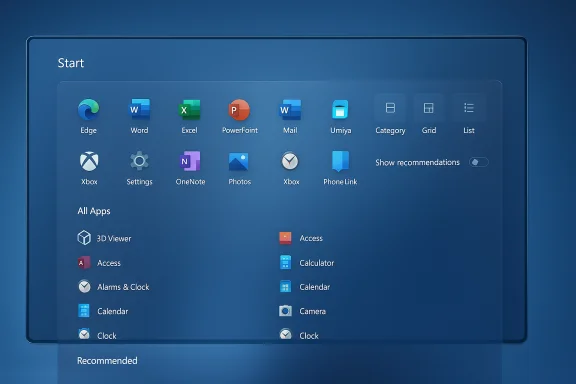 Background
Background
When Windows 11 launched, the Start menu favored a centered, tile-free design that separated Pinned apps from the complete alphabetical All apps list and placed a prominent Recommended section beneath. That layout drew praise for aesthetics but consistent criticism for discoverability and extra clicks required to reach every installed program. Microsoft’s newest update responds directly to that feedback by promoting the All apps inventory to the top level of the Start canvas and by offering layout choices and privacy controls for recommendations.The refresh is visible in preview channels and in an optional, non-security preview release (KB5067036) that ships builds containing the redesigned Start infrastructure for recent Windows 11 feature sets. Microsoft is enabling the experience via a gradual, server‑gated rollout rather than a single guaranteed flip; this means installing the package may be necessary but not always sufficient to immediately expose the new UI on every device.
What changed: an anatomy of the redesigned Start menu
The update reframes Start around a few core principles: faster app discovery, layout flexibility, and greater user control over recommendations. The visible changes break down into the following key elements.1. Single, vertically scrollable “All” surface
The biggest interaction change is that All apps now appears on the main Start page rather than behind a separate “All” page. The Start canvas is vertically scrollable, so Pinned apps, Recommended content (if enabled), and the entire installed-apps list live in one continuous flow. That reduces the number of clicks and mirrors the single-surface launchers common on mobile platforms. Early hands‑on reporting indicates measurable speed wins for users with many installed programs and for those on high‑DPI or wide displays.2. Three viewing modes: Category, Grid, List
Users can choose how the All apps area is presented:- Category view — Apps are automatically grouped into topical buckets (Productivity, Games, Creativity, Communication, etc.). The system typically forms a category when a threshold of similar apps exists and will surface frequently used apps within each bucket.
- Grid view — A denser, alphabetized tile grid designed for horizontal scanning and compact, information-dense presentation.
- List view — The classic alphabetical list preserved for keyboard-driven and power-user workflows.
3. Explicit controls for the Recommended area
Responding to long-standing requests to reduce in‑Start suggestions and clutter, Microsoft added direct toggles under Settings → Personalization → Start. Users can turn off:- Show recently added apps
- Show recommended files
- Show recommendations for tips, shortcuts, and new apps
4. Phone Link integration and shell hooks
A small phone icon next to Start’s search can open a collapsible Phone Link panel inside the Start chrome, surfacing messages, calls, and photos from a paired smartphone. The redesign also introduces tighter Copilot and File Explorer integrations in the same release, which include hover actions and recommended files inside File Explorer Home. Note that some AI features remain gated by licensing (for example, Microsoft 365/Copilot) and hardware (on‑device NPUs), so the full set of experiences varies by device.5. Responsive density and display adaptation
The Start canvas adapts to screen size and DPI. On larger monitors Microsoft’s preview defaults show more pinned columns, more recommendation slots, and multiple category columns; smaller devices receive fewer columns to preserve ergonomics. A new “Show all pins by default” toggle lets users surface every pinned item without an extra expansion step. These adaptive behaviors aim to make Start feel optimized on ultrawide and high-resolution displays.How to get the redesign now and how rollout works
Microsoft is delivering the Start redesign as a staged feature activation packaged in an optional preview LCU (KB5067036). The preview appears in Release Preview/Insider channels and as an optional Windows Update offering for supported 24H2 and 25H2 builds. However, Microsoft controls feature exposure with server-side flags and enablement packages, so installing the package does not always guarantee immediate activation.Check whether the required bits are present
- Press Windows+R, type winver, and press Enter.
- Note your Windows build number.
Official route to install the preview (recommended)
- Open Settings → Windows Update → Check for updates.
- Look for optional preview updates (non-security).
- Install KB5067036 (Optional preview) if offered and restart when prompted.
- If the new Start does not appear immediately, allow time for Microsoft’s staged enablement or remain on the Release Preview channel to increase the chance of early exposure.
Step-by-step: hide the Recommended area and surface All apps directly
For users who simply want the app list to appear immediately beneath Pinned apps, these toggles let you remove Recommended content:- Right‑click anywhere on the Start menu and choose Settings, or open Settings → Personalization → Start.
- Turn off Show recently added apps.
- Turn off Show recommended files.
- Turn off Show recommendations for tips, shortcuts and new apps (or similar phrasing used in your build).
Benefits and practical gains
- Fewer clicks to launch apps: Promoting All apps to the main canvas reduces the “open Start → click All” two-step flow to a single scroll or keystroke.
- Layout flexibility: Category, Grid and List modes let users match Start to their workflow: task-oriented discovery, dense visual scanning, or classic alphabetical listing.
- Cleaner minimal mode: Users who dislike recommendations can hide them entirely and regain a deterministic launcher that prioritizes pinned and installed apps.
- Better use of large screens: Responsive column counts and denser grids make Start more useful on ultrawide and high‑DPI displays.
Risks, trade-offs, and what to test before broad adoption
While the redesign addresses clear usability complaints, it also introduces trade-offs that matter for both consumers and IT administrators.UX and predictability trade-offs
- System-generated categories can feel opaque. Category view groups apps automatically and currently lacks deep manual customization in early previews. That convenience can be a nuisance for users or orgs that require deterministic layouts.
- Higher vertical density risks overwhelm. The unified canvas can feel crowded until users adjust to the new mental model; users with very large app libraries may need time to adopt category or grid workflows.
Enterprise management and compatibility
- Staged, server‑gated rollout causes inconsistent exposure. If a fleet installs the KB but feature flags remain off for many machines, Helpdesk teams may see uneven UX between users. Plan pilots and telemetry to validate behavior.
- Policy and automation impact. Automation scripts, accessibility tools, and imaging processes that relied on the old Start structure may require updates to handle new DOM-like structures or layout differences. Test automated provisioning and assistive technology before broad deployment.
Privacy and integration concerns
- Phone Link surface and recommended files raise policy questions. Embedding phone content and recommended file previews in Start may conflict with some corporate privacy or data‑handling policies. Admins should verify whether enterprise policies allow Phone Link and File Explorer recommendations in managed environments.
Unsupported methods to force enable
Community utilities exist to flip feature flags to force the UI on older or non-gated devices, but those tools are unsupported by Microsoft and can introduce stability or update-management risks. Administrators and advanced users should prefer official preview channels and avoid unsupported workarounds in production environments.Security, stability, and deployment notes
KB5067036 is packaged as an optional, non-security preview rollup that includes visible UI changes and behind‑the‑scenes reliability fixes. While there is no broad evidence that the Start redesign introduces new security vulnerabilities, preview packages warrant the usual caution: validate on representative test devices, monitor telemetry for regressions, and follow staged rollout practices. Some adjacent features (Copilot integrations, on‑device language models) depend on hardware and licensing, so the rollout exposes heterogeneous experiences across devices.Administrators should:
- Validate imaging and provisioning flows against builds that contain the new Start bits.
- Monitor for application or shell regressions after installing the preview.
- Communicate to end-users that Start behavior may vary while Microsoft completes the staged activation.
Practical recommendations for users and IT
- For everyday users who want the new experience now, subscribe to the Release Preview channel and install the optional preview update via Settings → Windows Update. Expect staged activation and allow time for Microsoft to flip feature flags.
- For IT pilots: test KB5067036 on a small representative set of devices, validate assistive technology and automation scripts, and confirm that Phone Link and File Explorer recommendation features meet organizational policy and compliance requirements.
- For users who only want faster app access: disabling the Recommended toggles under Settings → Personalization → Start is a low-risk way to restore an app-first experience immediately.
Critical perspective: strengths and caveats
This redesign is an elegant and pragmatic correction to an interface decision that many power users found inefficient. The single‑surface model and selectable views give users real choices — something missing in earlier Windows 11 Start iterations — and the explicit toggles for recommendations respect user agency. In short, the update solves a clear UX problem while adding sensible personalization options.At the same time, the approach is not without shortcomings. Automatic category grouping trades predictability for convenience and currently lacks more granular user control. The staged enablement model, while safe for Microsoft, complicates fleet planning and can create inconsistent experiences across devices. Finally, integration of phone and AI conveniences raises legitimate privacy and manageability questions for enterprise deployments. These are not fatal flaws, but they are important caveats that should shape deployment strategies.
Conclusion
Microsoft’s refreshed Start menu reintroduces an app-first, scrollable launcher that many long-time Windows users have been asking for, now packaged with layout flexibility and explicit controls for recommendations. Delivered via an optional preview (KB5067036) and activated in a staged fashion, the redesign strikes a pragmatic balance between improving day-to-day productivity and rolling changes out conservatively. Users who want immediate access to all installed apps can hide Recommended content in Settings and choose the view that matches their workflow, while IT teams should pilot the update, validate automation and assistive workflows, and treat the package as a staged preview rather than a finished release. The end result is a Start menu that feels faster, more flexible, and — crucially — more respectful of user preferences than the original Windows 11 design.Source: Analytics Insight Microsoft’s Latest Windows 11 Update Revamps Start Menu for Speed