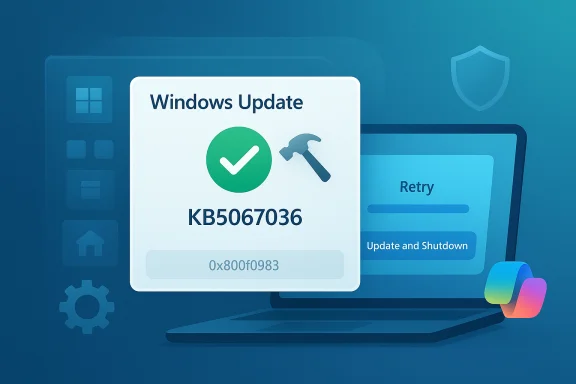Microsoft has begun rolling out a redesigned Start menu for Windows 11 as part of the KB5067036 preview packages, delivering a more fluid, context‑aware layout, tighter mobile integration, and a string of productivity‑focused refinements that signal a shift away from a fixed Start experience toward a dynamic, screen‑aware launcher.
Microsoft released the preview builds tied to KB5067036 to the Release Preview Channel on October 21, 2025, targeting Windows 11 versions 24H2 (build 26100.7015) and 25H2 (build 26200.7015). The package is being rolled out as a controlled feature update—many features are gated server‑side and will appear gradually for subsets of devices.
This staged delivery model is part of Microsoft’s ongoing “continuous innovation” strategy: the company ships features in dormant state in monthly updates, then activates them later via service flags or enablement packages. That makes the visible experience on any one PC dependent on Microsoft’s rollout schedule and device compatibility checks rather than solely on installing a single cumulative update.
This tighter phone‑to‑desktop coupling aims to save time for users who regularly glance at notifications and respond to messages while working. It does not replace full Phone Link functionality (calls, deep photo transfers, app streaming) but is useful as a quick glance + action surface. Because the feature is rolling out gradually, not all paired devices will see the Phone Link pane immediately.
Administrators should consider:
At the same time, the phased rollout and gated activations mean the experience will be uneven for a short while, and community reports point to a handful of interaction edge cases that still require attention. Users who value polish and early access can opt into preview channels, while businesses and stability‑focused users should plan staged testing and rollouts. Overall, Microsoft’s approach balances rapid iteration with cautious deployment; the redesigned Start is a welcome step forward that will need a few refinement cycles to settle into everyday reliability.
Source: India.Com Microsoft rolls out redesigned Start Menu for Windows 11 with smarter layout and productivity-boosting features
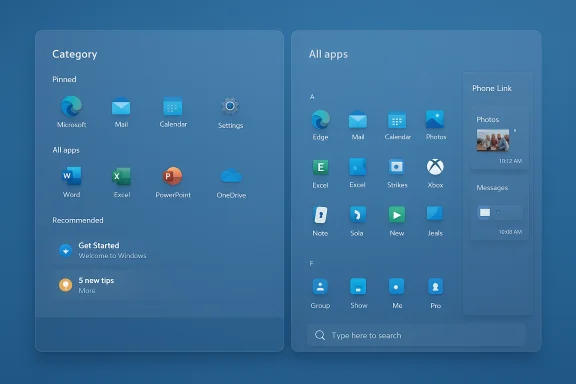 Background
Background
Microsoft released the preview builds tied to KB5067036 to the Release Preview Channel on October 21, 2025, targeting Windows 11 versions 24H2 (build 26100.7015) and 25H2 (build 26200.7015). The package is being rolled out as a controlled feature update—many features are gated server‑side and will appear gradually for subsets of devices. This staged delivery model is part of Microsoft’s ongoing “continuous innovation” strategy: the company ships features in dormant state in monthly updates, then activates them later via service flags or enablement packages. That makes the visible experience on any one PC dependent on Microsoft’s rollout schedule and device compatibility checks rather than solely on installing a single cumulative update.
What changed: Start menu redesign explained
The Start menu update is the headline item in KB5067036 and represents the most visible redesign of the Start surface since Windows 11’s initial launch. The new Start menu emphasizes discoverability and adaptability rather than a single rigid layout.- The main screen now contains a scrollable All surface that integrates pinned apps, the All apps list, and recommendations into one continuous view. This reduces context switching between separate panes and puts more content on a single canvas.
- Two distinct views are available for the apps list: Category view (groups apps by type and surfaces frequently used apps) and Grid view (an alphabetical grid that’s easier to scan horizontally). The Start menu remembers the last view you selected.
- Sections such as Pinned and Recommended can be shown or hidden, letting users free up space and reduce clutter without third‑party tools. The layout is responsive—it automatically adjusts pinned and recommended sizes based on screen real estate (wider or taller displays show more items).
Category view and grouping behavior
Category view creates groups automatically when a cluster of apps meets grouping thresholds (for example, three or more related apps). If the system can’t form a logical group, items fall into an Other bucket. This behavior reduces manual organization work while surfacing commonly used or related apps together. The grouping logic is on‑device and tuned to reduce noisy or irrelevant categories.Grid view and alphabetic scanning
Grid view is a more traditional alphabetic list with increased horizontal spacing and clearer item affordances, designed for fast visual scanning and keyboard navigation. For users who prefer the familiarity of an alphabetic index, Grid view reduces cognitive overhead when searching for seldom‑used programs.Mobile integration: Phone Link appears in the Start surface
One of the more practical changes is a Phone Link pane integrated into the Start menu, exposed as a collapsible button next to Search. When a phone is paired, the pane can surface recent notifications, message previews, and quick reply actions directly in the Start panel—cutting down on context switches to a separate Phone Link window. The feature supports both Android and iOS devices in most markets, though Microsoft has noted region‑based availability differences and phased rollouts.This tighter phone‑to‑desktop coupling aims to save time for users who regularly glance at notifications and respond to messages while working. It does not replace full Phone Link functionality (calls, deep photo transfers, app streaming) but is useful as a quick glance + action surface. Because the feature is rolling out gradually, not all paired devices will see the Phone Link pane immediately.
Taskbar and interface refinements
KB5067036 also includes a range of smaller but meaningful refinements across the taskbar and other UI elements that improve day‑to‑day polish.- Battery icon improvements: the taskbar battery icon can now show a persistent battery percentage (“perma‑percent”) and color‑coded icons (green when charging or healthy, yellow for low battery), making state information easier to parse at a glance. The same visual treatment is applied to the lock screen’s battery indicator.
- Thumbnail hover animations: hovering over taskbar icons produces more refined thumbnail previews, and Microsoft has added new micro‑interactions such as a “Share with Copilot” shortcut on window thumbnails in some builds. These are subtle UX changes but reduce friction for users who use hover previews and taskbar multitasking every day.
- Taskbar icon resizing behavior: in earlier 24H2 previews Microsoft introduced logic to compress or resize icons when space runs low; this continues to be refined in the October/November preview.
How Microsoft is rolling this out—what to expect
The Start menu redesign and associated changes in KB5067036 are being deployed via a controlled feature rollout. That means:- The preview builds were published to the Release Preview Channel on October 21, 2025, as optional/preview updates.
- Devices set to “Get the latest updates as soon as they’re available” are more likely to receive the visible features early; Microsoft applies safeguards to withhold features from systems with known incompatibilities.
- Microsoft has indicated the broader release to stable channels will align with November Patch Tuesday (the company’s notes point to feature parity and broader enablement by the November security update cycle). Expect a phased rollout to continue into November.
Getting the changes early (ViVeTool) — steps and caveats
Enthusiasts have used community tools to force‑enable dormant features that Microsoft gates. KB5067036’s feature set has been unlocked by ViVeTool IDs shared in community guides; typical steps reported include:- Installing the preview update for your build (26100.7015 or 26200.7015).
- Running ViVeTool with the feature flag IDs to flip the on‑device toggles (community guides show IDs for the Start redesign and battery percentage).
- Restarting to surface the changes.
Enterprise and OEM implications
The redesign also introduces additional hooks for OEMs and IT administrators to adapt the desktop to varied form factors. Microsoft calls out the potential for OEMs and IT pros to tune the Start experience for tablets, foldables, large‑screen PCs, and traditional laptops—through policy and layout controls such as Start pins configuration. Enterprise customers are advised to pilot the update via Windows Autopatch or targeted Autopilot deployments before broad deployment.Administrators should consider:
- Testing app‑pin policies and Start configuration settings to ensure custom Start layouts survive the change.
- Validating driver, security, and application compatibility because feature activation may introduce new UI elements or background services.
- Planning staged rollouts using Microsoft’s channel options (Release Preview, optional stable installs, and Patch Tuesday enablement).
Power‑user and community reactions so far
Early community signals show a mix of enthusiasm and caution. Power users appreciate the new view options and the ability to hide recommendation sections without hacks, but there are also reports of edge‑case regressions and behavior changes:- Some users reported that removing the Recommendations section (or toggling certain Start settings) interacts unexpectedly with jump lists and pinned action behavior, which can disable features they rely on. These reports are mostly community posts and should be treated as user‑reported issues while Microsoft evaluates telemetry.
- A gradual rollout means not everyone sees the changes at the same time, producing confusion when users compare machines or discuss the update across forums.
Security, privacy, and accessibility considerations
The Start menu and Phone Link surface changes raise a few considerations worth calling out for admins and privacy‑minded users:- Privacy: surfacing phone notifications and message snippets in the Start surface is convenient, but it increases the number of places sensitive content can appear on a desktop (lock screen, Start, Phone Link window). Organizations with strict data handling policies should consider guidance on paired device use and notification content.
- Accessibility: Microsoft’s release notes indicate wider accessibility work continues across Windows 11; the Start changes include memory of last view and larger hit targets in Grid view, which can improve discoverability for some assistive scenarios. Still, accessibility teams should validate the new flows (category grouping, collapsible panes) with their assistive tech stacks.
- Security: enabling additional inter‑device integration increases the attack surface in theory—Phone Link requires authentication and pairing; enterprises should enforce device‑pairing policies and ensure endpoints are protected by up‑to‑date security agents.
How to decide when to adopt
For most consumer users, the recommended approach is:- If you’re on a personal device and like to try new UI changes early, enable “Get the latest updates as soon as they’re available” and monitor Windows Update for the optional KB5067036 preview entry. Expect a staged rollout—some features may appear immediately, others later.
- If you rely on a work PC or need rock‑solid stability (developers, creatives, enterprise users), hold on and test the update first on a non‑critical machine or a small pilot group. Use Windows Autopatch / Intune pilot rings for controlled deployment.
- Avoid third‑party techniques (ViVeTool) on production systems. If attempting early enablement on a test device, back up critical data and be prepared to roll back the preview package if issues arise.
Strengths and risks — critical analysis
Strengths- The redesign is a thoughtful evolution rather than a radical break: it increases discoverability, adds flexible views, and adapts to different screen sizes, which suits the modern hardware mix of laptops, tablets, and foldables. The addition of the Phone Link pane is a pragmatic productivity win for users who want glanceability without a full Phone Link context switch.
- The combination of small UI refinements—battery percentage, colored battery icons, thumbnail tweaks—addresses real daily frictions and shows Microsoft prioritizing polish. These changes compound into a smoother, more informative desktop experience.
- The controlled rollout model protects a large installed base from sudden regressions while allowing Microsoft to iterate quickly on UX and telemetry‑driven fixes.
- Because many changes are server‑gated, users receive inconsistent experiences across devices and time, which can complicate support and community guidance. That mismatch creates confusion for help desks and peer troubleshooting.
- Some community reports suggest feature interactions (for example, when hiding Recommendations) affect other functionality like jump lists. These user‑reported edge cases indicate Microsoft still needs to tune the interactions between legacy Start behavior and the new surface. These claims remain partially unverified at scale and should be treated as early warnings rather than confirmed regressions.
- Using community tools to flip hidden flags can surface unstable code and bypass Microsoft mitigations. That’s useful for enthusiasts and testers, but it increases risk for average users who may not have the experience to recover from stability issues.
Practical checklist for Windows 11 users and administrators
- For consumers who want the new Start now:
- Enable “Get the latest updates as soon as they’re available” in Settings > Windows Update.
- Check Windows Update for optional preview packages (KB5067036 in Release Preview).
- If comfortable with community tools, use ViVeTool only on non‑critical machines and follow reputable community guides—expect instability and no vendor support.
- For IT administrators:
- Pilot the update with a small set of devices and validate Start pin policies, jump list behavior, and notification handling.
- Use Autopatch and staged deployment rings to manage exposure and rollback if issues surface.
- Review data handling policies for paired devices and notification content if Phone Link will be permitted on corporate devices.
Conclusion
KB5067036’s Start menu redesign is a meaningful, pragmatic update: it brings flexibility, better discoverability, and practical mobile integration to Windows 11’s most used launcher. The changes reflect a maturation of design thinking—moving the OS toward context awareness and adaptable UI surfaces that scale across device classes.At the same time, the phased rollout and gated activations mean the experience will be uneven for a short while, and community reports point to a handful of interaction edge cases that still require attention. Users who value polish and early access can opt into preview channels, while businesses and stability‑focused users should plan staged testing and rollouts. Overall, Microsoft’s approach balances rapid iteration with cautious deployment; the redesigned Start is a welcome step forward that will need a few refinement cycles to settle into everyday reliability.
Source: India.Com Microsoft rolls out redesigned Start Menu for Windows 11 with smarter layout and productivity-boosting features