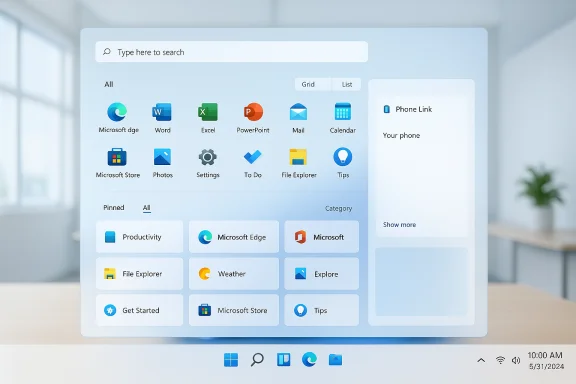
Microsoft has quietly rebuilt the Windows 11 Start menu into a single, scrollable launcher and made it available to users via an optional preview (KB5067036) while continuing to gate visibility with server-side rollout flags.
Background / Overview
Since Windows 11’s launch, the Start menu’s two‑page model (Pinned + All apps on a separate page) and the prominent Recommended pane drew repeated criticism for interrupting quick app discovery. Microsoft’s new Start addresses that by surfacing the full app inventory on the main canvas and offering three view modes — Category, Grid, and List — plus explicit toggles to reduce or hide recommendations. These changes are packaged in the October 2025 optional preview identified as KB5067036 and tied to preview builds 26100.7019 (Windows 11 24H2) and 26200.7019 (Windows 11 25H2).Microsoft’s delivery model places the updated binaries on many devices via the servicing preview while using staged, server‑side feature flags to enable the UI selectively. That means installing the KB does not guarantee immediate visibility; Microsoft may turn the feature on for your device later as the staged rollout expands.
What changed in the Start menu — concrete details
The visible changes are practical and focused on discoverability and control:- Single, scrollable “All” surface: The Start menu now opens to a continuous vertical canvas where pinned apps, recommendations (if enabled) and the full installed app list live together, eliminating the extra page switch.
- Three All‑apps views:
- Category — automatic grouping into topical buckets (e.g., Productivity, Games).
- Grid — an alphabetized tile-style grid for denser, visual scanning.
- List — a compact A→Z list for keyboard-centric workflows. The OS remembers your last chosen view.
- Recommendation controls: Settings now include explicit toggles to reduce or hide the Recommended feed (recent files, suggested apps, web results). Turning these off collapses the Recommended area so installed apps take precedence.
- Phone Link integration: A small, collapsible Phone Link panel lives in Start to surface basic mobile continuity (calls, messages, photos). Availability depends on pairing and region.
- Responsive layout: Start adapts column counts and density to monitor size and DPI, showing more pins and categories on large displays.
How to get the new Start (the supported Microsoft path)
For most users and all managed environments, the recommended method is to accept Microsoft’s preview delivery and staged enablement.Preflight checklist (do this first)
- Confirm your Windows version (24H2 or 25H2) and your current build number using winver. The redesign is associated with builds 26100.7019 and 26200.7019 (October 2025 preview).
- Create a System Restore point and a reliable backup (disk image or file backup) before applying preview/optional servicing packages. Community reports emphasize having a rollback plan.
- If you manage enterprise devices, pilot the update on a small, representative group that covers typical hardware, drivers, and management agents.
Steps (supported, safe)
- Open Settings → Windows Update.
- Enable “Get the latest updates as soon as they’re available” or enroll in Windows Insider → Release Preview to surface optional preview packages sooner.
- Click Check for updates and install the optional preview labeled KB5067036 if it appears under Optional updates.
- Restart when prompted and open Start to see whether the redesigned UI is enabled for your device. If it isn’t visible immediately, Microsoft’s server‑side gating may still be delaying activation — it can take hours or days.
- You remain on Microsoft’s supported servicing path and retain standard troubleshooting and update guarantees.
- The preview includes other fixes and improvements beyond Start (taskbar, File Explorer tweaks), which are delivered safely via the servicing pipeline.
How enthusiasts are enabling it now (unsupported community method)
Community members who want the redesign immediately often use ViVeTool to flip local feature flags. This is an unsupported, community‑driven approach that modifies feature state via Windows Feature Management APIs.Important safety note
Using ViVeTool is unsupported by Microsoft. Feature IDs are community‑discovered, can change between builds, and flipping them can cause regressions (Start not opening, search input failures). Always test on a non-critical machine and have a full backup and a recovery plan before proceeding.What you need
- The optional preview KB5067036 installed or a build at or above 26100.7019 / 26200.7019 so the necessary binaries exist on the device. ViVeTool only flips flags; it does not install missing binaries.
- The latest ViVeTool release from its official GitHub releases page (pick the binary matching your CPU). Verify checksums if that’s part of your security process.
Typical community steps (common, conservative sequence)
- Confirm your winver shows a build at or above 26100.7019 (24H2) or 26200.7019 (25H2).
- Download and extract ViVeTool to a folder such as C:\ViVeTool.
- Open an elevated Terminal/Command Prompt (Run as administrator) and change directory to the extracted ViVeTool folder.
- Run one of the community commands commonly reported. Examples used in October 2025 include a single-ID or multi-ID approach:
- Single ID (commonly cited):
vivetool /enable /id:47205210 - Multi-ID (wider enablement reported by some users):
vivetool /enable /id:57048231,47205210,56328729,48433719
After running the command, restart the PC.
- Single ID (commonly cited):
How to revert
- To undo the change: vivetool /disable /id:<same-ids> and restart.
- If Start behaves badly after flag flips, you may need to uninstall KB5067036 via Settings → Windows Update → Update history → Uninstall updates or restore from an image/restore point. Community reports note that some rollbacks required uninstalling the preview entirely.
Step‑by‑step: hide the Recommended section (no third‑party tools)
If your goal is a cleaner, app‑first Start without forcing flags, Windows already provides controls to reduce or remove recommendations:- Open Settings → Personalization → Start.
- Toggle off:
- Show recently added apps
- Show most used apps
- Show recommended files (or similar wording for recommended items)
- Close Settings and open Start — the Recommended area collapses and the installed apps list takes top priority.
Critical analysis: strengths, limitations, and risks
Strengths (what Microsoft fixed well)
- Improved discoverability: Elevating the All apps list to the main surface reduces clicks and aligns with users’ expectations for immediate app access, particularly for large app inventories.
- Choice and adaptability: Category, Grid and List views provide flexible patterns for different workflows and display sizes. The OS remembering the last view is a small but meaningful convenience.
- User control over recommendations: Explicit toggles let users limit Microsoft’s recommendations without third‑party hacks. That restores agency for privacy‑ or distraction‑minded users.
- Better use of modern hardware: Responsive density and column adjustments make Start more useful on ultrawide and high‑DPI displays.
Limitations and UX caveats
- No manual category editing (initial release): The Category view is system‑generated and not user‑editable in the preview; users who want deterministic custom categories will find this limiting.
- Performance variability: Early hands‑on and community notes report Start is functionally improved but not universally faster; some users observe slower responsiveness on older hardware or after community flag flips. This is partly subjective and scenario dependent — measure in your environment.
- Fragmented rollout friction: Server‑side gating can produce inconsistent experiences across identical devices, complicating help‑desk workflows and training.
Risks of using ViVeTool or similar
- Unsupported actions: Microsoft may decline support for issues caused by local flag toggles. ViVeTool flips are community‑driven and not part of Microsoft’s supported update path.
- Fragile IDs: Feature IDs are not stable APIs; Microsoft can reassign or retire them with new servicing builds. An ID that works today might do nothing or cause side effects tomorrow.
- Potential regressions: Community reports include Start search input failing, Start not opening, or other UI oddities after toggling flags; these have occurred enough times to warrant caution.
Enterprise and IT guidance
For managed environments, the safest and most supportable approach is to treat KB5067036 like any other staged feature drop: pilot, validate, then broaden the rollout.- Run pilot rings that mirror your common hardware/driver combinations and management agents. Confirm Start search, secure boot/BitLocker interactions, and any line‑of‑business tooling that integrates with the Start or taskbar.
- Avoid ViVeTool or other unsupported toggles on corporate devices. These can break compliance, complicate imaging, and invalidate vendor support.
- Validate privacy and telemetry settings: Recommended items and phone integration interact with Cloud services and device pairing; review tenant policies before broad enablement.
- Maintain update hygiene: Keep recovery media, current images, and documented rollback procedures available in case a preview causes an unforeseen problem.
Troubleshooting and rollback checklist
If you encounter problems after installing the preview or flipping flags, follow this conservative checklist:- Reboot — some UI changes require a restart to settle.
- Disable ViVeTool flags (if used): vivetool /disable /id:<ids> and restart.
- Uninstall the preview: Settings → Windows Update → Update history → Uninstall updates → remove KB5067036 if necessary.
- Restore from System Restore point or image if uninstall/disable fails to recover expected behavior.
- Collect logs (Event Viewer and any management agent logs) before contacting vendor support, and note the steps you performed (installed KB, used ViVeTool IDs, etc.). Microsoft may limit assistance if unsupported toggles were used.
Practical recommendations — which path to choose
- If you rely on this PC for critical work, are in an enterprise, or prioritize stability: install KB5067036 when it appears and wait for Microsoft’s staged enablement. This preserves supportability and reduces risk.
- If you’re an enthusiast with a test machine, comfortable with backing up and restoring images: ViVeTool can unlock the UI sooner but accept it is unsupported and may require troubleshooting. Use the single‑ID approach (47205210) first, then try multi‑ID commands only if necessary, and always document what you changed.
- If you only want less distraction: use Settings → Personalization → Start to hide Recommended content — no KB, no third‑party tools required. This gets most of the day‑to‑day benefit safely.
Final verdict and takeaway
The redesigned Start menu is a pragmatic, user‑centered correction to an enduring Windows 11 pain point: it makes apps easier to discover, gives users clearer control over recommendations, and scales sensibly across displays. Microsoft’s choice to ship the binaries via KB5067036 while gating activation server‑side is a cautious quality approach that protects large deployments at the cost of temporary inconsistency for impatient users.For everyday users and IT professionals, the safest route is to install the optional preview and wait for the staged enablement. Enthusiasts can accelerate access with ViVeTool, but must do so on non‑critical machines with full backups and a willingness to troubleshoot — feature IDs are community‑sourced and can change. Treat community methods as experimental, not a production practice.
The best immediate action for users seeking a cleaner, faster Start is to use the built‑in personalization toggles to hide Recommended items — a supported change that yields much of the practical benefit without preview packages or unsupported flag flips.
In short: the new Start is a meaningful improvement; choose the delivery path that matches your risk tolerance, back up before experimenting, and favor the supported preview route for stable environments.
Source: Beebom How to Enable the New Start Menu on Windows 11