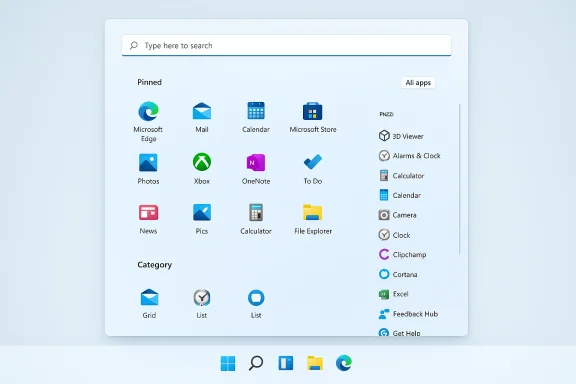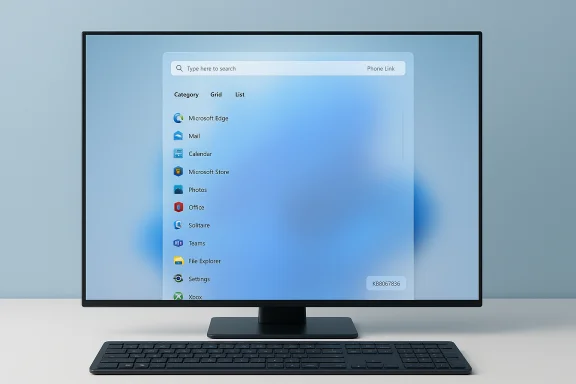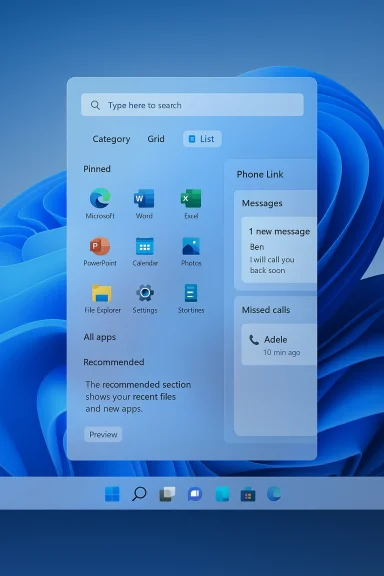Microsoft's latest preview update for Windows 11 — KB5067036 — delivers the most significant Start menu overhaul since the OS launched, promoting a single, scrollable, and more adaptive Start experience that Microsoft says will make app discovery faster and more intuitive for both tablet and desktop users.
Microsoft has steadily iterated on the Windows 11 Start menu since the first release, moving away from the legacy two‑pane Start of Windows 10 toward a tile‑free, icon‑centric design. That evolution included minor UI tweaks, personalization options, and experimental builds in the Insider channels. With KB5067036 — published as a Release Preview / optional preview update on October 28, 2025 — Microsoft promotes a redesigned Start menu from testing into broader optional preview distribution for Windows 11 versions 24H2 and 25H2 (OS builds 26100.7019 and 26200.7019).
This update is delivered as an optional preview (Release Preview channel and optional Windows Update offering) and can be installed via Settings > Windows Update or by downloading the standalone package from the Microsoft Update Catalog. Microsoft and multiple industry outlets emphasize that feature rollouts remain staged, so installing the preview package does not guarantee immediate exposure to every new Start menu behavior — features are enabled progressively by Microsoft.
If you prefer to avoid preview packages, you can leave the "Get the latest updates as soon as they're available" toggle off in Windows Update, or hide the optional update with the Microsoft show/hide tool or by simply declining the optional update when it appears. The Microsoft support and community documentation explain that preview releases are optional and intended to be safe for broad testing, but they can include changes that are still under refinement.
That said, whether the Start menu feels "faster" in daily use depends on the device and the user. The perception of responsiveness will vary with CPU, GPU, system resource usage, and driver maturity. Reported user feedback during the Insider phase included praise for the grouping model and mixed responses from users who preferred the older, simpler grid-only approach. The ability to switch views and to hide Recommended provides options for different workflows, which helps mitigate the UX tradeoff.
Claims about subjective improvements in speed or responsiveness should be treated as experiential and hardware‑dependent: while the redesigned Start reduces steps and can feel faster for many users, explicit performance gains are situational and not universally guaranteed. This distinction is important when evaluating any headline that markets feature updates as inherently faster — real‑world results vary by device.
Expect more of these incremental UX experiments to emerge in preview rings before broader rollouts. Microsoft’s approach reduces the blast radius of big changes but increases the need for organizations and enthusiasts to actively test preview packages if they want to be early adopters.
If you want the redesigned Start now, install KB5067036 from Settings or the Microsoft Update Catalog and be prepared to wait for Microsoft’s staged enablement; if you prefer to avoid preview behavior, wait for the feature to arrive through standard cumulative updates in the coming months.
The Start menu has been a defining element of Windows for nearly three decades; with KB5067036 Microsoft is not merely polishing visuals — it’s rethinking how users discover and launch apps. The result is a more dynamic, device‑aware Start that aligns with modern desktop and mobile usage patterns — and one that will be worth testing for anyone who spends time curating and launching applications on Windows 11.
Source: Windows Report Windows 11 Start Menu Gets a Major Redesign in KB5067036
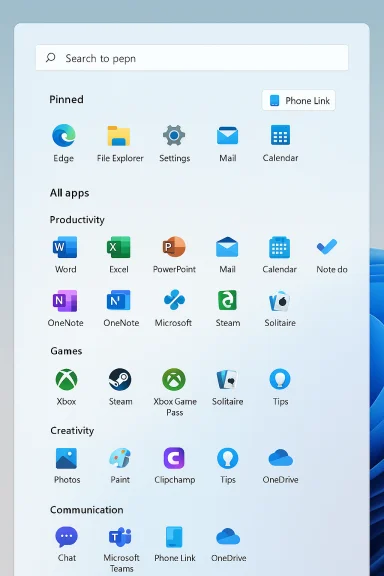 Background
Background
Microsoft has steadily iterated on the Windows 11 Start menu since the first release, moving away from the legacy two‑pane Start of Windows 10 toward a tile‑free, icon‑centric design. That evolution included minor UI tweaks, personalization options, and experimental builds in the Insider channels. With KB5067036 — published as a Release Preview / optional preview update on October 28, 2025 — Microsoft promotes a redesigned Start menu from testing into broader optional preview distribution for Windows 11 versions 24H2 and 25H2 (OS builds 26100.7019 and 26200.7019). This update is delivered as an optional preview (Release Preview channel and optional Windows Update offering) and can be installed via Settings > Windows Update or by downloading the standalone package from the Microsoft Update Catalog. Microsoft and multiple industry outlets emphasize that feature rollouts remain staged, so installing the preview package does not guarantee immediate exposure to every new Start menu behavior — features are enabled progressively by Microsoft.
What changed: the redesigned Start menu (feature breakdown)
Microsoft documents the redesign with a concise list of functional changes. The highlights are:- Scrollable “All” section on the main page: All installed apps appear at the top level via vertical scrolling rather than being hidden behind a separate All‑apps page. This eliminates the secondary navigation step that previously interrupted app discovery.
- Multiple views — Category and Grid (plus List memory): The Start menu now supports at least two prominent browsing modes. Category view groups apps by functional category (Productivity, Games, Creativity, Communication, etc.) and surfaces frequently used apps in each bucket. Grid view shows apps alphabetically with more horizontal spacing for quicker scanning. The Start menu remembers the last view you selected.
- Responsive, adaptive layout: The Start canvas adjusts to screen size. On larger displays, users will see more pinned apps, more recommendations, and broader category columns; on smaller screens the layout compresses to remain usable. Sections like Pinned and Recommended expand or collapse depending on content and available space.
- Phone Link integration: A new mobile device button appears next to Search inside Start. Clicking it expands or collapses Phone Link content (your connected Android or iOS device info and interactions) directly inside the Start surface. Microsoft notes the feature supports Android and iOS in most markets and will roll out to the European Economic Area (EEA) in 2025.
- Customizability and Settings: You can adjust the new Start behavior in Settings > Personalization > Start — including hiding the Recommended area to create a more compact experience. The Start menu remembers preferences like the last used view.
Why the redesign matters for Windows 11 users
Short, practical benefits:- Reduce friction: By putting the All apps list at the top level and adding vertical scrolling, the Start menu cuts clicks and reduces context switching for users with many installed programs.
- Faster scanning: Grid view and the more exportable column system on wider displays enable faster visual scanning of app icons and names.
- Smarter organization: Category view can surface frequently used apps and group related programs together — a benefit for users who install many utilities or games.
- Tighter mobile integration: Phone Link inside Start brings phone notifications and quick access into the same discovery surface where users find apps. This further positions Start as a single hub for launching and cross‑device interactions.
How Microsoft is delivering the update and what to expect
KB5067036 is an optional, non‑security preview update released on October 28, 2025 for Windows 11 versions 24H2 and 25H2. The package increments OS builds to 26100.7019 (24H2) and 26200.7019 (25H2). Install paths are:- Settings > Windows Update — check for updates; optional preview updates appear under "Optional updates available."
- Microsoft Update Catalog — download and install the standalone MSU when you want manual control.
If you prefer to avoid preview packages, you can leave the "Get the latest updates as soon as they're available" toggle off in Windows Update, or hide the optional update with the Microsoft show/hide tool or by simply declining the optional update when it appears. The Microsoft support and community documentation explain that preview releases are optional and intended to be safe for broad testing, but they can include changes that are still under refinement.
Installing KB5067036 — step‑by‑step for power users
- Open Settings > Windows Update.
- Click Check for updates. If the preview is offered, look for an "Optional updates available" link.
- Choose KB5067036 or the listed Preview package and select Download & install.
- Reboot if prompted. Some feature changes may only appear after sign‑out/sign‑in or after a phase‑in from Microsoft’s side.
- To get the package manually, visit the Microsoft Update Catalog and download the MSU that matches your build and architecture. Manual installation may be preferred for lab testing or system imaging.
Hands‑on experience and early impressions
Independent coverage from outlets that tested the preview reports a consistent experience: the Start menu feels more discoverable and less clicky for users with many apps. The new vertical canvas exposes more content at once and reduces the need to toggle between pages. On large monitors the Start can present several columns of pinned apps and categories at a glance; on small screens the layout compresses but still retains the single‑surface model.That said, whether the Start menu feels "faster" in daily use depends on the device and the user. The perception of responsiveness will vary with CPU, GPU, system resource usage, and driver maturity. Reported user feedback during the Insider phase included praise for the grouping model and mixed responses from users who preferred the older, simpler grid-only approach. The ability to switch views and to hide Recommended provides options for different workflows, which helps mitigate the UX tradeoff.
Risks, caveats, and things to watch
- Preview status — expect rough edges: KB5067036 is released as a preview and still subject to refinement. Historically, preview cumulative updates can contain regressions or compatibility quirks on some hardware and driver combinations. Treat this update as optional if stability is critical.
- Flighting and staggered rollouts: Installing the update may not immediately enable the full feature set because Microsoft uses staged enabling. Users who install early may not see changes until Microsoft completes feature flighting for their device cohort. This makes troubleshooting tricky: you may have the update installed but not the feature enabled.
- Custom workflows may break: Power users with carefully curated Start layouts, third‑party Start launchers, or enterprise policies controlling Start behavior should test before broadly deploying. Group Policy and MDM settings that manage Start layouts could intersect unpredictably with the new adaptive layout, particularly in environments that rely on pinned app placements. If you manage devices in businesses, validate KB5067036 in pilot groups first.
- Uninstall and rollback limitations: While optional preview packages can often be removed from Update history, cumulative updates that include servicing stack or component updates can complicate rollback. Use system restore points, backups, or test VMs for safe validation. Microsoft’s community guidance recommends hiding the optional preview if you want to avoid reinstallation loops.
- Privacy and recommendations controls: The Recommended area and new personalized surfaces may show suggestions or file recommendations. Microsoft includes settings to hide or control recommendations, but administrators and privacy‑conscious users should review Settings > Personalization and related privacy pages after updating.
Enterprise and admin considerations
IT administrators and deployment engineers must treat KB5067036 as a non‑security preview: it modifies UX and may change end‑user workflows.- Pilot first: Deploy to a pilot ring, observe telemetry and user feedback, then evaluate for broader deployment.
- Group Policy/MDM: Verify that Start layout policies (pinned apps, layouts, and Start configuration) behave as expected with the new adaptive Start. Microsoft’s documentation and admin channels should be consulted for any policy changes tied to the redesign.
- Imaging and provisioning: If you maintain golden images or provisioning packages, test the new Start behavior against your onboarding processes to avoid surprises.
- Support channels: Be ready for increased support volume from users noticing differences in app discovery. Prepare KB articles and internal guides that show Settings > Personalization > Start paths and toggles for category/grid view and hiding recommendations.
Practical tips for end users
- To speed acceptance: try Grid view if you prefer alphabetical lists; Category view if you like grouped discovery. The Start menu remembers your last used view.
- If you want the old behavior back temporarily: hide Recommendations and reduce pinning to approximate the prior minimal grid. You can also avoid installing the preview and wait for the feature to roll into a standard optional update.
- For developers and app authors: confirm that your app’s install metadata (AppUserModelID, Start shortcut name, categories) is correct so Start’s categorization logic assigns your app to the intended bucket. Unclear or missing metadata can place an app into "Other" and reduce discoverability. This is a subtle but important implication of the new category grouping.
Cross‑checking claims and verifiability
Microsoft's official KB article for KB5067036 provides the authoritative feature list and the build numbers for this preview release; independent reporting from technology publications and hands‑on coverage during the Insider and preview windows corroborate Microsoft’s changelog and user‑facing behavior. Key load‑bearing claims — the introduction of a scrollable All section, category and grid views, responsive layout changes, Phone Link integration, and the stated build numbers — are all confirmed by Microsoft’s support notes and multiple independent outlets that tested the preview.Claims about subjective improvements in speed or responsiveness should be treated as experiential and hardware‑dependent: while the redesigned Start reduces steps and can feel faster for many users, explicit performance gains are situational and not universally guaranteed. This distinction is important when evaluating any headline that markets feature updates as inherently faster — real‑world results vary by device.
What this signals about Microsoft’s direction for Windows 11
This Start menu redesign is consistent with Microsoft’s broader strategy for Windows 11: make the OS more adaptive across device classes, emphasize discoverability, and integrate cross‑device features (like Phone Link) more tightly into core UI surfaces. The move toward categorized app shelves and server‑side feature flighting signals a continued shift to iterative, phased feature delivery instead of monolithic yearly OS revisions.Expect more of these incremental UX experiments to emerge in preview rings before broader rollouts. Microsoft’s approach reduces the blast radius of big changes but increases the need for organizations and enthusiasts to actively test preview packages if they want to be early adopters.
Final verdict — practical recommendation
KB5067036 delivers a meaningful, well‑scoped redesign to the Windows 11 Start menu that should improve app discovery and modernize the Start interaction model for many users. For enthusiasts, power users with large app libraries, and those who rely on Phone Link, the new Start is a tangible productivity gain. For enterprises and stability‑sensitive environments, treat the update as a preview: pilot carefully, validate MDM/Group Policy interactions, and deploy broadly only after confirming no regression in your environment.If you want the redesigned Start now, install KB5067036 from Settings or the Microsoft Update Catalog and be prepared to wait for Microsoft’s staged enablement; if you prefer to avoid preview behavior, wait for the feature to arrive through standard cumulative updates in the coming months.
The Start menu has been a defining element of Windows for nearly three decades; with KB5067036 Microsoft is not merely polishing visuals — it’s rethinking how users discover and launch apps. The result is a more dynamic, device‑aware Start that aligns with modern desktop and mobile usage patterns — and one that will be worth testing for anyone who spends time curating and launching applications on Windows 11.
Source: Windows Report Windows 11 Start Menu Gets a Major Redesign in KB5067036