Microsoft has quietly moved the full list of installed apps onto the Start surface, given users direct control over the long‑complained‑about Recommended feed, and introduced three distinct viewing modes — Category, Grid and List — as part of a staged Windows 11 refresh delivered in October 2025 via preview servicing (packaged under KB5067036).
When Windows 11 debuted, Microsoft replaced the long-standing two‑pane Start pattern with a centered, minimalist launcher that separated Pinned apps from a hidden “All apps” page and inserted a prominent Recommended area beneath. That design delivered cleaner visuals but created friction for many users: the full app inventory was one extra click away, discoverability suffered for large app libraries, and the Recommended feed sometimes dominated the view.
Over the last year Microsoft iterated on density and polish in Insider channels, but the core complaint persisted. With the October preview rollup the company has responded by promoting the installed‑apps list onto the main Start canvas and by giving users explicit toggles to suppress in‑Start recommendations. The update is being distributed as a staged feature — binaries are included with the preview package, but Microsoft controls activation through phased enablement and server‑side flags. That means installing the preview package may be necessary but not always sufficient to see the new UI immediately.
Important rollout notes:
Additionally, preview releases can surface unrelated bugs. Reports from the same update cycle noted a Task Manager duplication bug affecting some installs; while not universal, such regressions reinforce that optional preview packages should be treated as staging grounds rather than immediate production targets.
However, several open questions remain:
For enthusiasts and solo power users the new Start is an immediate usability gain; for organizations, the package is best treated as a preview to pilot, validate and only broadly deploy after confirming stability and policy interactions. Users who prefer a minimal or deterministic Start experience can already achieve it via the new toggles and view selection, while those who want the update immediately can install the optional KB preview but should expect staged activation.
Overall, the redesign is a sensible course correction that balances modern launcher convenience with real user control — a combination that should satisfy many long‑standing Start menu critics while offering administrators a clear path to cautious adoption.
Source: Analytics Insight Microsoft’s Latest Windows 11 Update Revamps Start Menu for Speed
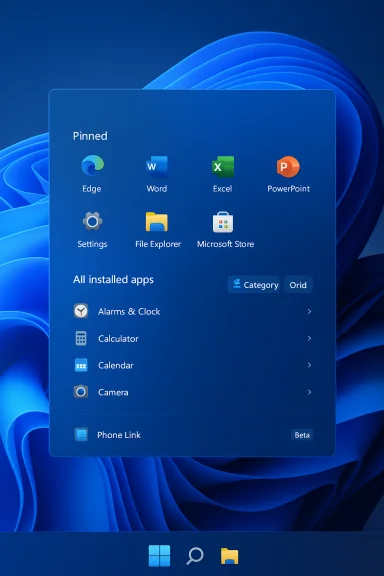 Background
Background
When Windows 11 debuted, Microsoft replaced the long-standing two‑pane Start pattern with a centered, minimalist launcher that separated Pinned apps from a hidden “All apps” page and inserted a prominent Recommended area beneath. That design delivered cleaner visuals but created friction for many users: the full app inventory was one extra click away, discoverability suffered for large app libraries, and the Recommended feed sometimes dominated the view.Over the last year Microsoft iterated on density and polish in Insider channels, but the core complaint persisted. With the October preview rollup the company has responded by promoting the installed‑apps list onto the main Start canvas and by giving users explicit toggles to suppress in‑Start recommendations. The update is being distributed as a staged feature — binaries are included with the preview package, but Microsoft controls activation through phased enablement and server‑side flags. That means installing the preview package may be necessary but not always sufficient to see the new UI immediately.
The redesign — what changed, exactly
The redesign reframes Start around three practical goals: faster app discovery, layout flexibility, and user control over suggestions. The visible changes break down into discrete features.Single, vertically scrollable Start surface
The old Start pattern required a separate “All apps” page to reach your full program list. The new Start replaces that with a single, vertically scrollable canvas where Pinned apps, Recommended content (if enabled), and All installed apps live in one continuous flow. That eliminates the separate page transition and reduces the number of clicks to find less‑used applications. Reports from the preview build show measurable ergonomic wins for users with extensive app libraries and for those on high‑DPI or wide displays.Three viewing modes for All apps
Users can now choose how the All apps area is presented:- Category view (default) — Apps are automatically grouped into topical buckets such as Productivity, Games, Creativity and Communication. Categories are created by the system when there’s a sufficient cluster of related apps and often surface frequently used apps inside each bucket.
- Grid view — A denser, alphabetized tile grid intended for horizontal scanning and compact, information‑dense presentation. This is ideal on widescreen or high‑pixel‑density displays.
- List view — The classic alphabetical vertical list retained for keyboard‑centric and power‑user workflows. The Start menu remembers the last view you selected, restoring your preference across sessions.
Explicit controls for Recommended content
Perhaps the most consequential user‑facing change is the ability to turn off the Recommended area entirely. Microsoft added toggles under Settings → Personalization → Start so you can disable:- Show recently added apps
- Show recommended files
- Show recommendations for tips, shortcuts and new apps
Phone Link and tighter shell hooks
The new Start includes a small Phone Link button in the Start chrome that expands a collapsible panel to surface messages, calls and phone photos from a paired smartphone. The update also contains hooks for Copilot and File Explorer integrations and responsive layout changes so Start shows more columns or entries on larger displays. Some of these integrations are regional or hardware gated, so availability can vary.How to get the new Start (and what to expect during rollout)
Microsoft packaged the redesign in an October 2025 optional/preview update delivered as KB5067036, targeted at Windows 11 feature sets 24H2 and 25H2. The builds associated with the preview are cited as 26100.7019 and 26200.7019 (and earlier preview build numbers in the Release Preview channel). Installing the optional preview via Settings → Windows Update or downloading the package from the Update Catalog gives your PC the necessary binaries, but the final activation may still be phased by Microsoft.Important rollout notes:
- The update is staged: Microsoft flips features on for cohorts of devices to monitor telemetry and catch regressions before a broad release. Installing the preview does not guarantee immediate activation.
- The Start changes are visible in Insider Preview channels first; Release Preview and optional preview packages bring the code to more machines.
- Unsupported community tools (for example, feature‑flag togglers) can surface the UI early but carry risk and are not supported by Microsoft. Administrators should avoid unsupported methods in production environments.
Step‑by‑step: disable Recommended and change Start view
The update exposes simple controls to remove or mute the recommendation area and to switch viewing modes:- Right‑click anywhere on the Start menu and select Settings.
- Navigate to Personalization → Start.
- Toggle off Show recently added apps, Show recommended files, and Show recommendations for tips to remove the Recommended area. When disabled, the All apps list will appear directly below your pinned apps.
Practical benefits — what this redesign actually delivers
For many users this is a practical, productivity‑oriented update, not just a visual tweak.- Faster app discovery: By exposing All apps on the main surface, the update removes an intermediate tap and reduces cognitive switching. This is especially helpful for users with dozens or hundreds of installed programs.
- Better use of large screens: The Start canvas is responsive and can show more columns or visible entries on bigger displays, improving visual scanning and reducing navigation overhead.
- Options for use style: Category view favors task‑oriented discovery, Grid view helps visual scanning, and List view preserves keyboard/power‑user expectations. The trio of options covers a wide range of workflows.
- Greater privacy/less clutter: The explicit toggles for recommendations answer long‑standing user requests to reduce in‑Start suggestions or promotional content. Users who prefer a minimal launcher can now get one without resorting to hacks.
UX trade‑offs and potential risks
No redesign is without trade‑offs. The new Start introduces potential usability and operational risks that readers and administrators should understand.Increased vertical density and discoverability trade‑offs
While a single, scrollable canvas reduces clicks, it also increases vertical density. Some users may find the unified surface visually overwhelming or harder to parse than a clearly separated Pinned/Recommended/All layout. Category grouping is system‑driven and not yet user‑customizable, which may frustrate those who prefer deterministic organization.Inconsistent experience across devices
Because Microsoft stages the rollout, users in the same environment (even on identical hardware) can experience different Start behaviors while binaries are present but feature flags are off. That inconsistency complicates support, documentation, and training in enterprise settings. Administrators planning broad deployments should pilot carefully.Privacy and data surface concerns
The Recommended section and Phone Link integration surface recent files and phone content. Although Microsoft provides toggles to disable recommendations, Phone Link access and any automatic surfacing of recently‑used files should be reviewed by privacy‑sensitive users and organizations. Enterprises should verify whether on‑device suggestions or file recommendations comply with data governance policies.Stability and regressions during staged rollout
Preview releases can include bugs. Early reporting tied to the same October packages highlighted unrelated regressions in some builds — for example, reports of a Task Manager bug in the same update cycle — underscoring the importance of testing before broad rollout. Production administrators should treat KB5067036 as a preview package and hold off on wide deployment until telemetry and patch cycles stabilize.Enterprise guidance — how IT should approach this update
For IT teams the redesign is useful but requires a disciplined rollout strategy.- Pilot first: Deploy KB5067036 and any associated enablement packages to a representative pilot group. Validate Start behavior across typical device models, user personas, and screen sizes.
- Validate management controls: Confirm MDM/Group Policy interactions and whether any enterprise policies are affected by the new Start surface or by Phone Link hooks. Document any policy changes and share guidance with helpdesk staff.
- Monitor for regressions: Watch telemetry and known issue lists for regressions after enabling the preview. Staged Microsoft rollouts are intended to surface problems early — use that early window to catch issues before wider deployment.
- Avoid unsupported unlocks: Community feature‑flag tools can expose the redesign earlier, but they bypass official support and may break telemetry or update pipelines. Enterprises should avoid these methods in production.
Accessibility and keyboard/power‑user considerations
Preserving a reliable keyboard‑driven workflow was a key requirement for many power users who disliked the original Windows 11 Start change. The redesign keeps List view intact for deterministic, alphabetical scanning and preserves keyboard navigation behavior. The Start menu also remembers the last selected view to reduce workflow disruption. That said, some automated grouping in Category view could change icon positions, so users who rely on muscle memory should choose List view or pin frequently used apps.Performance, reliability and on‑device AI caveats
The Start redesign is part of a broader preview package that includes File Explorer improvements, taskbar refinements and on‑device AI features. Some advanced behaviors are hardware or license gated (for example, Copilot features and on‑device speech models), meaning not every machine will see full functionality. Administrators should confirm which features in the package are enabled on their fleet and whether additional licensing or hardware (NPU accelerators, Copilot+ PC designation) is required.Additionally, preview releases can surface unrelated bugs. Reports from the same update cycle noted a Task Manager duplication bug affecting some installs; while not universal, such regressions reinforce that optional preview packages should be treated as staging grounds rather than immediate production targets.
Practical tips for end users and power users
- To remove the Recommended area quickly: Right‑click Start → Settings → Personalization → Start, then disable the relevant toggles. This is the supported, safe route to a compact launcher.
- If you prefer a deterministic layout: switch to List view and pin frequently used apps to keep them at the top. The Start menu will remember your chosen view.
- Want the new Start now? Install the optional preview (KB5067036) via Settings → Windows Update → Optional updates. Be prepared for phased activation and possible variability across devices.
- Administrators: pilot KB5067036 in a controlled group, verify MDM and Group Policy behavior, and defer broad deployment until any early regressions are resolved.
Critical assessment — strengths and lingering questions
The redesign is a clear, pragmatic response to user feedback and scores highly on practical usability improvements. Putting All apps on the main surface and adding three user‑selectable views addresses long‑standing complaints about discoverability and extra clicks. The explicit toggles to disable Recommended are a welcome concession to power users and privacy‑minded people. These are concrete, measurable wins.However, several open questions remain:
- Will Category grouping become user‑customizable, or will it remain fully automated? Early preview notes indicate grouping logic is system‑driven today, which may not satisfy users who want deterministic layouts.
- How broadly will Phone Link and Copilot integration be available by region and hardware? Microsoft has signaled region and hardware gating for several features — enterprises must map those constraints to their fleets.
- How tightly will Microsoft couple future Start innovations to on‑device AI hardware and paid entitlements? Some adjacent features in the same preview are clearly license/hardware bound; if Start begins to rely on those capabilities, it could fragment user experiences.
Conclusion
Microsoft’s latest Windows 11 preview delivers the most substantive Start menu overhaul since the OS launched: a single, scrollable Start surface that surfaces the full All apps list, three viewing modes tailored to different discovery styles, and explicit toggles to remove Recommended content. These changes are pragmatic, directly addressing long‑standing user complaints about discoverability and control.For enthusiasts and solo power users the new Start is an immediate usability gain; for organizations, the package is best treated as a preview to pilot, validate and only broadly deploy after confirming stability and policy interactions. Users who prefer a minimal or deterministic Start experience can already achieve it via the new toggles and view selection, while those who want the update immediately can install the optional KB preview but should expect staged activation.
Overall, the redesign is a sensible course correction that balances modern launcher convenience with real user control — a combination that should satisfy many long‑standing Start menu critics while offering administrators a clear path to cautious adoption.
Source: Analytics Insight Microsoft’s Latest Windows 11 Update Revamps Start Menu for Speed