Microsoft has quietly pushed a heavy Week D preview update for Windows 11, delivering a broad set of UI, AI, and security changes that preview what will arrive with the November Patch Tuesday cycle; the update is packaged as KB5067036 and was first made available to Release Preview Insiders on October 21, 2025 (builds 26100.7015 and 26200.7015), with a follow-up cumulative preview surfaced on October 28, 2025 (builds 26100.7019 and 26200.7019) that consolidates additional fixes and rollouts. This release blends visible consumer-facing polish—like a redesigned Start menu and colored battery icons—with deeper platform shifts: expanded Copilot and Click to Do capabilities on Copilot+ PCs, Voice Access improvements, and a preview of a new elevation model called Administrator Protection. The scope of the changes and the way Microsoft is gating functionality under a Controlled Feature Release (CFR) make this update important for both power users and IT administrators to understand before broad deployment.
Microsoft uses the Release Preview Channel and scheduled "Week D" previews to preview what will be distributed in the formal Patch Tuesday. KB5067036 is precisely that: a preview package that bundles both quality fixes and feature rollouts intended to ship broadly in the coming month. The update touches two Windows 11 servicing streams—version 24H2 and version 25H2—so its impacts are relevant across modern Windows 11 PCs.
The release is notable for three reasons. First, it shifts many Copilot-powered interactions from lab experiments toward mainstream system integration, especially on Copilot+ certified hardware. Second, it surfaces meaningful UI changes (Start menu, taskbar, File Explorer) that will affect everyday workflows. Third, it includes a security architecture change—Administrator Protection—that could alter privilege elevation and compatibility expectations for enterprise software and deployment scripts.
Because Microsoft is employing CFR for many items in KB5067036, not every device will see every feature immediately. Some capabilities are hardware- or region-gated, and other functions require a Microsoft account or a Microsoft 365 license. That mixed-release approach reduces immediate risk but creates a staggered user experience that organizations should plan for.
The redesign targets discoverability: grouping and grid layouts make it faster to scan large app lists, and responsive behavior reduces wasted space on larger monitors.
This is a simple but impactful usability update—visual cues reduce guesswork about battery health and encourage faster responses to critical power states.
Crucially, third-party cloud providers can integrate with File Explorer Home to surface cloud content alongside local Recommended items. That opens a path for Dropbox, Google Drive alternatives, and others to embed deeper into the Windows shell.
Caveat: Recommended is not yet available in all regions and can be disabled if privacy or workflow concerns arise.
Japanese language support has been added, expanding accessibility for non-English users. These capabilities are particularly valuable for people with mobility impairments and for hands-free workflows.
When enabled, elevation flows require user consent and often authentication (Windows Hello or PIN), and the elevated operations run in a separated environment inaccessible to the user’s regular profile.
Recommendation: pilot extensively in test environments, validate scripted workflows and agent operations, and coordinate with application vendors before enabling widely.
Key gating variables to keep in mind:
The measured rollout via CFR lowers immediate exposure to regressions, but it also creates a period of uneven user experiences and increased testing burden for administrators. The sensible next steps for most organizations are simple: pilot, validate compatibility (especially around Administrator Protection), and prepare user communications for visible UI changes. For individual users, explore the new features on Copilot+ hardware if available, but take time to review privacy settings and opt-out options for on-screen AI behaviors if you prefer tighter control.
This preview marks a clear direction: Microsoft is baking on-device AI into the Windows shell and rethinking security assumptions. The final Patch Tuesday package will show how these pieces fit together at scale—until then, cautious testing and clear policies will be the best defense against surprises.
Source: Thurrott.com Microsoft Issues Week D Preview Updates for Windows 11
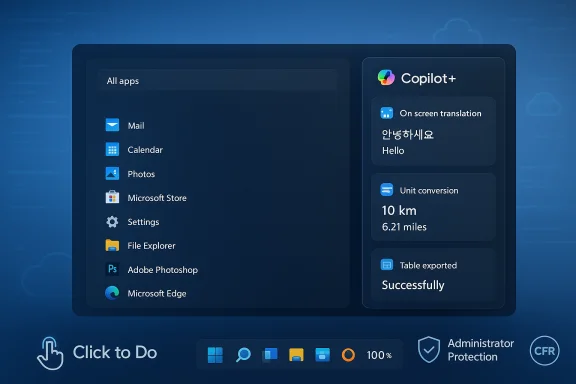 Background and overview
Background and overview
Microsoft uses the Release Preview Channel and scheduled "Week D" previews to preview what will be distributed in the formal Patch Tuesday. KB5067036 is precisely that: a preview package that bundles both quality fixes and feature rollouts intended to ship broadly in the coming month. The update touches two Windows 11 servicing streams—version 24H2 and version 25H2—so its impacts are relevant across modern Windows 11 PCs.The release is notable for three reasons. First, it shifts many Copilot-powered interactions from lab experiments toward mainstream system integration, especially on Copilot+ certified hardware. Second, it surfaces meaningful UI changes (Start menu, taskbar, File Explorer) that will affect everyday workflows. Third, it includes a security architecture change—Administrator Protection—that could alter privilege elevation and compatibility expectations for enterprise software and deployment scripts.
Because Microsoft is employing CFR for many items in KB5067036, not every device will see every feature immediately. Some capabilities are hardware- or region-gated, and other functions require a Microsoft account or a Microsoft 365 license. That mixed-release approach reduces immediate risk but creates a staggered user experience that organizations should plan for.
What’s in the Week D preview: quick highlights
- KB number: KB5067036 (preview). Builds: initially released as 26100.7015 / 26200.7015 on October 21, 2025, with a subsequent cumulative preview appearing as 26100.7019 / 26200.7019 on October 28, 2025. These builds are tied to Windows 11 versions 24H2 and 25H2.
- Copilot & Click to Do (Copilot+ PCs): streamlined Click to Do prompt, on-screen translation, unit conversions, Freeform and Rectangle selection modes, table detection and Excel export actions, Live Persona (Microsoft 365) profile cards, visual cues for email/tables, and a new two-finger touch gesture to open Click to Do.
- File Explorer: Home view adds a Recommended/Recommended files surface for Microsoft account users, hover quick-actions like "Open file location" and "Ask Copilot," and new integration points for third-party cloud providers.
- Start menu redesign: a scrollable All section, Category and Grid views, and a responsive layout that adapts to display size; Phone Link integration via a mobile device button.
- Taskbar & lock screen: colored battery icons (green/yellow/red) to indicate charge/health and power states, and a taskbar option to show battery percentage.
- Voice Access: Fluid Dictation for live grammar/punctuation correction, configurable delay before commands execute, and added support for Japanese.
- Agent in Settings: expanded language availability (French) and refreshed "Your accounts" renaming for the Email & accounts Settings page.
- Administrator Protection: a preview just-in-time elevation model that isolates elevated operations in a system-managed admin context; configurable via Windows Security, Intune, or Group Policy and intended to reduce attack surface tied to persistent admin tokens.
- Quality and servicing: dozens of bug and security fixes, updated on-device AI models for Copilot+ PCs, and a servicing stack update.
- Rollout method: Controlled Feature Release; features will appear gradually rather than universally on day one.
Deep dive: Copilot+ PCs and Click to Do — what changed and why it matters
Click to Do becomes a wider productivity layer
Click to Do has moved beyond a simple context menu novelty. The preview adds several interaction improvements that make the feature feel like a lightweight, context-aware productivity assistant.- You can now translate on-screen text directly from a selection, with the translated text piped into Copilot for follow-up actions.
- Unit conversion support covers length, area, volume, height, temperature, and speed. Hovering a number-plus-unit triggers a conversion tooltip, and selecting it surfaces additional Copilot actions.
- Selection modes (Freeform, Rectangle, and Ctrl + Click) let you gather disparate on-screen items—images, text, table fragments—into a single action. Table detection can convert recognized tables into an Excel table or let you copy/share the data.
- The prompt box is streamlined: Click to Do feeds selected content into Copilot’s typed prompt so actions feel immediate and less modal.
- A new two-finger press-and-hold on touchscreens launches Click to Do and selects the entity under your fingers—useful on tablets and 2-in-1s.
Requirements and gatekeeping
Many of the richest Click to Do behaviors are tied to Copilot+ PCs and may be region-restricted. Some table export actions require an up-to-date Excel with a Microsoft 365 subscription. Additionally, Microsoft is excluding certain markets (notably the European Economic Area and China) from some Copilot experiences in the preview. Expect a mix of user-level enablement toggles alongside hardware and license gating.Privacy considerations
Click to Do and related Copilot capture/parse on-screen content. Although Microsoft has documented local-only processing for some on-device AI features, the new Click to Do behaviors will trigger new privacy evaluations for organizations and privacy-conscious users. The option to disable Click to Do exists in Settings > Privacy & security > Click to Do, but administrators will need to review policy options for large environments.Modernizing the shell: Start menu, taskbar, lock screen, and File Explorer
Redesigned Start menu
The Start menu receives a practical overhaul: the All apps page is now scrollable and supports Category and Grid views, with the layout adapting to display size so larger screens show more content. The menu remembers the last view you selected. A Phone Link integration button sits next to the search box to expand and collapse phone content.The redesign targets discoverability: grouping and grid layouts make it faster to scan large app lists, and responsive behavior reduces wasted space on larger monitors.
Taskbar and battery UX
The taskbar’s battery indicator now uses color to communicate status: green for charging/healthy, yellow when in battery saver mode (typically ≤20%), and red at critically low charge. There’s also a system option to display battery percentage directly in the system tray. The new battery icons appear on the lock screen as well.This is a simple but impactful usability update—visual cues reduce guesswork about battery health and encourage faster responses to critical power states.
File Explorer Home and cloud integration
File Explorer Home replaces the older Quick Access recommendations for Microsoft account and local users with a Recommended surface that tries to surface the most relevant files. Hovering over items in Home can reveal quick actions such as "Open file location" and "Ask Copilot" (MSA-only in this preview).Crucially, third-party cloud providers can integrate with File Explorer Home to surface cloud content alongside local Recommended items. That opens a path for Dropbox, Google Drive alternatives, and others to embed deeper into the Windows shell.
Caveat: Recommended is not yet available in all regions and can be disabled if privacy or workflow concerns arise.
Accessibility and natural interaction: Voice Access and Agent in Settings
Voice Access improvements
Voice Access now supports Fluid Dictation—on-device real-time grammar, punctuation, and filler-word handling that makes spoken input more accurate and less noisy. Users can also configure a delay before voice commands are executed, a helpful option to reduce accidental activations.Japanese language support has been added, expanding accessibility for non-English users. These capabilities are particularly valuable for people with mobility impairments and for hands-free workflows.
Agent in Settings
The Settings app’s AI agent gains French language support and continues to evolve into a more discoverable, context-aware assistant within the OS. Small renames like Email & accounts changing to "Your accounts" are part of broader UX consolidation efforts.Administrator Protection: a potential paradigm shift in privilege elevation
Administrator Protection is the most technically consequential feature in KB5067036 and deserves careful attention.What it does
Administrator Protection creates a just-in-time, system-managed administrative context for elevation requests. Rather than giving an interactive user session a persistent elevated token, Windows can generate a temporary, isolated admin token to perform a requested action and then discard it. The goal is to dramatically reduce the attack surface that persistent admin tokens create.When enabled, elevation flows require user consent and often authentication (Windows Hello or PIN), and the elevated operations run in a separated environment inaccessible to the user’s regular profile.
How to enable/manage
This is a preview feature that can be turned on by individual users or managed centrally for organizations. Options include:- Windows Security (Account protection / Administrator Protection toggle) for end users and small deployments.
- Microsoft Intune via the Settings Catalog or OMA-URI policies for large-scale deployments.
- Group Policy Local Security Settings for on-premise management.
Benefits for security
By isolating elevated operations and requiring explicit authentication, Administrator Protection reduces the window for privilege abuse and makes it harder for malware to obtain persistent admin rights. It provides a stronger binding between the consent event and user authentication (biometrics), which improves non-repudiation for critical actions.Compatibility concerns (test before enablement)
This is a behavioral change compared to decades of UAC expectations. Many legacy installers, custom management agents, enterprise deployment scripts, and automation tools assume continuity of an admin token across a session. Administrator Protection can break installers or management models that rely on persistent elevated context.Recommendation: pilot extensively in test environments, validate scripted workflows and agent operations, and coordinate with application vendors before enabling widely.
Deployment reality: Controlled Feature Release, region and hardware gating
Microsoft is using a Controlled Feature Release (CFR) approach, which means features will arrive on a per-device basis over time. The benefits are reduced deployment risk and faster iteration, but the downsides are uneven user experiences and rollout uncertainty for IT.Key gating variables to keep in mind:
- Hardware: Many Copilot features require Copilot+ certified hardware (modern Intel/AMD/Qualcomm silicon with validated neural acceleration and secure elements). Not all existing PCs will qualify.
- Region: The EEA and China are explicitly excluded from some preview functionalities; other markets may see delayed rollouts.
- Account and licensing: Some File Explorer and Click to Do capabilities are available only to Microsoft account (MSA) users, and certain features require Microsoft 365 entitlements.
- Updates cadence: Microsoft is releasing incremental cumulative previews—initially 7015 and then 7019 in the week after—for testing. The final Patch Tuesday package may bundle additional fixes.
Risk assessment: privacy, compatibility, and user choice
Privacy concerns
- Features that capture or analyze on-screen content (Click to Do, Copilot Vision, Recall in earlier waves) raise privacy questions. Although Microsoft emphasizes local processing and encryption for on-device AI, the combination of sharing, profile lookups, and cloud-assisted actions requires careful policy decisions.
- File Explorer’s Recommended section surfaces personal files based on usage. Administrators and privacy-conscious users should know how to disable or control this behavior.
- Some Copilot experiences require a Microsoft account or Microsoft 365—organizations with strict data residency or compliance needs should review how these features align with policies.
Compatibility and enterprise impact
- Administrator Protection can break legacy installers and scripts. Organizations must test deployment tools, endpoint management agents, and custom installers under the new elevation model.
- Third-party shell integrations and context-menu handlers could be affected by File Explorer changes; vendors will need to validate integration with the new Home/Recommended layout.
User choice and control
Microsoft provides opt-outs for certain features (e.g., Click to Do toggle in Settings). However, tight integration with accounts and licensed services means some features are not purely optional and could nudge users toward Copilot+ hardware and Microsoft subscriptions.Practical guidance: what to do now
- Review KB5067036 release notes and identify which preview build your environment receives—build 26100.7015/26200.7015 (Oct 21, 2025) or the subsequent 26100.7019/26200.7019 (Oct 28, 2025).
- Test Administrator Protection in a controlled lab. Validate installers, deployment packages, CI/CD agents, and management tooling.
- If privacy is a priority, locate and configure the Click to Do toggle at Settings > Privacy & security > Click to Do, and examine File Explorer’s Recommended behavior in Folder Options.
- For organizations, evaluate Intune and Group Policy readiness for controlling Administrator Protection, Click to Do, and Copilot-related telemetry. Use pilot groups before broad enablement.
- Communicate with end users about UI changes (Start menu, battery icon colors) so helpdesk tickets are minimized during rollout.
- If you rely on Copilot features, audit hardware and licensing: ensure devices meet Copilot+ certification and verify Microsoft 365 requirements for certain actions like Excel table export.
Strengths and opportunities
- The update surface demonstrates Microsoft’s progress in integrating practical AI into everyday OS workflows rather than keeping it siloed in standalone apps.
- Click to Do’s selection modes and on-screen conversions are immediately useful for content work, research, and productivity tasks.
- Administrator Protection represents a meaningful evolution in privilege management that could tangibly reduce post-exploitation risk.
- Accessibility improvements (Fluid Dictation and expanded language support) broaden Windows’ utility for non-English and assistive technology users.
Limitations and remaining questions
- Controlled Feature Release and region/hardware gating mean many users will not see consistent behavior, which complicates support and rollout planning.
- The privacy model for on-screen AI actions still requires transparent, enterprise-ready controls and clear documentation for data flows and retention.
- Compatibility risks from Administrator Protection are real; legacy tooling ecosystems will take time to validate and adapt.
- Some features remain tied to Microsoft accounts or Microsoft 365 subscriptions, which raises questions about whether Microsoft is using platform updates to accelerate hardware and subscription adoption.
Conclusion
KB5067036’s Week D preview is one of the more consequential Windows 11 previews in recent months. It mixes user-facing convenience features with foundational platform shifts that will ripple into enterprise deployment, security practices, and privacy discussions. Click to Do and Copilot integrations push useful AI capabilities forward; the Start menu, taskbar, and File Explorer changes improve day-to-day ergonomics; and Administrator Protection signals Microsoft’s intent to rethink the long-standing model for administrative elevation.The measured rollout via CFR lowers immediate exposure to regressions, but it also creates a period of uneven user experiences and increased testing burden for administrators. The sensible next steps for most organizations are simple: pilot, validate compatibility (especially around Administrator Protection), and prepare user communications for visible UI changes. For individual users, explore the new features on Copilot+ hardware if available, but take time to review privacy settings and opt-out options for on-screen AI behaviors if you prefer tighter control.
This preview marks a clear direction: Microsoft is baking on-device AI into the Windows shell and rethinking security assumptions. The final Patch Tuesday package will show how these pieces fit together at scale—until then, cautious testing and clear policies will be the best defense against surprises.
Source: Thurrott.com Microsoft Issues Week D Preview Updates for Windows 11