Windows 11 users are once again witnessing a major transformation at the heart of their desktop experience: the Start Menu. Microsoft’s relentless drive to balance simplicity, power, customization, and visual appeal has birthed an overhauled Start Menu set to debut officially in an upcoming Windows 11 update. Currently, this reimagined interface is accessible to members of the Windows Insider Program, marking a critical phase in Microsoft’s iterative approach to UX evolution. The new Start Menu isn’t just a UX facelift; it represents a strategic pivot in how users navigate, customize, and interact with their digital workspace.
Following years of user feedback—which has often vocalized frustration over complexity and clunky workflows—the latest Start Menu update is intentionally more intuitive. Microsoft has replaced the much-criticized two-page layout with a vertically scrolling main menu that puts every app within immediate reach. This alone streamlines daily use, eliminating the need to flip between screens and potentially lose track of essential tools. For power users and casual consumers alike, this reduces friction and cognitive load, creating a more consistent, approachable environment.
The hierarchical structuring is immediately evident. Anchored—or “pinned”—apps occupy the top section, giving users direct access to their most-used programs. Beneath this, the “Recommendations” area surfaces recent or suggested files and apps, but with a crucial twist: Microsoft now empowers users to declutter this section altogether. Those who prefer a spartan Start Menu can easily toggle recommendations off within Settings, under the “Customization – Home” submenu. By untangling control from default settings, Microsoft is signaling deep respect for individual workflow preferences.
Power users are likely to appreciate a subtle but significant touch: The Start Menu now remembers which view they last used. Whether you typically work through your apps by category or alphabetically, Windows 11 respects your habits, returning you to your preferred mode on your next visit. This attention to workflow continuity is more than detail—it’s a potent acknowledgment of how even minor interface quirks can slow down expert users over time.
Critically, the Start Menu dynamically shrinks its anchored area if you pin fewer apps. Rather than displaying awkwardly empty spaces, it condenses to a single row when needed, freeing up room for recommendations or other features. This scalable interface not only makes Windows 11 more visually appealing across device types but also supports productivity by ensuring always-optimal use of available real estate.
With Phone Link, users can view messages, notifications, photos, and even place calls right from the Windows interface. By embedding this functionality more deeply into the Start Menu, Microsoft is positioning Windows 11 as the central nervous system of both work and personal life. For business users, this means faster response times and improved context switching; for everyone else, it simply means fewer digital disconnects.
This update reflects Microsoft’s growing awareness that a “one size fits all” Start Menu cannot serve the needs of its increasingly diverse user base. Pinning, resizing, joystick navigation, and customizable recommendations all serve to position Windows 11 as a genuinely adaptive platform.
Microsoft has not set a public release date for the new Start Menu, but widespread rollout is expected in a future cumulative update for the Windows 11 stable channel. Historically, major Windows interface overhauls appear first in preview rings, followed by broader deployment several months later as stability improves.
When activating the Phone Link integration, data moves between the user’s PC and their mobile device, which in turn passes through Microsoft’s cloud infrastructure. Microsoft embeds end-to-end encryption for messages and calls processed via Phone Link, but users should be mindful of what personal information is shared and stored.
Expect further refinements to roll out over the coming months as Insider builds gather feedback. Microsoft’s history suggests a willingness to tweak or even reverse controversial features, especially if significant numbers of users report usability issues.
Whether you’re a casual PC user, an organizational IT lead, or an enthusiast eager for sharper, smarter workflows, this is an update to watch closely. As more Insiders weigh in and more refinements emerge, there’s every reason to expect the Start Menu’s new era will be both user-focused and future-ready, keeping Windows at the forefront of modern desktop computing.
Source: islaBit Microsoft changed Start Menu in Windows 11 - islaBit
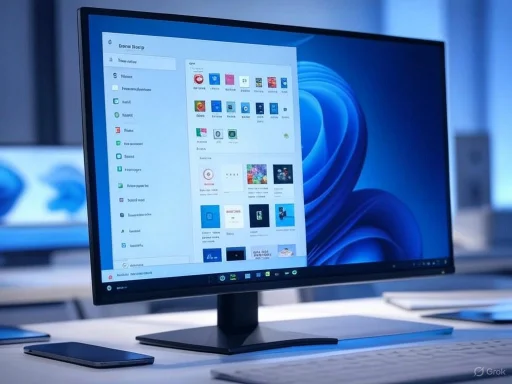 A New Era for Windows Navigation
A New Era for Windows Navigation
Following years of user feedback—which has often vocalized frustration over complexity and clunky workflows—the latest Start Menu update is intentionally more intuitive. Microsoft has replaced the much-criticized two-page layout with a vertically scrolling main menu that puts every app within immediate reach. This alone streamlines daily use, eliminating the need to flip between screens and potentially lose track of essential tools. For power users and casual consumers alike, this reduces friction and cognitive load, creating a more consistent, approachable environment.The hierarchical structuring is immediately evident. Anchored—or “pinned”—apps occupy the top section, giving users direct access to their most-used programs. Beneath this, the “Recommendations” area surfaces recent or suggested files and apps, but with a crucial twist: Microsoft now empowers users to declutter this section altogether. Those who prefer a spartan Start Menu can easily toggle recommendations off within Settings, under the “Customization – Home” submenu. By untangling control from default settings, Microsoft is signaling deep respect for individual workflow preferences.
Reinvented “All Apps” Access
Perhaps the most pragmatic improvement is in how users view all installed applications. In contrast to older versions, which often buried applications behind “All Apps” pages or lists, the new Start Menu introduces dual pathways. You can explore your apps categorically—where categories form once you have at least three similar items, and your most-used tools float to the top—or scan through a familiar alphabetical directory. This dual-mode browsing mimics both the logical grouping power of smart folders and the simplicity of traditional file lists, making for a genuinely hybrid approach.Power users are likely to appreciate a subtle but significant touch: The Start Menu now remembers which view they last used. Whether you typically work through your apps by category or alphabetically, Windows 11 respects your habits, returning you to your preferred mode on your next visit. This attention to workflow continuity is more than detail—it’s a potent acknowledgment of how even minor interface quirks can slow down expert users over time.
Adapting Seamlessly to Any Display
Device diversity is a hallmark of the modern Windows ecosystem, spanning from compact tablets to ultrawide monitors and everything in between. The redesigned Start Menu recognizes this reality, offering automatic adjustments tied to screen resolution. Large displays will see the menu expand to display up to eight columns of anchored apps, six recommendations, and four category columns—a generous spread that caters to users with vast app libraries. On smaller devices like laptops or tablets, these figures scale back (six anchor columns, four recommendations, three categories), optimizing both space and readability.Critically, the Start Menu dynamically shrinks its anchored area if you pin fewer apps. Rather than displaying awkwardly empty spaces, it condenses to a single row when needed, freeing up room for recommendations or other features. This scalable interface not only makes Windows 11 more visually appealing across device types but also supports productivity by ensuring always-optimal use of available real estate.
Phone Link Integration: Connecting Windows to Your Mobile Life
A standout addition to the Start Menu is the enhanced Phone Link panel, accessible directly within the menu itself. Users can now expand or contract this feature at will, deepening the integration between their Windows PC and their mobile devices. The Phone Link feature, available for Android and iOS users globally, represents Microsoft’s answer to the increasingly blurred lines between mobile and desktop computing.With Phone Link, users can view messages, notifications, photos, and even place calls right from the Windows interface. By embedding this functionality more deeply into the Start Menu, Microsoft is positioning Windows 11 as the central nervous system of both work and personal life. For business users, this means faster response times and improved context switching; for everyone else, it simply means fewer digital disconnects.
Accessibility, Gaming, and Device-Specific Innovations
Beyond productivity and visual tweaks, the new Start Menu lays foundations for specialized scenarios. The Windows Insider builds included a new custom keyboard feature, enabling the activation of PINs using gaming joysticks—perfect for handheld and hybrid devices like the Asus ROG Ally or Xbox-branded gaming tablets. This innovation is minor in the daily workflow of most users, but for those in the gaming community or those with accessibility needs, it represents a thoughtful, practical improvement.This update reflects Microsoft’s growing awareness that a “one size fits all” Start Menu cannot serve the needs of its increasingly diverse user base. Pinning, resizing, joystick navigation, and customizable recommendations all serve to position Windows 11 as a genuinely adaptive platform.
Step-by-Step: Customizing the New Start Menu
Windows 11’s new Start Menu is not just smarter and more flexible—it’s more customizable. Here’s a quick walkthrough of key customizations:- Disabling Recommendations
- Open the Settings app.
- Navigate to Personalization → Start (also called “Customization – Home” in some builds).
- Turn off “Show recently added apps” and “Show recommended files in Start.”
- The recommendations section now disappears, yielding a cleaner look.
- Changing App View Modes
- Access the Start Menu.
- Click on the “All Apps” link.
- Choose between Categories (for smart automatic groupings) or Alphabetical (for an A-Z list).
- The menu will remember your last choice by default.
- Configuring Phone Link
- Open Start, find the Phone Link panel.
- Expand or collapse to show or hide messages, notifications, and other phone-related content.
- Ensure your mobile device is linked to your Microsoft account for full functionality.
- Pinning/Unpinning Apps
- Right-click any app in Start or All Apps view.
- Select “Pin to Start” to add, or “Unpin from Start” to remove.
- Rearrange as needed by dragging and dropping.
How to Get the New Start Menu
For now, access is limited to Windows Insider members on the Beta and Dev channels. These pre-release builds give both enthusiasts and IT professionals early access for testing and feedback. As with all Insider features, caution is warranted: Beta builds may contain bugs or incomplete functionality, so they are not recommended for mission-critical production machines.Microsoft has not set a public release date for the new Start Menu, but widespread rollout is expected in a future cumulative update for the Windows 11 stable channel. Historically, major Windows interface overhauls appear first in preview rings, followed by broader deployment several months later as stability improves.
Critical Evaluation: Strengths and Weaknesses
Microsoft’s revamped Start Menu for Windows 11 shines in multiple areas:- User-Centric Navigation: The move to a single-scroll menu and removal of secondary pages directly responds to longstanding user complaints about hidden or hard-to-find apps.
- Customization: The ability to turn off recommendations and choose app viewing modes increases personal control.
- Responsive Design: Automatic adaptation to screen size demonstrates attention to Windows’ cross-device philosophy.
- Workflow Continuity: Remembering the last-used All Apps view mirrors common productivity software and stops forcing the user to repeat preferences.
- Learning Curve: Even positive UI changes can spark user confusion and frustration, especially among those accustomed to previous paradigms.
- Consistency Across Devices: While the menu is more responsive, some users with highly unique setups may still experience quirks, especially during the early Insider builds.
- Potential Bloat: Features like embedded Phone Link are useful to some but may be seen as clutter by others, especially on work machines where minimalism is a priority.
Security and Privacy Considerations
The increased focus on recommendations and personalized content—while helpful—raises inherent privacy considerations. By default, Windows 11’s Start Menu surfaces recently accessed files, apps, and suggestions, some of which could be sensitive. Microsoft allows users to turn these features off, but it is crucial for enterprise administrators to understand the default behavior and roll out group policies as needed.When activating the Phone Link integration, data moves between the user’s PC and their mobile device, which in turn passes through Microsoft’s cloud infrastructure. Microsoft embeds end-to-end encryption for messages and calls processed via Phone Link, but users should be mindful of what personal information is shared and stored.
What’s Next for the Windows Desktop Experience?
The new Start Menu is only the latest in a string of updates aimed at keeping Windows relevant as cloud computing, cross-device workflows, and AI-powered productivity reshape user needs. The movement toward modularity—where users can toggle, resize, or entirely remove components—marks the beginning of a new era for Windows, focused on both power users and accessibility.Expect further refinements to roll out over the coming months as Insider builds gather feedback. Microsoft’s history suggests a willingness to tweak or even reverse controversial features, especially if significant numbers of users report usability issues.
Tips for Power Users and IT Professionals
- Leverage Group Policy: Enterprise administrators can define Start Menu layouts and lock down settings to ensure consistency across fleets.
- Educate End Users: Provide quick training materials or video walkthroughs ahead of any major update to reduce helpdesk tickets.
- Monitor Insider Feedback: Pay attention to forums and official changelogs. Many bugs or “gotchas” are discovered in preview rings and discussed openly.
- Test Early, Update Cautiously: Try the Beta or Dev builds in a test environment before rolling out to organizational devices. Look for stability before moving to the new Start Menu en masse.
Final Thoughts: An Ambitious Step Forward
Windows 11’s newly redesigned Start Menu is a bold and largely successful effort to solve longstanding pain points while opening fresh opportunities for personalization and cross-device synergy. By flattening navigation, boosting customization, and providing intelligent device adaptability, Microsoft is delivering on its promises to modernize the user experience. For now, the feature set is in preview, and as with any significant UX overhaul, widespread adoption will depend on Microsoft’s willingness to rapidly refine and respond to user input during this active testing period.Whether you’re a casual PC user, an organizational IT lead, or an enthusiast eager for sharper, smarter workflows, this is an update to watch closely. As more Insiders weigh in and more refinements emerge, there’s every reason to expect the Start Menu’s new era will be both user-focused and future-ready, keeping Windows at the forefront of modern desktop computing.
Source: islaBit Microsoft changed Start Menu in Windows 11 - islaBit