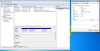Dear all,
recently, the motherboard on my ThinkPad laptop died and I was left trying to access the data that is in my Bitlocker encrypted SATA Hard drive (Crucial, RealSSD C300 1.8) via USB. I bought the adaptor, plugged the hard drive into a different machine running Windows 7 Ultimate, but the drive is not accessible. It does show up in disk management, but not in the explorer and there is no way of talking to it or giving it the Bitlocker Key. Please see the attached screen shot. The drive is not partitioned at all. Please help if you know what to do!
With many warm thanks in advance
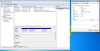
recently, the motherboard on my ThinkPad laptop died and I was left trying to access the data that is in my Bitlocker encrypted SATA Hard drive (Crucial, RealSSD C300 1.8) via USB. I bought the adaptor, plugged the hard drive into a different machine running Windows 7 Ultimate, but the drive is not accessible. It does show up in disk management, but not in the explorer and there is no way of talking to it or giving it the Bitlocker Key. Please see the attached screen shot. The drive is not partitioned at all. Please help if you know what to do!
With many warm thanks in advance