Hi,
I see where the confusion came from in this thread so I'll offer to try and clean it up. OP, you are mentioning the difference between a
USB and a
SATA drive; when actually your terminology is off a bit.
SATA is the type of drive interface used on the hard drive to connect the drive to the Motherboard. 99% of hard drives that are external these days use
SATA or eSATA drive interfaces, as those are the types of drives inside the external drive box enclosures. When you said you were using a
SATA drive, what you meant to say was that you were physically connecting your hard drive to a
SATA port or connector on the Motherboard. When you said you were using the 5TB USB drive, you were talking about connecting an external 5TB hard drive
(SATA or eSATA) to the PC Motherboard via the USB interface port. This is where the confusion came in for Holdum I believe. Also, it sounds like you are using a desktop PC and not a laptop, since you have access to add a 2nd physical hard drive (
SATA or eSATA) to your computer and in most cases you cannot do this on a laptop (unless it's one of the rare ones I've seen that come with 2 hard drive internal bays--yes, I've actually seen one of these!).
Next, it would be helpful in the future if you could post back the make/model of the PC you are using, and whether or not it's an
OEM PC (Dell, HP, Acer/Gateway, ASUS, etc.) or a
SELF-BUILT PC also known as a
CUSTOM-RIG or GAMING-RIG. This simply means did you build your own PC from assembled parts you purchased, or buy one from a major computer maker (OEM)? It's often important for us to know your specific hardware environment so that we may better help you. People here often jump into a problem, and forget to give us this information, and these "go-rounds" occur quite often since we can't see the computer you have in front of you, we are left to guess what you have. Thanks!
The reason I am asking this at this point, at it may be moot to you since you say you've fixed your problem, is that there are a number of PC BIOSes that have issues with the newer large multi-terabyte drives especially 4TB or larger (they are coming up to 8TB in size currently). OP, as you mention in Post #3, most BIOSes cannot recognize larger drives (2TB or larger) as you mention, however, if you have a modern PC, then it should have a
UEFI BIOS in it. However, some computers and custom-rigs with Motherboards have had
UEFI for 6 years or so, but that was back in 2009, and there were no hard drives larger than 2TB back then, so the
UEFI BIOSes weren't designed to handle drive partitions that large or larger, hence the 2TB single partition limit. So, depending on whether or not you have a Motherboard that was manufactured from 2009-2011 or so, it's
UEFI BIOS is quite likely out of date, and can therefore not properly use a GPT-partitioned >2TB hard drive!! Without an update from the Motherboard manufacturer that is. These are almost always free and can be downloaded directly from the manufacturer's website; i.e. Mobos from ASUS, GIGABYTE, MSI, etc. If you have an OEM PC, then from Dell, HP, Acer/Gateway, ASUS, etc. These BIOS updates, specifically address and correct the problem of recognizing and communicating with GPT-partitioned or formatted hard drives which have become available more recently (*>2011).
Now you can see why I asked for exact specs on the type of PC you have and it's components--specifically the Motherboard and manufacture date if you have it. The date your Motherboard was manufactured can help us determine whether or not your
UEFI BIOS can be updated or note. We often help people do this with a similar issue you are having, and often it resolves it. The real issue you will face is that if you do follow our recommendation here above, and update your
UEFI BIOS to the latest version from your Mobo manufacturer, and it still doesn't solve your problem, then your hardware is not capable of recognizing the new larger multi-terabyte drives with a single >2TB partition in GPT mode.

That then means that in order to use it as you have suggested you'd like to do, would mean that you'd have to replace the entire PC if it's an OEM PC, or most likely a Mobo replacement on a
CUSTOM-RIG.

The real gotcha here if you indeed have a
CUSTOM-RIG is that a Mobo replacement often means new RAM chips, new PSU, and even a new Case if the new Mobo you select has a differing form-factor from your original build configuration.
 **If you have an OEM PC, none of this matters because you CANNOT upgrade the Mobo from the factory in most instances as it won't be available or compatible to your existing case, internal hardware, etc. And even if you could since you are changing out your Motherboard, your Windows install on your existing C: boot drive will no longer work with your Win7 license key on that computer since the license is registered to the original Mobo (OEM or Purchased Custom). And you'd have to go out and purchase a new Win7 license.**
**If you have an OEM PC, none of this matters because you CANNOT upgrade the Mobo from the factory in most instances as it won't be available or compatible to your existing case, internal hardware, etc. And even if you could since you are changing out your Motherboard, your Windows install on your existing C: boot drive will no longer work with your Win7 license key on that computer since the license is registered to the original Mobo (OEM or Purchased Custom). And you'd have to go out and purchase a new Win7 license.**
Since you seem pretty savvy on the basics of MPR versus GPT formatting, you may have indeed updated your UEFI BIOS and your new 5TB hdd is still not being recognized by your Windows as a single partition. This probably means that your hardware is simply not compatible. Period. And it would require a complete PC replacement or a multi-component rebuild if a CUSTOM-RIG. Probably not what you are looking to do; but that's what happens when you try to use brand new technology with older hardware. This is not a criticism in any way--just a plain fact.
An interesting side-note for you, I have a NON-UEFI BIOS on my 2008 Dell Studio540 desktop PC, and I have been able to use my new WD 3TB MyPassport USB drive (external, SATA) in the single partition mode. In spite of that fact, my Mobo does not have UEFI, it's a pre-UEFI BIOS, but Dell did a tremendous design job, anticipating the larger drive sizes, and with their Mobo and BIOS architecture, their most recent update to my BIOS (2015) allowed me to see all 3TB as a single GPT partition no problem. This of course may not be the case with other Dell models 2008-2010 say, as well as other manufacturer's PCs or other Mobo based CUSTOM-RIGS. But, it's worth mentioning here for other folks facing this same problem and reading this thread, that NON-UEFI BIOS based PCs of that era (6-8 years old) may still be able to access the entire drive via GPT partition type, as long as you install the manufacturer recommended BIOS update necessary.
Cheers! 
 <<<BIGBEARJEDI>>>
<<<BIGBEARJEDI>>>
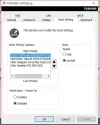
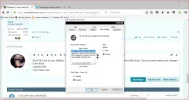
 That then means that in order to use it as you have suggested you'd like to do, would mean that you'd have to replace the entire PC if it's an OEM PC, or most likely a Mobo replacement on a CUSTOM-RIG.
That then means that in order to use it as you have suggested you'd like to do, would mean that you'd have to replace the entire PC if it's an OEM PC, or most likely a Mobo replacement on a CUSTOM-RIG.



 Always appreciate kind words! It makes my efforts seem worthwhile! See you on the next thread-bus!
Always appreciate kind words! It makes my efforts seem worthwhile! See you on the next thread-bus! 
