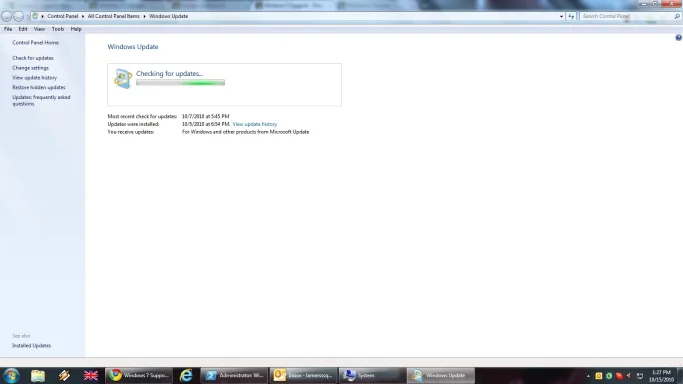lamersssquad
New Member
- Joined
- Oct 15, 2010
- Messages
- 2
- Thread Author
- #1
Hello all,
I am a brand new member. Been using the 7 ever since the Beta version.
Now to the point: Windows update just stopped corresponding with Microsoft Update Server(or that is what I think is the problem). I am attaching an image of what I am getting - no error code(making it a nightmare to find). Tried to fix the time/date, tried to restart the services, tried to reload the libraries - no luck. Tried to check the options - no luck.
I am posting this because I couldn't find a post with no error code.
Thank you in advance for every answer.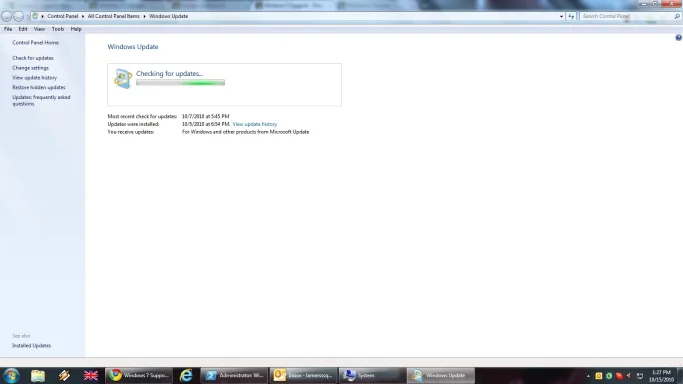
I am a brand new member. Been using the 7 ever since the Beta version.
Now to the point: Windows update just stopped corresponding with Microsoft Update Server(or that is what I think is the problem). I am attaching an image of what I am getting - no error code(making it a nightmare to find). Tried to fix the time/date, tried to restart the services, tried to reload the libraries - no luck. Tried to check the options - no luck.
I am posting this because I couldn't find a post with no error code.
Thank you in advance for every answer.